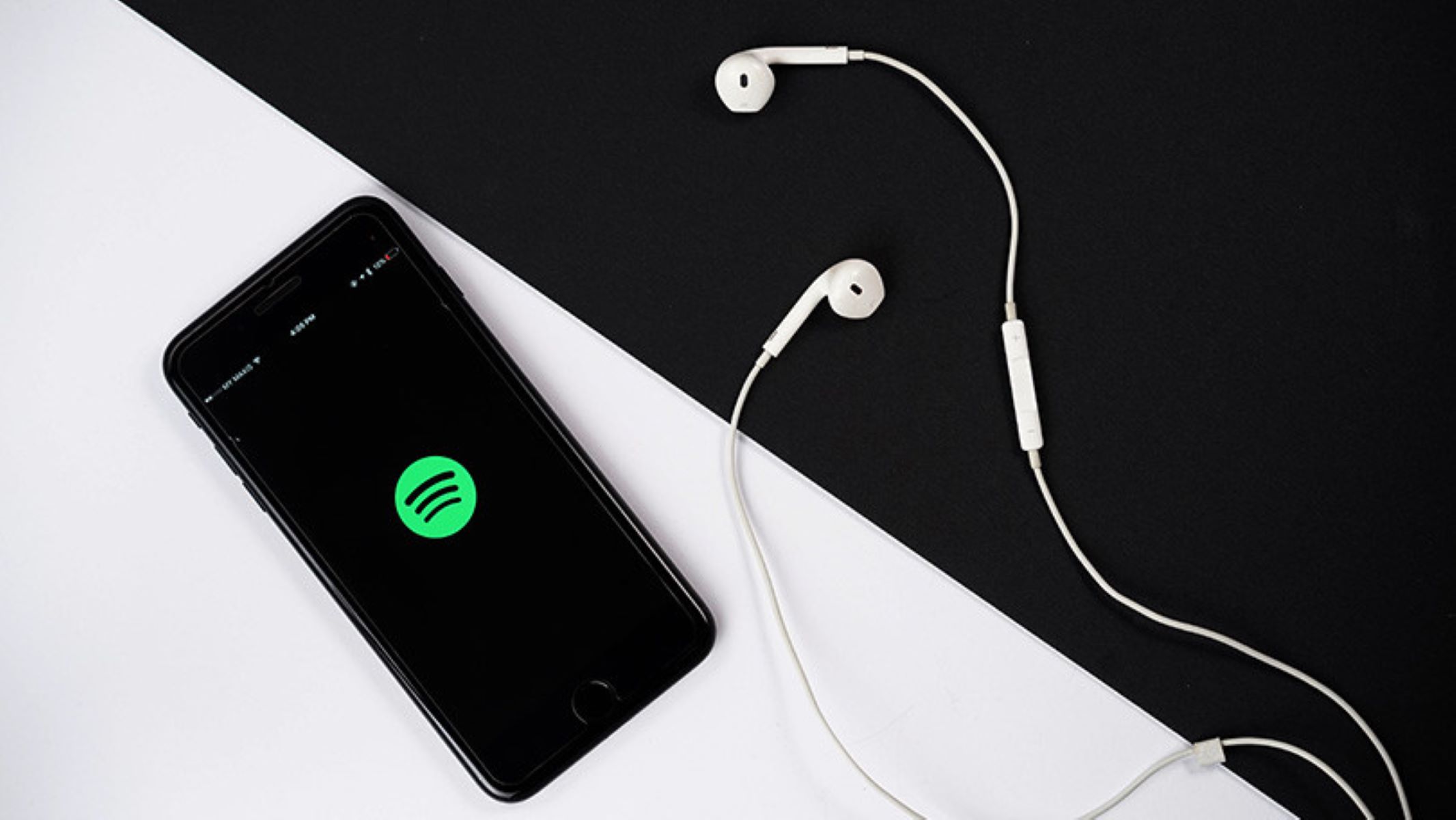Introduction
Streaming music has become an essential part of our lives, and Spotify has undoubtedly earned its place as one of the most popular music streaming platforms. Listening to your favorite tracks or discovering new music on Spotify is a delight, but what if you want to take that experience to the next level by playing it through your surround sound system?
Playing Spotify from your PC to your surround sound system allows you to enjoy your music with enhanced audio quality, creating a more immersive listening experience. Whether you’re hosting a party, want to enjoy a movie night, or simply crave a better sound experience, connecting your PC to your surround sound system is the way to go.
In this article, we will guide you through the process of connecting your PC to your surround sound system and explain how to stream Spotify through it. With these simple steps, you’ll be enjoying your favorite Spotify playlists through your surround sound speakers in no time.
Before we dive into the technical aspects, let’s make sure you have a good understanding of your surround sound system.
Understanding your Surround Sound System
Before you start connecting your PC to your surround sound system, it’s important to have a basic understanding of how it works. A surround sound system typically consists of multiple speakers strategically placed around the room to create a more immersive audio experience.
The most common types of surround sound systems are 5.1 and 7.1 setups. A 5.1 surround sound system consists of five speakers: front left, center, front right, rear left, rear right, and a subwoofer for low-frequency sounds. On the other hand, a 7.1 setup adds two additional speakers for rear surround audio.
Each speaker in a surround sound system is labeled with a specific channel, such as front left, front right, center, surround left, surround right, and so on. Understanding these channel labels will be crucial when connecting your PC and configuring the audio settings.
In addition to the speakers, your surround sound system may also have an audio receiver, which acts as the central hub for connecting and controlling audio inputs and outputs. The receiver receives the audio signal from your PC or other audio sources and distributes it to the appropriate speakers.
Some surround sound systems also support various audio codecs, such as Dolby Digital or DTS, which enhance the audio quality and provide a more realistic sound experience. Make sure to check the specifications of your surround sound system to determine the supported codecs.
Now that you have a better understanding of your surround sound system, it’s time to connect your PC and set up Spotify to enjoy your favorite music through the powerful speakers of your surround sound system.
Connecting your PC to your Surround Sound System
Connecting your PC to your surround sound system requires a few simple steps. Before you begin, ensure that your PC and surround sound system are powered off.
Here’s how to connect your PC to your surround sound system:
- Identify the audio output ports on your PC. These may include a 3.5mm headphone jack, HDMI port, or optical audio output.
- Inspect the audio input ports on your surround sound system. Common input ports include RCA, 3.5mm audio jack, HDMI, or optical audio input.
- Choose the appropriate cables to connect your PC to the surround sound system based on the available ports. For example, if your PC has an HDMI port and your surround sound system has an HDMI input port, use an HDMI cable. If not, use the appropriate audio cables, such as RCA or 3.5mm audio cables.
- Connect one end of the cable to the audio output port on your PC and the other end to the corresponding input port on your surround sound system. Ensure the connections are secure.
- Power on your PC and your surround sound system.
- On your PC, navigate to the sound settings. This can usually be found in the control panel or system settings.
- Select your surround sound system as the default audio output device.
- Adjust the audio settings on your PC to match the audio capabilities of your surround sound system. This may include selecting the appropriate audio channels, sample rate, and bit depth.
Once the connection is established and the audio settings are configured, your PC is now successfully connected to your surround sound system. You’re ready to set up Spotify to start streaming your favorite music.
Setting up Spotify on your PC
Now that you have connected your PC to your surround sound system, it’s time to set up Spotify to ensure that it plays through the speakers of your surround sound system for an immersive audio experience.
Follow these steps to set up Spotify on your PC:
- If you haven’t already, download and install the Spotify app on your PC from the official Spotify website.
- Launch the Spotify app on your PC and sign in to your account.
- In the Spotify app, click on the “Edit” menu in the top-left corner and select “Preferences” from the dropdown menu.
- In the Preferences window, scroll down to the “Playback” section.
- Under the “Playback” section, you will find the “Audio Output” option. Click on the dropdown menu and select your surround sound system from the list of available audio devices.
- Once you have selected your surround sound system, click on the “Save” button to apply the changes.
With these settings configured, Spotify will now play the audio through your surround sound system when you stream music from your PC. You can now enjoy your favorite playlists, albums, and podcasts in high-quality audio through the powerful speakers of your surround sound system.
Note that you may need to adjust the volume levels on your surround sound system to achieve the desired audio balance and avoid any distortion.
Now that Spotify is set up on your PC, let’s move on to the next section to learn how to stream Spotify to your surround sound system.
Streaming Spotify to your Surround Sound System
Now that you have your PC connected to your surround sound system and Spotify set up, it’s time to start streaming your favorite music to enjoy the immersive sound experience.
Follow these steps to stream Spotify to your surround sound system:
- Open the Spotify app on your PC.
- Browse or search for the music you want to play and select it.
- Click on the “Play” button to start playing the selected music. The audio will now be streamed through your surround sound system.
- You can control the playback using the Spotify app on your PC or through any connected device, such as a smartphone or tablet, by using Spotify Connect.
- Use the Spotify app to adjust the volume, skip tracks, create playlists, and explore other features offered by Spotify.
With these simple steps, you can fully enjoy the benefits of streaming Spotify to your surround sound system. Experience the music as it fills your room, creating a more immersive and captivating listening experience.
Remember to keep your Spotify app updated to access the latest features and improvements.
If you encounter any issues or have trouble streaming Spotify to your surround sound system, check the next section for troubleshooting tips.
Troubleshooting common issues
While setting up and streaming Spotify to your surround sound system is usually a smooth process, you may encounter some common issues along the way. Here are a few troubleshooting tips to help you resolve them:
- Check the audio connections: Ensure that all the audio cables connecting your PC to your surround sound system are securely plugged in. Loose or faulty connections can result in no audio or distorted sound.
- Verify the audio settings: Double-check the audio settings on your PC and make sure that the surround sound system is selected as the default audio output device in the Spotify app and the system settings.
- Restart your devices: Sometimes, a simple restart can resolve technical glitches. Try restarting your PC, surround sound system, and Spotify app to see if it solves the issue.
- Update your audio drivers: Outdated or incompatible audio drivers can cause issues with audio playback. To fix this, update your audio drivers by visiting the manufacturer’s website or using a driver update utility.
- Check Spotify server status: Occasionally, Spotify may experience server issues that can affect the streaming experience. Check if there are any reported server problems by visiting the Spotify website or official support channels.
- Try different audio ports: If you’re using multiple audio output ports on your PC, try switching to a different port to see if the issue is specific to a particular port.
If you’re still experiencing difficulties, it may be helpful to consult the user manual or contact the support team of your surround sound system or Spotify for additional assistance. They can provide you with specific troubleshooting steps tailored to your setup.
By following these troubleshooting tips, you can overcome common issues that may arise when setting up and streaming Spotify to your surround sound system and enjoy uninterrupted music playback.
Conclusion
Connecting your PC to your surround sound system and streaming Spotify through it can greatly enhance your music listening experience. By following the steps outlined in this article, you can enjoy your favorite Spotify playlists, albums, and podcasts with rich and immersive audio quality.
We began by understanding the basics of a surround sound system, including the different speaker configurations and audio channels. This knowledge is crucial for successfully connecting your PC to your surround sound system.
We then discussed the step-by-step process of connecting your PC to your surround sound system, covering the identification of audio ports, choosing the appropriate cables, and configuring the audio settings on your PC.
Next, we explored how to set up Spotify on your PC to ensure that the audio is played through your surround sound system. Adjusting the playback settings in the Spotify app allows you to take full advantage of your surround sound speakers.
Finally, we learned how to stream Spotify to your surround sound system and troubleshoot common issues that may arise. By following the troubleshooting tips, you can overcome connectivity and playback problems to enjoy uninterrupted music streaming.
Now, you can immerse yourself in the world of music, with Spotify filling the room with crystal-clear sound, thanks to your connected PC and surround sound system.
Remember to regularly check for updates, both for Spotify and your surround sound system, to ensure optimal performance and access to new features. Whether you’re hosting a party, enjoying a movie night, or simply indulging in your favorite music, the combination of Spotify and a surround sound system will take your audio experience to new heights.
So, grab your popcorn, sit back, and let the music flow through your surround sound system as you relax and enjoy the incredible sound quality offered by Spotify and your PC setup.