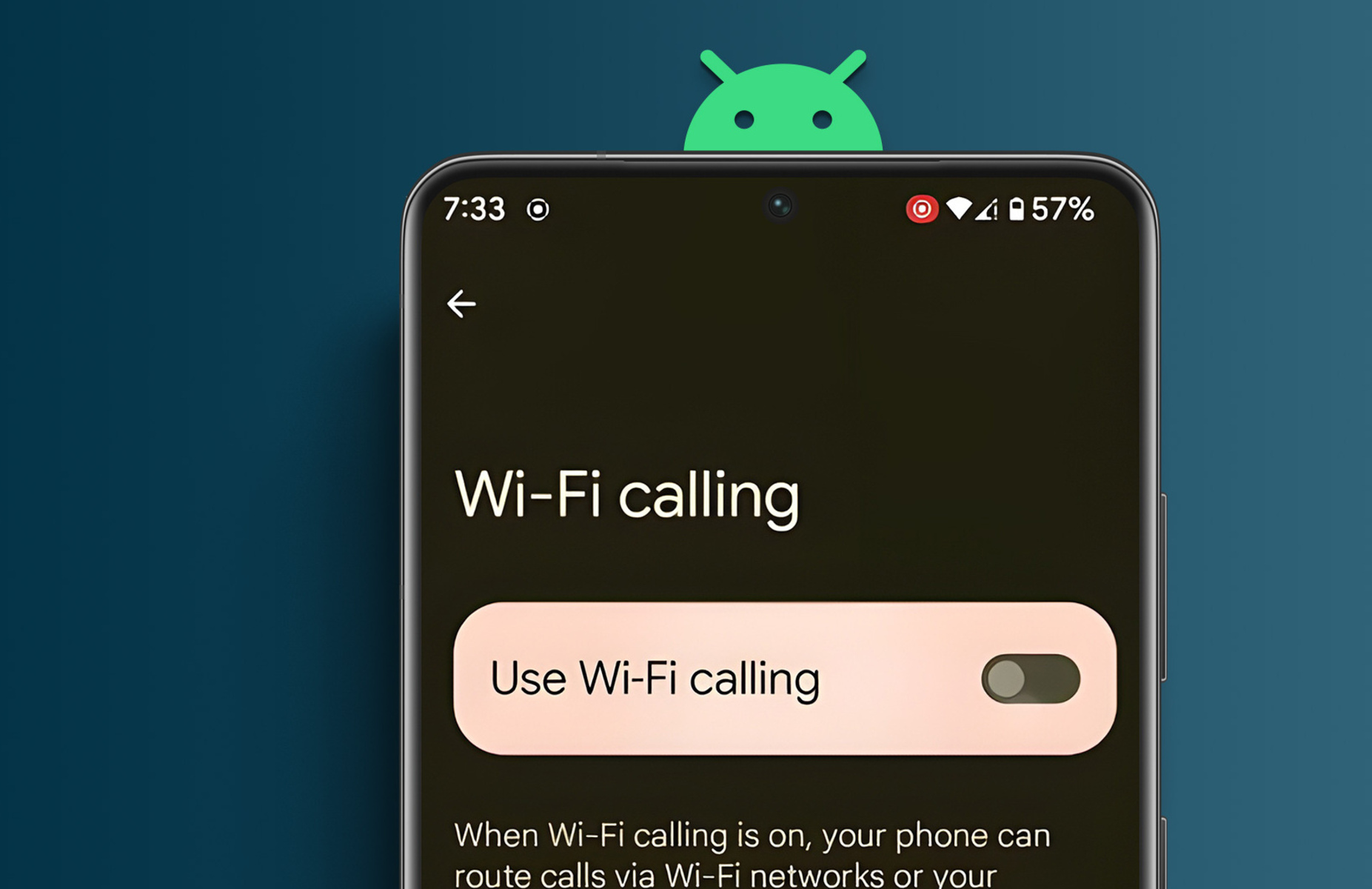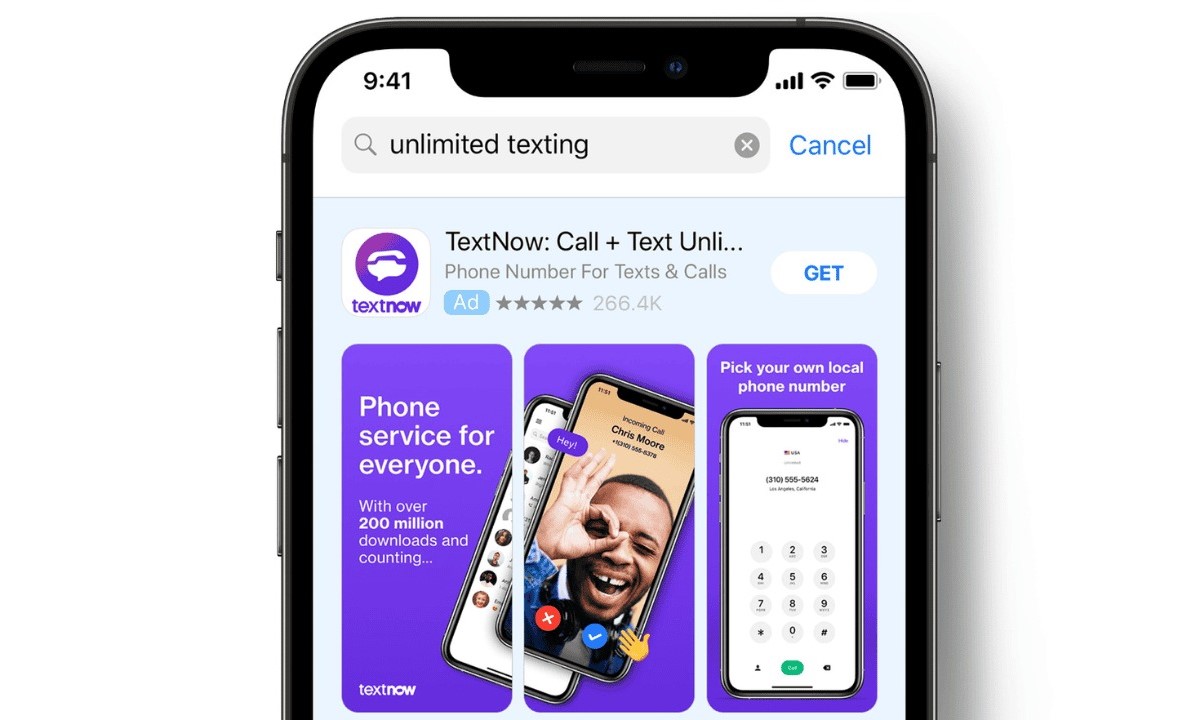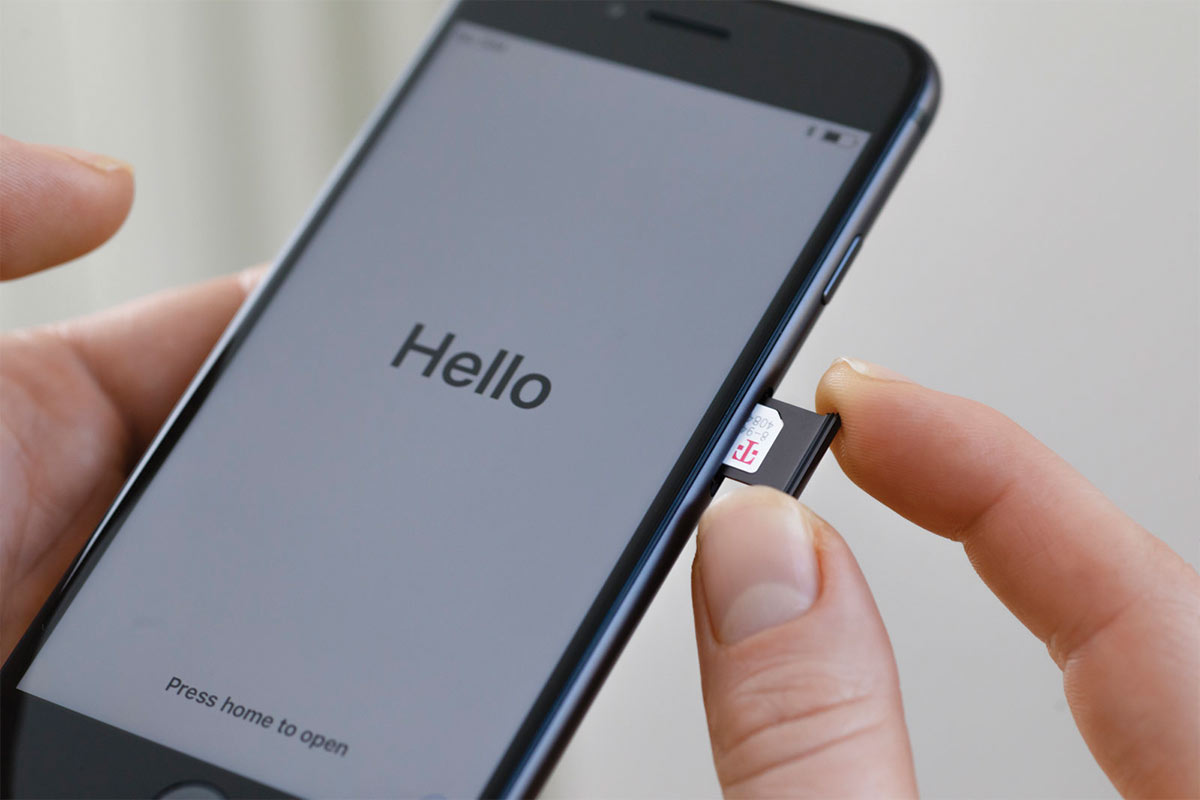Introduction
Wi-Fi calling has become a popular feature on mobile devices, allowing users to make and receive calls over a Wi-Fi network instead of a cellular network. While this can be beneficial in areas with poor cellular reception, some users may prefer to disable Wi-Fi calling for various reasons. Realme, known for its innovative smartphones, provides users with the flexibility to manage their calling preferences, including the option to turn off Wi-Fi calling.
In this guide, we will walk you through the simple steps to disable Wi-Fi calling on your Realme device. Whether you're looking to conserve battery life, troubleshoot call quality issues, or simply prefer traditional cellular calling, we've got you covered. By following the straightforward instructions outlined in this article, you can easily customize your calling settings to suit your preferences.
Now, let's dive into the step-by-step process of accessing your Realme device's settings and turning off Wi-Fi calling. Whether you're a tech-savvy individual or a casual smartphone user, you'll find the instructions easy to follow, ensuring a seamless experience as you navigate through your device's settings. Let's get started!
Step 1: Accessing Settings
Accessing the settings on your Realme device is the first step towards customizing your calling preferences. Whether you're using a Realme smartphone or tablet, the process of accessing settings remains consistent across the various models. Here's a detailed guide on how to navigate to the settings menu:
-
Unlock Your Device: Begin by unlocking your Realme device using the designated method, such as a PIN, pattern, or fingerprint recognition. Once you're on the home screen, you're ready to proceed to the next step.
-
Locate the Settings App: The settings app is typically represented by a gear icon and is a fundamental component of your device's interface. To access it, swipe down from the top of the screen to reveal the notification panel, and then tap the gear icon in the top-right corner. Alternatively, you can access the settings directly from the home screen or the app drawer by locating the gear-shaped icon.
-
Navigate to the Settings Menu: Upon tapping the settings icon, you will be directed to the settings menu, which serves as the control center for customizing various aspects of your Realme device. Here, you can adjust network settings, display preferences, sound options, and much more.
-
Explore the Settings Categories: Within the settings menu, you will encounter a range of categories that encompass different features and functions of your device. These categories may include Wireless & Network, Device, Personal, System, and additional sections specific to Realme's user interface.
-
Prepare for the Next Step: As you familiarize yourself with the settings menu, you're now ready to proceed to the next step of turning off Wi-Fi calling. By accessing the settings, you've taken the crucial first step towards customizing your device to align with your preferences.
By following these simple instructions, you can effortlessly access the settings on your Realme device, setting the stage for the subsequent steps to disable Wi-Fi calling. With the settings menu at your fingertips, you're empowered to tailor your device's features and functions to suit your individual needs and preferences. Now that you've successfully accessed the settings, let's move on to the next step of turning off Wi-Fi calling on your Realme device.
Step 2: Turning Off Wi-Fi Calling
Now that you've accessed the settings on your Realme device, you're ready to proceed with the straightforward process of turning off Wi-Fi calling. Whether you're looking to conserve battery life, troubleshoot call quality issues, or simply prefer traditional cellular calling, disabling Wi-Fi calling can be easily accomplished through the following steps:
-
Locate the Wi-Fi Calling Option: Within the settings menu, navigate to the "Wireless & Network" or "SIM & Network" category, where you'll find the "Wi-Fi Calling" option. This feature allows you to make and receive calls over a Wi-Fi network, providing an alternative to traditional cellular calling.
-
Access Wi-Fi Calling Settings: Once you've located the "Wi-Fi Calling" option, tap on it to access the corresponding settings. Here, you'll find the toggle switch that enables or disables Wi-Fi calling on your Realme device.
-
Disable Wi-Fi Calling: To turn off Wi-Fi calling, simply toggle the switch to the "Off" position. This action effectively disables the Wi-Fi calling feature, ensuring that your calls will be routed through the cellular network rather than a Wi-Fi connection.
-
Confirmation and Verification: Upon disabling Wi-Fi calling, your Realme device may prompt you to confirm the action. This serves as a safeguard to prevent accidental changes to your calling preferences. Confirm the decision to disable Wi-Fi calling, and your device will seamlessly transition to using the cellular network for calls.
-
Verification of Wi-Fi Calling Status: After completing the steps to disable Wi-Fi calling, it's advisable to verify that the feature has been successfully turned off. You can do this by placing a test call and ensuring that it is routed through the cellular network rather than a Wi-Fi connection.
By following these simple steps, you can effectively turn off Wi-Fi calling on your Realme device, customizing your calling preferences to align with your specific needs and preferences. Whether you're seeking to optimize your calling experience, troubleshoot connectivity issues, or simply explore different calling options, Realme empowers you to effortlessly manage your device's features and functions.
With Wi-Fi calling successfully disabled, you can enjoy the flexibility of traditional cellular calling, ensuring seamless communication without relying on a Wi-Fi network. As you navigate through your device's settings and customize your preferences, Realme remains committed to providing a user-friendly experience that caters to your individual needs.
Conclusion
In conclusion, the ability to customize calling preferences, such as turning off Wi-Fi calling, empowers Realme users to tailor their device to suit their individual needs and preferences. By following the simple and intuitive steps outlined in this guide, you can seamlessly navigate through your device's settings and effortlessly disable Wi-Fi calling.
With the flexibility to manage calling preferences, Realme devices offer a user-friendly experience that prioritizes customization and personalization. Whether you're seeking to conserve battery life, troubleshoot call quality issues, or simply prefer traditional cellular calling, the option to turn off Wi-Fi calling provides a valuable level of control over your communication experience.
By accessing the settings menu and navigating to the Wi-Fi calling option, you can easily disable this feature with just a few taps, ensuring that your calls are routed through the cellular network. This straightforward process allows you to transition to traditional cellular calling, providing a seamless and reliable communication experience.
As technology continues to evolve, Realme remains committed to providing innovative features and functions that cater to the diverse needs of its users. Whether you're a tech-savvy individual or a casual smartphone user, the ability to customize calling preferences reflects Realme's dedication to delivering a user-centric experience.
By disabling Wi-Fi calling, you can explore the full potential of traditional cellular calling, ensuring consistent connectivity and clear call quality. This level of customization aligns with Realme's commitment to empowering users to personalize their devices according to their unique preferences.
In essence, the process of turning off Wi-Fi calling on your Realme device is a testament to the brand's emphasis on user empowerment and seamless functionality. By following the steps outlined in this guide, you can confidently navigate your device's settings and make informed decisions about your calling preferences.
With Wi-Fi calling successfully disabled, you can enjoy the reliability and familiarity of traditional cellular calling, ensuring that your communication needs are met with ease and efficiency. Realme's dedication to user-centric design and functionality is exemplified through the intuitive process of customizing calling preferences, ultimately enhancing the overall user experience.
In conclusion, the ability to disable Wi-Fi calling on your Realme device reflects the brand's commitment to providing a customizable and user-centric communication experience, ensuring that users can effortlessly tailor their devices to align with their unique preferences and requirements.