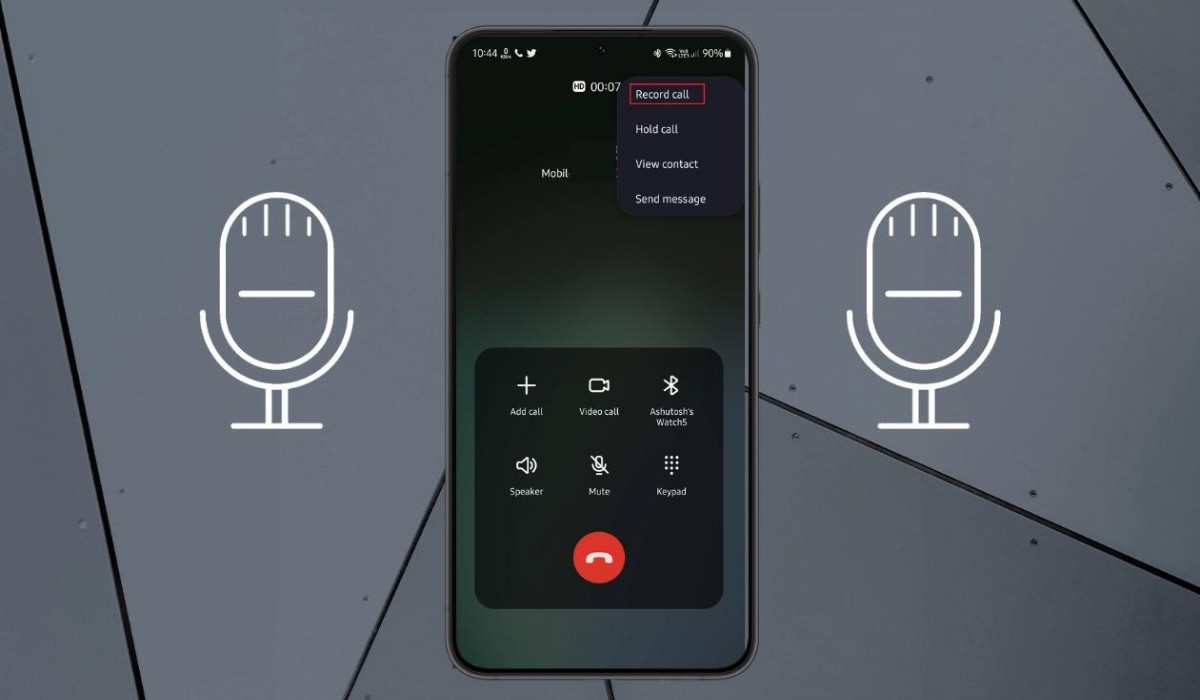Introduction
Losing your phone can be a distressing experience, especially when it contains a wealth of personal data and sensitive information. Fortunately, modern technology offers several solutions to help you track and find your Samsung S20 quickly and efficiently. Whether you've misplaced your device at home, left it behind at a restaurant, or suspect it has been stolen, there are multiple tools at your disposal to locate your phone and ensure its security.
In this comprehensive guide, we will explore various methods to track and find your Samsung S20. From setting up Find My Mobile, a native feature provided by Samsung, to utilizing Google's Find My Device and Samsung SmartThings, we will cover the step-by-step processes to help you regain access to your device. Additionally, we will provide valuable tips for keeping your phone safe and secure, minimizing the risk of loss or theft.
By familiarizing yourself with these tools and best practices, you can alleviate the stress and inconvenience of misplacing your Samsung S20. Whether you're a tech-savvy individual or someone who simply wants to ensure the safety of their device, this guide will equip you with the knowledge and resources to effectively track and find your phone in various scenarios.
Now, let's delve into the details of setting up and using these tracking features to safeguard your Samsung S20 and enjoy peace of mind knowing that you can locate it whenever necessary.
Setting up Find My Mobile
To begin the process of setting up Find My Mobile on your Samsung S20, you'll need to ensure that your device is connected to the internet and that you have a Samsung account. If you haven't already created a Samsung account, you can do so by visiting the Samsung website or through the Samsung Account section in your device's settings.
Once you have a Samsung account, follow these steps to activate Find My Mobile:
-
Access Settings: Open the Settings app on your Samsung S20 and scroll down to the "Biometrics and security" section.
-
Select Find My Mobile: Tap on "Find My Mobile" to access the settings related to this feature.
-
Sign in to Your Samsung Account: If you haven't already signed in, you will be prompted to enter your Samsung account credentials. Once signed in, you can proceed to enable Find My Mobile.
-
Enable Remote Controls: Within the Find My Mobile settings, ensure that the "Remote controls" option is turned on. This feature allows you to remotely locate, lock, and wipe your device if necessary.
-
Enable Google Location Service: To enhance the accuracy of location tracking, make sure that the "Google Location Service" option is enabled. This will allow your Samsung S20 to utilize Google's location services in conjunction with Find My Mobile.
-
Set Up Biometric Security: For added security, consider enabling biometric authentication methods such as fingerprint or facial recognition to access Find My Mobile features.
By following these steps, you can effectively set up Find My Mobile on your Samsung S20, providing you with a valuable tool to track and secure your device in case of loss or theft. Once activated, you can proceed to learn how to utilize this feature to locate your phone in various situations.
Now that Find My Mobile is configured on your device, let's explore how to use this feature to pinpoint the location of your Samsung S20 when needed.
Using Find My Mobile to locate your phone
Once Find My Mobile is set up on your Samsung S20, you have a powerful tool at your disposal to pinpoint the location of your device. In the event that your phone goes missing, whether it's misplaced in your home or left behind in a public place, you can use Find My Mobile to track its whereabouts. Here's a step-by-step guide on how to utilize this feature effectively:
-
Access Find My Mobile: Begin by visiting the Find My Mobile website on a web browser from a computer or another mobile device. Sign in with your Samsung account credentials to access the Find My Mobile dashboard.
-
Locate Your Device: Once signed in, the dashboard will display a map indicating the last known location of your Samsung S20. If the device is currently connected to the internet, you can initiate a real-time tracking process to pinpoint its precise location.
-
Utilize Remote Controls: Find My Mobile offers a range of remote control options to assist you in managing your device. You can remotely lock your phone, set off an alarm to help locate it, or even back up your data to ensure its safety.
-
Enable Emergency Mode: In critical situations, you can activate Emergency Mode through Find My Mobile. This feature conserves battery life and limits device functionality to essential services, aiding in the prolonged tracking of your phone.
-
Initiate Remote Wipe: If your Samsung S20 contains sensitive data and you suspect it may have fallen into the wrong hands, Find My Mobile allows you to remotely wipe the device, ensuring that your personal information remains secure.
By following these steps and leveraging the capabilities of Find My Mobile, you can significantly increase the likelihood of locating your Samsung S20 in various scenarios. Whether it's nestled between couch cushions or left behind during a busy day, the features offered by Find My Mobile empower you to take proactive measures in safeguarding your device.
In the next sections, we will explore additional methods to track and find your Samsung S20, including Google's Find My Device and Samsung SmartThings. Each of these tools provides unique functionalities to enhance the security and accessibility of your device, offering peace of mind in the face of potential loss or theft.
Using Google's Find My Device to locate your phone
Google's Find My Device is a valuable tool that offers a seamless and effective way to track and locate your Samsung S20 in the event of misplacement or theft. This feature, integrated with Google services, harnesses the power of location tracking and remote device management to provide users with peace of mind and the ability to take swift action when their phone goes missing.
To utilize Google's Find My Device to locate your phone, follow these steps:
-
Access Find My Device: Open a web browser on a computer or another mobile device and navigate to the Find My Device website. Sign in with your Google account credentials associated with your Samsung S20.
-
Locate Your Device: Upon signing in, the Find My Device dashboard will display the last known location of your Samsung S20 on a map. If the device is currently connected to the internet, you can initiate real-time tracking to pinpoint its precise location.
-
Utilize Remote Controls: Find My Device offers a range of remote control options to assist in managing your device. You can remotely ring your phone at maximum volume, even if it's set to silent or vibrate, making it easier to locate within your immediate surroundings.
-
Enable Secure Device: If you suspect that your phone has been stolen or is in the possession of an unauthorized individual, you can remotely lock your Samsung S20 using Find My Device. This feature ensures that your personal data remains protected while you take further action.
-
Initiate Erase Device: In extreme cases where the security of your data is paramount, Find My Device allows you to remotely erase all data on your Samsung S20. This ensures that sensitive information remains out of reach, even if the device is no longer in your possession.
By leveraging the capabilities of Google's Find My Device, you can significantly increase the likelihood of locating your Samsung S20 in various scenarios. Whether it's misplaced in a bustling public space or left behind during a hectic day, this feature empowers you to take proactive measures to safeguard your device and personal data.
In addition to Find My Device, Samsung offers another valuable tool for tracking and managing your devices: Samsung SmartThings. Let's explore how this feature can further enhance the security and accessibility of your Samsung S20.
Using Samsung SmartThings to locate your phone
Samsung SmartThings is a versatile platform that extends beyond smart home automation, offering a valuable feature to track and locate your Samsung S20. By integrating your device with Samsung SmartThings, you gain access to a range of functionalities designed to enhance the security and accessibility of your phone. Whether you've misplaced your device within your home or suspect it may have been left behind in a public setting, Samsung SmartThings provides a seamless solution to pinpoint its location and take necessary actions.
To utilize Samsung SmartThings to locate your phone, follow these steps:
-
Access Samsung SmartThings: Begin by opening the Samsung SmartThings app on a compatible mobile device or accessing the platform through a web browser. Sign in with your Samsung account credentials to access the SmartThings dashboard.
-
Locate Your Device: Once signed in, navigate to the "Devices" section within the SmartThings app or dashboard. Your Samsung S20 will be listed among the connected devices. By selecting your phone from the device list, you can initiate the process to track its current location.
-
Utilize Location Tracking: Samsung SmartThings leverages the location services of your Samsung S20 to provide real-time tracking capabilities. The app or dashboard will display the last known location of your device, allowing you to pinpoint its whereabouts with accuracy.
-
Activate Device Notifications: SmartThings offers the option to enable notifications for your device. By doing so, you can receive alerts and updates regarding the location and status of your Samsung S20, ensuring that you stay informed in real time.
-
Utilize Automation Features: In addition to location tracking, Samsung SmartThings allows you to create custom automation routines. You can set up specific actions to be triggered when your phone is located, such as activating a loud alarm or sending notifications to designated contacts.
By leveraging the capabilities of Samsung SmartThings, you gain a powerful tool to track and locate your Samsung S20 in various scenarios. Whether it's nestled within your home or left behind during a busy day, this feature empowers you to take proactive measures to safeguard your device and ensure its security.
In addition to the location tracking features, Samsung SmartThings offers seamless integration with other smart devices, allowing you to create a comprehensive ecosystem for managing your home and personal devices. By incorporating your Samsung S20 into the SmartThings platform, you can enjoy enhanced control and peace of mind, knowing that you have a reliable solution to track and find your phone whenever necessary.
Now that you are familiar with the process of using Samsung SmartThings to locate your Samsung S20, let's explore valuable tips for keeping your phone safe and secure in various situations.
Tips for keeping your phone safe and secure
-
Enable Biometric Authentication: Take advantage of the advanced security features offered by your Samsung S20, such as fingerprint recognition and facial authentication. By enabling biometric authentication, you add an extra layer of protection to prevent unauthorized access to your device.
-
Set a Secure Lock Screen: Utilize a strong and unique PIN, pattern, or password to secure your phone's lock screen. Avoid using easily guessable combinations and ensure that your chosen lock screen method provides robust protection against unauthorized entry.
-
Activate Find My Mobile and Find My Device: Ensure that both Find My Mobile and Google's Find My Device are activated on your Samsung S20. These features enable you to remotely track, lock, and erase your device if it goes missing, significantly enhancing its security.
-
Regularly Update Software and Apps: Stay vigilant about installing software updates and app patches on your Samsung S20. These updates often contain critical security enhancements that protect your device from vulnerabilities and potential exploits.
-
Exercise Caution with Downloads: Be discerning when downloading apps and files onto your phone. Stick to trusted sources such as the Google Play Store and Samsung Galaxy Store to minimize the risk of installing malicious software that could compromise your device's security.
-
Use Secure Wi-Fi Networks: When connecting to Wi-Fi networks, prioritize secure and trusted connections. Avoid public or unsecured networks that may expose your device to potential security threats.
-
Implement Two-Factor Authentication: Enable two-factor authentication for your Samsung and Google accounts. This additional layer of security helps prevent unauthorized access to your accounts, adding an extra safeguard for your personal data.
-
Backup Data Regularly: Take advantage of Samsung's backup features to regularly back up your important data, including photos, contacts, and documents. In the event of loss or theft, having a recent backup ensures that your valuable information remains accessible.
-
Use Secure Folder for Sensitive Data: Leverage Samsung's Secure Folder feature to store sensitive files and documents in an encrypted and protected environment. This ensures that confidential information remains secure even if your device is compromised.
-
Stay Vigilant in Public Spaces: Be mindful of your surroundings and keep a close eye on your Samsung S20 when in public spaces. Avoid leaving your phone unattended and remain cautious of potential theft or unauthorized access.
By implementing these tips and best practices, you can significantly enhance the safety and security of your Samsung S20, minimizing the risk of loss, theft, or unauthorized access to your device and personal data.