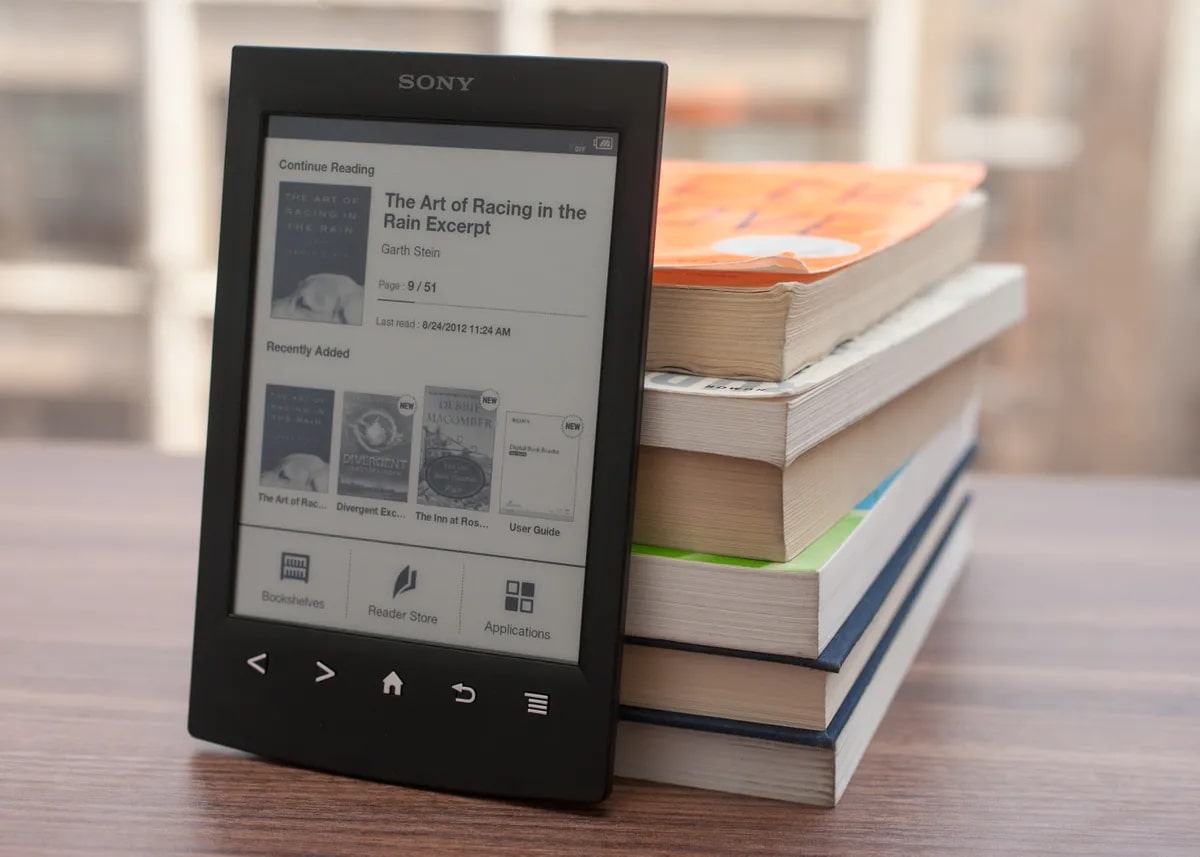Introduction
Updating the software on your Sony Ericsson Xperia Ray is essential for ensuring that your device operates smoothly and securely. Software updates often include bug fixes, performance enhancements, and new features that can enhance your overall user experience. By keeping your Xperia Ray's software up to date, you can benefit from improved stability, security, and functionality.
In this step-by-step tutorial, you will learn how to update the software on your Sony Ericsson Xperia Ray. Whether you are a seasoned Xperia Ray user or a newcomer to the world of mobile devices, this guide will walk you through the process in a clear and straightforward manner. With the help of this tutorial, you can confidently navigate the software update process and ensure that your Xperia Ray is running the latest firmware.
By following the instructions outlined in this tutorial, you will gain a deeper understanding of the importance of software updates and how they contribute to the overall performance and security of your Xperia Ray. Additionally, you will learn how to leverage the PC Companion software to facilitate the update process, empowering you to take full control of your device's software maintenance.
As you embark on this journey to update your Xperia Ray, remember that staying informed about software updates is a crucial aspect of device ownership. Embracing the update process will not only keep your Xperia Ray running optimally but also equip you with the knowledge and skills to manage future software updates with confidence.
Now, let's dive into the step-by-step process of updating the software on your Sony Ericsson Xperia Ray, empowering you to harness the full potential of your device.
Step 1: Back Up Your Data
Before initiating the software update process for your Sony Ericsson Xperia Ray, it is crucial to back up your data to safeguard your personal information and ensure a seamless transition to the updated software. By following this essential step, you can prevent the loss of valuable data and maintain a secure backup in case of unforeseen issues during the update.
Why Backing Up Is Important
Backing up your data serves as a protective measure, preserving your contacts, messages, photos, videos, and other essential files. In the event that something goes awry during the update process, having a backup ensures that your personal data remains intact, minimizing the risk of data loss and potential frustration.
How to Back Up Your Data
-
Contacts: Begin by accessing the Contacts app on your Xperia Ray. From the app's menu, select the option to export contacts to your SIM card or SD card. This action will create a backup of your contacts, which can be easily imported back to your device after the software update.
-
Media Files: To safeguard your photos, videos, and other media files, connect your Xperia Ray to your computer using a USB cable. Once connected, navigate to the device's storage and manually copy the media files to a designated folder on your computer. This method ensures that your precious memories are safely stored on your computer before proceeding with the update.
-
Messages and Apps: For text messages and installed apps, consider using third-party backup solutions available on the Google Play Store. These apps offer comprehensive backup options for messages, app data, and settings, providing an additional layer of protection for your data.
The Importance of Regular Backups
In addition to preparing for the software update, establishing a habit of regular data backups is a prudent practice for Xperia Ray users. By routinely backing up your data, you can mitigate the impact of potential data loss scenarios, such as device malfunctions, accidental deletions, or hardware failures. Embracing a proactive approach to data backup empowers you to maintain control over your personal information and enjoy peace of mind knowing that your data is secure.
By diligently following the steps outlined above to back up your data, you are taking a proactive stance in safeguarding your valuable information before embarking on the software update journey for your Sony Ericsson Xperia Ray. This foundational step sets the stage for a smooth and worry-free update process, ensuring that your data remains protected throughout the software update journey.
Step 2: Check for Software Updates
Ensuring that your Sony Ericsson Xperia Ray is running the latest software version is vital for optimizing its performance, security, and feature set. By regularly checking for software updates, you can stay ahead of potential issues, benefit from new functionalities, and maintain a secure mobile experience.
To begin the process of checking for software updates, navigate to the "Settings" menu on your Xperia Ray. Within the "Settings" menu, locate and select the "About phone" or "About device" option. This section typically provides essential information about your device, including the current software version, model number, and other pertinent details.
Once in the "About phone" or "About device" section, look for the "Software update" or "System updates" option. By selecting this option, your Xperia Ray will initiate a search for available software updates. If an update is available, you will be prompted to download and install it. It is important to ensure that your device is connected to a stable Wi-Fi network during this process to facilitate the download of the update package.
In addition to manually checking for updates through the device's settings, you can also enable automatic software update checks. This feature allows your Xperia Ray to periodically scan for available updates and notify you when a new software version is ready for installation. Enabling automatic updates streamlines the process, ensuring that your device remains up to date without requiring manual intervention.
Regularly checking for software updates is a proactive approach to device maintenance, as it allows you to promptly address any software-related issues and benefit from the latest enhancements released by Sony Ericsson. By staying informed about available updates, you can harness the full potential of your Xperia Ray and enjoy an optimized user experience.
By following the steps outlined in this section, you are taking a proactive stance in safeguarding your valuable information before embarking on the software update journey for your Sony Ericsson Xperia Ray. This foundational step sets the stage for a smooth and worry-free update process, ensuring that your data remains protected throughout the software update journey.
Step 3: Download and Install PC Companion
To facilitate the software update process for your Sony Ericsson Xperia Ray, it is essential to download and install the PC Companion software on your computer. This versatile application serves as a bridge between your Xperia Ray and your computer, enabling seamless communication and management of your device's software updates, backups, and more.
Importance of PC Companion
PC Companion plays a pivotal role in simplifying the software update process for Xperia Ray users. By establishing a connection between your device and your computer, PC Companion streamlines the transfer of software updates and ensures a reliable platform for managing your device's maintenance tasks. Additionally, PC Companion offers a user-friendly interface that simplifies the update process, making it accessible to users of varying technical expertise.
Downloading PC Companion
To begin, navigate to the official Sony Mobile website or the Sony support page to locate the PC Companion software. Once on the website, locate the download section and select the appropriate version of PC Companion compatible with your computer's operating system. Whether you are using a Windows PC or a Mac, Sony provides tailored versions of PC Companion to accommodate diverse user preferences.
After selecting the correct version, initiate the download process and follow the on-screen instructions to save the PC Companion installation file to a convenient location on your computer. Once the download is complete, proceed to the next step to install PC Companion and prepare for the seamless software update of your Xperia Ray.
Installing PC Companion
Locate the downloaded PC Companion installation file on your computer and double-click to launch the installation wizard. Follow the prompts provided by the installation wizard to initiate the installation process. During the installation, you may be prompted to review and accept the software's terms and conditions, after which the installation will proceed.
Upon successful installation, launch PC Companion on your computer and proceed to the next step in preparing your Xperia Ray for the software update. With PC Companion installed and ready for use, you are now equipped with a powerful tool to facilitate the seamless transfer of software updates and maintenance tasks for your Sony Ericsson Xperia Ray.
By downloading and installing PC Companion, you have taken a significant step toward ensuring a smooth and efficient software update process for your Xperia Ray. This essential software serves as a cornerstone in managing your device's maintenance, empowering you to stay informed about the latest software updates and maintain the optimal performance of your Xperia Ray.
Step 4: Connect Your Xperia Ray to Your Computer
Connecting your Sony Ericsson Xperia Ray to your computer is a crucial step in preparing for the software update process. By establishing a reliable connection between your device and your computer, you can seamlessly transfer the necessary software updates and ensure a smooth update experience. This step serves as a bridge between your Xperia Ray and the PC Companion software, enabling efficient communication and data transfer.
To begin, locate the USB cable that was included with your Xperia Ray or use a compatible USB cable that supports data transfer. Connect one end of the USB cable to the micro-USB port on your Xperia Ray, which is typically located at the top or bottom of the device, depending on its orientation. Ensure that the connection is secure to facilitate uninterrupted data transfer between your device and your computer.
Next, connect the other end of the USB cable to an available USB port on your computer. As you establish the connection, your computer may prompt you to select the type of USB connection for your Xperia Ray. Depending on your computer's operating system, you may be presented with options such as "File Transfer," "Media device (MTP)," or "Transfer photos (PTP)." Select the appropriate option that enables file transfer and data access between your Xperia Ray and your computer.
Once the connection is established, your Xperia Ray may prompt you to authorize the computer for USB debugging or data transfer. Follow the on-screen prompts on your device to grant the necessary permissions, allowing your computer to recognize and communicate with your Xperia Ray effectively.
After successfully connecting your Xperia Ray to your computer, launch the PC Companion software to verify the connection and ensure that your device is recognized. PC Companion will display a confirmation message indicating that your Xperia Ray is successfully connected and ready for the software update process.
By connecting your Xperia Ray to your computer, you have laid the groundwork for a seamless software update experience. This essential step establishes a direct line of communication between your device and your computer, enabling the efficient transfer of software updates and maintenance tasks. With the connection established, you are now poised to proceed with the next phase of the software update process, empowering you to keep your Xperia Ray running optimally with the latest firmware.
Step 5: Update Your Xperia Ray Software
With your Sony Ericsson Xperia Ray connected to your computer and PC Companion launched, you are now ready to initiate the software update process. Updating your Xperia Ray's software is a pivotal step in ensuring that your device remains equipped with the latest features, performance enhancements, and security patches. By following the steps outlined below, you can seamlessly update your Xperia Ray's software, empowering you to harness the full potential of your device.
-
Launch PC Companion: Begin by launching the PC Companion software on your computer. Upon launching the application, you will be greeted with a user-friendly interface that provides access to various device management features, including software updates, backups, and more.
-
Check for Updates: Within the PC Companion interface, navigate to the "Support Zone" or "Software Updates" section. This section serves as a centralized hub for managing software updates for your Xperia Ray. Click on the "Software Updates" option to initiate a scan for available updates for your device.
-
Follow On-Screen Prompts: Upon initiating the software update check, PC Companion will search for the latest firmware version available for your Xperia Ray. If an update is detected, you will be prompted to proceed with the installation. Follow the on-screen prompts to confirm the update process and initiate the download of the update package.
-
Download and Install: Once the update package is downloaded, PC Companion will guide you through the installation process. During the installation, ensure that your Xperia Ray remains connected to your computer to facilitate the seamless transfer of the update. The installation process may take some time, depending on the size of the update and your internet connection speed.
-
Device Reboot: After the update is successfully installed, your Xperia Ray may automatically reboot to apply the new software version. It is important to allow the device to complete the reboot process without interruption, as this finalizes the software update and ensures that the new firmware is fully integrated into your device.
By following these steps, you can confidently update your Xperia Ray's software, keeping your device equipped with the latest enhancements and security patches. The software update process empowers you to optimize the performance and functionality of your Xperia Ray, ensuring that you can enjoy a seamless and secure user experience.
This step marks a significant milestone in the maintenance of your Xperia Ray, as it demonstrates your commitment to keeping your device up to date and leveraging the latest software advancements released by Sony Ericsson. With the software update completed, your Xperia Ray is now primed to deliver an enhanced mobile experience, equipped with the latest firmware to support your daily activities and endeavors.
Step 6: Complete the Update Process
After successfully installing the software update for your Sony Ericsson Xperia Ray, it is essential to complete the update process to ensure that your device is fully optimized and ready to deliver an enhanced user experience. The final steps of the update process are crucial for validating the successful integration of the new firmware and confirming that your Xperia Ray is operating optimally with the latest software version.
Upon the completion of the software update installation, your Xperia Ray may prompt you to finalize the update process by performing a few essential tasks. These tasks may include reviewing and accepting any updated terms and conditions, configuring new features introduced in the update, and ensuring that your device's settings align with the latest firmware specifications.
It is important to carefully review any prompts or notifications presented on your Xperia Ray's screen following the update installation. By attentively addressing these prompts, you can ensure that your device is fully synchronized with the new software version, enabling you to benefit from the latest functionalities and optimizations introduced by the update.
Additionally, after completing the update process, it is advisable to perform a brief assessment of your Xperia Ray's performance and functionality. Take a moment to explore the device's interface, test essential features, and verify that all your apps and data are seamlessly integrated with the updated firmware. This proactive evaluation allows you to confirm that the update has been successfully implemented and that your Xperia Ray is operating as expected with the new software version.
As a final step in completing the update process, consider restarting your Xperia Ray to ensure that any system optimizations and configurations introduced by the update are fully applied. A device restart can help solidify the integration of the new firmware, providing a fresh start for your Xperia Ray to operate with the updated software and deliver an optimal user experience.
By diligently completing the update process, you are affirming your commitment to maintaining your Sony Ericsson Xperia Ray with the latest software advancements. This proactive approach empowers you to stay informed about your device's maintenance and ensures that your Xperia Ray remains equipped with the latest features and security enhancements released by Sony Ericsson.
With the update process completed, your Xperia Ray is now primed to deliver an enhanced mobile experience, equipped with the latest firmware to support your daily activities and endeavors.
Conclusion
In conclusion, successfully updating the software on your Sony Ericsson Xperia Ray is a pivotal aspect of maintaining the optimal performance, security, and feature set of your device. By following the comprehensive step-by-step tutorial outlined in this guide, you have gained valuable insights into the essential process of updating your Xperia Ray's software, empowering you to navigate the update journey with confidence and proficiency.
Throughout this tutorial, you have learned the importance of backing up your data before initiating the software update, ensuring that your personal information remains secure and accessible throughout the update process. By embracing the habit of regular data backups, you have fortified your Xperia Ray against potential data loss scenarios, establishing a proactive stance in safeguarding your valuable information.
Furthermore, the tutorial has provided detailed guidance on checking for software updates directly from your Xperia Ray, enabling you to stay informed about the availability of the latest firmware versions. By leveraging the PC Companion software, you have gained a powerful tool for managing the software update process, establishing a seamless connection between your Xperia Ray and your computer to facilitate efficient data transfer and maintenance tasks.
The step-by-step instructions for connecting your Xperia Ray to your computer and initiating the software update process have equipped you with the necessary skills to ensure a smooth and successful update experience. By following these steps, you have demonstrated your commitment to keeping your Xperia Ray up to date with the latest software advancements, empowering your device to deliver an enhanced user experience.
Completing the update process and finalizing the integration of the new firmware has solidified your Xperia Ray's readiness to operate optimally with the latest software version. By attentively addressing the final steps of the update process, you have ensured that your device is fully synchronized with the new firmware, ready to deliver an enhanced user experience.
In embracing the update process for your Sony Ericsson Xperia Ray, you have not only optimized the performance and security of your device but also cultivated a proactive approach to device maintenance. By staying informed about software updates and confidently navigating the update process, you have positioned yourself as a knowledgeable and empowered Xperia Ray user, ready to harness the full potential of your device.
As you conclude this tutorial, you can take pride in your proactive approach to maintaining your Sony Ericsson Xperia Ray, equipped with the latest software advancements to support your daily endeavors and deliver an optimized mobile experience. By embracing the update process, you have demonstrated your commitment to staying informed and empowered in managing your device's software maintenance, ensuring that your Xperia Ray remains at the forefront of performance, security, and functionality.