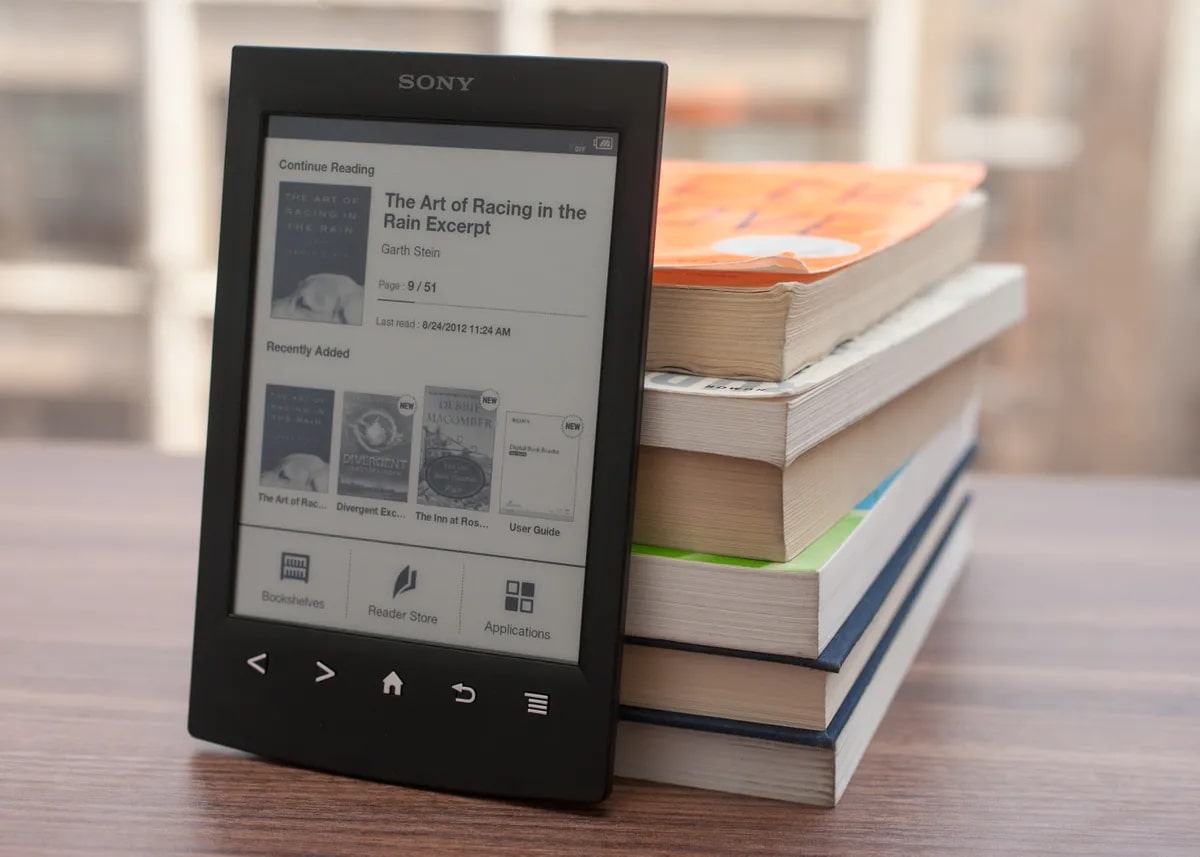Introduction
Restoring your Sony Ericsson Xperia X10 to its factory settings can be a beneficial solution for various issues, such as persistent software glitches, sluggish performance, or privacy concerns. By performing a factory reset, you can effectively wipe the device clean, erasing all user data and returning it to its original state as it was when first purchased. This process can help resolve software-related issues and provide a fresh start for your device.
In this comprehensive guide, we will walk you through the step-by-step process of backing up your data, performing the factory reset, and ensuring a smooth transition after the reset. It's important to note that a factory reset will erase all personal data, including contacts, messages, apps, and settings, so it's crucial to back up your data beforehand. Additionally, we will provide tips on how to safeguard your data and restore essential information after the reset.
Restoring your Sony Ericsson Xperia X10 to its factory settings can breathe new life into the device, potentially resolving persistent issues and optimizing its performance. By following the instructions outlined in this guide, you can confidently navigate the process and emerge with a refreshed device ready for a new chapter of use.
Backing Up Your Data
Before initiating the process of restoring your Sony Ericsson Xperia X10 to its factory settings, it is crucial to safeguard your personal data by performing a comprehensive backup. This step is essential to ensure that your contacts, messages, photos, videos, and other important information are preserved and can be easily restored after the factory reset.
1. Backing Up Contacts and Messages
Begin by backing up your contacts and messages. You can achieve this by syncing your contacts with your Google account or exporting them to the SIM card. To back up messages, consider using a messaging app that allows for message backup and restoration. Additionally, you can use third-party apps available on the Google Play Store to back up both contacts and messages.
2. Saving Photos and Videos
To preserve your precious memories captured in photos and videos, consider transferring them to a computer or an external storage device. Alternatively, you can utilize cloud storage services such as Google Photos or Dropbox to securely store your media files.
3. Backing Up App Data and Settings
For app data and settings, some apps offer built-in backup options that allow you to save your app preferences, login credentials, and other custom settings. Take advantage of these features to ensure a seamless transition after the factory reset.
4. Syncing and Backing Up Miscellaneous Data
Ensure that your calendar events, alarms, and other miscellaneous data are synced with your Google account or backed up using relevant apps or services. This will help in retaining important schedules and reminders.
5. Verifying the Backup
After completing the backup process, it is crucial to verify that all essential data has been successfully backed up. Double-check your contacts, messages, photos, videos, app data, and settings to confirm that nothing has been overlooked.
By diligently backing up your data using the aforementioned methods, you can proceed with confidence knowing that your valuable information is securely preserved. This proactive approach will enable a smooth transition during and after the factory reset, allowing you to restore your data and settings without any hassle.
Restoring to Factory Settings
Restoring your Sony Ericsson Xperia X10 to its factory settings involves a systematic process to erase all user data and return the device to its original state. This procedure is essential for resolving persistent software issues, optimizing performance, and ensuring a fresh start for your device. Here's a detailed guide on how to restore your Xperia X10 to its factory settings:
-
Accessing the Settings Menu: Begin by navigating to the "Settings" menu on your Xperia X10. This can typically be found in the app drawer or by swiping down from the top of the screen and tapping the gear icon.
-
Locating the Backup & Reset Option: Within the "Settings" menu, scroll down and look for the "Backup & Reset" option. This section contains the necessary tools to perform a factory reset.
-
Initiating the Factory Reset: Once you have located the "Backup & Reset" option, tap on it to access the reset options. Look for the "Factory Data Reset" or "Factory Reset" option, which may be accompanied by a warning about data loss.
-
Confirming the Reset: When prompted, carefully review the information provided about the consequences of a factory reset. This includes the permanent deletion of all user data, apps, and settings. If you are certain about proceeding, tap on the "Reset Phone" or "Erase Everything" option to confirm the reset.
-
Waiting for the Reset to Complete: The device will then begin the process of erasing all user data and restoring the original factory settings. This may take a few minutes, during which the device will display a progress indicator.
-
Rebooting the Device: Once the factory reset is complete, the Xperia X10 will automatically reboot. You will then be greeted with the initial setup screen, similar to when the device was first unboxed.
By following these steps, you can effectively restore your Sony Ericsson Xperia X10 to its factory settings, providing a clean slate for improved performance and potential issue resolution. It's important to note that all personal data, including contacts, messages, apps, and settings, will be permanently erased during this process. Therefore, it is crucial to have completed a thorough backup of your data before proceeding with the factory reset.
Restoring your Xperia X10 to its factory settings can serve as a powerful troubleshooting tool, addressing software-related issues and revitalizing the device's performance. With the device now reset to its original state, you can proceed to the next steps in ensuring a seamless transition and optimizing the device for future use.
After Restoring to Factory Settings
After successfully restoring your Sony Ericsson Xperia X10 to its factory settings, it's essential to focus on the post-reset phase to ensure a seamless transition and optimal functionality. Here's a comprehensive guide on the crucial steps to take after completing the factory reset:
1. Restoring Backed-Up Data
The first priority after the factory reset is to restore the data that was diligently backed up before initiating the reset. Begin by retrieving your contacts, messages, photos, videos, and app data from the backup sources. If you utilized cloud storage services, such as Google Drive or Dropbox, or synced your data with your Google account, you can easily restore your information by signing in and syncing the data back to your Xperia X10.
2. Reinstalling Essential Apps
With the device reset to its factory state, you will need to reinstall essential apps that were previously installed on the device. Navigate to the Google Play Store and reinstall your preferred apps, ensuring that you have the latest versions to benefit from updated features and security enhancements. Additionally, consider reinstalling productivity apps, social media platforms, and any other tools that are integral to your daily usage.
3. Configuring Device Settings
After the factory reset, take the time to configure the device settings according to your preferences. This includes adjusting display settings, setting up security features such as screen lock and fingerprint recognition, and customizing notification preferences. Ensure that the device settings align with your usage patterns and provide a personalized experience.
4. Updating System Software
Check for system updates to ensure that your Xperia X10 is running the latest software version. System updates often include bug fixes, security patches, and performance enhancements, contributing to a smoother and more secure user experience. Navigate to the device settings and look for the "System Updates" or "Software Update" option to check for and install any available updates.
5. Monitoring Device Performance
After restoring the device to its factory settings, monitor its performance to assess any improvements in speed, responsiveness, and overall stability. Pay attention to app launch times, multitasking capabilities, and battery performance to gauge the impact of the factory reset on the device's functionality.
6. Data Security and Privacy
As you reintegrate your data and apps into the device, prioritize data security and privacy. Review app permissions, enable device encryption if available, and consider installing reputable security apps to safeguard your device against potential threats. Additionally, be mindful of the data you share and the permissions granted to apps to maintain a secure digital environment.
By diligently following these post-reset steps, you can effectively navigate the aftermath of restoring your Sony Ericsson Xperia X10 to its factory settings. This proactive approach ensures a smooth transition, optimizes the device's performance, and enhances the overall user experience. With your device now refreshed and reconfigured, you can confidently resume using your Xperia X10 with the assurance of improved functionality and potential issue resolution.
Conclusion
In conclusion, restoring your Sony Ericsson Xperia X10 to its factory settings can be a transformative process, offering a fresh start for the device and potentially resolving persistent software issues. By following the comprehensive guide provided in this article, you have gained valuable insights into the step-by-step process of backing up your data, performing the factory reset, and navigating the post-reset phase. This proactive approach empowers you to effectively manage the restoration process and optimize the device for future use.
The importance of backing up your data before initiating the factory reset cannot be overstated. By diligently safeguarding your contacts, messages, photos, videos, and app data, you have taken proactive measures to ensure that your valuable information remains secure and easily restorable after the reset. This meticulous approach sets the stage for a seamless transition and minimizes the impact of data loss during the restoration process.
The detailed instructions for performing the factory reset on your Xperia X10 provide a clear roadmap for erasing all user data and returning the device to its original state. By carefully following the outlined steps, you can confidently initiate the reset, knowing that the process is well-managed and guided by best practices. The potential benefits of the factory reset, including improved performance and issue resolution, are within reach as you navigate this transformative procedure.
Furthermore, the post-reset phase outlined in this guide equips you with the necessary steps to restore backed-up data, reinstall essential apps, configure device settings, and prioritize data security and privacy. This holistic approach ensures that the device is optimized for functionality, performance, and security after the factory reset, setting the stage for a rejuvenated user experience.
In essence, the process of restoring your Sony Ericsson Xperia X10 to its factory settings is a proactive measure that can breathe new life into the device, potentially resolving persistent software issues and optimizing its performance. By leveraging the insights and guidance provided in this article, you are well-prepared to navigate the restoration process with confidence and emerge with a refreshed device ready for a new chapter of use.