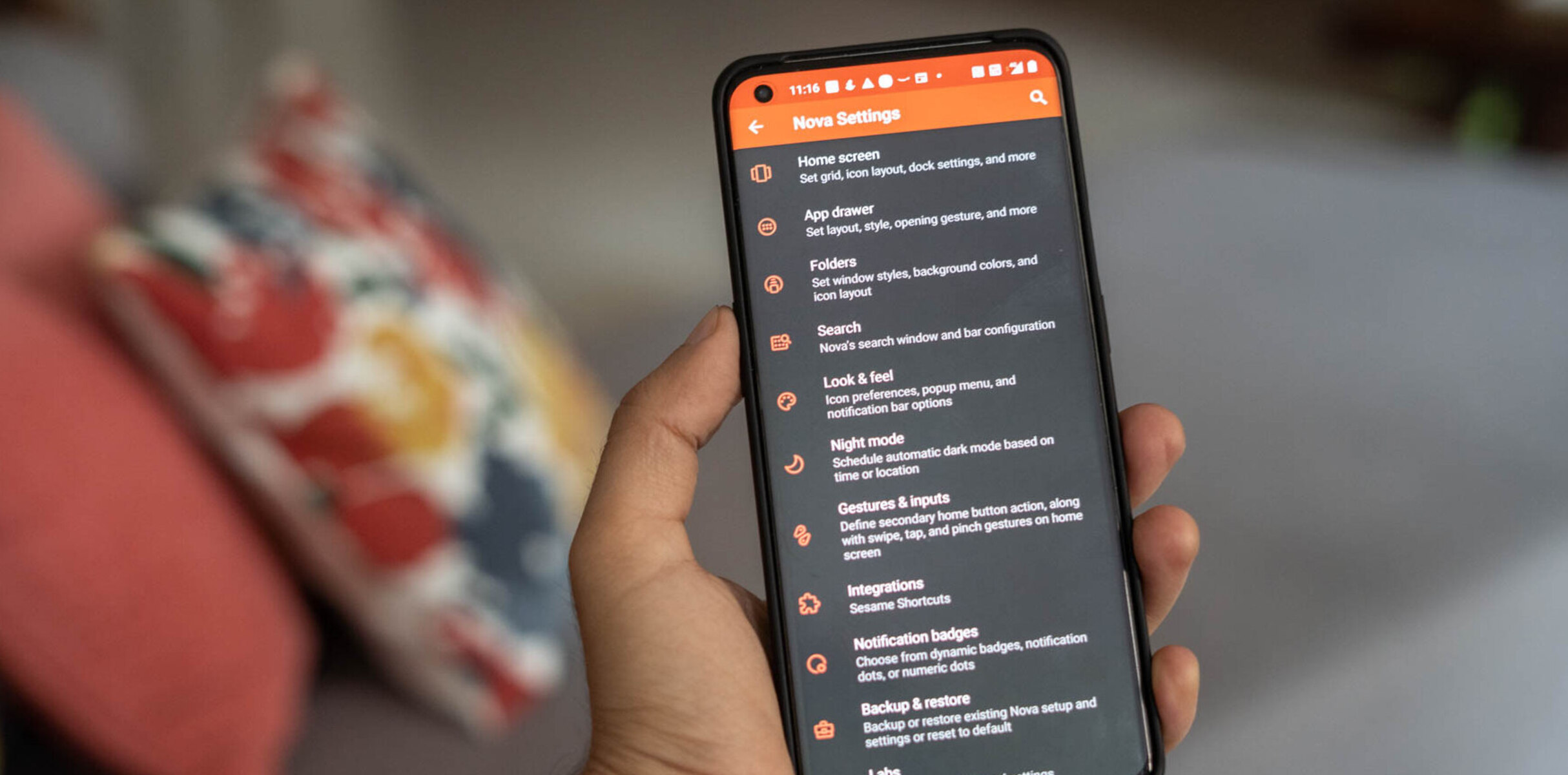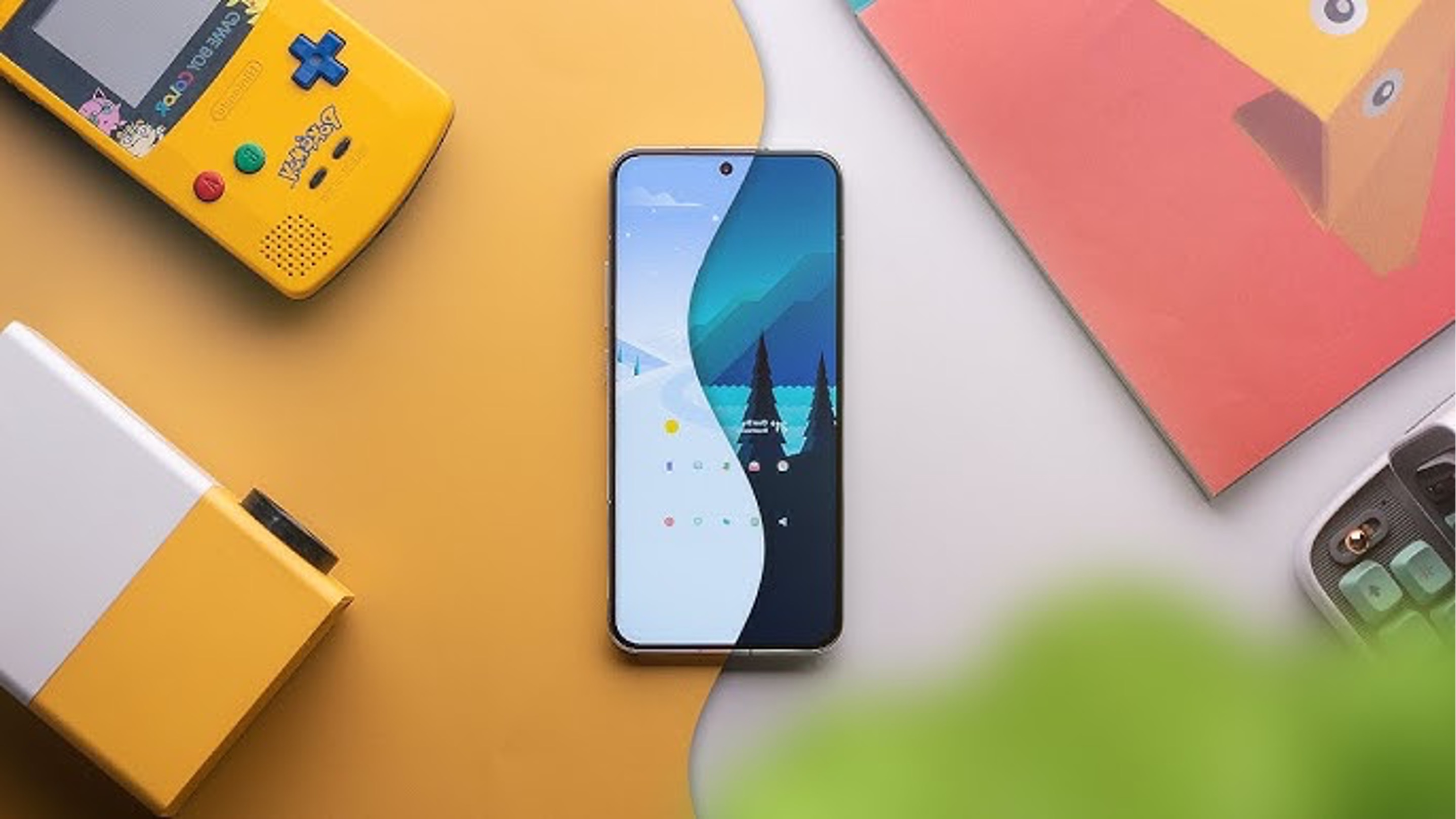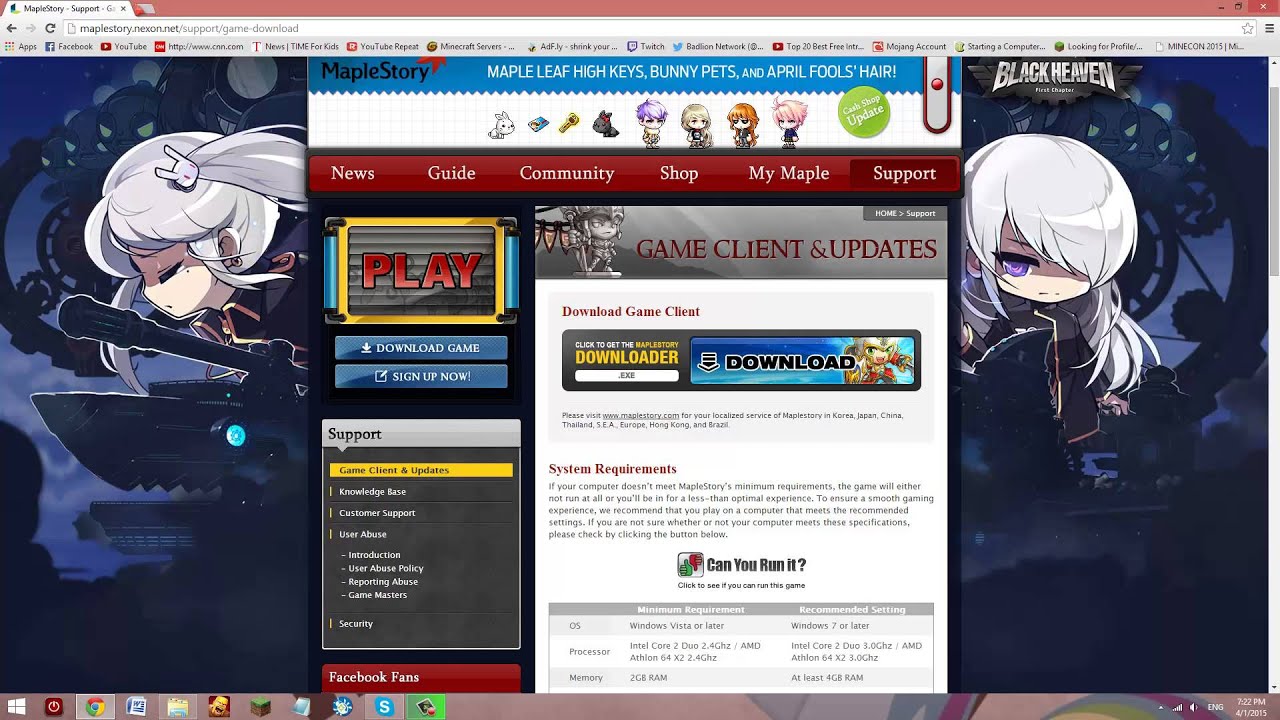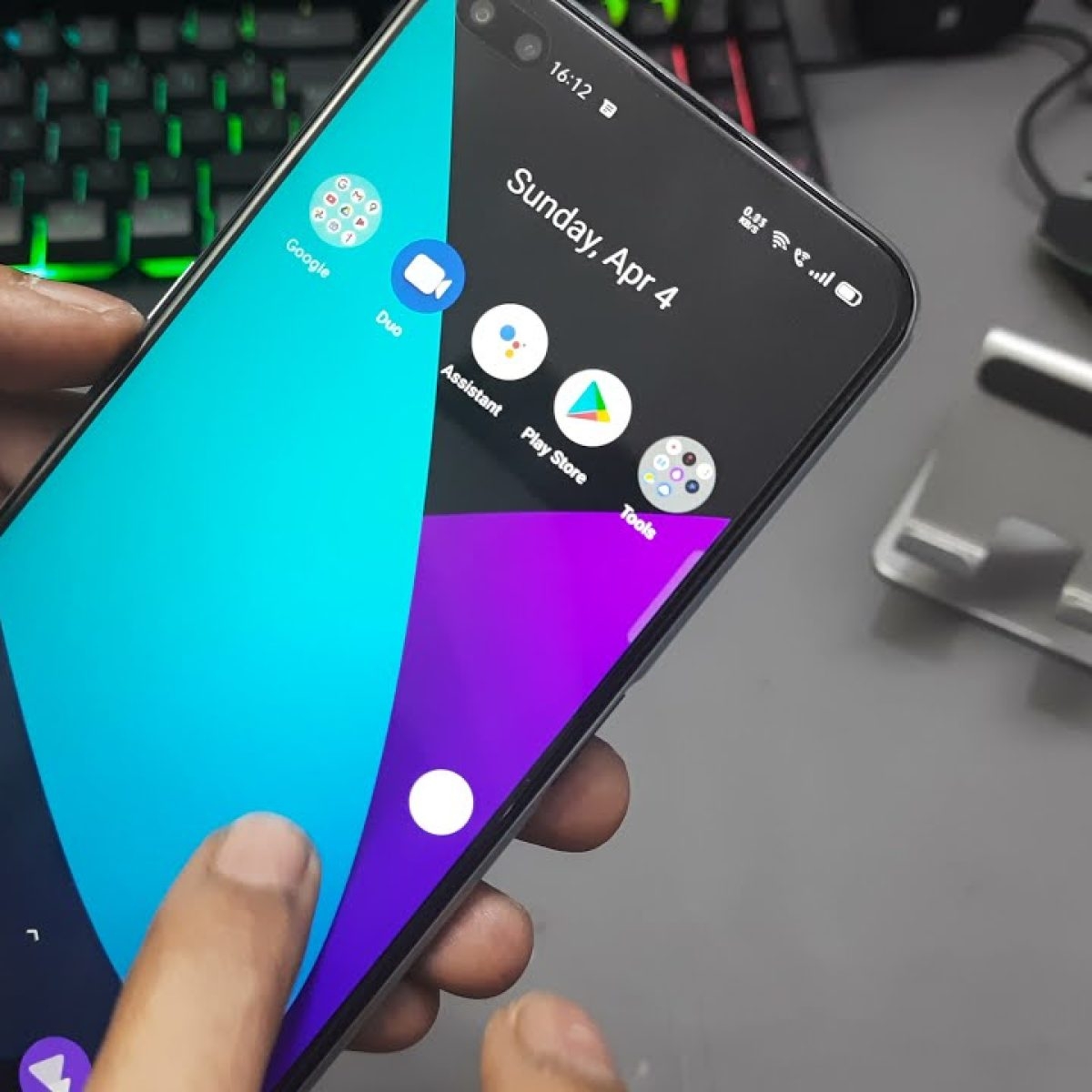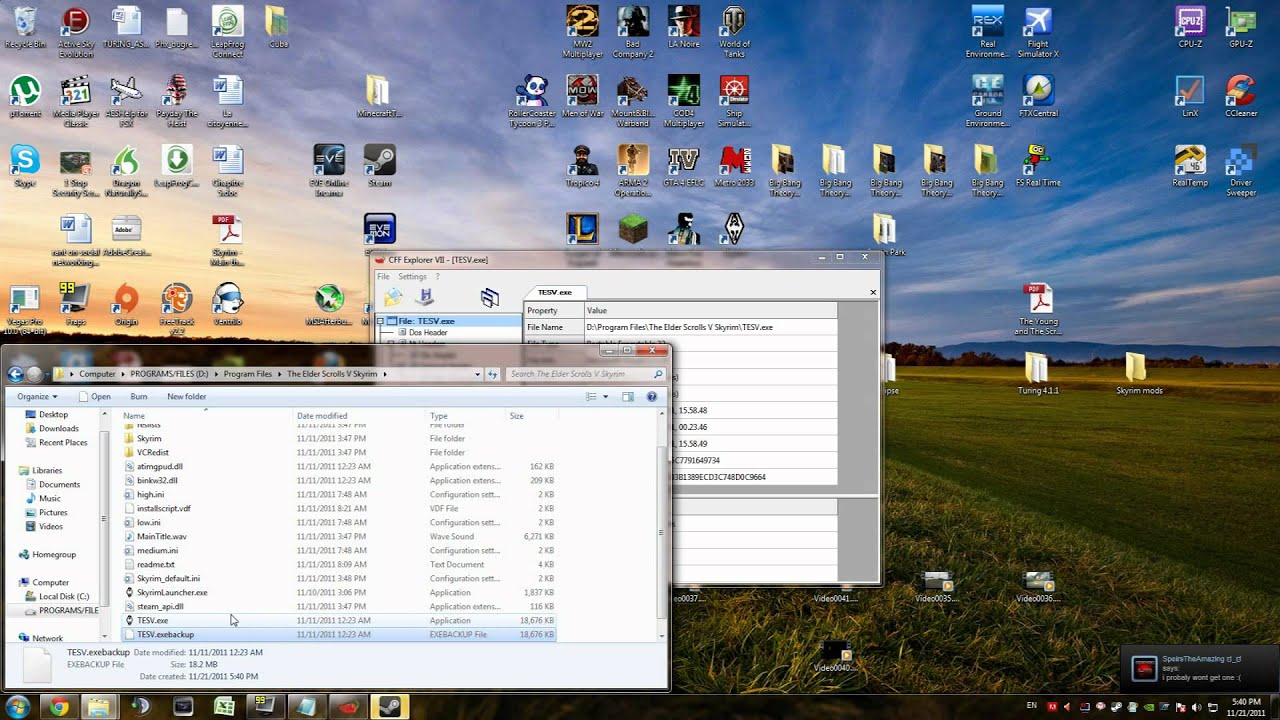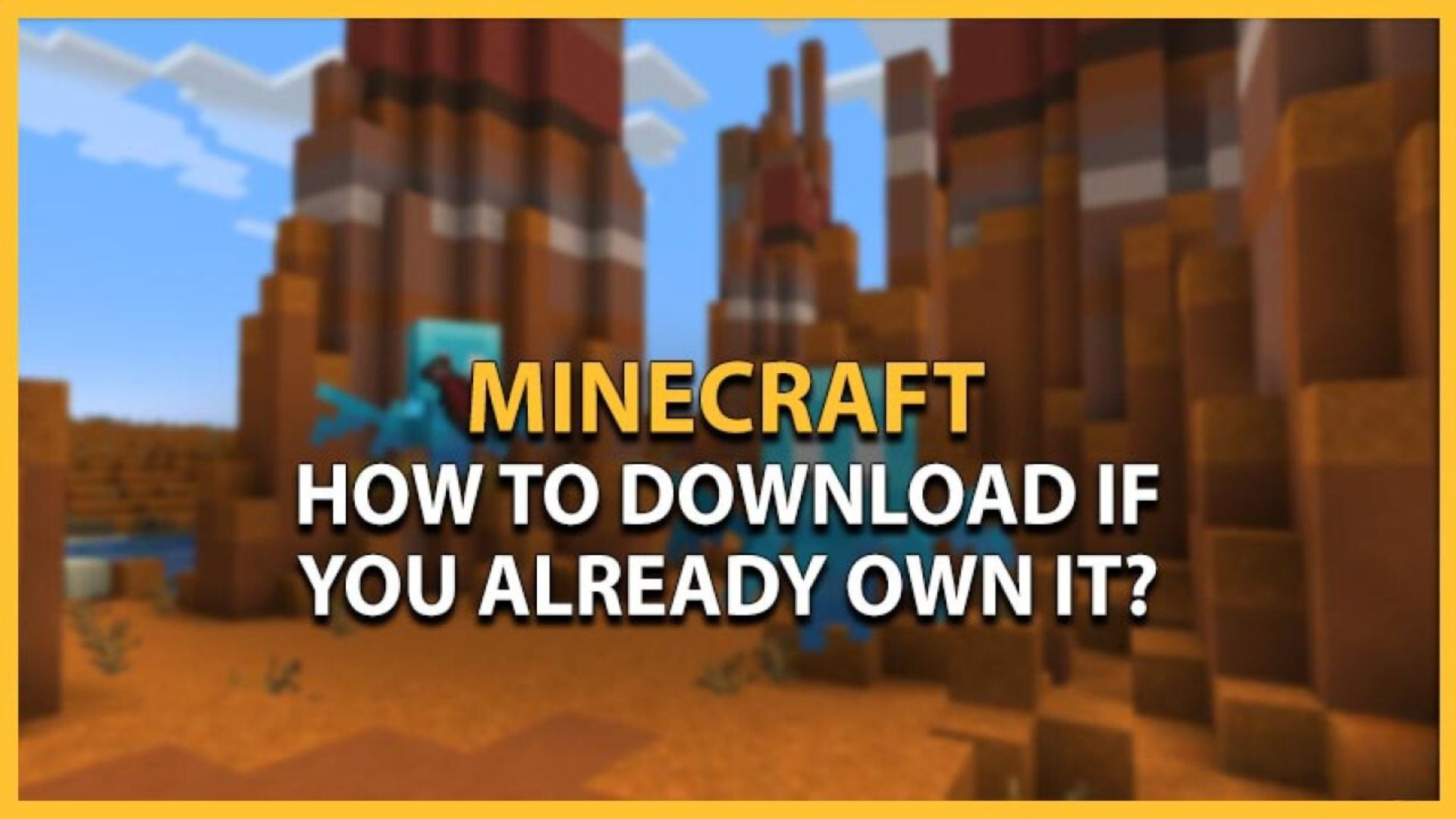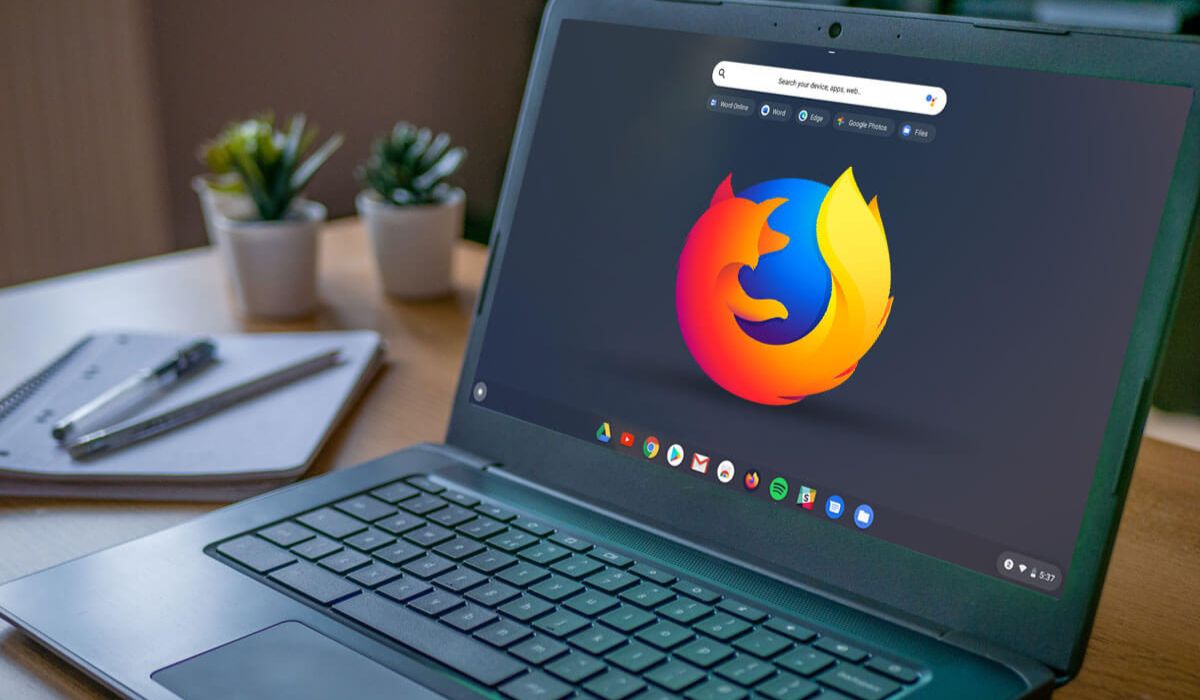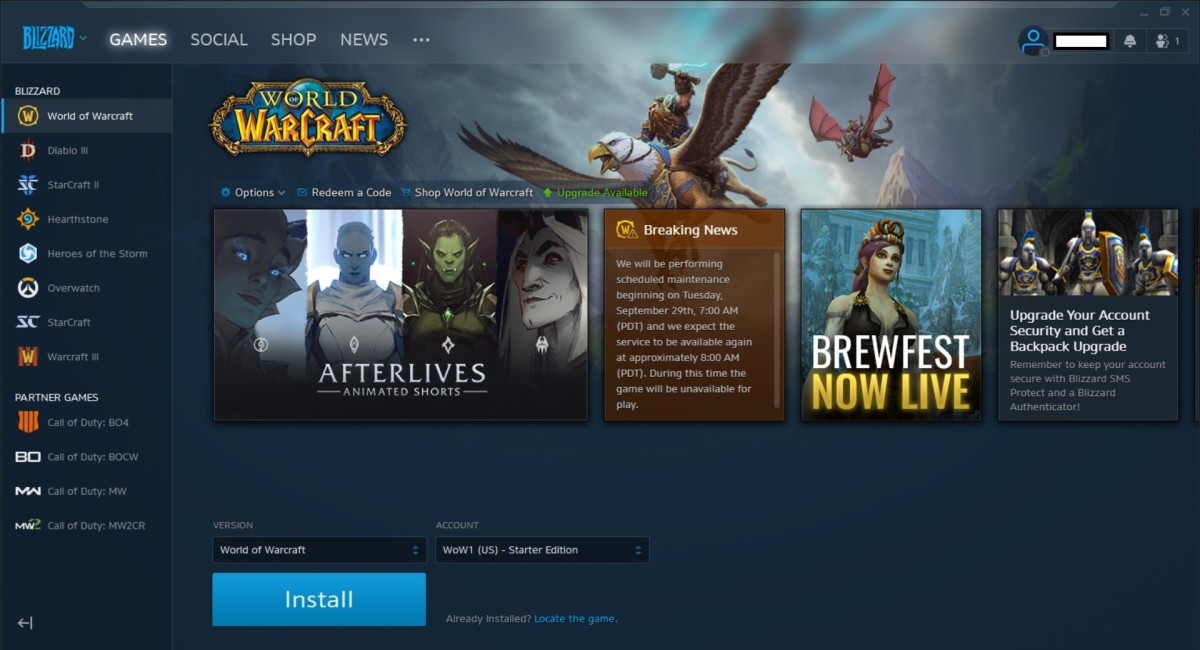Introduction
Setting the default launcher on your Realme device can significantly enhance your user experience by customizing the appearance and functionality of your home screen. The default launcher, also known as the home screen launcher, is the interface through which you interact with your device, making it a crucial aspect of personalizing your smartphone. By following a few simple steps, you can seamlessly switch to a new launcher that aligns with your preferences and style.
In this guide, we will walk you through the process of setting your default launcher on a Realme device, providing clear and concise instructions to ensure a smooth transition. Whether you're looking to explore a different layout, access unique customization options, or optimize your device's performance, customizing your default launcher can unlock a world of possibilities.
By the end of this tutorial, you will have the knowledge and confidence to navigate your device's settings and select a default launcher that resonates with your individual needs and aesthetic preferences. Let's embark on this journey to personalize your Realme device and make it truly your own.
Step 1: Accessing Settings
Accessing the settings on your Realme device is the first step towards customizing your default launcher. The settings menu serves as the control center for various aspects of your device, allowing you to modify and personalize its functionality. To begin this process, you can follow these simple steps:
-
Unlock Your Device: If your device is locked, unlock it by using your preferred method, such as entering your PIN, pattern, or fingerprint.
-
Locate the Settings App: On the home screen or the app drawer, look for the Settings app. The app icon typically resembles a gear or a set of sliders, making it easily recognizable.
-
Tap on Settings: Once you have located the Settings app, tap on it to access the main settings menu. This action will open a window displaying a wide range of options for customizing your device.
-
Navigate to Home Screen & Lock Screen Magazine: Within the settings menu, scroll through the available options and look for the "Home Screen & Lock Screen Magazine" category. This section is where you can manage and customize your device's home screen settings, including the default launcher.
By following these steps, you will successfully access the settings on your Realme device, setting the stage for the subsequent steps in customizing your default launcher. Accessing the settings menu is the gateway to personalizing your device, allowing you to tailor its appearance and functionality to align with your unique preferences and style.
Step 2: Selecting Home Screen & Lock Screen Magazine
Once you have accessed the settings on your Realme device, the next crucial step in customizing your default launcher involves navigating to the "Home Screen & Lock Screen Magazine" section. This section serves as the central hub for managing and fine-tuning the visual and functional aspects of your device's home screen and lock screen. By delving into this category, you gain the ability to curate a personalized and dynamic user interface that reflects your individual style and preferences.
Upon entering the "Home Screen & Lock Screen Magazine" section within the settings menu, you will encounter a diverse array of customization options designed to elevate your user experience. Here, you can explore features such as wallpaper settings, app layout configurations, and magazine lock screen settings, each offering a unique opportunity to infuse creativity and personality into your device's interface.
One of the key elements within this section is the ability to select and customize the lock screen magazine. This feature enables you to display captivating and visually engaging content on your lock screen, transforming it into a dynamic canvas that evolves with your interests and aesthetic inclinations. By choosing from a selection of diverse magazine styles and themes, you can imbue your lock screen with a touch of individuality, ensuring that each time you interact with your device, you are greeted by a visually stimulating and personalized experience.
In addition to the lock screen magazine, the "Home Screen & Lock Screen Magazine" section also empowers you to fine-tune your home screen settings, including the layout, app icons, and widgets. This level of customization grants you the freedom to arrange and organize your home screen in a manner that optimally suits your usage patterns and visual preferences. Whether you prefer a minimalist and streamlined layout or a vibrant and dynamic arrangement, the options within this section allow you to tailor your home screen to your exact specifications.
By engaging with the "Home Screen & Lock Screen Magazine" settings, you embark on a journey of self-expression and personalization, transforming your device's interface into a reflection of your unique identity and style. This step sets the stage for the subsequent process of selecting your default launcher, as it lays the foundation for a visually captivating and functionally optimized user experience.
Step 3: Choosing Default Launcher
Selecting the default launcher on your Realme device is a pivotal step in personalizing your user experience and optimizing the visual and functional aspects of your home screen. The default launcher serves as the gateway to your device's interface, dictating the layout, appearance, and behavior of your home screen and app drawer. By choosing a default launcher that resonates with your preferences and usage patterns, you can elevate your interaction with your device to new heights of efficiency and aesthetic appeal.
To embark on the journey of choosing your default launcher, you can follow these steps:
-
Explore Available Launchers: Before making a decision, take the time to explore the range of available launchers compatible with your Realme device. The Google Play Store offers a diverse selection of launchers, each boasting unique features, customization options, and visual styles. By browsing through the available options, you can gain insight into the diverse array of launchers tailored to cater to different user preferences and usage scenarios.
-
Install Your Preferred Launcher: Once you have identified a launcher that aligns with your aesthetic preferences and functional requirements, proceed to install it on your device. Navigate to the Google Play Store, search for your chosen launcher, and initiate the installation process. Upon successful installation, the launcher will become accessible for configuration and selection as your default home screen interface.
-
Access Home Screen Settings: After installing your preferred launcher, access the home screen settings on your Realme device. This can typically be achieved by long-pressing on an empty area of the home screen or by accessing the settings menu within the installed launcher app.
-
Select Default Launcher: Within the home screen settings or the launcher app's configuration menu, locate the option to set the default launcher. This setting may be labeled as "Home App," "Default Launcher," or a similar designation, depending on the specific launcher you have installed. Upon locating this option, tap on it to reveal a list of installed launchers, allowing you to designate your preferred launcher as the default interface for your device.
-
Confirm Default Launcher Selection: After selecting your preferred launcher as the default interface, confirm your choice to solidify the change. This action ensures that your chosen launcher becomes the primary interface for your home screen and app drawer, seamlessly integrating with your device's functionality and visual presentation.
By following these steps, you can confidently navigate the process of choosing your default launcher on a Realme device, empowering you to curate a personalized and optimized user interface that aligns with your unique preferences and usage habits. This step marks a significant milestone in your journey of customizing your device, unlocking the potential for a tailored and visually captivating user experience.
Step 4: Confirming Default Launcher Selection
Confirming the selection of your default launcher is a crucial step in the process of customizing your Realme device's interface. This final confirmation ensures that your chosen launcher seamlessly integrates with your device's functionality, becoming the primary interface for your home screen and app drawer. By solidifying this selection, you establish a cohesive and personalized user experience that aligns with your individual preferences and usage patterns.
Upon selecting your preferred launcher as the default interface, it is essential to confirm this choice to enact the desired changes. The confirmation process varies slightly depending on the specific launcher you have installed, but the fundamental objective remains consistent across different interfaces.
In most cases, after designating your preferred launcher as the default interface within the home screen settings or the launcher app's configuration menu, you will be prompted to confirm this selection. This confirmation prompt serves as a safeguard against accidental changes and ensures that the transition to your chosen launcher is deliberate and intentional.
Upon receiving the confirmation prompt, carefully review the details to verify that your preferred launcher is accurately represented. This review allows you to double-check your selection, ensuring that the intended launcher is indeed set as the default interface for your device. Once you have confirmed the accuracy of the displayed information, proceed to affirm your choice through the designated confirmation mechanism, which may involve tapping a "Confirm" or "Apply" button, depending on the interface.
By confirming the selection of your default launcher, you finalize the process of customizing your device's interface, ushering in a new era of visual and functional personalization. This confirmation solidifies your chosen launcher as the central hub of your device's user experience, seamlessly integrating with your daily interactions and reflecting your unique style and preferences.
In essence, the act of confirming your default launcher selection represents the culmination of your efforts to tailor your device's interface to align with your individuality. With this confirmation, you set the stage for a cohesive and visually captivating user experience, where every interaction with your device reflects your distinct aesthetic inclinations and usage habits.
Conclusion
In conclusion, the process of setting your default launcher on a Realme device is a transformative journey that empowers you to personalize and optimize your user experience. By navigating through the settings, selecting the home screen and lock screen magazine, choosing your preferred launcher, and confirming the default selection, you have embarked on a path of self-expression and customization, culminating in a visually captivating and functionally tailored interface.
The ability to customize your default launcher opens a realm of possibilities, allowing you to curate a user interface that resonates with your unique style and usage patterns. Whether you opt for a minimalist, streamlined layout or a vibrant, dynamic arrangement, the freedom to choose your default launcher grants you the autonomy to shape your device's interface according to your individual preferences.
Moreover, the process of selecting a default launcher extends beyond mere visual customization, offering the potential to enhance your device's functionality and efficiency. With a carefully chosen launcher, you can access unique customization options, optimize your app organization, and streamline your interactions, ultimately elevating your overall user experience.
Furthermore, the act of confirming your default launcher selection represents the culmination of your efforts to tailor your device's interface to align with your individuality. With this confirmation, you set the stage for a cohesive and visually captivating user experience, where every interaction with your device reflects your distinct aesthetic inclinations and usage habits.
In essence, the ability to set your default launcher on a Realme device is a testament to the device's adaptability and the user's autonomy. It underscores the notion that personalization is not merely a luxury but an integral aspect of the modern smartphone experience, empowering users to craft interfaces that seamlessly integrate with their lifestyles and preferences.
As you navigate the process of setting your default launcher, remember that the journey is as significant as the destination. Embrace the opportunity to experiment with different launchers, explore diverse customization options, and refine your interface to align with your evolving tastes. By doing so, you can unlock the full potential of your Realme device, transforming it into a personalized and dynamic extension of your digital identity.