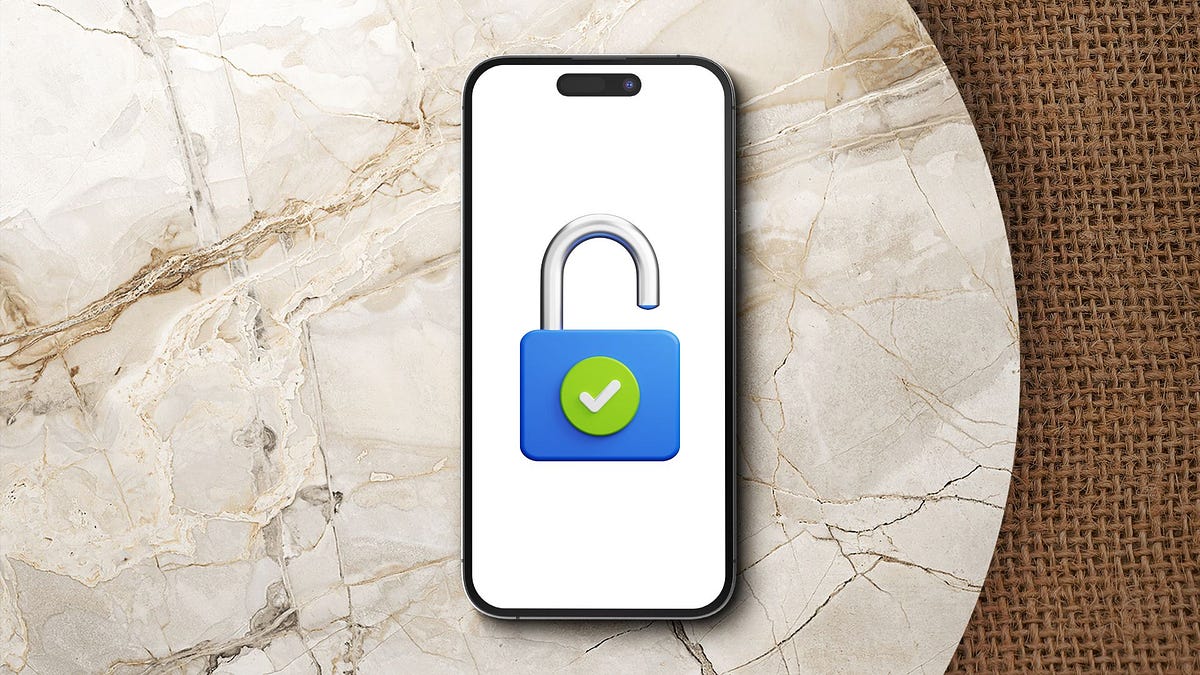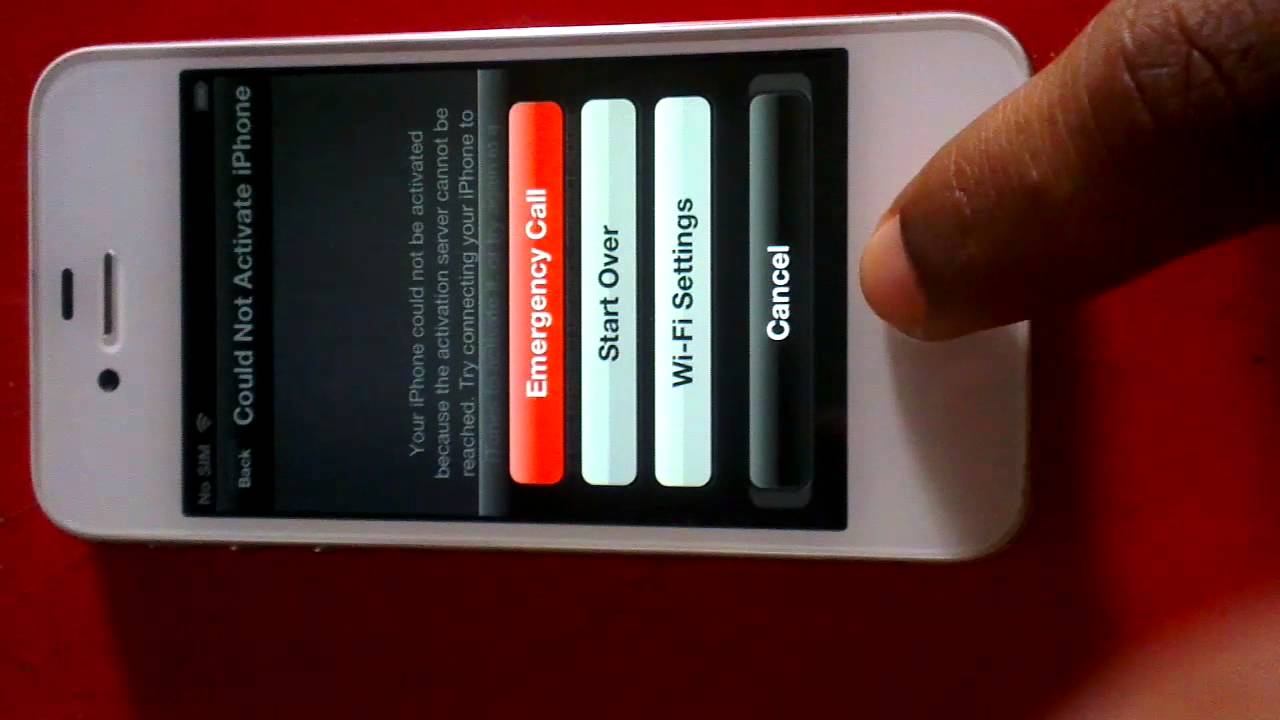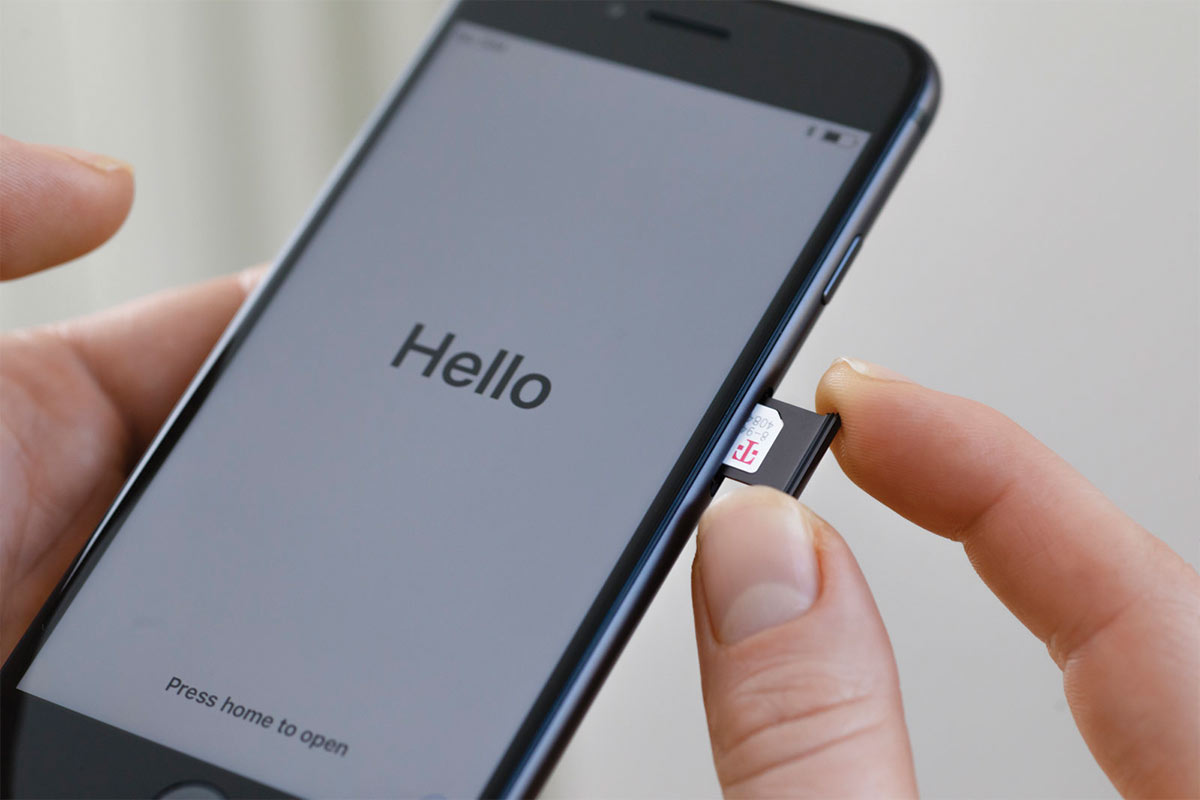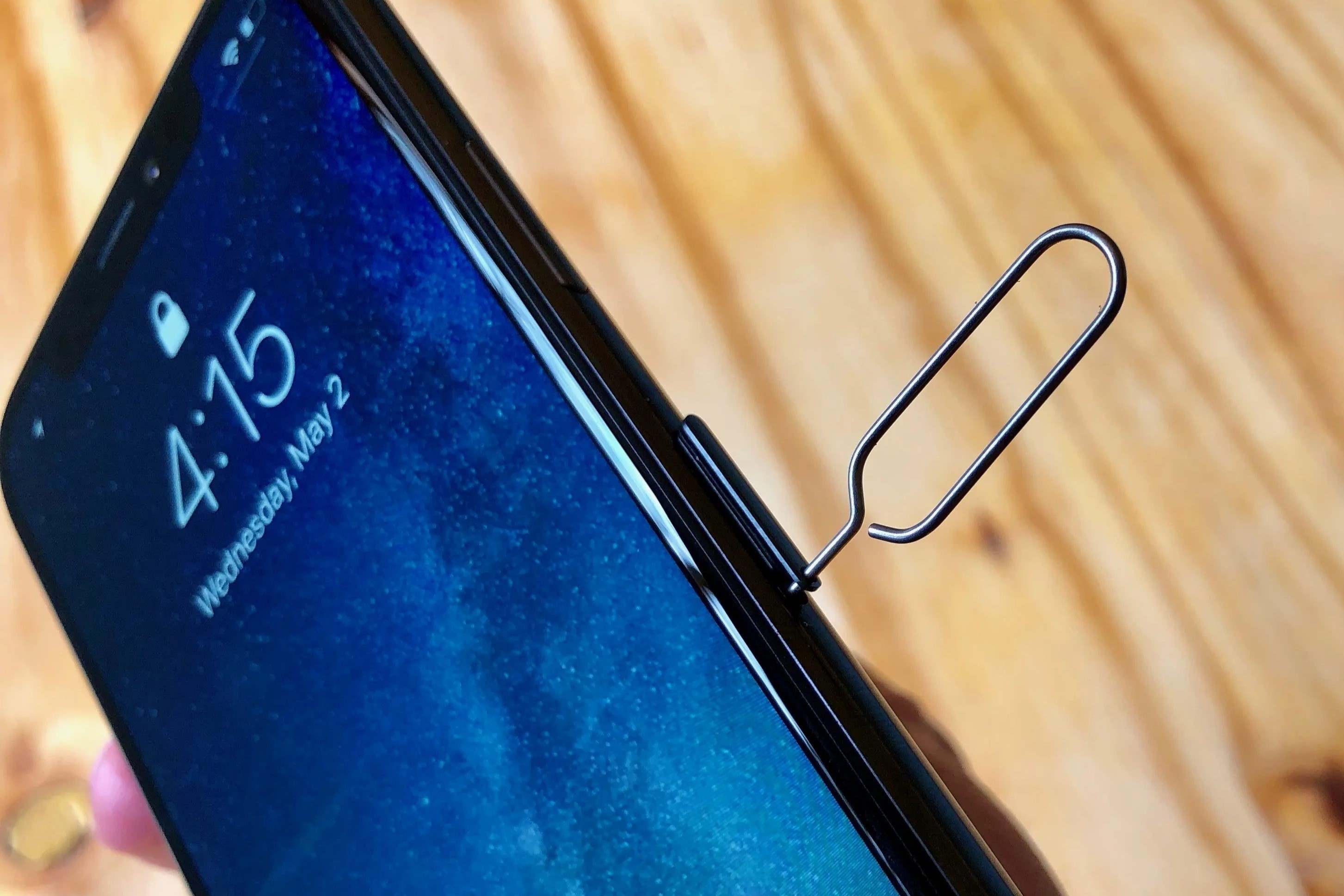Introduction
Setting up an iPhone 4 without a SIM card can be a perplexing task for many users. Whether you've misplaced your SIM card or are using an old iPhone 4 as a secondary device, the absence of a SIM card doesn't have to hinder your ability to enjoy the functionality of your device. Fortunately, there are several methods to set up your iPhone 4 without a SIM card, and this comprehensive guide will walk you through each method step by step.
In this article, we will delve into three distinct approaches to setting up your iPhone 4 without a SIM card: using iTunes, using Wi-Fi, and utilizing a SIM card from another carrier. Each method offers its own set of advantages and considerations, ensuring that you can choose the most suitable option for your specific situation.
By following the instructions outlined in this guide, you will gain a deeper understanding of the process and be equipped with the knowledge to seamlessly set up your iPhone 4 without the need for a SIM card. Whether you're a tech-savvy individual or a newcomer to the world of mobile devices, this guide aims to provide clear and concise instructions that anyone can follow. So, let's embark on this journey together and make the most of your iPhone 4, even without a SIM card.
Method 1: Using iTunes
Using iTunes to set up your iPhone 4 without a SIM card is a reliable and straightforward method that ensures a seamless activation process. Whether you're initiating the setup for the first time or restoring your device to its factory settings, iTunes provides a robust platform for managing your iPhone 4 without the need for a SIM card.
To begin, ensure that you have the latest version of iTunes installed on your computer. Connect your iPhone 4 to the computer using a USB cable, and launch iTunes if it doesn't open automatically. Once your device is detected by iTunes, follow the on-screen prompts to proceed with the setup process.
If you're setting up your iPhone 4 for the first time, iTunes will guide you through the activation steps, including language selection, Wi-Fi network connection, and Apple ID login. In the absence of a SIM card, iTunes will prompt you to choose the option for activating your iPhone without one. This step is crucial, as it allows you to bypass the SIM card requirement and proceed with the setup using iTunes.
For users who are restoring their iPhone 4 to factory settings, the process involves initiating the device recovery mode in iTunes. This can be achieved by following specific key combinations to enter recovery mode, after which iTunes will detect the device and provide the option to restore it to its original settings.
Once the setup or restoration process is initiated, iTunes will download the necessary software and firmware for your iPhone 4, ensuring that it is equipped with the latest updates. This comprehensive approach not only activates your device without a SIM card but also ensures that it is running on the most up-to-date software, delivering an optimal user experience.
Using iTunes to set up your iPhone 4 without a SIM card offers the advantage of a secure and reliable activation process. It provides a centralized platform for managing your device, allowing you to seamlessly navigate through the setup steps and ensure that your iPhone 4 is ready for use, even without a SIM card.
By leveraging the capabilities of iTunes, you can confidently activate or restore your iPhone 4, knowing that the process is streamlined and efficient, ultimately enabling you to make the most of your device without the constraints of a SIM card.
Method 2: Using Wi-Fi
Using Wi-Fi to set up your iPhone 4 without a SIM card offers a convenient and wireless approach to device activation. This method is particularly beneficial for users who prefer a cable-free setup process or do not have immediate access to a computer with iTunes installed. By leveraging Wi-Fi connectivity, you can initiate the setup and activation of your iPhone 4, ensuring a seamless transition into the device's functionality.
To begin the setup process using Wi-Fi, power on your iPhone 4 and proceed through the initial welcome and language selection screens. When prompted to insert a SIM card, simply bypass this step by tapping the "Skip" or "Use Cellular Connection Later" option. This action allows you to proceed with the setup without the need for a SIM card, paving the way for a Wi-Fi-enabled activation process.
Once you've bypassed the SIM card requirement, your iPhone 4 will prompt you to connect to a Wi-Fi network. Select your preferred Wi-Fi network from the available options and enter the necessary credentials to establish a connection. By leveraging Wi-Fi connectivity, your iPhone 4 gains access to the internet, enabling it to complete the setup and activation process without the reliance on a SIM card.
After connecting to a Wi-Fi network, your iPhone 4 will proceed to activate and configure essential settings, including date and time, software updates, and Apple ID login. This pivotal stage ensures that your device is equipped with the latest software and personalized with your Apple ID, setting the stage for a seamless and tailored user experience.
Using Wi-Fi to set up your iPhone 4 without a SIM card offers the advantage of flexibility and accessibility. Whether you're at home, in a public space, or any location with Wi-Fi coverage, you can initiate the device setup without the constraints of physical connectivity or SIM card dependency. This wireless approach aligns with the modern trend towards seamless and cable-free device management, catering to the preferences of a diverse user base.
By leveraging Wi-Fi connectivity for iPhone 4 setup, you can navigate through the activation process with ease and efficiency, ensuring that your device is ready for use in a manner that aligns with contemporary wireless standards. This method provides a user-friendly and accessible approach to device activation, allowing you to make the most of your iPhone 4 without the need for a SIM card.
Incorporating Wi-Fi connectivity into the setup process empowers users to seamlessly activate their iPhone 4, regardless of SIM card availability, ultimately enhancing the accessibility and user experience of the device. This method exemplifies the adaptability and convenience of modern device activation, catering to the diverse needs and preferences of users in an increasingly wireless-centric landscape.
Method 3: Using a SIM Card from Another Carrier
Utilizing a SIM card from another carrier presents a viable method to set up your iPhone 4 without the need for your original SIM card. This approach is particularly beneficial for individuals who have access to a spare SIM card from a different carrier or are seeking an alternative means of activating their device. By leveraging a SIM card from another carrier, you can navigate through the setup process and initiate the activation of your iPhone 4 with relative ease and efficiency.
To begin, ensure that you have a compatible SIM card from a different carrier available for use. This SIM card should be compatible with the iPhone 4 and belong to a carrier that provides network coverage in your location. Once you have the SIM card at hand, power off your iPhone 4 to prepare for the SIM card insertion process.
Carefully locate the SIM card tray on your iPhone 4, typically situated on the side of the device. Using a SIM card removal tool or a small paperclip, gently insert the tool into the pinhole adjacent to the SIM card tray. Apply slight pressure to release the tray, allowing you to remove it from the device.
Next, place the SIM card from the alternate carrier into the SIM card tray, ensuring that it aligns with the designated slot. Once the SIM card is securely positioned within the tray, carefully reinsert the tray into the iPhone 4, taking care to align it properly with the device's SIM card slot.
Power on your iPhone 4 and proceed through the initial setup screens. When prompted to activate the device, the presence of the SIM card from the alternate carrier will facilitate the activation process, allowing your iPhone 4 to establish a connection to the respective carrier's network. This pivotal step enables the device to complete the activation process, configure essential settings, and gain access to network services without the need for your original SIM card.
By using a SIM card from another carrier, you can effectively bypass the requirement for your original SIM card and proceed with the activation of your iPhone 4. This method leverages the compatibility of the alternate SIM card to facilitate the device setup, ensuring that you can harness the functionality of your iPhone 4 without encountering the limitations imposed by the absence of a SIM card.
Incorporating a SIM card from another carrier into the setup process empowers users to initiate the activation of their iPhone 4 with relative ease, ultimately providing a practical and viable solution for setting up the device without the original SIM card. This method offers a tangible alternative for users seeking to activate their iPhone 4 and underscores the adaptability and versatility of the device in accommodating diverse SIM card options for setup and activation.
Conclusion
In conclusion, setting up an iPhone 4 without a SIM card is a feasible endeavor that can be accomplished through various methods, each offering its own set of advantages and considerations. By exploring the three distinct approaches outlined in this guide – using iTunes, leveraging Wi-Fi, and utilizing a SIM card from another carrier – users can navigate through the device activation process with flexibility and adaptability, ensuring that their iPhone 4 is ready for use, even in the absence of a SIM card.
The utilization of iTunes as a platform for setting up the iPhone 4 without a SIM card exemplifies a reliable and centralized approach to device activation. By leveraging the capabilities of iTunes, users can initiate the setup or restoration process with confidence, knowing that their device will be equipped with the latest software and firmware updates, thereby ensuring an optimal user experience.
Furthermore, the method of using Wi-Fi for iPhone 4 activation offers a wireless and accessible approach that aligns with contemporary standards of device management. This method caters to users' preferences for cable-free setup processes, providing a seamless transition into the functionality of the device without the constraints of physical connectivity or SIM card dependency.
Additionally, the option of utilizing a SIM card from another carrier presents a practical and viable solution for setting up the iPhone 4 without the original SIM card. This method underscores the adaptability and versatility of the device in accommodating diverse SIM card options for setup and activation, ultimately empowering users to initiate the device activation process with relative ease and efficiency.
By delving into these methods, users gain a deeper understanding of the diverse approaches available for setting up an iPhone 4 without a SIM card, allowing them to choose the most suitable option based on their specific circumstances and preferences. Whether it's through the reliable platform of iTunes, the wireless convenience of Wi-Fi, or the practicality of an alternate SIM card, users can navigate through the activation process with confidence and efficiency, ensuring that their iPhone 4 is ready for use in any scenario.
In essence, this comprehensive guide aims to equip users with the knowledge and resources to seamlessly set up their iPhone 4 without the need for a SIM card, thereby enhancing the accessibility and user experience of the device. By embracing the versatility and adaptability of the iPhone 4, users can harness its functionality and capabilities, regardless of SIM card availability, ultimately maximizing the potential of their device in diverse usage scenarios.