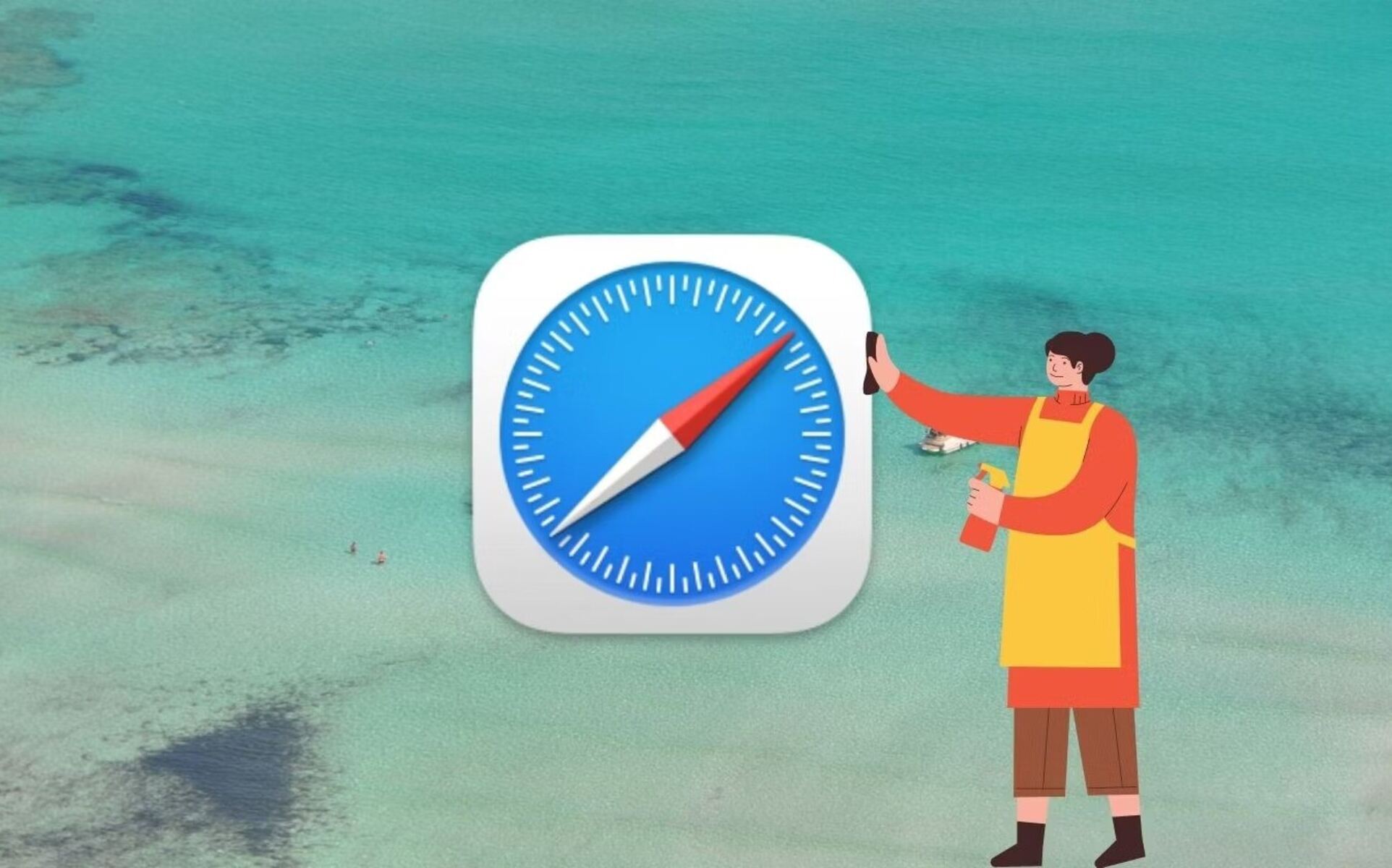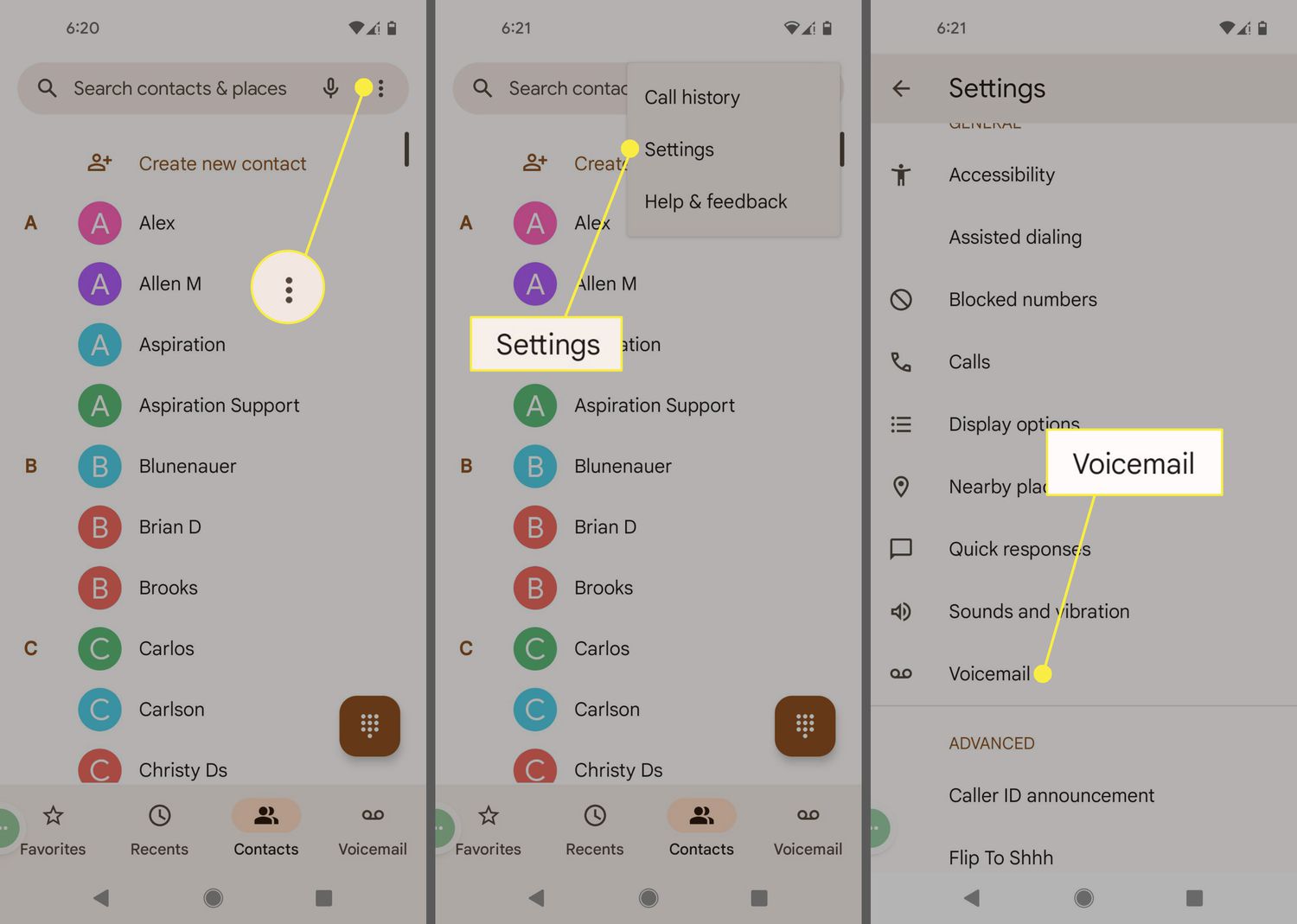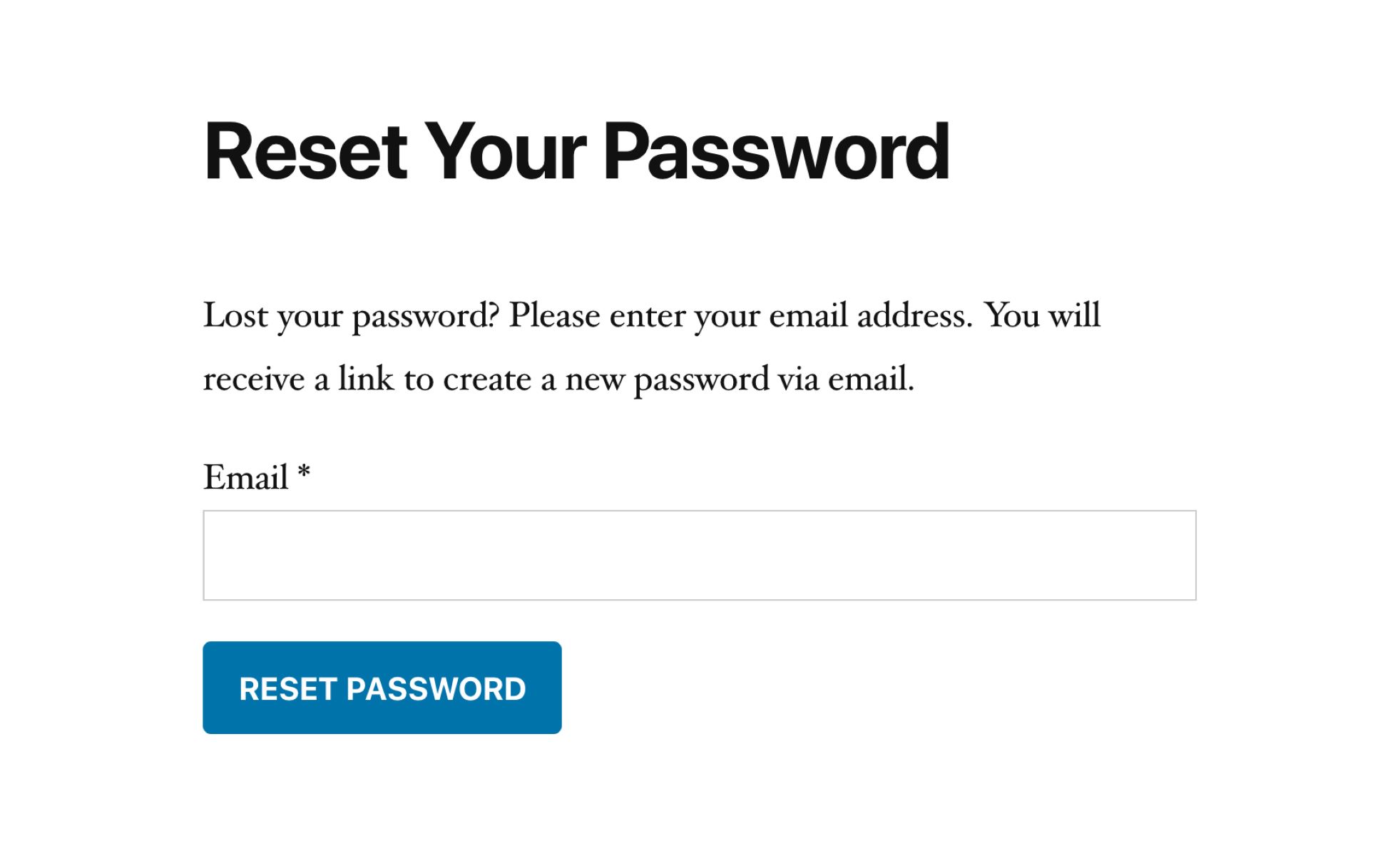Introduction
Resetting a Realme phone without a password can be a daunting task, especially when you find yourself locked out of your device. Whether you've forgotten your password or are experiencing technical issues that require a reset, it's essential to understand the steps involved in performing a successful reset. Fortunately, Realme devices are equipped with a straightforward process for resetting the phone without the need for a password.
In this comprehensive guide, we will walk you through the step-by-step process of resetting your Realme phone without a password. By following these easy and effective instructions, you can regain access to your device and resolve any software-related issues that may be hindering its performance. Whether you're a tech-savvy individual or a novice user, this guide is designed to provide clear and concise instructions that anyone can follow.
So, if you're ready to regain control of your Realme phone and address any software-related concerns, let's dive into the simple yet powerful process of resetting your device without the need for a password. With just a few easy steps, you'll be able to restore your phone to its factory settings and enjoy a seamless user experience once again.
Step 1: Power off the Realme phone
Before initiating the process of resetting your Realme phone without a password, the first step is to power off the device. This step is crucial as it ensures that the phone is in a state where the reset procedure can be safely initiated.
To power off your Realme phone, follow these simple steps:
-
Press and Hold the Power Button: Locate the power button on your Realme device, typically located on the right-hand side or the top of the phone. Press and hold the power button until the power-off menu appears on the screen.
-
Tap "Power Off": Once the power-off menu is displayed, tap on the "Power Off" option. This action will prompt the device to begin the shutdown process.
-
Confirm the Power Off: Depending on the model of your Realme phone, you may be required to confirm the power-off action. If prompted, confirm the shutdown by tapping "OK" or following the on-screen instructions.
-
Wait for the Phone to Power Off: Allow the device to complete the power-off process. You may notice the screen turning off, indicating that the phone is successfully powered down.
By following these steps, you can ensure that your Realme phone is powered off and ready for the next phase of the reset process. Once the device is successfully powered down, you can proceed to the next step of resetting the phone without the need for a password.
With the Realme phone powered off, you are now prepared to move on to the next step in the reset process, which involves initiating the recovery mode to access the necessary options for resetting the device. This critical step sets the stage for successfully restoring your Realme phone to its factory settings, allowing you to address any software-related issues and regain control of your device without the need for a password.
Step 2: Press and hold the volume down and power buttons
After successfully powering off your Realme phone, the next step in the process of resetting the device without a password involves pressing and holding the volume down and power buttons to access the recovery mode. This mode provides essential options for performing a factory reset and addressing software-related issues that may be affecting the device's performance.
To initiate the recovery mode and access the necessary options, follow these detailed steps:
-
Locate the Volume Down and Power Buttons: On your Realme phone, identify the volume down button and the power button. The volume down button is typically located on the left-hand side of the device, while the power button is situated on the right-hand side or the top of the phone, depending on the model.
-
Press and Hold the Volume Down and Power Buttons Simultaneously: With the phone powered off, press and hold the volume down button and the power button simultaneously. It's essential to maintain this simultaneous press for a few seconds to ensure that the device enters the recovery mode successfully.
-
Observe the Realme Logo: As you continue to hold the volume down and power buttons, you will notice the Realme logo appearing on the screen. This indicates that the device is entering the recovery mode, where you will have access to the necessary options for resetting the phone without the need for a password.
-
Release the Buttons: Once the Realme logo appears, release the volume down and power buttons. At this point, the device will enter the recovery mode, presenting you with a menu of options to choose from.
By following these detailed steps, you can effectively press and hold the volume down and power buttons to access the recovery mode on your Realme phone. This critical step sets the stage for the subsequent actions required to perform a factory reset without the need for a password, allowing you to address any software-related concerns and regain control of your device.
With the device successfully in recovery mode, you are now prepared to proceed to the next step, where you will select the "Wipe data" option from the recovery mode menu to initiate the reset process and restore your Realme phone to its factory settings.
Step 3: Select "Wipe data" from the recovery mode menu
Upon successfully entering the recovery mode on your Realme phone, the next crucial step in the process of resetting the device without a password involves selecting the "Wipe data" option from the recovery mode menu. This action initiates the process of clearing the device's data and restoring it to its factory settings, effectively addressing any software-related issues that may be hindering its performance.
To select the "Wipe data" option from the recovery mode menu, follow these detailed steps:
-
Navigate to the "Wipe data" Option: Using the volume buttons to navigate and the power button to select, locate and highlight the "Wipe data" or "Factory reset" option from the recovery mode menu. This option may be listed as "Wipe data/factory reset" or a similar variation, depending on the model of your Realme phone.
-
Confirm the Selection: Once the "Wipe data" option is highlighted, press the power button to confirm your selection. This action will prompt the device to initiate the data wiping process, effectively clearing all user data, apps, and settings from the device.
-
Acknowledge the Confirmation Prompt: Depending on the specific model of your Realme phone, you may be required to confirm the action by navigating to and selecting the "Yes" or "Confirm" option from the on-screen prompt. This confirmation is essential to ensure that the data wiping process proceeds as intended.
-
Wait for the Data Wiping Process to Complete: After confirming the "Wipe data" action, allow the device to complete the data wiping process. This may take a few moments, during which the device will clear all user data and restore the phone to its factory settings.
By following these detailed steps, you can effectively select the "Wipe data" option from the recovery mode menu on your Realme phone. This critical action initiates the process of resetting the device without the need for a password, allowing you to address any software-related concerns and restore the phone to its original state.
With the data wiping process successfully initiated, you are now prepared to proceed to the next step, where you will confirm the reset and reboot the device to complete the reset process and regain control of your Realme phone.
Step 4: Confirm the reset
After initiating the data wiping process by selecting the "Wipe data" option from the recovery mode menu, the next crucial step in resetting your Realme phone without a password involves confirming the reset. This confirmation ensures that the device proceeds with the data wiping process and restores the phone to its factory settings, effectively addressing any software-related issues that may be impacting its performance.
To confirm the reset and allow the device to proceed with the data wiping process, follow these detailed steps:
-
Navigate to the Confirmation Option: Using the volume buttons to navigate and the power button to select, locate and highlight the "Confirm" or "Yes" option from the on-screen prompt. This confirmation prompt typically appears after selecting the "Wipe data" option and is essential to ensure that the data wiping process proceeds as intended.
-
Press the Power Button to Confirm: Once the "Confirm" or "Yes" option is highlighted, press the power button to confirm your selection. This action signals to the device that you are ready to proceed with the data wiping process and restore the phone to its factory settings.
-
Acknowledge the Confirmation: After confirming the reset, acknowledge any additional on-screen prompts that may appear, depending on the model of your Realme phone. These prompts may require further confirmation to ensure that the data wiping process proceeds smoothly.
-
Wait for the Reset Confirmation: Upon confirming the reset, allow the device a few moments to process the confirmation and proceed with the data wiping process. During this time, the device will clear all user data, apps, and settings, effectively restoring the phone to its factory settings.
By following these detailed steps, you can effectively confirm the reset and allow the device to proceed with the data wiping process, restoring your Realme phone to its original state without the need for a password. This critical step ensures that any software-related concerns are addressed, and the device is prepared for the final phase of the reset process.
With the reset successfully confirmed, you are now prepared to proceed to the final step, where you will reboot the device to complete the reset process and regain control of your Realme phone.
Step 5: Reboot the phone
After confirming the reset and allowing the device to complete the data wiping process, the final step in resetting your Realme phone without a password involves rebooting the device. This critical action ensures that the phone initializes with the restored factory settings, effectively completing the reset process and allowing you to regain control of your device.
To reboot your Realme phone and finalize the reset process, follow these detailed steps:
-
Press and Hold the Power Button: Locate the power button on your Realme device and press and hold it until the device powers on. This action initiates the reboot process, allowing the phone to initialize with the restored factory settings.
-
Observe the Realme Logo: As the device powers on, you will notice the familiar Realme logo appearing on the screen. This indicates that the phone is successfully rebooting with the restored factory settings.
-
Wait for the Reboot Process to Complete: Allow the device a few moments to complete the reboot process. During this time, the phone will initialize with the restored factory settings, ensuring that any software-related concerns are effectively addressed.
-
Set Up the Device: Once the reboot process is complete, you will be prompted to set up your Realme phone as if it were brand new. Follow the on-screen instructions to configure your preferences, such as language, Wi-Fi connection, and additional settings.
-
Enjoy a Fresh Start: With the device successfully rebooted and restored to its factory settings, you can now enjoy a fresh start with your Realme phone. Any software-related issues that may have been impacting the device's performance have been effectively addressed, allowing you to experience a seamless user experience once again.
By following these detailed steps, you can effectively reboot your Realme phone and complete the reset process without the need for a password. This final step ensures that the device initializes with the restored factory settings, allowing you to regain control of your device and enjoy a renewed user experience.
With the device successfully rebooted and restored to its factory settings, you have now completed the reset process and addressed any software-related concerns that may have been impacting your Realme phone. Whether you encountered password-related issues or software glitches, the comprehensive reset process has provided a solution, allowing you to enjoy a seamless and optimized user experience with your Realme device.
Conclusion
In conclusion, resetting a Realme phone without a password is a straightforward yet powerful process that allows users to regain control of their devices and address any software-related concerns. By following the step-by-step instructions outlined in this guide, individuals can effectively restore their Realme phones to their factory settings, providing a fresh start and resolving any issues that may have been hindering the device's performance.
The process begins with powering off the Realme phone, a simple yet essential step that sets the stage for initiating the recovery mode. By pressing and holding the volume down and power buttons, users can access the recovery mode, where they can select the "Wipe data" option from the menu. This action initiates the critical process of clearing the device's data and restoring it to its factory settings, effectively addressing any software-related concerns.
After selecting the "Wipe data" option, users must confirm the reset, allowing the device to proceed with the data wiping process. This confirmation ensures that the device initializes with the restored factory settings, completing the reset process. Finally, rebooting the device finalizes the process, allowing users to enjoy a fresh start with their Realme phone.
By successfully completing the reset process, users can address a wide range of software-related issues, including forgotten passwords, software glitches, and performance concerns. Whether seeking to optimize the device's performance or resolve persistent software issues, the reset process provides an effective solution, allowing users to enjoy a seamless and optimized user experience with their Realme devices.
It's important to note that performing a factory reset will erase all user data, apps, and settings from the device. Therefore, it's advisable to back up any important data before initiating the reset process. Additionally, users should ensure that their Realme phones are adequately charged or connected to a power source to prevent any interruptions during the reset process.
In essence, the process of resetting a Realme phone without a password empowers users to take control of their devices and address software-related concerns effectively. By following the outlined steps and understanding the implications of a factory reset, individuals can optimize their Realme phone's performance and enjoy a renewed user experience.










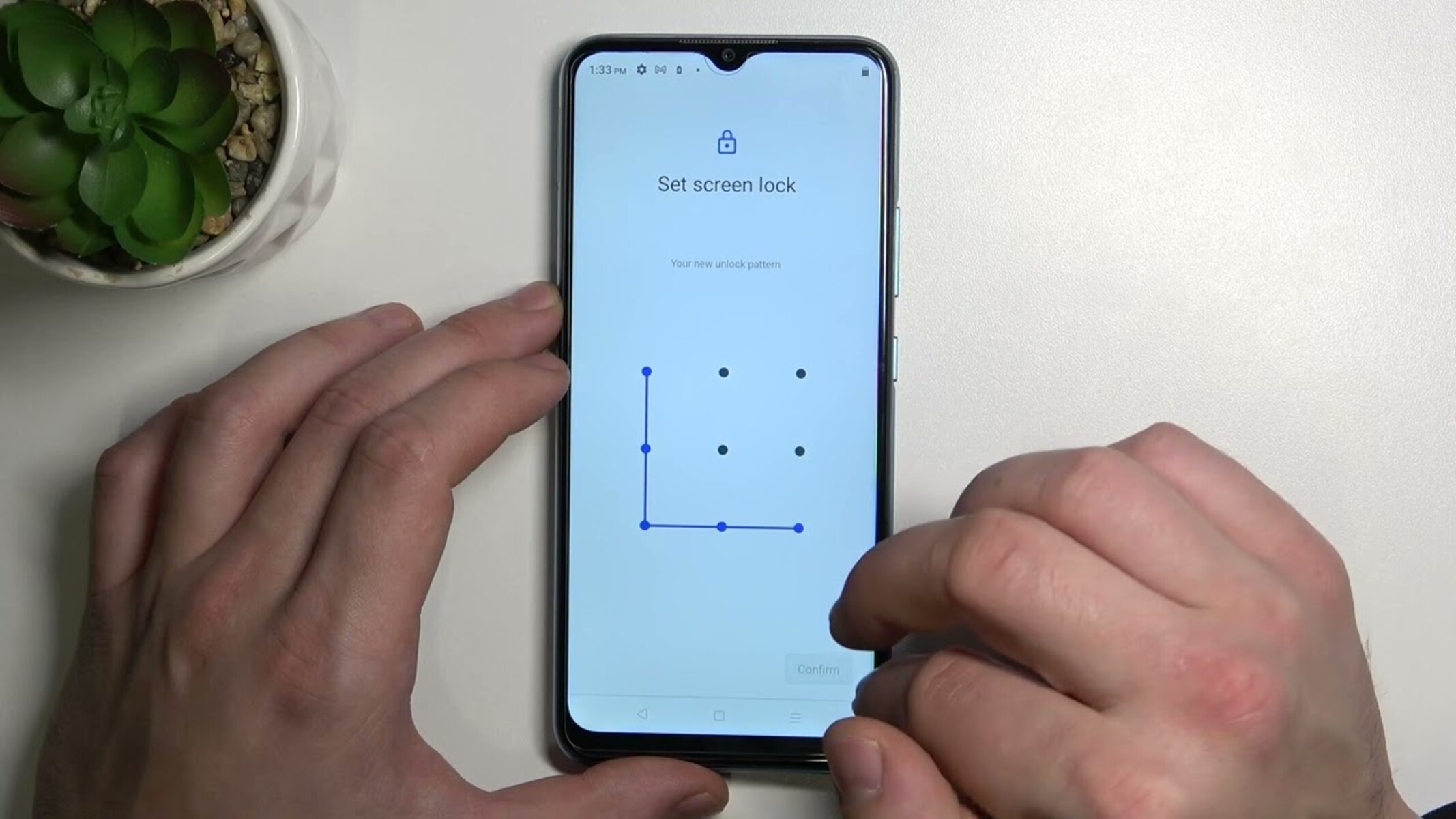
![[Full Guide] How to Bypass Google Account Verification After Reset](https://robots.net/wp-content/uploads/2023/11/How-to-Bypass-Google-Account-Verification-After-Reset-300x180.png)