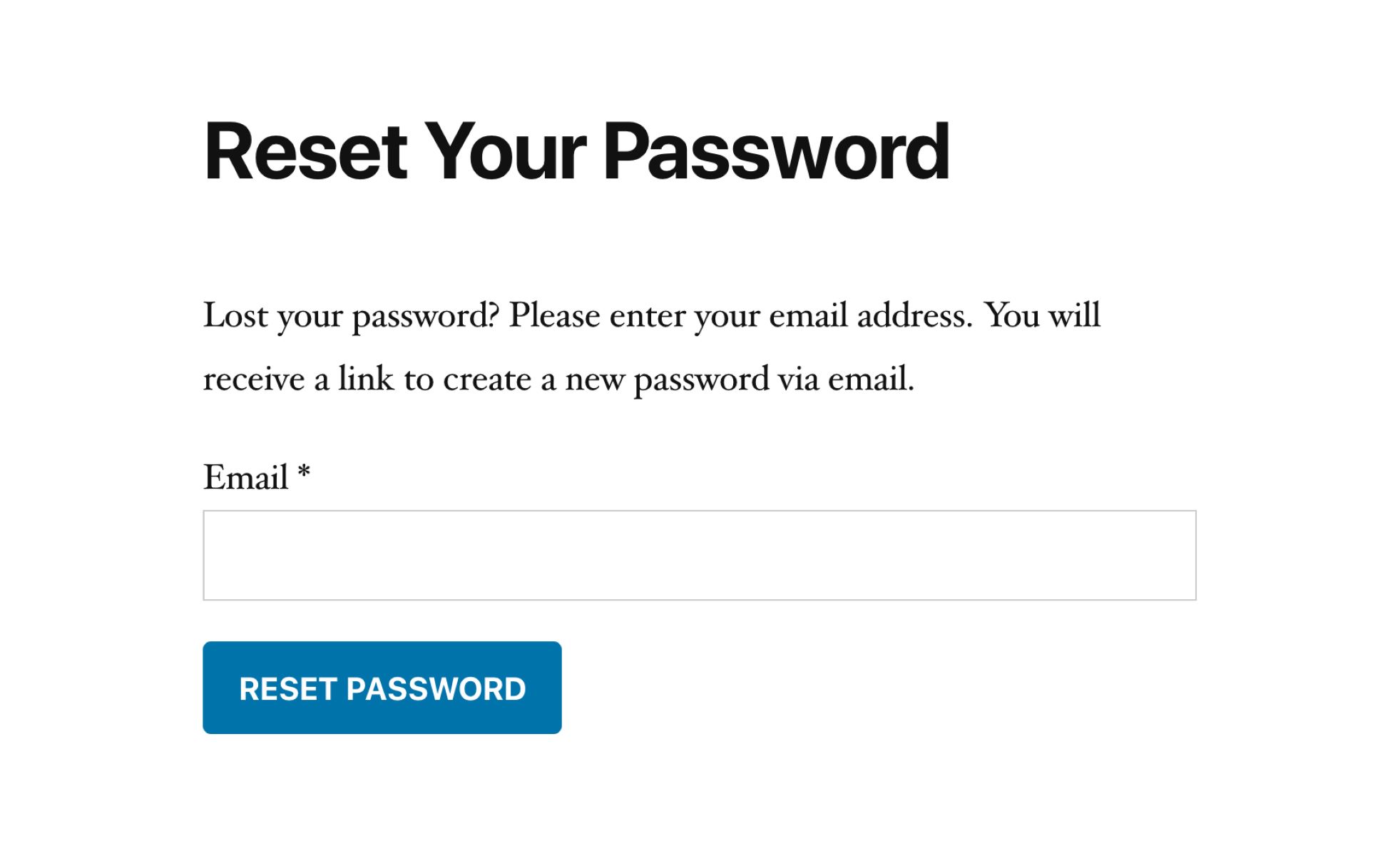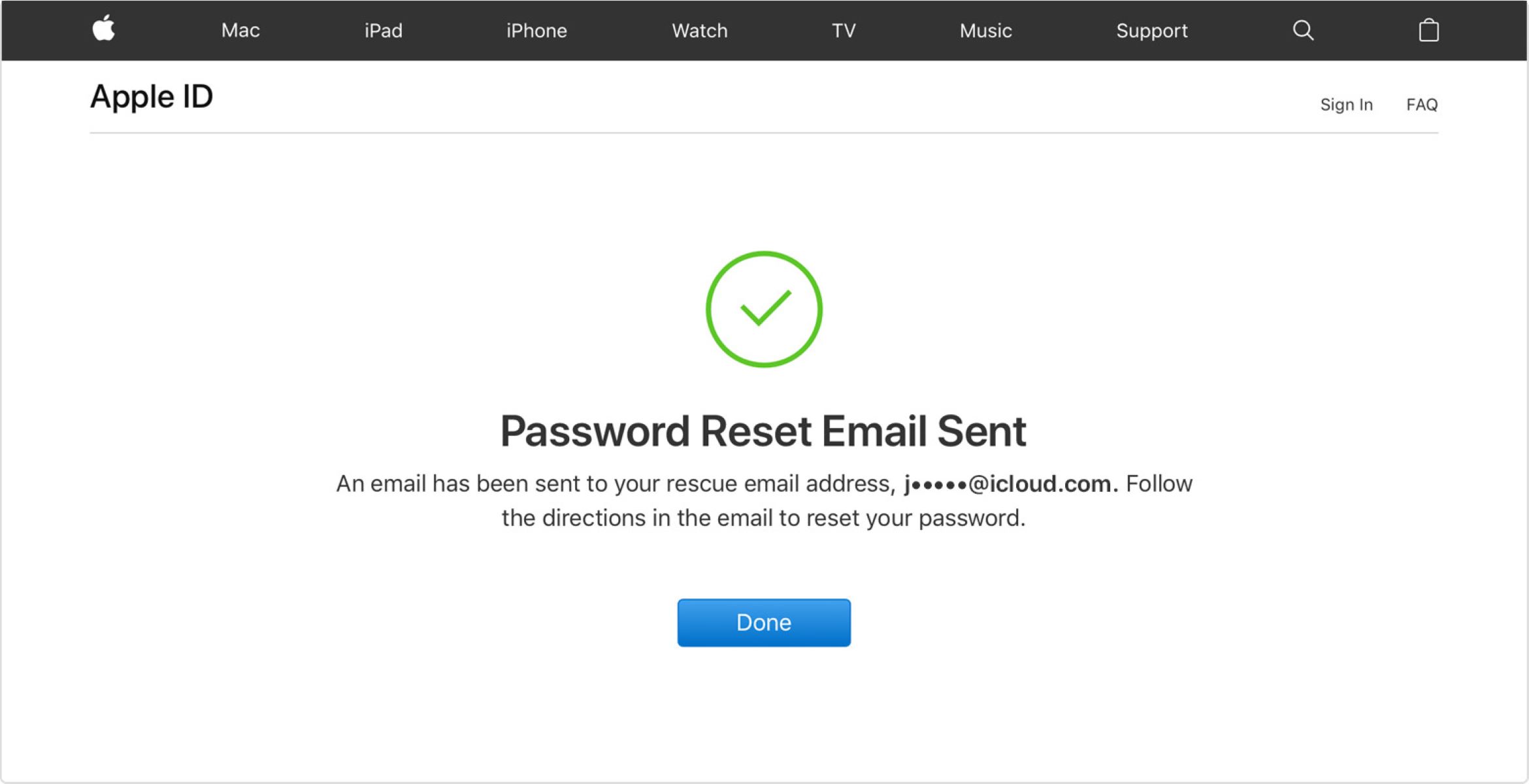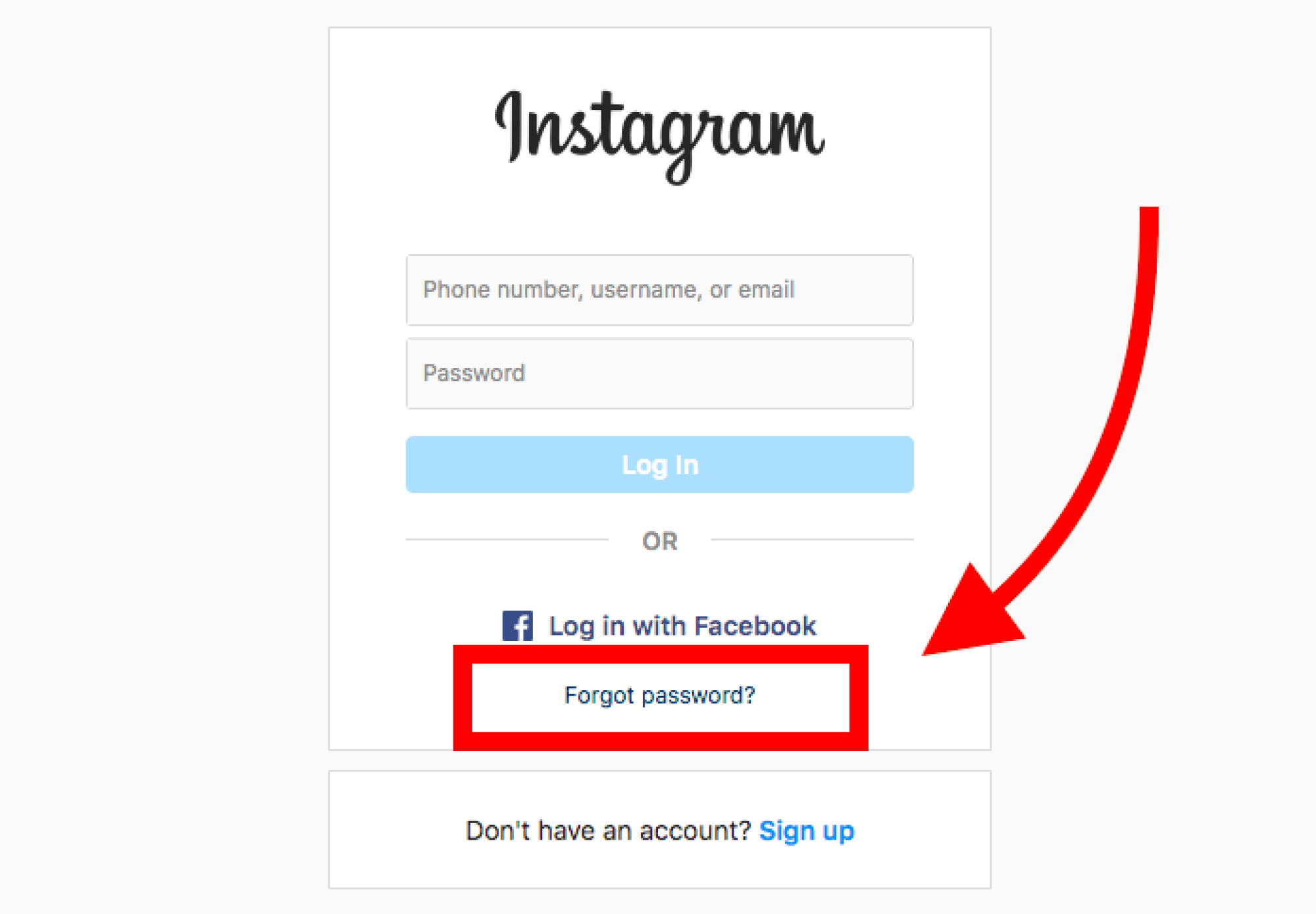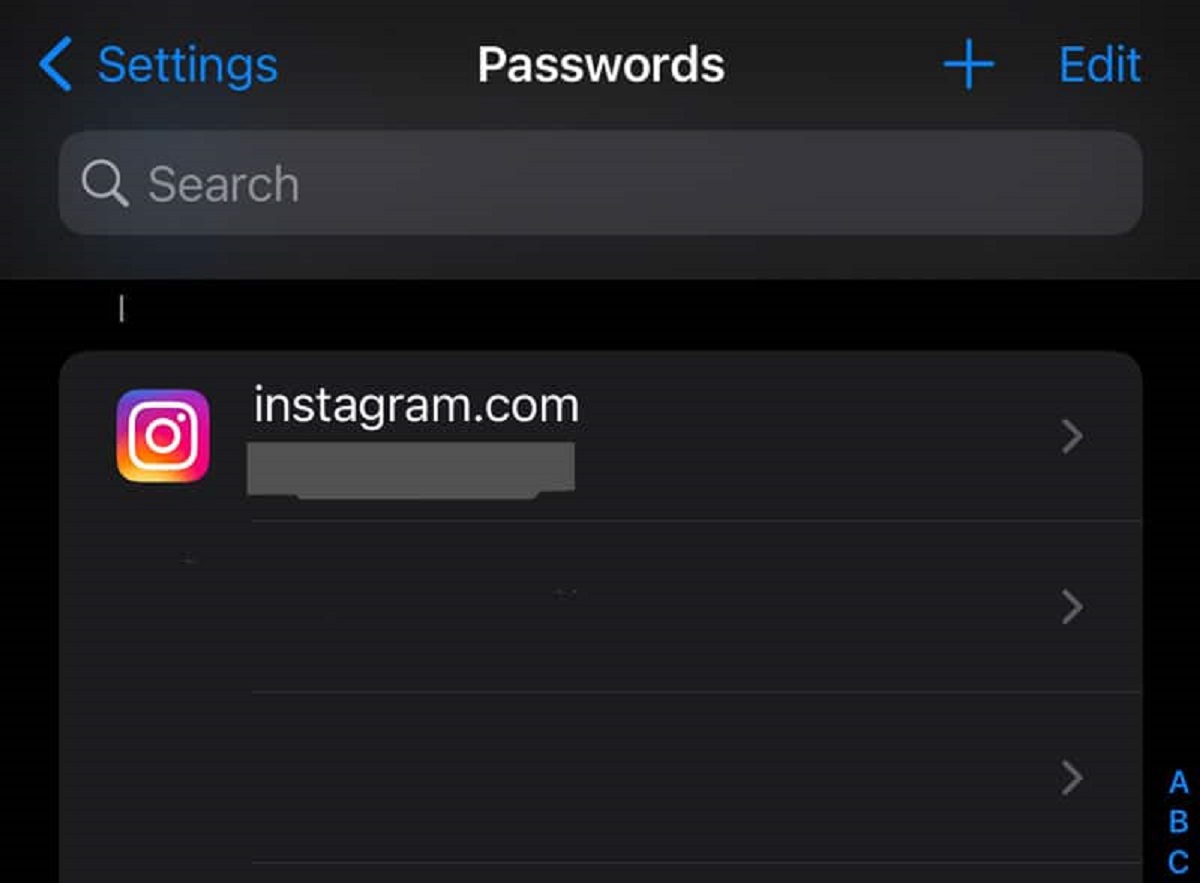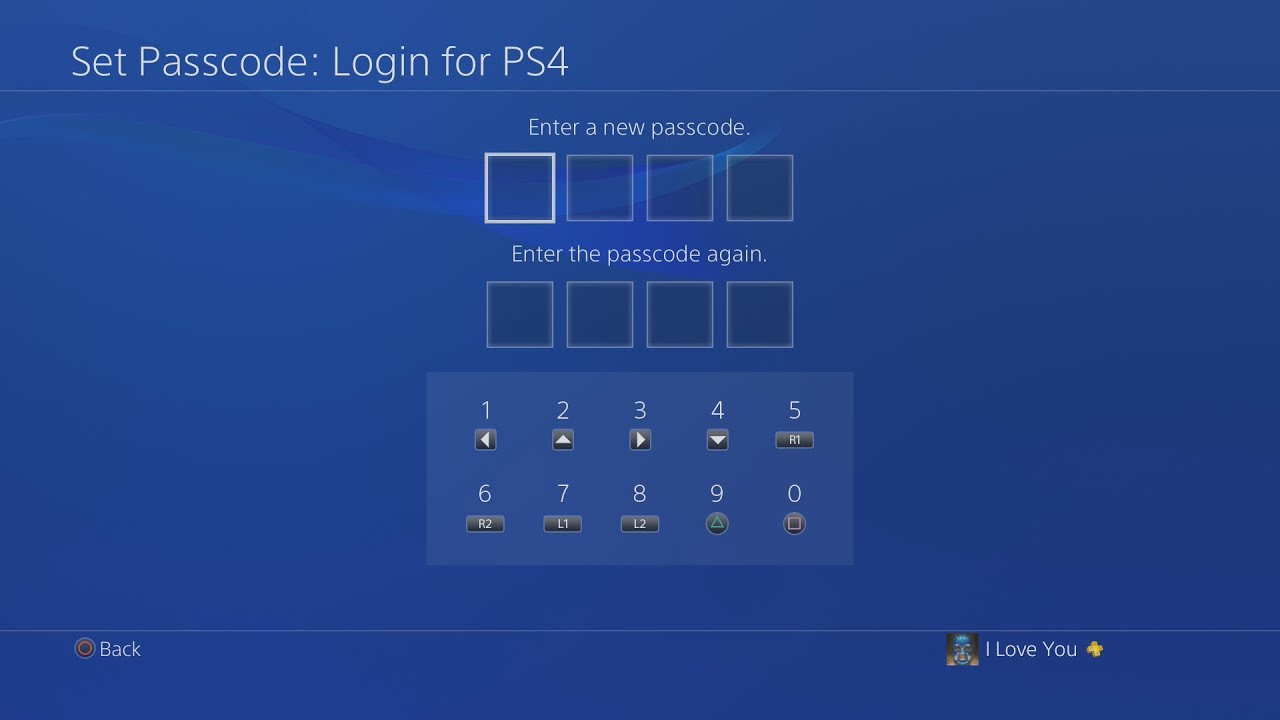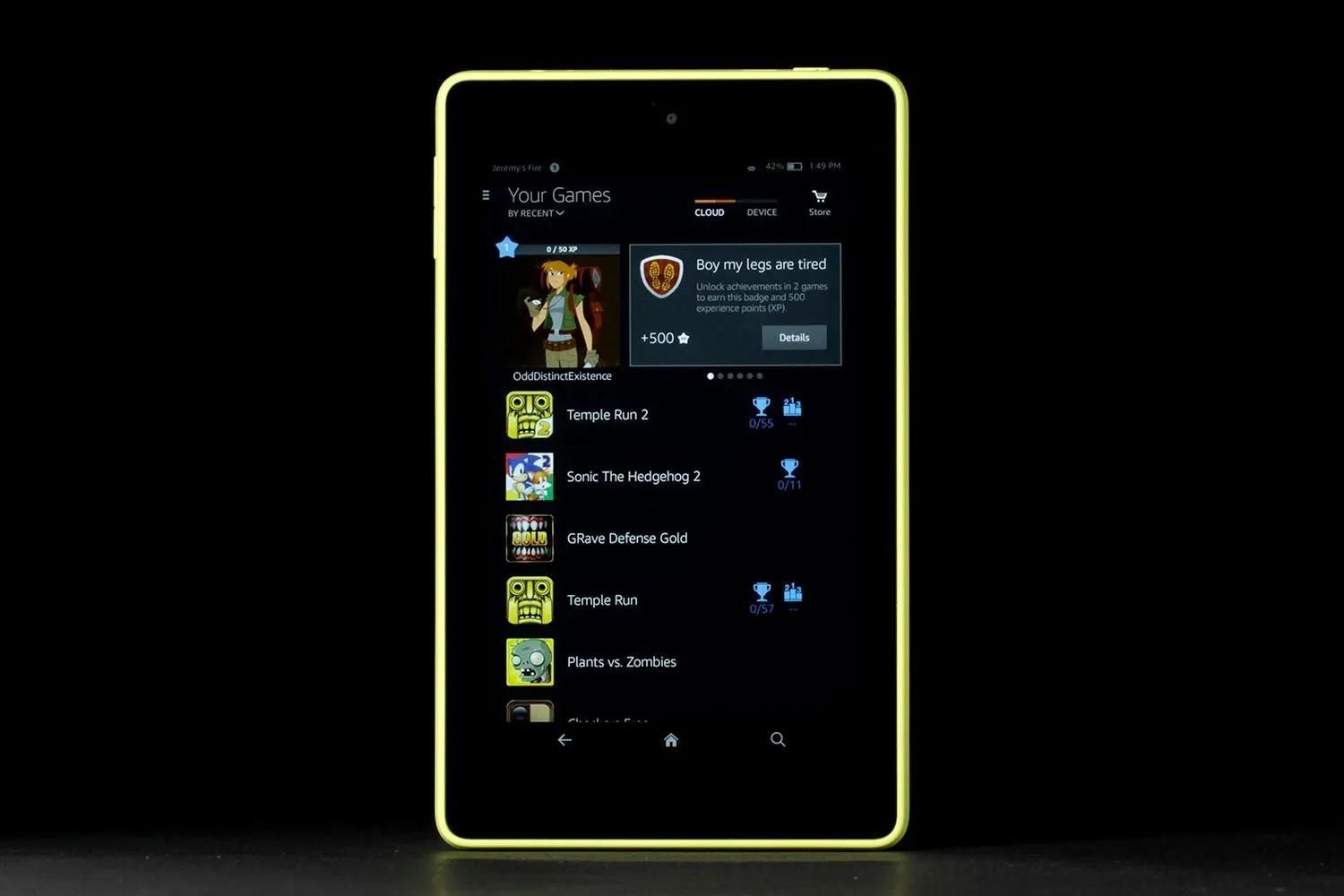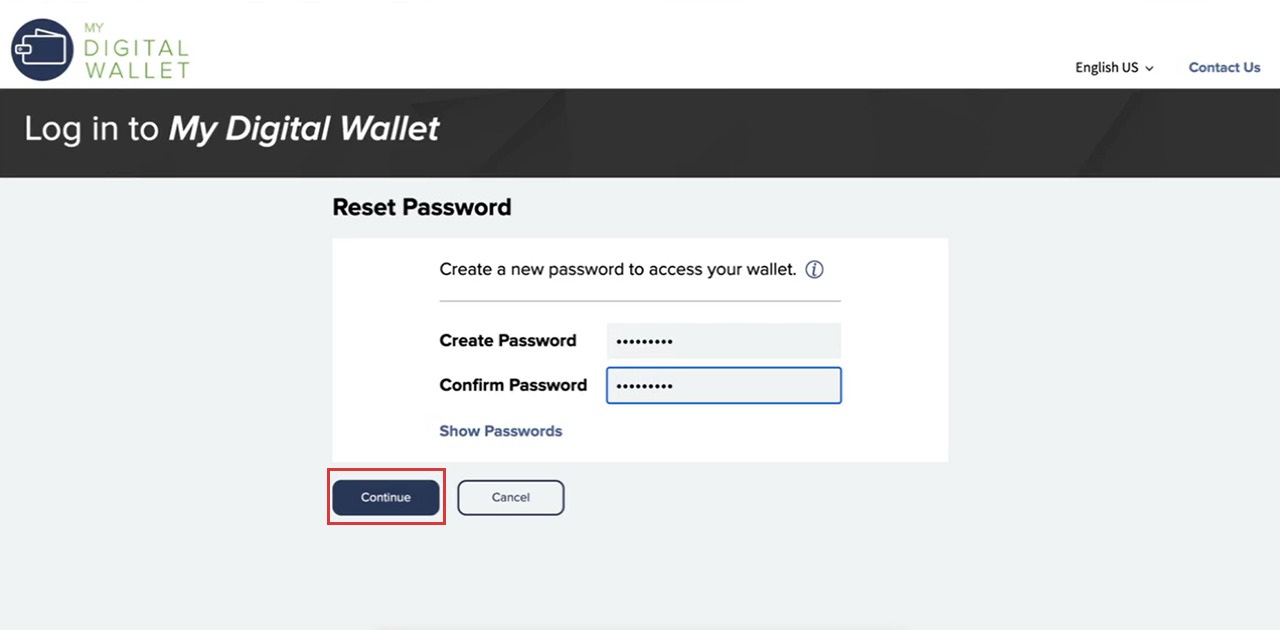Introduction
Losing access to your email account can be a frustrating experience, especially if you need to urgently check or send important messages. One common issue that users encounter is forgetting their email password. Fortunately, most email providers have a password reset feature that allows you to regain access to your account quickly and securely.
In this article, we will guide you through the steps to reset your email password. Whether you use Gmail, Outlook, Yahoo Mail, or any other popular email service, the process is generally similar. So, even if you are not tech-savvy, don’t worry – we’ll make it easy for you to reset your email password and get back to your inbox.
Before we dive into the specific steps, it’s important to note that the password reset process may vary slightly depending on the email provider. Additionally, some email providers may have extra security measures in place to protect your account, like two-factor authentication. However, we will provide you with a general overview that should be applicable to most email services.
So, if you’re ready to regain access to your email account, let’s get started! We’ll walk you through each step of the password reset process, from checking your password recovery options to resetting the password and logging back into your email account. By the end of this article, you’ll be equipped with the knowledge and confidence to successfully reset your email password.
Step 1: Check the password recovery options
The first step in resetting your email password is to check the password recovery options provided by your email provider. Different email services offer various options to reset a forgotten password, such as email verification, security questions, or phone number verification.
To begin, visit the login page of your email provider. Look for the ‘Forgot password?’ link or a similar option. This link is usually located below the login form. Clicking on it will take you to the password recovery page.
On the password recovery page, you will be prompted to enter the email address associated with your account. Make sure to provide the correct email as the password reset instructions will be sent to that address.
Once you’ve entered your email address, the next step is to choose a password recovery method. Common options include receiving a verification email, answering security questions, or receiving a verification code via SMS. The available methods will depend on the email provider you’re using.
If you have set up an alternate email address for password recovery purposes, you may receive a password reset link in that email. Access the alternate email account and check for the password reset email. Open the email and follow the instructions provided to reset your password.
Another common method is answering security questions. If you’ve previously set up security questions, you will be prompted to provide the correct answers. Make sure to answer the questions accurately to proceed with the password reset process.
Some email providers also offer the option of sending a verification code to your registered phone number. If you choose this method, be prepared to receive a text message containing the code. Enter the code on the password recovery page to proceed.
It’s worth mentioning that some email services may have additional security measures in place, such as two-factor authentication. If you have enabled two-factor authentication for your account, you may need to enter a verification code generated by an authentication app or sent to your phone.
Once you’ve completed the verification process using one of the available options, you’ll be ready to reset your email password. In the next step, we will guide you through the password reset process itself.
Step 2: Visit the email provider’s login page
After you’ve verified your identity through the password recovery options, the next step is to visit the login page of your email provider. This is where you’ll initiate the process of resetting your email password.
Open your preferred web browser and enter the URL for your email provider’s website. Once you arrive at the login page, you’ll typically see a form that requires you to enter your email address and password.
Ensure that you’re on the correct website by double-checking the URL and looking for any signs of phishing or fraudulent activity. It’s always wise to be cautious and verify the authenticity of the website before entering any personal information.
If you’re unsure about the URL, you can search for your email provider’s official website using a search engine to find the login page. Most major email providers’ websites will rank high in search results, making it easier for you to find the correct page.
Once you’re confident that you’re on the legitimate login page, proceed to the next step.
Locate the login form and enter the email address associated with the account for which you want to reset the password. Take care to enter the email address correctly, without any typos or errors.
Avoid using any autocomplete or autofill features within the login form, as this could inadvertently populate an old or incorrect email address. It’s important to ensure that you’re entering the correct email address to proceed with the password reset process smoothly.
When you’re confident that you’ve entered the correct email address, move on to the next step: clicking on the “Forgot password?” link or a similar option. This link is usually located below the password field or near the login button. Clicking on it will take you to the password reset page.
Keep in mind that the exact location and appearance of the “Forgot password?” link may vary depending on the email provider. If you’re having trouble finding it, you can try doing a quick search on the email provider’s support website for instructions specific to your situation.
Now that you’ve arrived at the password reset page, you’re ready to proceed to the next step of the password reset process: choosing a password reset method. We’ll discuss this in detail in the following section.
Step 3: Click on the “Forgot password?” or similar link
After you have reached the login page of your email provider, the next step is to click on the “Forgot password?” or a similar link to initiate the password reset process. This link is typically located below the password field or near the login button.
Clicking on the “Forgot password?” link will redirect you to the password recovery page, where you can begin the process of resetting your email password.
In some cases, the link might be labeled differently, such as “Reset password,” “Can’t access your account?” or something similar. The labeling may vary across different email providers, but the purpose remains the same: to assist users in resetting their email passwords.
If you’re having difficulty locating the link, you can refer to the email provider’s support website or search for instructions specific to your email service. These resources should provide detailed guidance on where to find the password reset option.
Once you have found and clicked on the appropriate link, you will be directed to the password recovery page. This page is specifically designed to guide users through the process of resetting their email passwords.
On the password recovery page, you will typically be asked to provide the email address associated with the account for which you want to reset the password. Ensure that you enter the correct email address to proceed with the password reset process.
At this point, it’s important to note that some email providers may require additional verification steps before allowing you to reset the password. These verification steps are in place to protect the security of your account and ensure that only authorized individuals can make changes to your account.
Common verification methods include entering a security code sent to your registered phone number or alternate email address, answering security questions that you previously set up, or providing any other necessary details or information to prove your ownership of the account.
Follow the instructions provided on the password recovery page and complete the necessary verification steps to proceed with the password reset process.
Once you have successfully completed the verification process, you will be ready to move on to the next step: choosing a password reset method. We’ll discuss this in detail in the following section.
Step 4: Enter the email address associated with the account
After clicking on the “Forgot password?” or similar link, you will be directed to the password recovery page where you need to enter the email address associated with the account for which you want to reset the password.
On the password recovery page, you will typically find a field or a form asking for your email address. It’s crucial to enter the correct email address to ensure that the password reset instructions are sent to the right account.
Take your time to double-check the email address before submitting it. Typos or misspellings can lead to the password reset instructions being sent to an incorrect email account, causing unnecessary delays or confusion in resetting your password.
In some cases, the email address field may be pre-filled with the email address associated with your device or browser. While convenient, it’s essential to verify that this pre-filled email address is indeed the one you want to reset the password for.
If the pre-filled email address is incorrect, delete it and manually enter the correct email address associated with the account. This ensures that the password reset instructions are sent to the right recipient.
By providing the correct email address, you enable the email provider to send you the necessary instructions and verification steps to reset your password securely.
After entering your email address, double-check it for accuracy, and then proceed to the next step. The password recovery page will prompt you to select a password reset method, which we will discuss in detail in the following section.
It’s important to note that if you no longer have access to the email address associated with the account, you may need to explore alternative options or contact the email provider’s support to regain access to your account. However, most of the time, entering the correct email address will be the first step towards resetting your email password successfully.
Now that you’ve entered the correct email address, let’s move on to the next step: choosing a password reset method. This will determine how you’ll proceed to reset your email password and regain access to your account.
Step 5: Choose a password reset method
Once you have entered the correct email address on the password recovery page, the next step is to choose a password reset method. Depending on your email provider and account settings, you may have several options available to reset your email password.
Common password reset methods include receiving a verification email, answering security questions, or receiving a verification code via SMS. Let’s take a closer look at each method:
1. Email verification: This method involves receiving a verification email to your alternate or recovery email address. The email will contain a password reset link or instructions on how to proceed. Access your alternate email account and open the verification email to continue with the password reset process.
2. Security questions: If you have set up security questions for your email account, you may be prompted to answer them to verify your identity. These questions are typically ones that you previously selected and provided answers for. Make sure to answer the questions accurately to proceed with resetting your email password.
3. Phone number verification: Some email providers offer the option of sending a verification code to your registered phone number. If you choose this method, be prepared to receive a text message containing the code. Enter the code on the password recovery page to proceed with resetting your email password.
4. Two-factor authentication: If you have enabled two-factor authentication for your email account, you may need to complete an additional verification step. This typically involves entering a code generated by an authentication app or sent to your phone to verify your identity.
When choosing a password reset method, consider factors such as convenience and security. If you have access to your alternate email address or your phone, these methods can be quicker and more straightforward. However, if you don’t have access to either, security questions can be an alternative option.
Select the method that you find most suitable for your situation and follow the instructions provided on the password recovery page.
Keep in mind that some email providers may offer additional password reset methods or require different steps for verification. The exact options and process may vary, so refer to the instructions or support resources specific to your email provider if needed.
Once you have chosen a password reset method and completed the necessary steps for verification, you’re ready to move on to the next step: resetting your email password. We’ll discuss this process in detail in the following section.
Step 6: Verification process
After you have selected a password reset method, the next step is the verification process. This step ensures that you are the rightful owner of the email account and helps secure your account from unauthorized access.
The specific verification process may vary depending on the method you have chosen. Here are some common verification steps for different password reset methods:
- Email verification: If you have chosen to receive a verification email, check your alternate email account for the email from your email provider. Open the email and look for a password reset link or specific instructions on how to proceed. Click on the link provided or follow the instructions to verify your identity.
- Security questions: If you selected the security questions option, you will be prompted to answer the questions that you previously set. Make sure to answer the questions accurately and to the best of your ability. This helps verify that you are the legitimate owner of the email account.
- Phone number verification: If you opted to receive a verification code via SMS, check your registered phone number for a text message containing the code. Enter the code on the password reset page to verify your identity.
- Two-factor authentication: If you have enabled two-factor authentication for your account, you may need to enter a code from an authentication app or verify your identity through another means, as per the instructions provided.
Follow the instructions given during the verification process carefully. Ensure that you provide accurate information or enter the verification code correctly to avoid any setbacks or delays.
During the verification process, it’s important to remain cautious and mindful of security. Only provide information or click on links from sources that you trust and that are associated with your email provider. Be wary of any suspicious emails or messages that seek your personal or account information.
Once you have successfully completed the verification process and your identity has been confirmed, you’re one step closer to resetting your email password. In the next step, we will guide you on how to reset your email password securely and efficiently.
Step 7: Resetting the email password
After successfully completing the verification process, you are now ready to reset your email password. This step allows you to choose a new password that will secure your email account from unauthorized access.
On the password reset page or within the password recovery process, you will typically find a field or a form where you can enter your new password. Here are some important considerations when resetting your email password:
– Create a strong password: It’s crucial to choose a password that is strong and difficult for others to guess. A strong password typically includes a combination of lowercase and uppercase letters, numbers, and special characters. Avoid using easily guessable information like your name, birthdate, or simple patterns like “123456” or “password.”
– Password length: Aim for a password that is at least eight characters long. Longer passwords are generally considered more secure, so consider using a passphrase instead of a single word.
– Avoid common passwords: Stay away from using common or easily guessable passwords, like “password,” “admin,” or your birthdate. Hackers often try these common passwords first when attempting to gain unauthorized access to accounts.
– Unique password: It’s important to choose a unique password for your email account. Reusing the same password across multiple accounts can put all your accounts at risk. If one account is compromised, it can lead to unauthorized access to other accounts as well.
– Password manager: Consider using a password manager to securely generate and store your passwords. Password managers can help you manage complex passwords and ensure that you have a unique password for each account.
Enter your new password in the designated field, following any specific requirements or guidelines provided by your email provider. Most password reset interfaces will ask you to re-enter the new password to ensure accuracy and avoid any typing errors.
Take your time to carefully input your new password. Double-check for accuracy to make sure it matches the password you intended to set.
Once you have entered and confirmed your new password, proceed to the next step of the password reset process: logging into your email account with the new password.
Remember to store your new password in a safe place or consider using a password manager to securely save and manage your passwords.
In the next and final step, we’ll guide you on how to log into your email account with your newly reset password.
Step 8: Logging into the email account with the new password
Congratulations! You have successfully reset your email password. Now that you have a new password in place, it’s time to log into your email account and regain access to your inbox.
To begin, go back to the login page of your email provider. Enter your email address, which you used during the password recovery process, in the designated field. Take care to enter the email address correctly to ensure a smooth login experience.
Next, it’s time to enter your newly reset password. Type in the new password you created during the password reset process, ensuring that it matches exactly. Take note of any uppercase or lowercase letters, numbers, or special characters, and enter them accordingly.
After entering your email address and new password, double-check for accuracy. Typos or input errors could result in failed login attempts and frustration. Once you’re confident that the information is correct, it’s time to log in.
Click on the “Login” or “Sign in” button, or press Enter on your keyboard to initiate the login process. The login page will now verify your credentials, and if they match, you will be granted access to your email account.
Once logged in, take a moment to familiarize yourself with the email interface. You can navigate through your inbox, read and reply to emails, organize your folders, and make any necessary configuration changes. It’s also a good idea to check your account settings and ensure that your contact information is up to date.
As a best practice, consider enabling additional security measures, such as two-factor authentication, to further protect your email account from unauthorized access.
Now that you’ve successfully logged in with your new password, you can resume using your email account without any further interruptions. Stay vigilant in keeping your password secure and avoid sharing it with others.
Remember to periodically update your password to maintain the security of your email account. Regularly changing your password adds an extra layer of protection against potential threats.
With your newly reset password, you can confidently send and receive emails, stay connected with friends and colleagues, and enjoy the convenience of your email account once again.
Conclusion
Resetting your email password doesn’t have to be a daunting task. By following the steps outlined in this guide, you can regain access to your email account and ensure the security of your personal and professional communications.
In this article, we covered the essential steps to reset your email password. We started with checking the password recovery options offered by your email provider and then proceeded to visit the email provider’s login page. From there, we clicked on the “Forgot password?” or similar link, entered the email address associated with the account, and chose a password reset method.
After completing the verification process, we moved on to resetting the email password itself. We emphasized the importance of choosing a strong, unique password and provided tips to adhere to password best practices. Finally, we discussed the final step of logging into the email account with the new password, ensuring a successful recovery process.
Remember, it’s important to exercise caution and maintain good password hygiene to protect your email account. Avoid using easy-to-guess passwords, regularly update your passwords, and be mindful of phishing attempts or suspicious emails.
We hope that this guide has provided you with the necessary knowledge and confidence to successfully reset your email password. It’s our goal to make the process as smooth and straightforward as possible, enabling you to get back to using your email account without any further disruptions.
If you encounter any issues during the password reset process or have specific questions about your email provider’s procedures, we recommend consulting the official support documentation or contacting their customer support for personalized assistance.
Remember, your emails contain valuable and sensitive information, so keeping your email account secure is essential. By following these steps and staying mindful of good security practices, you can maintain the privacy and integrity of your email communications.
So, go ahead, regain access to your email account, and continue using it with peace of mind. Whether it’s for personal or professional use, your email is now once again at your fingertips, ready to keep you connected and organized.
Good luck, and happy emailing!