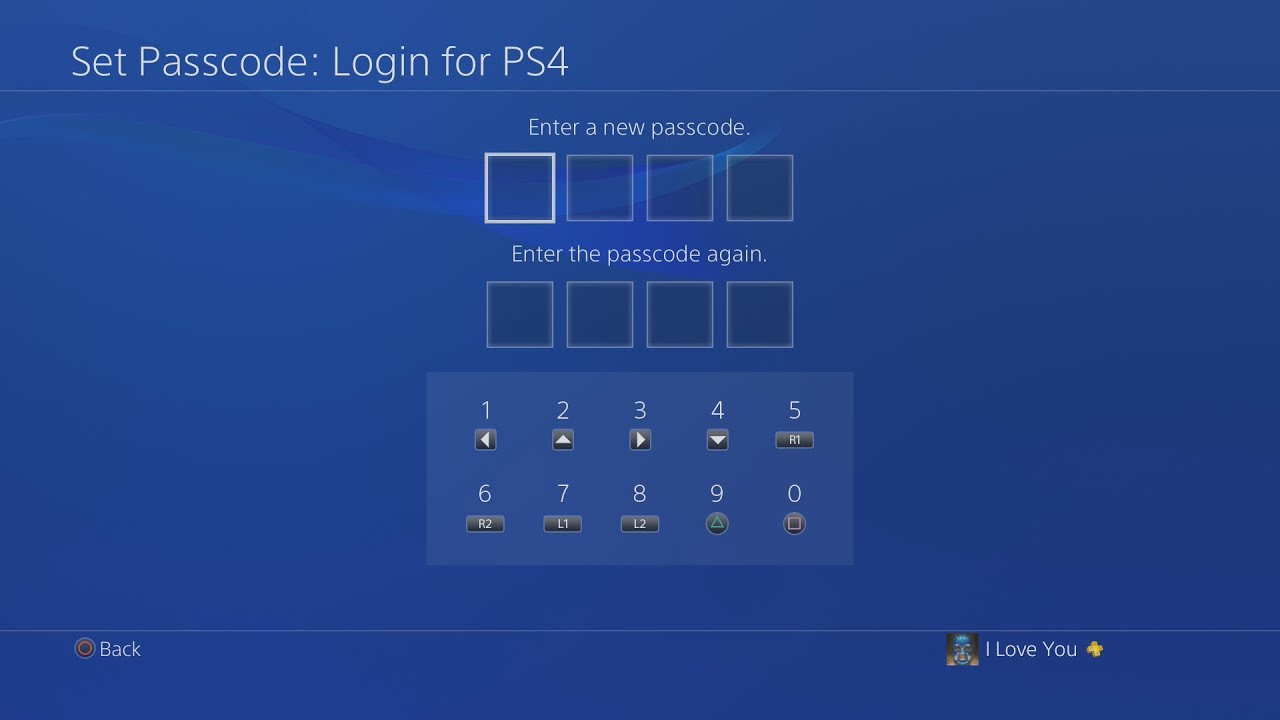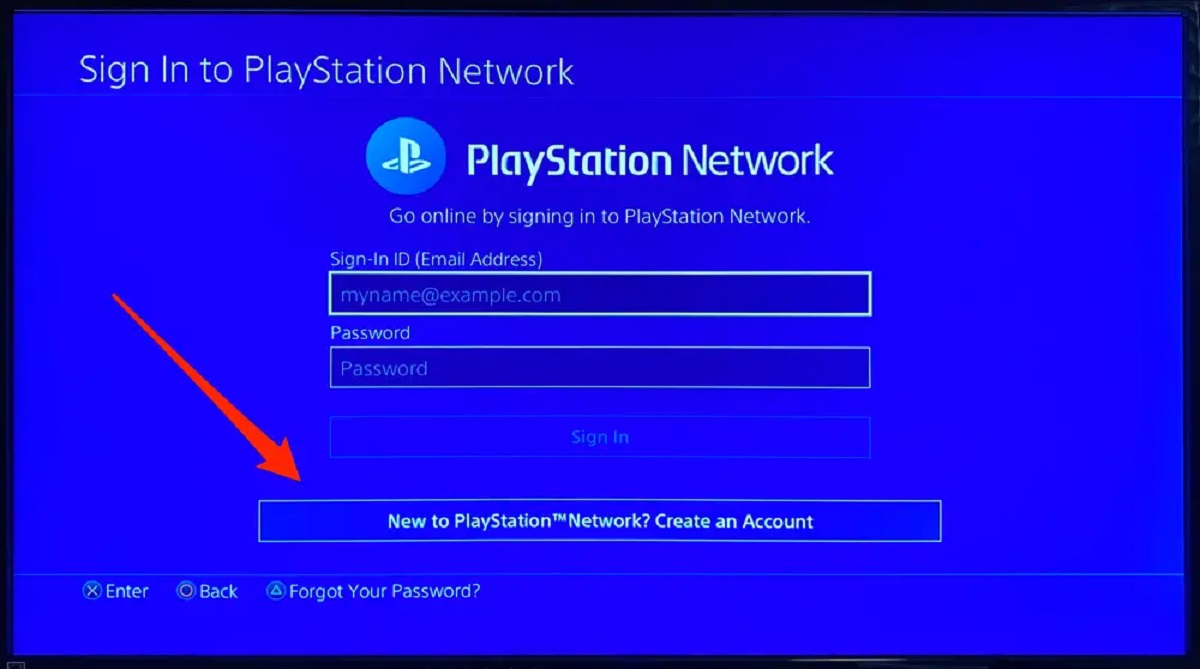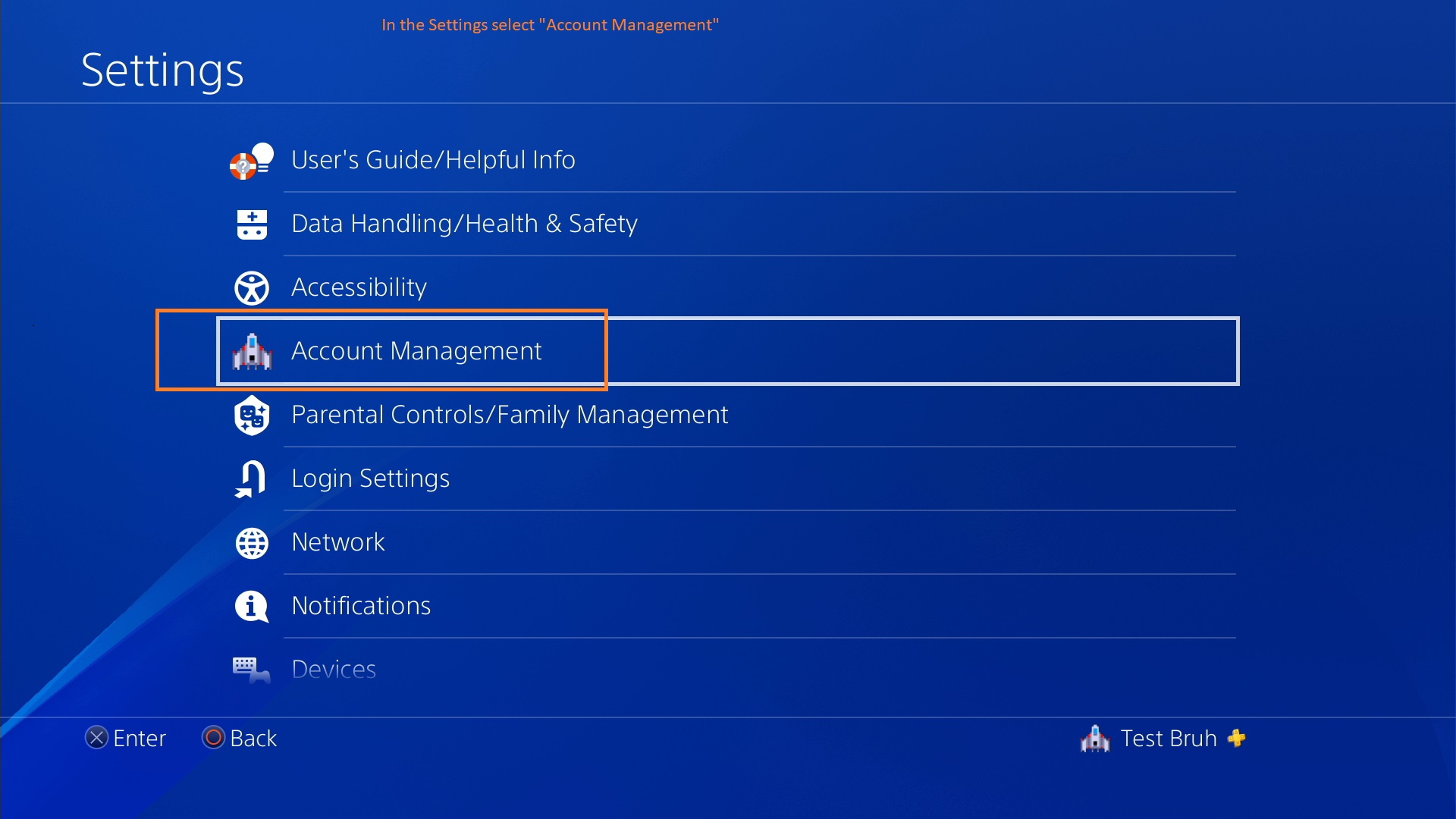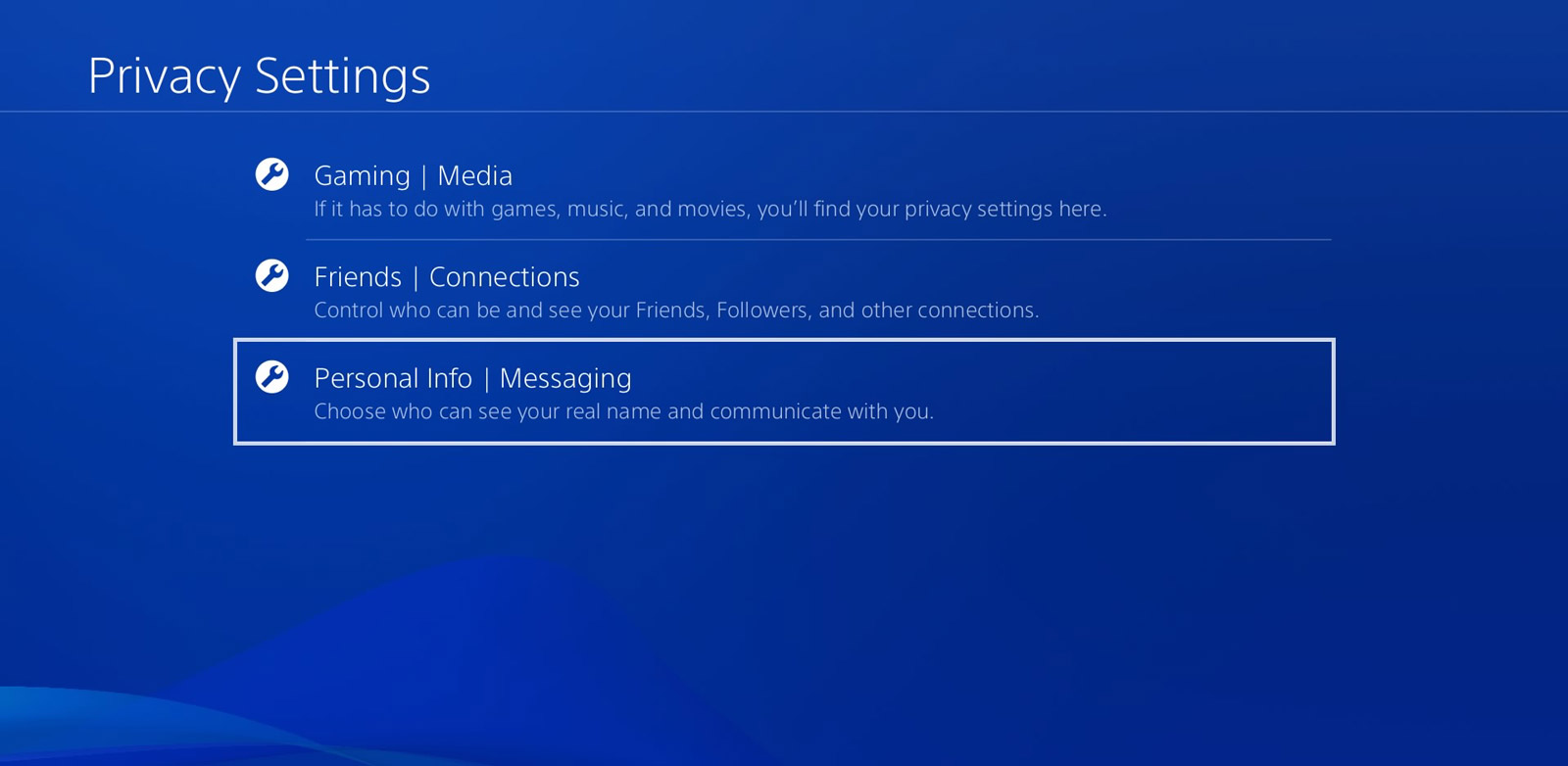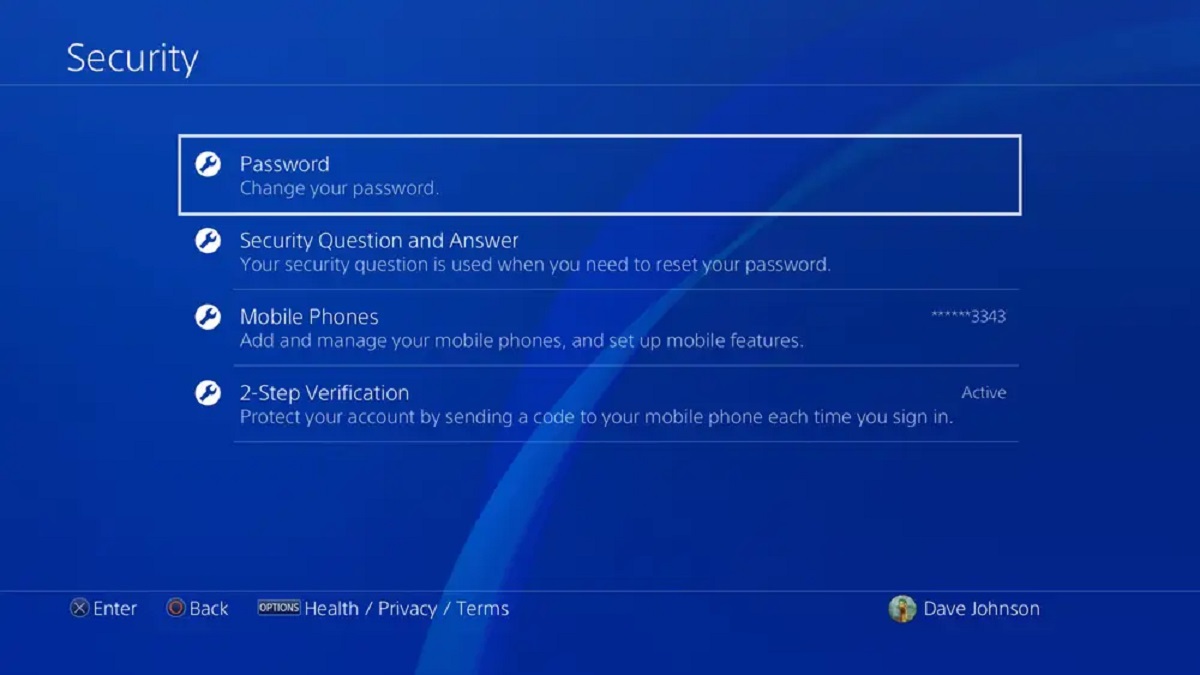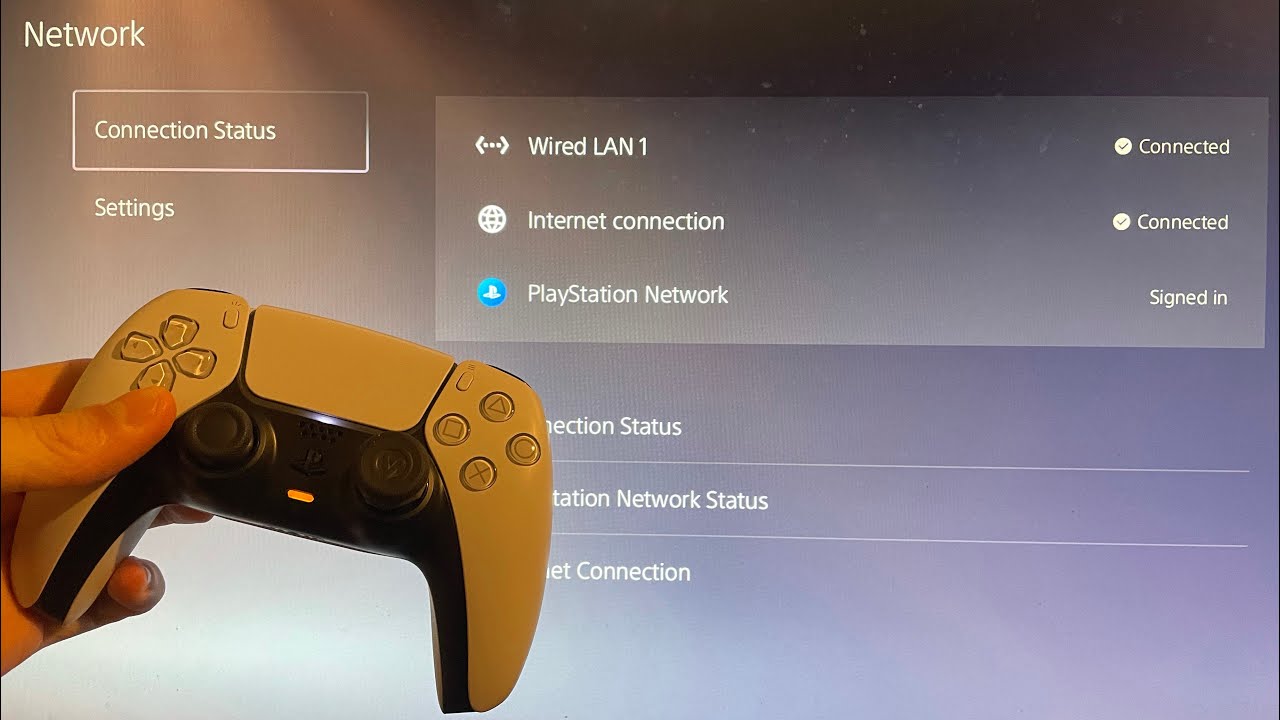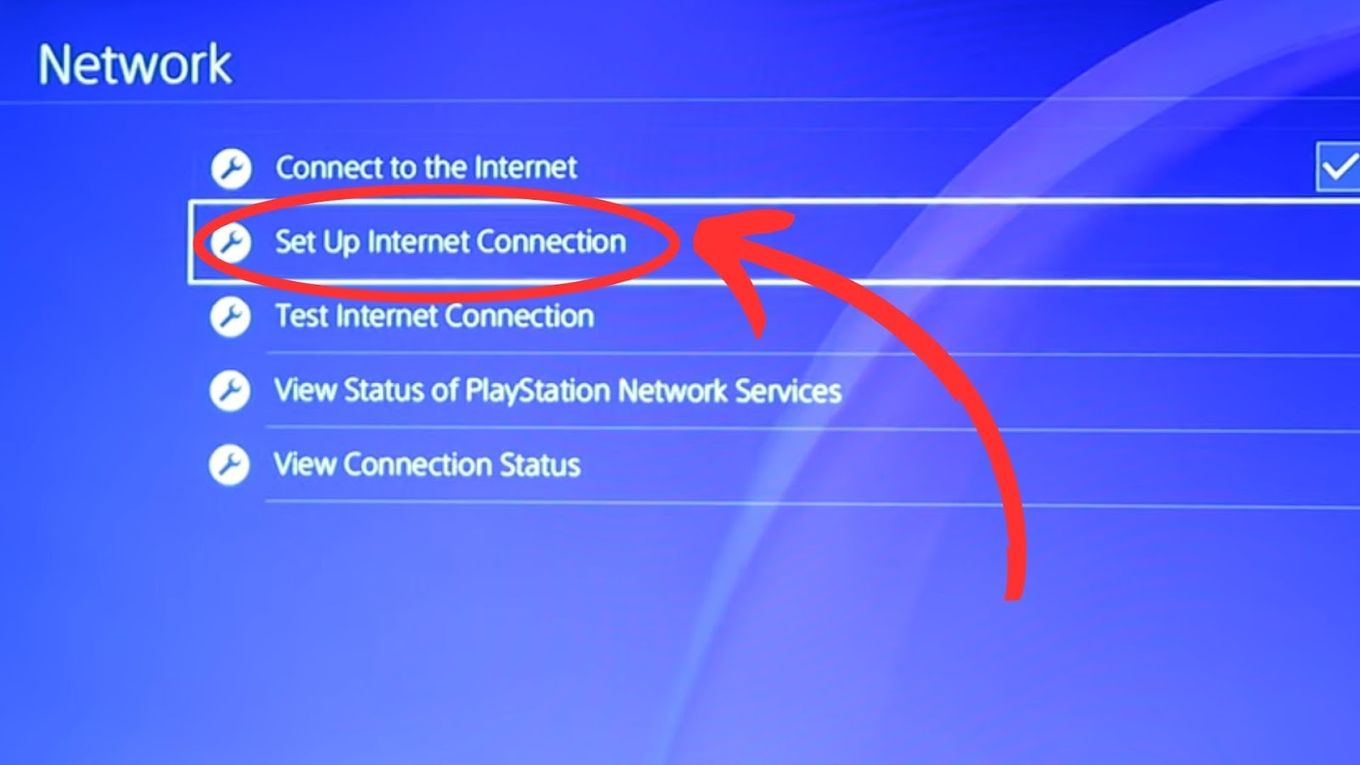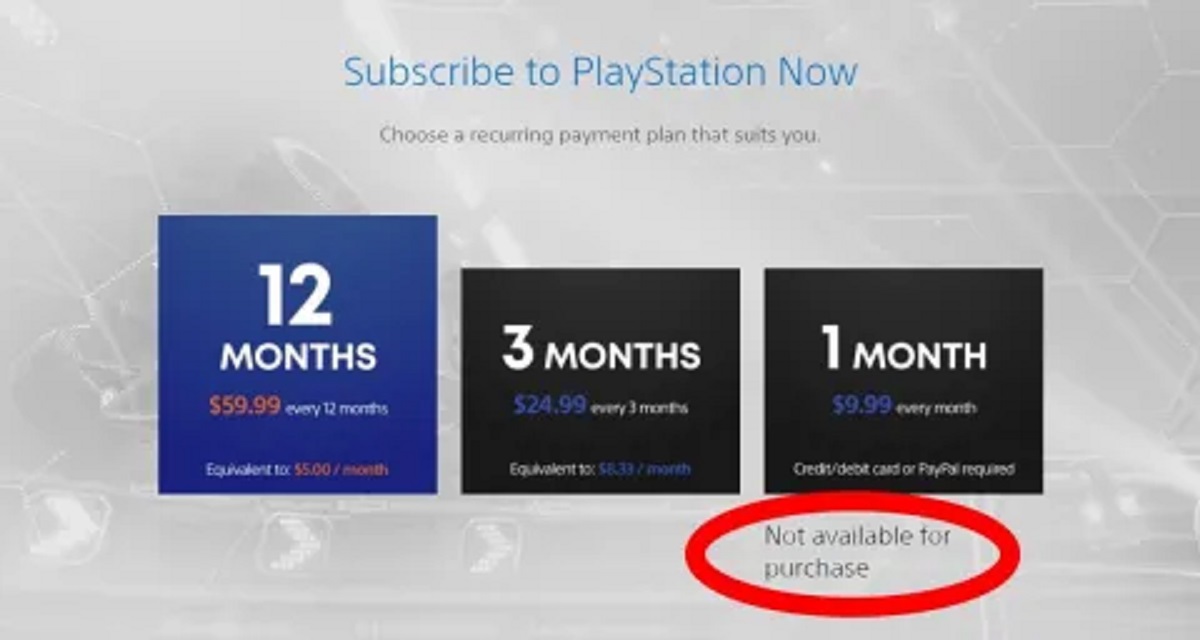Introduction
Welcome to the world of PlayStation! Whether you’re a casual gamer or a die-hard fan, your PlayStation account is essential for accessing the wide array of games, online multiplayer features, and exclusive content. From time to time, you may find yourself in a situation where you need to retrieve or reset your PlayStation password. Perhaps you’ve forgotten it or suspect that someone else might have gained access to your account.
Don’t worry! In this article, we will guide you through the steps to find your PlayStation password and ensure the security of your account. We will explore various methods, including utilizing the “Forgot your password?” feature, verifying your account information, and even reaching out to PlayStation Support. Additionally, we will provide valuable tips on keeping your password secure to prevent unauthorized access to your account in the future.
So, if you’re ready to regain control of your PlayStation account, let’s dive in and discover the different ways to find your PlayStation password!
Resetting your Playstation password
If you’ve misplaced or forgotten your PlayStation password, don’t worry. PlayStation provides a straightforward process to reset it and regain access to your account. Here’s how you can do it:
1. Visit the PlayStation website or open the PlayStation app on your mobile device.
2. Click on the “Sign In” button located at the top right corner of the page. If you’re using the app, tap on the “Sign In” option on the main screen.
3. On the sign-in page, you will find a “Trouble signing in?” or “Forgot your password?” link. Click on it to proceed.
4. You will be directed to a new page where you can enter the email address associated with your PlayStation account. Make sure to provide the correct email address.
5. Click on the “Continue” or “Next” button, depending on the interface you’re using.
6. PlayStation will send a password reset link to the provided email address. Access your email account and look for the email from PlayStation.
7. Open the email and click on the password reset link. This link will direct you to a page where you can create a new password.
8. When choosing a new password, make sure it is secure and unique. Avoid using common passwords or easily guessable information.
9. Once you’ve set your new password, you can now sign in to your PlayStation account using the updated login credentials.
It’s worth mentioning that the password reset link is time-sensitive, so make sure to use it within the specified time frame. If the link expires, you’ll need to start the password reset process again.
Now that you know how to reset your PlayStation password, let’s explore another method in case you encounter any issues with the password reset process.
Using the “Forgot your password?” feature
If you’re unable to access your PlayStation account because you don’t remember your password, using the “Forgot your password?” feature can help you recover it. Here’s how you can utilize this feature:
1. Visit the PlayStation website or open the PlayStation app on your mobile device.
2. Locate the “Sign In” button at the top right corner of the page. Click on it to proceed.
3. On the sign-in page, you will find a “Trouble signing in?” or “Forgot your password?” link. Click on it to begin the password recovery process.
4. You will be directed to a new page where you can enter the email address associated with your PlayStation account. Make sure to provide the correct email address.
5. Click on the “Continue” or “Next” button, depending on the interface you’re using.
6. PlayStation will send an email to the provided email address with instructions on how to reset your password. Access your email account and locate the email from PlayStation.
7. Open the email and follow the instructions provided to reset your password. This usually involves clicking on a password reset link.
8. On the password reset page, you will be prompted to enter a new password. Choose a strong password that is unique and not easily guessable.
9. Once you’ve set your new password, save the changes. You can now use the updated login credentials to access your PlayStation account.
If you encounter any issues during the password recovery process or don’t receive the password reset email, make sure to check your spam or junk folder. If you still don’t find it, try the process again or proceed to the next method.
Now that you know how to recover your PlayStation password using the “Forgot your password?” feature, let’s explore another option to verify your account information.
Verifying your account information
If you’re unable to reset your PlayStation password using the previous methods, you can try verifying your account information to regain access. This process ensures that you are the rightful owner of the account. Follow these steps to verify your account:
1. Go to the PlayStation website or open the PlayStation app on your mobile device.
2. Click on the “Sign In” button at the top right corner of the page to initiate the sign-in process.
3. On the sign-in page, locate the “Trouble signing in?” or “Forgot your password?” link and click on it.
4. Look for the option that says “I don’t have access to my email” or something similar. Click on it to proceed with the account verification process.
5. You will be redirected to a page where you will need to provide additional information to verify your identity. This may include details such as your full name, date of birth, address, and email address associated with the account.
6. Carefully enter the required information and ensure its accuracy. PlayStation will use this information to verify your ownership of the account.
7. Once you’ve filled in the relevant details, click on the “Submit” or “Verify” button to proceed.
8. PlayStation will review the information provided and if it matches the account details, they will assist you in resetting your password or regaining access to your account.
It’s important to note that providing accurate and up-to-date information is crucial for the verification process to be successful. If you’re unsure about any information, try to provide your best estimate or contact PlayStation Support for further assistance.
In the event that you’re still unable to verify your account information, don’t worry. There is another reliable option available — contacting PlayStation Support.
Let’s move on to the next section to discover how you can reach out to PlayStation Support for assistance with your password recovery.
Contacting PlayStation Support
If you’ve exhausted all other methods and are still unable to reset your PlayStation password, don’t worry. PlayStation provides excellent customer support to assist you with password recovery. Here’s how you can contact PlayStation Support:
1. Visit the official PlayStation website and navigate to the “Support” section. Look for the “Contact Us” or “Help” page.
2. On the support page, you will find different options to reach out to PlayStation Support. These typically include live chat, email support, and phone support.
3. Choose the contact method that best suits your preferences and needs. If you require immediate assistance, live chat or phone support may be the best options.
4. Follow the instructions provided to initiate contact with PlayStation Support. This may involve filling out a form, providing your account details, or explaining your issue.
5. Once you’ve reached out to PlayStation Support, be patient and await their response. Depending on the method of contact and the volume of support requests, it may take some time for them to get back to you.
6. When you communicate with PlayStation Support, be clear and concise about your password recovery issue. Provide any relevant information or details they may require to assist you effectively.
7. The support team will guide you through the necessary steps to recover your PlayStation password. They may ask you to provide additional information or complete certain security measures to ensure the security of your account.
By contacting PlayStation Support, you’ll be able to receive personalized assistance tailored to your specific situation. The support team is knowledgeable and experienced in dealing with password recovery issues, so you can rest assured that you’re in good hands.
Remember to remain patient throughout the process and follow any instructions provided by PlayStation Support to recover your password successfully.
Now that you know how to contact PlayStation Support for assistance, let’s move on to the final section, which focuses on keeping your password secure.
Keeping your password secure
While it’s essential to know how to recover your PlayStation password, it’s equally important to take proactive measures to keep it secure. Here are some valuable tips to help you maintain the security of your PlayStation account:
1. Create a strong and unique password: Avoid using common or easily guessable passwords. Choose a combination of uppercase and lowercase letters, numbers, and special characters. The longer and more complex your password is, the harder it will be for others to crack.
2. Don’t reuse passwords: Avoid using the same password for multiple accounts. If one account gets compromised, it could put all your other accounts at risk. Use a unique password for each online service you use, including your PlayStation account.
3. Enable two-factor authentication (2FA): Activate 2FA for your PlayStation account. This adds an extra layer of security by requiring a verification code in addition to your password when signing in. This way, even if someone manages to obtain your password, they won’t be able to access your account without the verification code.
4. Be cautious of phishing attacks: Be wary of emails or messages asking for your PlayStation login credentials. Legitimate companies like PlayStation will never ask you to provide your password or personal information via email or text message. Always double-check the sender’s email address and be cautious of clicking on suspicious links.
5. Keep your devices secure: Make sure to keep your gaming consoles, computers, and mobile devices protected with up-to-date antivirus software. Regularly install system updates and security patches to safeguard against vulnerabilities that could be exploited by hackers.
6. Regularly change your password: It’s good practice to change your password periodically. Set a reminder to update your PlayStation password every few months to ensure continued security.
By implementing these security measures, you can significantly reduce the risk of unauthorized access to your PlayStation account. Protecting your password and account information is crucial for maintaining a safe and enjoyable gaming experience.
With these tips in mind, you’re now equipped with the knowledge to recover your password and keep your PlayStation account secure.
In this article, we explored various methods to find your PlayStation password, including resetting it, utilizing the “Forgot your password?” feature, verifying your account information, and contacting PlayStation Support. We also emphasized the importance of maintaining password security to prevent unauthorized access to your account.
Remember, if you ever encounter issues with your PlayStation password, don’t panic. Follow the steps outlined in this article or reach out to PlayStation Support for assistance. Enjoy your gaming experience with the peace of mind that comes from knowing your account is secure.
Conclusion
Ensuring the security of your PlayStation account and being able to recover your password when needed are vital aspects of your gaming experience. In this article, we explored various methods to help you find your PlayStation password. We discussed the process of resetting your password, utilizing the “Forgot your password?” feature, verifying your account information, and contacting PlayStation Support for assistance.
Remember, if you ever find yourself unable to access your PlayStation account due to a forgotten or compromised password, don’t panic. Start by using the password reset options available through the PlayStation website or app. If those methods don’t work, try verifying your account information to regain access. In case these steps are unsuccessful, don’t hesitate to reach out to PlayStation Support, who are dedicated to assisting you with password recovery.
We also discussed the importance of keeping your password secure to prevent unauthorized access to your account. Creating a strong and unique password, enabling two-factor authentication (2FA), being cautious of phishing attempts, and regularly changing your password are effective ways to maintain account security.
With the knowledge gained from this article, you now have the tools to recover your PlayStation password and prioritize the security of your account. Remember to follow the recommended steps and best practices to protect your password and personal information.
Take charge of your PlayStation account security and enjoy a safe and uninterrupted gaming experience. Embrace the excitement of exploring the vast world of PlayStation games, multiplayer features, and exclusive content, knowing that your account is protected and your password can be easily recovered if necessary.
Now, go ahead and dive back into your favorite games, fully confident in your ability to access and secure your PlayStation account!