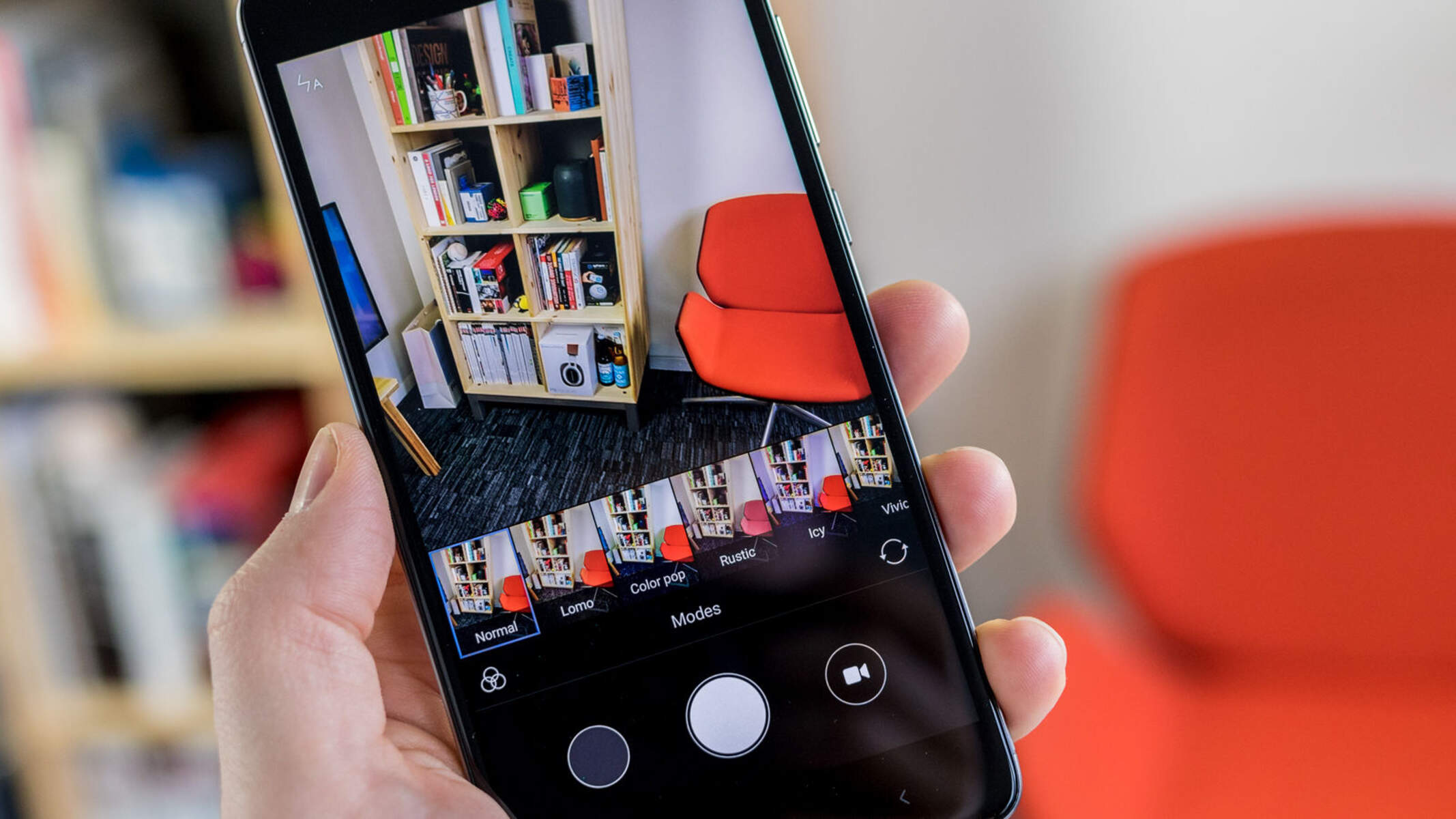Introduction
The Redmi Note 4X is a popular smartphone known for its impressive performance, long-lasting battery life, and affordable price point. However, some users may seek to enhance their device's capabilities by installing custom ROMs such as Lineage OS. This alternative operating system offers a range of benefits, including improved customization options, enhanced privacy features, and the latest Android updates for devices that may no longer receive official support.
In this comprehensive guide, we will walk you through the process of installing Lineage OS on your Redmi Note 4X. By following the steps outlined in this article, you can unlock the full potential of your device and experience a more personalized and optimized mobile experience.
Whether you're a tech enthusiast looking to explore the world of custom ROMs or simply seeking to breathe new life into your Redmi Note 4X, this guide will equip you with the knowledge and tools needed to successfully install Lineage OS with ease. So, let's dive in and unlock the possibilities that await your device!
Prerequisites
Before embarking on the journey of installing Lineage OS on your Redmi Note 4X, it's crucial to ensure that you have the necessary prerequisites in place. This will not only streamline the installation process but also minimize the risk of encountering potential issues along the way. Here's what you'll need to have before getting started:
-
Backup Your Data: Prior to making any significant changes to your device, it's essential to back up all your important data, including photos, videos, documents, and any other files stored on your Redmi Note 4X. While the installation process itself shouldn't erase your data, it's always better to err on the side of caution and have a complete backup to fall back on.
-
Charge Your Device: Ensure that your Redmi Note 4X is sufficiently charged before initiating the installation process. A minimum battery level of 50% is recommended to prevent any unexpected shutdowns during the installation, which could potentially lead to complications.
-
Enable USB Debugging: Access the Developer Options on your Redmi Note 4X and enable USB debugging. This will allow your device to communicate effectively with your computer during the installation process.
-
Install ADB and Fastboot: To execute certain commands and facilitate the installation of Lineage OS, you'll need to have the Android Debug Bridge (ADB) and Fastboot tools installed on your computer. These tools enable communication between your computer and Android device, allowing you to execute commands from the command line.
-
Download Lineage OS and GApps: Obtain the necessary files for the installation, including the Lineage OS ROM for the Redmi Note 4X and the corresponding Google Apps (GApps) package. It's important to ensure that you download the correct version of Lineage OS and GApps that are compatible with your device to avoid any compatibility issues.
By ensuring that these prerequisites are met, you'll be well-prepared to proceed with the subsequent steps involved in unlocking the full potential of your Redmi Note 4X through the installation of Lineage OS.
Unlocking Bootloader
Unlocking the bootloader is a fundamental step in the process of installing Lineage OS on your Redmi Note 4X. The bootloader acts as a security checkpoint that verifies the authenticity of the operating system being loaded on the device. By default, most manufacturers lock the bootloader to ensure the integrity and security of the device's software. However, unlocking the bootloader grants users the freedom to install custom ROMs and modify the device's firmware.
Before proceeding, it's important to note that unlocking the bootloader will erase all data on your device. Therefore, it's crucial to have a complete backup of your data to prevent any loss during the process. Once you've backed up your data, follow the steps below to unlock the bootloader of your Redmi Note 4X:
-
Enable Developer Options: Go to the "Settings" menu on your Redmi Note 4X and tap on "About Phone." Locate the "Build Number" and tap on it seven times to enable Developer Options.
-
Access Developer Options: After enabling Developer Options, go back to the main "Settings" menu and select "Additional Settings." Then, tap on "Developer Options" and enable the "OEM unlocking" and "USB debugging" options.
-
Boot into Fastboot Mode: Power off your Redmi Note 4X and then press and hold the Volume Down and Power buttons simultaneously to boot into Fastboot mode.
-
Connect Your Device to the Computer: Use a USB cable to connect your Redmi Note 4X to your computer.
-
Open Command Prompt or Terminal: On your computer, navigate to the folder where the ADB and Fastboot tools are installed. Open a Command Prompt or Terminal window in this directory.
-
Unlock the Bootloader: In the Command Prompt or Terminal window, enter the following command to initiate the bootloader unlocking process:
fastboot oem unlock
-
Confirm Unlocking: A confirmation prompt will appear on your device's screen. Use the volume keys to navigate and the power button to confirm the bootloader unlocking process.
-
Reboot Your Device: Once the bootloader is unlocked, reboot your Redmi Note 4X by entering the following command in the Command Prompt or Terminal window:
fastboot reboot
By following these steps, you will successfully unlock the bootloader of your Redmi Note 4X, paving the way for the installation of TWRP recovery and Lineage OS. This crucial step sets the stage for the customization and optimization of your device, allowing you to explore the full potential of custom ROMs and personalized firmware modifications.
Installing TWRP Recovery
Installing the Team Win Recovery Project (TWRP) custom recovery on your Redmi Note 4X is a pivotal step in the process of installing Lineage OS. TWRP provides a user-friendly interface that allows for seamless navigation and efficient management of device backups, restores, and flashing custom ROMs. Here's a detailed guide on how to install TWRP Recovery on your Redmi Note 4X:
-
Download TWRP Image: Begin by downloading the TWRP recovery image specifically designed for the Redmi Note 4X. Ensure that you obtain the correct version of TWRP that is compatible with your device to avoid any potential issues during the installation process.
-
Enable USB Debugging: Access the Developer Options on your Redmi Note 4X and enable USB debugging to establish a stable connection between your device and computer during the installation.
-
Boot into Fastboot Mode: Power off your Redmi Note 4X and then press and hold the Volume Down and Power buttons simultaneously to enter Fastboot mode.
-
Connect Your Device to the Computer: Use a USB cable to connect your Redmi Note 4X to your computer.
-
Open Command Prompt or Terminal: Navigate to the folder where the ADB and Fastboot tools are installed on your computer. Open a Command Prompt or Terminal window in this directory.
-
Flash TWRP Recovery: In the Command Prompt or Terminal window, enter the following command to flash the TWRP recovery image to your device:
fastboot flash recovery <twrp_filename.img>
Replace
<twrp_filename.img>with the actual filename of the TWRP recovery image you downloaded. -
Reboot into TWRP Recovery: Once the TWRP recovery image is successfully flashed, reboot your Redmi Note 4X into TWRP recovery by entering the following command in the Command Prompt or Terminal window:
fastboot boot <twrp_filename.img>
Again, replace
<twrp_filename.img>with the actual filename of the TWRP recovery image. -
Verify TWRP Installation: Your device should now boot into TWRP recovery. Verify that TWRP has been successfully installed by navigating the TWRP interface and ensuring that it is fully functional.
By following these steps, you will have successfully installed TWRP Recovery on your Redmi Note 4X, setting the stage for the subsequent installation of Lineage OS. TWRP provides a powerful platform for managing custom ROMs and firmware modifications, empowering you to unlock the full potential of your device with ease.
Downloading Lineage OS
Downloading the correct version of Lineage OS is a crucial step in the process of customizing and optimizing your Redmi Note 4X. Lineage OS, known for its stability, performance enhancements, and customization options, offers a compelling alternative to the stock firmware provided by manufacturers. To ensure a seamless installation process and optimal compatibility with your device, it's essential to obtain the appropriate Lineage OS ROM for the Redmi Note 4X. Here's a detailed guide on how to download Lineage OS and prepare for the subsequent installation:
-
Verify Device Compatibility: Before proceeding with the download, confirm that the Lineage OS ROM you intend to install is specifically designed for the Redmi Note 4X. This step is crucial to avoid potential compatibility issues that may arise from using an incompatible ROM version.
-
Visit the Official Lineage OS Website: Navigate to the official Lineage OS website, where you can access the latest available ROMs for a wide range of supported devices, including the Redmi Note 4X. The official website provides a comprehensive repository of Lineage OS builds, ensuring that you can download the correct version for your device.
-
Select the Redmi Note 4X ROM: Once on the Lineage OS website, locate the section dedicated to the Redmi Note 4X and identify the appropriate ROM build for your device. It's important to pay attention to the specific version numbers and release dates to ensure that you download the most recent and stable build available.
-
Download the Lineage OS ROM: After identifying the correct ROM build for the Redmi Note 4X, proceed to download the ROM file to your computer. The download process may vary depending on the specific build and the website's interface, but it typically involves clicking on a designated download link or button.
-
Verify the Integrity of the Download: Once the Lineage OS ROM file is downloaded, it's advisable to verify the integrity of the file to ensure that it has been successfully and completely downloaded without any errors. This can be done by comparing the file's checksum with the official checksum provided on the Lineage OS website.
By following these steps, you will have successfully obtained the correct Lineage OS ROM for your Redmi Note 4X, setting the stage for the subsequent installation process. With the ROM file securely downloaded and verified, you are now prepared to proceed with the installation of Lineage OS, unlocking the full potential of your device and experiencing the benefits of a customized and optimized mobile operating system.
Installing Lineage OS
With the prerequisites in place and the necessary preparatory steps completed, you are now ready to embark on the pivotal stage of installing Lineage OS on your Redmi Note 4X. This process will not only introduce a new and optimized operating system to your device but also unlock a realm of customization and performance enhancements. Here's a comprehensive guide to walk you through the installation of Lineage OS with ease:
-
Transfer Lineage OS ROM: Begin by transferring the downloaded Lineage OS ROM file from your computer to the internal storage of your Redmi Note 4X. Connect your device to the computer via USB and transfer the ROM file to a location easily accessible from your device's internal storage.
-
Boot into TWRP Recovery: Power off your Redmi Note 4X and then press and hold the Volume Up and Power buttons simultaneously to boot into TWRP recovery mode. This will provide you with the interface necessary to initiate the installation of Lineage OS.
-
Backup Your Data (Optional): While in TWRP recovery, it's advisable to create a complete backup of your device's current state. This backup will serve as a safety net in case you encounter any issues during the installation process, allowing you to restore your device to its previous state.
-
Wipe Data and Cache: From the TWRP main menu, tap on "Wipe" and then swipe to Factory Reset. This will clear the existing data and cache on your device, preparing it for the installation of Lineage OS.
-
Install Lineage OS ROM: Navigate back to the TWRP main menu and tap on "Install." Locate the Lineage OS ROM file that you transferred to your device's internal storage and select it. Swipe to confirm the flash, initiating the installation of Lineage OS on your Redmi Note 4X.
-
Flash GApps (Optional): If you wish to use Google services on your device, you can also flash the corresponding Google Apps (GApps) package after installing Lineage OS. Simply repeat the previous step, selecting the GApps package instead of the Lineage OS ROM file.
-
Reboot Your Device: Once the installation process is complete, tap on "Reboot System" from the TWRP main menu. Your Redmi Note 4X will now boot into the newly installed Lineage OS, presenting you with a fresh and optimized mobile operating system.
By following these steps, you have successfully installed Lineage OS on your Redmi Note 4X, unlocking a world of customization, performance enhancements, and the latest Android updates. With Lineage OS now running on your device, you can explore a range of features and optimizations, tailored to suit your preferences and elevate your mobile experience.
Conclusion
Congratulations! By following the comprehensive guide outlined in this article, you have successfully unlocked the full potential of your Redmi Note 4X by installing Lineage OS. This transformative process has not only introduced a new and optimized operating system to your device but has also opened the doors to a realm of customization, performance enhancements, and the latest Android updates.
With Lineage OS now running on your Redmi Note 4X, you are empowered to personalize your device to suit your preferences, explore advanced customization options, and benefit from the enhanced privacy features offered by this custom ROM. Additionally, Lineage OS brings forth performance optimizations that can breathe new life into your device, ensuring a seamless and efficient user experience.
Furthermore, the installation of Lineage OS on your Redmi Note 4X extends the lifespan of your device by providing access to the latest Android updates, even for devices that may no longer receive official support from manufacturers. This means that you can continue to enjoy the benefits of an up-to-date operating system, security patches, and feature enhancements, keeping your device relevant and functional for an extended period.
As you navigate through the newly installed Lineage OS, take the time to explore the array of customization options, including themes, system tweaks, and privacy controls, allowing you to tailor your device to reflect your unique preferences and style. Additionally, the flexibility offered by Lineage OS enables you to optimize your device's performance, extend battery life, and explore a range of advanced features that may not be available in the stock firmware.
In conclusion, the installation of Lineage OS on your Redmi Note 4X marks the beginning of an exciting journey filled with customization, performance enhancements, and the freedom to explore the full potential of your device. Embrace the possibilities that await you with Lineage OS, and enjoy a personalized and optimized mobile experience that aligns with your individual needs and preferences.