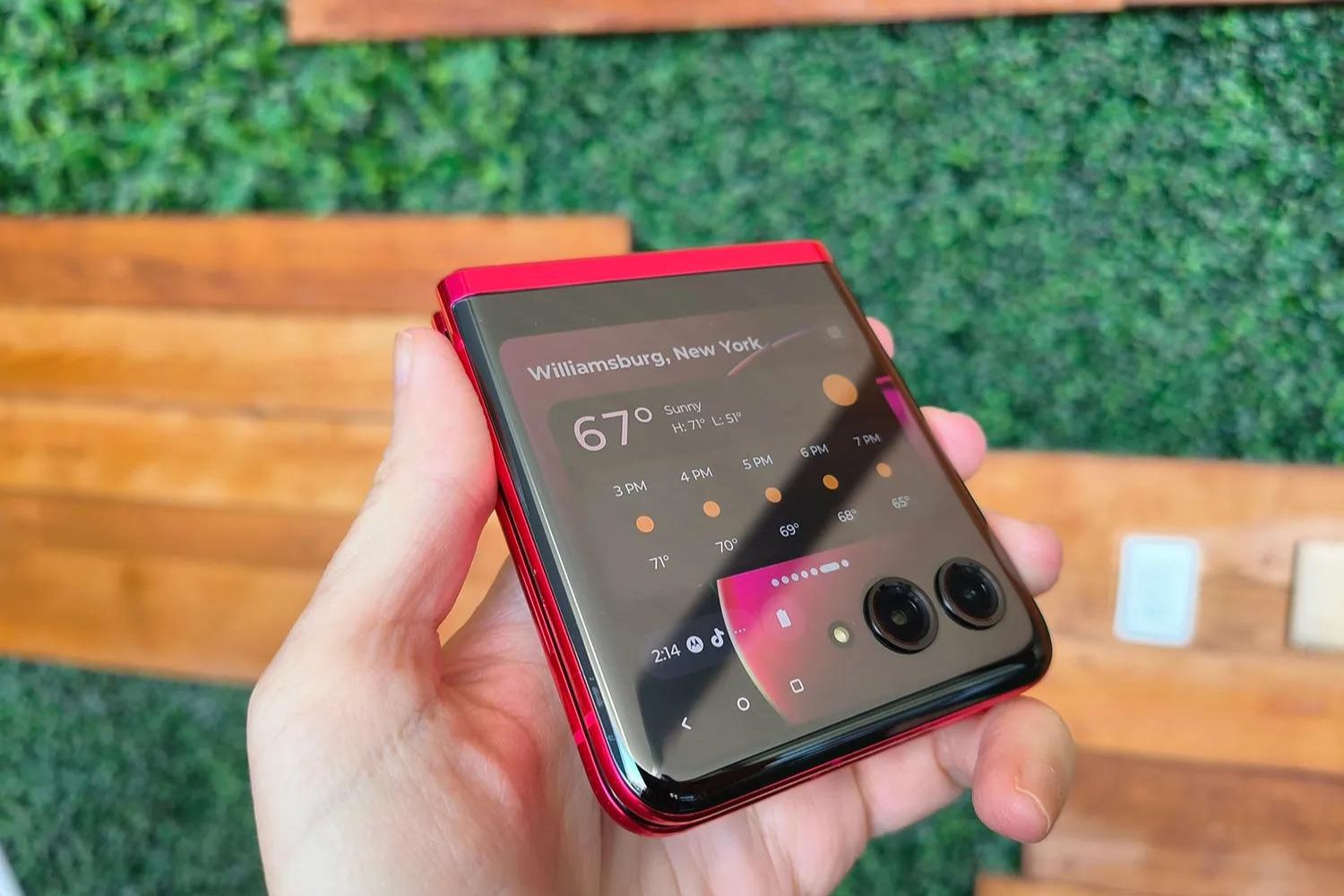Introduction
The Motorola Razr V3, a timeless classic in the mobile device world, has stood the test of time as an iconic flip phone. With its sleek design and innovative features, the Razr V3 continues to captivate users, even in the age of smartphones. One of the key functionalities that users cherish is the ability to send and receive text messages. In this comprehensive guide, we will delve into the art of texting on the Motorola Razr V3, providing users with a detailed roadmap to navigate this essential feature.
Texting has become an integral part of our daily communication, allowing us to stay connected with friends, family, and colleagues. The Razr V3's user-friendly interface makes texting a seamless and enjoyable experience, whether you're a seasoned user or a newcomer to the world of flip phones. By exploring the various aspects of texting on the Razr V3, users can unlock the full potential of this device and make the most of its messaging capabilities.
Throughout this guide, we will explore the fundamentals of texting on the Razr V3, including creating and sending text messages, managing text conversations, and utilizing the device's texting features. Additionally, we will address common troubleshooting issues that users may encounter, providing practical solutions to ensure a smooth texting experience.
As we embark on this journey through the realm of texting on the Motorola Razr V3, users can expect to gain valuable insights and tips that will enhance their overall texting proficiency. Whether you're looking to master the art of crafting the perfect text message or seeking to streamline your text conversations, this guide is designed to empower you with the knowledge and skills needed to make the most of your Razr V3's texting capabilities.
So, without further ado, let's dive into the world of texting on the Motorola Razr V3 and unlock the full potential of this timeless device.
Getting Started with Texting
Upon embarking on your texting journey with the Motorola Razr V3, it's essential to familiarize yourself with the foundational aspects of this communication method. Texting, also known as SMS (Short Message Service), allows users to exchange brief messages with contacts, providing a convenient and efficient means of staying connected. To begin your texting endeavors on the Razr V3, follow these initial steps:
-
Accessing the Messaging Menu: To initiate the texting process, navigate to the Messaging menu on your Razr V3. This can typically be found in the main menu or on the home screen, depending on your device's configuration.
-
Creating a New Message: Once within the Messaging menu, select the option to compose a new message. This will open a blank text field where you can begin crafting your message.
-
Selecting Recipients: After accessing the new message interface, you can choose the recipient(s) for your text. This can be done by entering the contact's phone number manually or selecting from your phone's address book.
-
Crafting Your Message: With the recipient(s) selected, proceed to compose your message within the designated text field. The Razr V3's intuitive keypad and user-friendly interface make it easy to input your desired text.
-
Sending Your Message: Once your message is ready, you can initiate the sending process by selecting the "Send" option. Your text will then be dispatched to the chosen recipient(s), marking the beginning of your texting journey on the Razr V3.
By following these initial steps, you can lay the groundwork for seamless and effective texting on your Motorola Razr V3. As you become more acquainted with the device's messaging capabilities, you'll discover additional features and functionalities that enhance the overall texting experience. Whether you're exchanging casual greetings, sharing important updates, or simply staying in touch with loved ones, the Razr V3's texting functionality empowers you to communicate effortlessly and express yourself through the art of text messaging.
Creating and Sending Text Messages
Creating and sending text messages on the Motorola Razr V3 is a straightforward process that allows users to communicate with ease. Whether you're reaching out to a friend, family member, or colleague, the Razr V3's intuitive interface simplifies the task of crafting and dispatching text messages.
To create a new text message, begin by accessing the Messaging menu on your Razr V3. Once within the messaging interface, select the option to compose a new message. This action will open a blank text field, providing you with a canvas to articulate your thoughts and convey your message.
Next, you have the option to select the recipient(s) for your text message. This can be achieved by entering the contact's phone number manually or choosing from your phone's address book. The Razr V3's user-friendly interface streamlines the process of selecting recipients, ensuring a seamless experience as you prepare to send your message.
With the recipient(s) chosen, you can proceed to craft your message within the designated text field. The Razr V3's keypad, characterized by its tactile and responsive keys, facilitates the input of text, allowing you to express yourself with precision and clarity.
Once your message is composed and ready for dispatch, simply select the "Send" option to initiate the sending process. Your text message will then be transmitted to the selected recipient(s), enabling you to share your thoughts, convey important information, or engage in meaningful conversations.
As you become more adept at creating and sending text messages on the Motorola Razr V3, you'll discover the convenience and efficiency that this communication method offers. Whether you're exchanging brief updates, sharing lighthearted anecdotes, or expressing your sentiments, the Razr V3's texting functionality empowers you to stay connected and communicate effectively.
By mastering the art of creating and sending text messages on the Razr V3, you can harness the full potential of this iconic device, leveraging its messaging capabilities to enrich your communication experiences and stay connected with the important people in your life.
Managing Text Conversations
Efficiently managing text conversations is essential for staying organized and maintaining seamless communication on the Motorola Razr V3. As you engage in ongoing dialogues with various contacts, the device's user-friendly interface provides intuitive features to streamline the process of managing text conversations.
Upon receiving a text message, the Razr V3 conveniently displays the incoming message in the messaging interface, allowing you to promptly view and respond to the communication. The device's clear and concise display ensures that you can easily navigate through your text conversations, facilitating a smooth and efficient messaging experience.
To navigate through your ongoing text conversations, the Razr V3 offers a straightforward interface that allows you to access previous messages and continue dialogues with ease. By selecting the desired conversation from the messaging interface, you can seamlessly transition between different text threads, enabling you to stay connected and engaged with your contacts.
Additionally, the Razr V3 provides the functionality to archive or delete text conversations, allowing you to declutter your messaging interface and maintain a tidy conversation history. This feature empowers you to organize your text conversations, ensuring that you can efficiently manage your messaging activities and prioritize essential communications.
Furthermore, the Razr V3's messaging interface enables you to view message timestamps, providing valuable context and chronological information for your text conversations. This feature allows you to track the timing of messages, facilitating a clear understanding of the conversation flow and ensuring that you can stay informed and responsive in your text communications.
As you navigate and manage your text conversations on the Motorola Razr V3, the device's intuitive interface and practical features empower you to stay organized and engaged in your messaging activities. Whether you're exchanging casual banter, coordinating plans, or sharing important updates, the Razr V3's efficient text conversation management capabilities enhance your overall messaging experience, allowing you to stay connected and communicate effectively with your contacts.
Using Texting Features
The Motorola Razr V3 encompasses a range of versatile features that enrich the texting experience, offering users a myriad of functionalities to enhance their communication endeavors. From customizable settings to convenient shortcuts, the Razr V3's texting features are designed to streamline the messaging process and empower users with intuitive tools for effective communication.
Customizable Texting Options
The Razr V3 provides users with the ability to customize their texting preferences, allowing for personalized messaging experiences. With options to adjust text message settings, such as font size, display themes, and notification preferences, users can tailor their texting environment to suit their individual preferences and optimize readability.
Quick Text Shortcuts
To expedite the texting process, the Razr V3 offers quick text shortcuts that enable users to access commonly used phrases and expressions with ease. By assigning shortcuts to frequently used words or phrases, users can streamline their messaging activities, saving time and effort when composing and sending text messages.
Predictive Text Input
The Razr V3 incorporates predictive text input functionality, which anticipates and suggests words as users type, enhancing the efficiency of text message composition. This feature not only accelerates the typing process but also minimizes errors, allowing for swift and accurate message creation.
Multimedia Messaging Capabilities
In addition to traditional text messaging, the Razr V3 supports multimedia messaging, enabling users to send and receive multimedia content, including images, videos, and audio files. This feature expands the scope of communication, allowing users to convey rich and expressive content to their contacts.
Group Messaging
Facilitating group communication, the Razr V3's group messaging feature empowers users to engage in conversations with multiple recipients simultaneously. Whether coordinating plans with friends or sharing updates with a group, this feature simplifies the process of communicating with multiple contacts at once.
Delivery and Read Receipts
The Razr V3 offers delivery and read receipts for text messages, providing users with valuable insights into the status of their sent messages. This feature enhances communication transparency, allowing users to ascertain when their messages have been successfully delivered and read by the recipients.
By leveraging these diverse texting features, users can harness the full potential of the Motorola Razr V3's messaging capabilities, enriching their communication experiences and optimizing their interactions with contacts. Whether customizing their texting environment, streamlining message composition, or engaging in multimedia communication, the Razr V3's versatile texting features empower users to communicate effectively and express themselves with ease.
Troubleshooting Texting Issues
Encountering challenges while texting on the Motorola Razr V3 can be a frustrating experience, disrupting the seamless flow of communication. However, with a proactive approach to troubleshooting, users can address common texting issues and restore the device's messaging functionality with ease. Here are some practical solutions to troubleshoot texting issues on the Razr V3:
Check Signal Strength
In instances where text messages fail to send or receive, it's essential to verify the device's signal strength. Poor network coverage or weak signal reception can impede the transmission of text messages. Users should ensure that they are within an area with adequate network coverage to facilitate successful message delivery.
Verify Recipient's Details
When experiencing difficulties in sending text messages, it's crucial to double-check the accuracy of the recipient's contact details. Incorrect phone numbers or incomplete contact information can lead to message delivery failures. Verifying the recipient's details and ensuring that the contact information is up to date can mitigate sending issues.
Clear Message Cache
Over time, the message cache on the Razr V3 may accumulate temporary data, potentially leading to messaging inconsistencies. Clearing the message cache can resolve performance issues and optimize the device's messaging functionality. Users can navigate to the device's settings and clear the message cache to alleviate texting problems.
Restart the Device
A simple yet effective troubleshooting step involves restarting the Razr V3. Rebooting the device can rectify temporary software glitches or system errors that may be affecting the texting capabilities. By restarting the device, users can refresh its operational state and potentially resolve texting issues.
Update Software
Ensuring that the Razr V3's software is up to date is crucial for maintaining optimal performance. Software updates often include bug fixes and enhancements that address known issues, including those related to messaging. Users should check for available software updates and install them to mitigate potential texting problems.
Contact Service Provider
In cases where persistent texting issues persist, users may need to reach out to their service provider for further assistance. Service providers can offer insights into network-related issues, account configurations, or potential service disruptions that may be impacting texting functionality. Seeking support from the service provider can help diagnose and address underlying causes of texting issues.
By employing these troubleshooting strategies, users can effectively address texting issues on the Motorola Razr V3, ensuring a reliable and seamless messaging experience. Proactive troubleshooting not only resolves immediate concerns but also enhances users' confidence in utilizing the device's texting capabilities to stay connected with their contacts.
Conclusion
In conclusion, the Motorola Razr V3 remains a timeless icon in the realm of mobile devices, captivating users with its sleek design and enduring appeal. As we've navigated through the intricacies of texting on the Razr V3, it's evident that this classic device continues to deliver a seamless and engaging messaging experience.
From the initial steps of creating and sending text messages to the efficient management of text conversations, the Razr V3 empowers users to communicate effortlessly and stay connected with their contacts. The device's user-friendly interface, coupled with versatile texting features, enhances the art of messaging, allowing users to express themselves with clarity and precision.
Furthermore, the troubleshooting insights provided offer practical solutions to address potential texting issues, ensuring that users can maintain a reliable and consistent messaging experience on their Razr V3. By proactively troubleshooting and optimizing the device's performance, users can overcome challenges and maximize the utility of the Razr V3's messaging capabilities.
As we reflect on the journey through the world of texting on the Motorola Razr V3, it's clear that this iconic device continues to resonate with users, offering a nostalgic yet functional approach to communication. Whether crafting heartfelt messages, sharing memorable moments, or coordinating plans with friends, the Razr V3 remains a steadfast companion in the realm of text messaging.
Ultimately, the enduring legacy of the Motorola Razr V3 lies in its ability to transcend technological advancements and evoke a sense of nostalgia while delivering practical and reliable functionality. As users embrace the art of texting on the Razr V3, they embark on a journey that seamlessly blends the past and present, celebrating the timeless allure of this iconic device.
In essence, the Motorola Razr V3 stands as a testament to the enduring charm of flip phones and the art of text messaging, offering users a unique and captivating platform to stay connected and express themselves. As we bid adieu to this comprehensive guide, may users continue to embrace the timeless elegance of the Razr V3 and savor the art of texting on this iconic device.