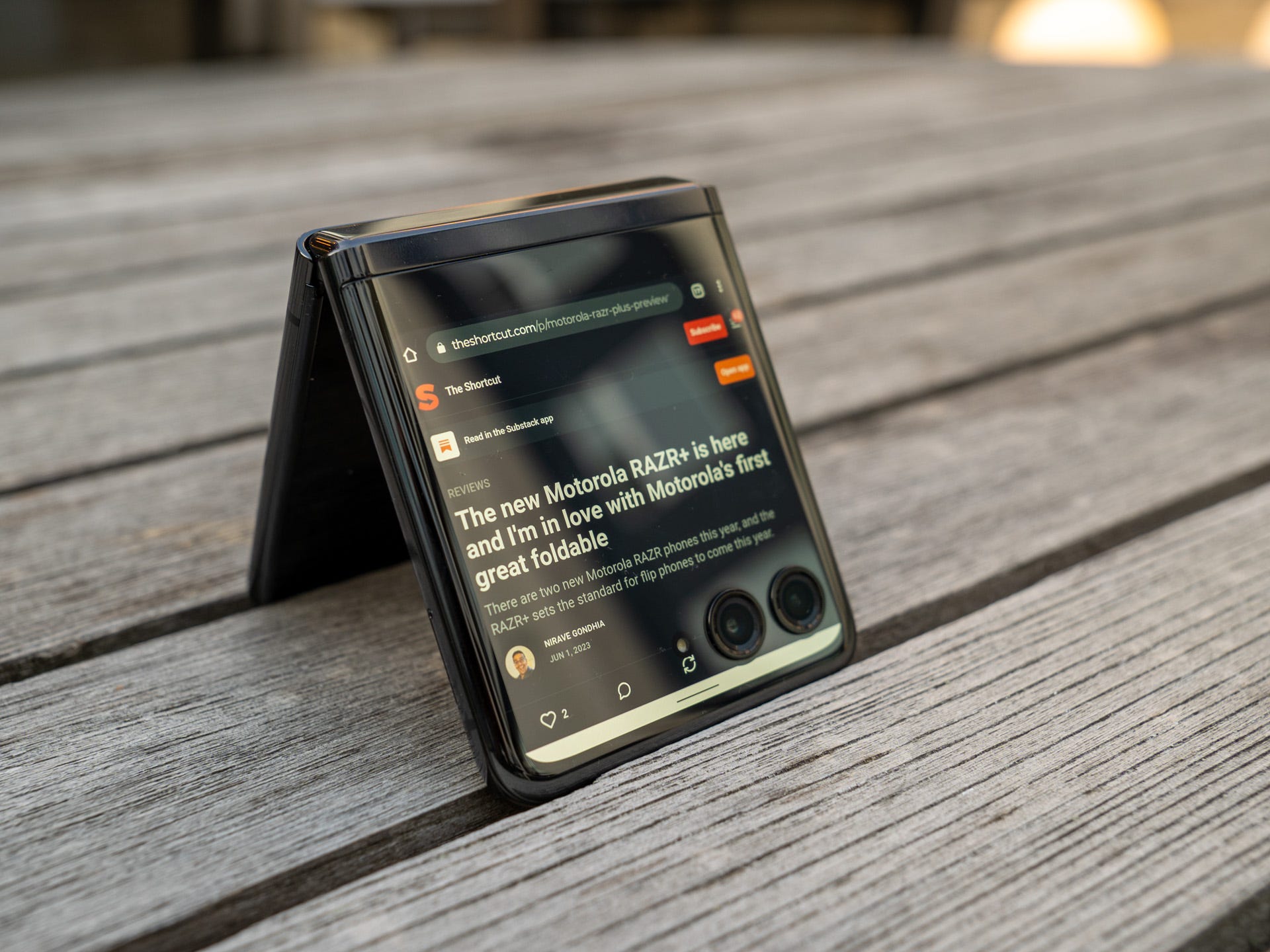Introduction
Welcome to the quick guide for setting the date and time on your Motorola Razr Flip Phone! In this comprehensive article, we will walk you through the various features and functionalities related to time settings on your device. Whether you're a seasoned user or just getting acquainted with your Razr Flip Phone, this guide will provide you with the essential knowledge to ensure that your device's time-related functions are set up to suit your preferences and needs.
Setting the date and time on your phone is not only practical but also essential for organizing your daily activities and staying punctual. Additionally, features such as alarms and world clocks can further enhance the utility of your device, allowing you to manage your time effectively and stay connected with global time zones.
By the end of this guide, you will have a clear understanding of how to set the date and time, configure alarms, utilize the world clock feature, and adjust the time format and time zone settings on your Motorola Razr Flip Phone. So, let's dive in and explore the various aspects of managing time on your device, empowering you to make the most of its time-related functionalities.
Setting the Date and Time
Setting the date and time on your Motorola Razr Flip Phone is a fundamental step in personalizing your device and ensuring that it accurately reflects the current time and date. Whether you've just unboxed your new Razr Flip Phone or need to adjust the date and time settings for daylight saving time or travel, the process is straightforward and user-friendly.
To begin, navigate to the "Settings" menu on your Razr Flip Phone. Once there, locate and select the "System" or "Date & Time" option. Within this menu, you will find the settings related to date, time, and time zone.
Upon entering the "Date & Time" settings, you will have the option to manually set the date and time or enable automatic date and time settings. If you prefer the convenience of automatic updates, simply toggle on the "Automatic date & time" feature, allowing your Razr Flip Phone to synchronize with the network-provided date and time information.
For those who prefer manual control, you can disable the automatic date and time setting and proceed to set the date and time according to your preference. This allows you to customize the date and time settings based on your specific time zone or personal preferences.
Furthermore, the "Set time zone" option enables you to select your current time zone from a comprehensive list of global time zones, ensuring that your Razr Flip Phone accurately reflects the local time wherever you may be.
It's important to note that maintaining accurate date and time settings is not only beneficial for personal organization but also essential for various functionalities on your device, such as scheduling events, receiving timely notifications, and accurately timestamping your activities.
By following these simple steps, you can effortlessly set the date and time on your Motorola Razr Flip Phone, ensuring that your device is always in sync with the current time and date, empowering you to stay punctual and organized in your daily endeavors.
Setting the Alarm
Setting alarms on your Motorola Razr Flip Phone is a valuable feature that can help you stay punctual and organized throughout your day. Whether you need a reminder for an important meeting, a wake-up call in the morning, or a prompt for a specific task, the alarm function on your device offers flexibility and convenience.
To set an alarm, navigate to the "Clock" or "Alarm" app on your Razr Flip Phone. Once there, you will have the option to create a new alarm by tapping the "Add" or "Plus" icon, typically located at the bottom or top of the screen, depending on your device's interface.
Upon selecting the "Add" or "Plus" icon, you will be presented with a user-friendly interface to customize your alarm settings. You can specify the time for the alarm to trigger by adjusting the hour and minute indicators. Additionally, you have the flexibility to choose the frequency of the alarm, whether it's a one-time occurrence, a daily reminder, or a specific day of the week.
Furthermore, the alarm settings allow you to personalize the alarm tone, ensuring that you wake up to a sound that resonates with your preferences. Your Razr Flip Phone offers a variety of built-in alarm tones, ranging from gentle melodies to more energetic options, allowing you to select a tone that suits your waking style.
In addition to setting the time, frequency, and tone, you can assign a label to your alarm, providing context and clarity regarding its purpose. Whether it's a reminder for a morning workout, a medication schedule, or a project deadline, labeling your alarms can help you differentiate between multiple reminders and stay organized.
Once you have customized your alarm settings to your satisfaction, simply save the alarm, and it will be added to your list of active alarms. You can easily manage and toggle individual alarms on or off, providing flexibility to adapt to your changing schedule and requirements.
The alarm function on your Motorola Razr Flip Phone serves as a reliable tool to keep you on track and ensure that you never miss an important event or commitment. By leveraging the intuitive alarm settings, you can seamlessly integrate this feature into your daily routine, enhancing your time management and productivity.
With the ability to set multiple alarms with unique settings, you can tailor your reminders to align with your diverse responsibilities and activities, empowering you to make the most of your day with confidence and efficiency.
Using World Clock
The World Clock feature on your Motorola Razr Flip Phone offers a valuable resource for staying connected with global time zones and managing international communications, whether for business, travel, or personal connections. By leveraging the World Clock functionality, you can effortlessly track the time in various locations around the world, facilitating seamless coordination and communication across different time zones.
To access the World Clock feature, navigate to the Clock app on your Razr Flip Phone and locate the option for World Clock or International Clock. Upon entering the World Clock interface, you will have the ability to add multiple cities or time zones to create a personalized list of global locations that are relevant to your activities and connections.
Adding a new city or time zone to the World Clock is a straightforward process. Simply select the option to add a new city or time zone, and you will be presented with a comprehensive list of cities and time zones from around the world. This extensive database allows you to easily locate and add the specific locations that are of interest to you, whether it's the headquarters of a business partner, the destination of your next international trip, or the hometown of a distant friend or family member.
Once you have added the desired cities or time zones to your World Clock list, you can conveniently view the current time in each location at a glance. The World Clock interface typically presents the selected cities or time zones in a clear and organized layout, allowing you to compare the time differences and plan your interactions accordingly.
The World Clock feature not only provides real-time information about global time zones but also serves as a practical tool for scheduling international calls, coordinating virtual meetings, and staying mindful of time differences when communicating with individuals or teams across borders. By having instant access to the current time in various locations, you can streamline your interactions and avoid scheduling conflicts that may arise from time zone disparities.
Furthermore, the World Clock feature on your Razr Flip Phone offers the flexibility to customize the display order of the added cities or time zones, allowing you to prioritize the locations that are most relevant to your current activities and engagements. This customization empowers you to efficiently manage your global connections and maintain awareness of time differentials without the need for manual calculations or external resources.
In essence, the World Clock functionality on your Motorola Razr Flip Phone serves as a valuable companion for navigating the complexities of global time zones, fostering seamless communication across borders, and enhancing your ability to stay connected with individuals and opportunities around the world. By embracing the convenience and versatility of the World Clock feature, you can confidently engage in international interactions and collaborations, leveraging the power of time zone awareness to enrich your personal and professional connections.
Adjusting Time Format and Time Zone
In addition to setting the date and time, your Motorola Razr Flip Phone offers the flexibility to customize the time format and adjust the time zone settings, allowing you to tailor the display of time and align it with your personal preferences and geographical location.
Time Format Customization
The ability to adjust the time format empowers you to choose between a 12-hour or 24-hour clock display, catering to your accustomed time-telling convention. Whether you prefer the traditional 12-hour format with AM and PM indicators or the streamlined 24-hour format commonly used in military and international contexts, your Razr Flip Phone accommodates your preference with ease.
By navigating to the time settings menu, you can access the option to select your preferred time format, enabling the device to display time in a manner that resonates with your accustomed time-telling convention. This customization not only enhances the visual presentation of time on your device but also aligns with your familiarity and comfort in interpreting time-related information.
Time Zone Adjustment
The capability to adjust the time zone settings on your Razr Flip Phone is particularly valuable for individuals who frequently travel or reside in regions with distinct time differentials. By accessing the time zone settings, you can seamlessly update the device to reflect the local time of your current geographical location, ensuring that the displayed time remains accurate and synchronized with your surroundings.
Whether you're embarking on a cross-country journey, traveling internationally, or simply transitioning between time zones within your home country, the ability to adjust the time zone settings empowers you to maintain temporal accuracy and seamlessly adapt to changing environments. This feature is especially beneficial for avoiding confusion and scheduling discrepancies that may arise from time zone transitions, allowing you to confidently navigate diverse temporal landscapes with precision.
By leveraging the intuitive time format customization and time zone adjustment features on your Motorola Razr Flip Phone, you can personalize the display of time to align with your preferences and geographical context, fostering a seamless and tailored temporal experience that enhances your daily interactions and activities.
In essence, the ability to customize the time format and adjust time zone settings on your Razr Flip Phone reflects the device's commitment to user-centric personalization, empowering you to engage with time-related information in a manner that resonates with your individual preferences and dynamic lifestyle.
Conclusion
In conclusion, the Motorola Razr Flip Phone offers a comprehensive suite of time-related features and functionalities that empower users to manage their temporal engagements with precision and convenience. By delving into the settings and capabilities related to date and time management, alarms, world clock, time format customization, and time zone adjustment, users can harness the full potential of their device to enhance their daily routines and global connectivity.
The process of setting the date and time on the Razr Flip Phone is straightforward and user-friendly, providing users with the flexibility to choose between automatic synchronization with network-provided time information or manual customization based on personal preferences and geographical context. This foundational aspect of time management ensures that the device accurately reflects the current time and date, serving as a reliable companion for organizing daily activities and staying punctual.
The alarm feature on the Razr Flip Phone offers a versatile tool for setting reminders and prompts, allowing users to tailor their alarms to specific events, tasks, or recurring schedules. With the ability to customize alarm tones, labels, and frequencies, users can seamlessly integrate this functionality into their daily routines, enhancing their time management and productivity.
The World Clock feature further enriches the temporal experience on the Razr Flip Phone, enabling users to stay connected with global time zones and effortlessly coordinate international communications and interactions. By providing real-time information about diverse locations around the world, the World Clock feature facilitates seamless scheduling and awareness of time differentials, empowering users to engage in international endeavors with confidence and efficiency.
Moreover, the flexibility to customize the time format and adjust time zone settings reflects the device's commitment to user-centric personalization, allowing users to align the display of time with their accustomed conventions and geographical contexts. This adaptability ensures that users can navigate diverse temporal landscapes with precision and clarity, regardless of their location or travel activities.
In essence, the Motorola Razr Flip Phone's time-related features culminate in a holistic temporal experience that prioritizes user empowerment, convenience, and global connectivity. By embracing the capabilities and settings related to time management, users can optimize their daily engagements, stay punctual, and seamlessly navigate the complexities of global time zones, all within the intuitive and user-centric framework of the Razr Flip Phone's functionality.