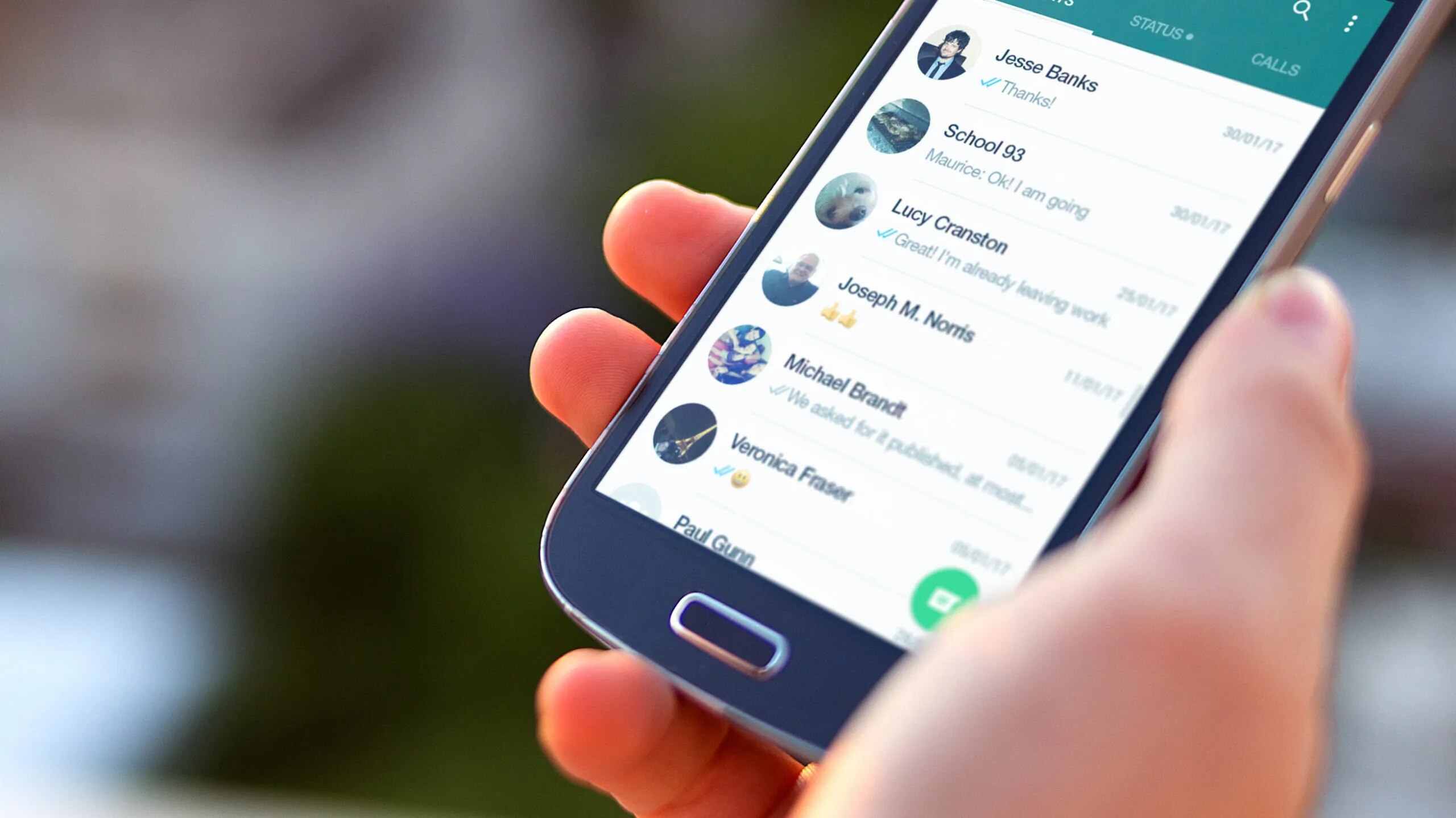What is a SIM Card?
A SIM card, or Subscriber Identity Module card, is a small, removable smart card that is inserted into mobile devices, such as smartphones and tablets, to enable cellular communication. It serves as the link between the device and the mobile network, allowing users to make calls, send text messages, and access mobile data services.
The SIM card contains essential information that uniquely identifies the user and the mobile network to which the device is subscribed. This information includes the International Mobile Subscriber Identity (IMSI), which is a unique identifier for the user, and the authentication key, which is used to verify the user's identity when connecting to the mobile network.
In addition to these vital details, the SIM card also stores contact information, text messages, and other data, depending on the device's capabilities and the user's preferences. This feature enables users to transfer their contacts and messages between devices by simply moving the SIM card.
There are different types of SIM cards, including standard SIM, micro-SIM, and nano-SIM, each varying in size to accommodate different device models. The standard SIM card, also known as a mini-SIM, was the original form factor and is still used in some older devices. The micro-SIM, which is smaller in size, gained popularity with the introduction of smartphones and tablets. The nano-SIM, even smaller than the micro-SIM, is the most commonly used form factor in modern mobile devices.
The SIM card plays a crucial role in ensuring the security and privacy of mobile communications. It authenticates the user's identity and encrypts the communication between the device and the mobile network, safeguarding against unauthorized access and eavesdropping.
In essence, the SIM card is the gateway to mobile connectivity, providing users with the means to stay connected, communicate, and access a wide range of mobile services. Its compact size and essential functionality make it a fundamental component of modern mobile devices, empowering users to harness the full potential of mobile communication technology.
Tools Needed for Inserting the SIM Card
Before you embark on the journey of inserting a SIM card into your mobile device, it's essential to ensure that you have the necessary tools at your disposal. This simple process requires minimal equipment, but having the right tools can make the task effortless and seamless.
The primary tool you'll need is, of course, the SIM card itself. Depending on your device, you may require a standard SIM, a micro-SIM, or a nano-SIM. It's crucial to determine the specific type of SIM card that is compatible with your device to avoid any compatibility issues during the insertion process. If you are unsure about the type of SIM card required, referring to the device's user manual or contacting your mobile service provider can provide the necessary guidance.
In addition to the SIM card, a SIM card ejector tool or a small paperclip is often essential for opening the SIM card slot. Many mobile devices are equipped with a small pinhole or a slot specifically designed for ejecting the SIM card tray. Using the designated tool or a paperclip to gently press the eject button will release the SIM card tray, allowing for the safe insertion of the SIM card.
While not always necessary, having a soft, lint-free cloth can be beneficial for wiping the SIM card and the SIM card slot, ensuring that they are free from dust, debris, or any other obstructions that may hinder the insertion process. A clean contact surface is crucial for establishing a secure connection between the SIM card and the device, minimizing the risk of connectivity issues.
Lastly, a well-lit and comfortable workspace can greatly contribute to a stress-free SIM card insertion experience. Adequate lighting and a comfortable seating arrangement can help you focus on the task at hand and prevent any accidental mishaps during the process.
By ensuring that you have the appropriate SIM card, a SIM card ejector tool or paperclip, a soft cloth for cleaning, and a suitable workspace, you can set the stage for a smooth and successful SIM card insertion. These simple tools, when combined with the step-by-step instructions for inserting the SIM card, can empower you to seamlessly integrate the SIM card into your mobile device, unlocking its full potential for mobile communication and connectivity.
Step 1: Locate the SIM Card Slot
Locating the SIM card slot is the crucial first step in the process of inserting a SIM card into your mobile device. While the specific location of the SIM card slot may vary depending on the device model, familiarizing yourself with the general placement and appearance of the slot can streamline the insertion process.
In most smartphones and tablets, the SIM card slot is typically located along the device's outer edge. It may be situated on the side, top, or bottom of the device, often adjacent to the volume buttons or the power button. Some devices feature a small pinhole or a removable panel that conceals the SIM card slot, while others have a visible tray that can be accessed directly.
To pinpoint the exact location of the SIM card slot on your device, you can refer to the device's user manual, which often includes detailed diagrams and instructions for inserting the SIM card. Alternatively, a quick online search using the device model as a reference can yield visual guides or instructional videos that demonstrate the location of the SIM card slot.
Once you have identified the general area where the SIM card slot is situated, take a closer look to determine the specific mechanism for accessing the slot. If your device features a pinhole, you will need to use a SIM card ejector tool or a straightened paperclip to gently press the eject button, causing the SIM card tray to pop out. On the other hand, if the SIM card slot is covered by a removable panel, carefully remove the panel to reveal the SIM card slot.
Understanding the location and accessibility of the SIM card slot sets the stage for a smooth and efficient insertion process. By taking the time to locate the slot and familiarize yourself with its unique characteristics, you can approach the subsequent steps with confidence and precision, ensuring that the SIM card is seamlessly integrated into your mobile device.
This initial step lays the foundation for a successful SIM card insertion, paving the way for uninterrupted mobile connectivity and the full utilization of your device's communication capabilities.
Step 2: Power Off Your Device
Before proceeding with the insertion of the SIM card, it is essential to power off your device to ensure the safety of both the device and the SIM card. While this step may seem straightforward, powering off the device plays a crucial role in preventing potential damage and minimizing the risk of disruption during the SIM card insertion process.
To power off your device, begin by locating the power button, which is typically situated along the device's outer edge or on the front or back panel. Once you have identified the power button, press and hold it until the power-off menu appears on the screen. Depending on the device model and the operating system, the power-off menu may display options such as "Power Off," "Shut Down," or similar commands.
Select the appropriate option to initiate the device shutdown process. As the device powers down, the screen will gradually dim, and any active indicators, such as LED lights or display notifications, will deactivate. It is important to wait for the device to completely power off before proceeding to the next step, as attempting to insert the SIM card while the device is still powered on can pose a risk of electrical interference and potential damage to the SIM card and the device's internal components.
Powering off the device creates a safe environment for the SIM card insertion, minimizing the likelihood of electrical surges or accidental damage. Additionally, it allows for a clear and unobstructed view of the SIM card slot, enabling you to proceed with the insertion process with precision and confidence.
By taking the time to power off your device before inserting the SIM card, you demonstrate a proactive approach to ensuring the integrity of the device and the SIM card. This simple yet essential step sets the stage for a smooth and successful SIM card insertion, paving the way for seamless mobile connectivity and communication.
Ensuring that the device is fully powered off before proceeding with the SIM card insertion is a fundamental aspect of the overall process, underscoring the importance of careful preparation and attention to detail in handling mobile devices. With the device safely powered off, you are now ready to proceed to the next step and insert the SIM card into your mobile device.
Step 3: Insert the SIM Card
With the device safely powered off and the SIM card slot accessible, you are now ready to proceed with the pivotal step of inserting the SIM card into your mobile device. This step requires a delicate and precise approach to ensure that the SIM card is securely integrated, enabling seamless connectivity and communication capabilities.
Begin by carefully removing the SIM card tray from the designated slot. If your device features a pinhole for ejecting the SIM card tray, gently insert the SIM card ejector tool or a straightened paperclip into the pinhole and apply a slight amount of pressure to release the tray. Alternatively, if the SIM card slot is covered by a removable panel, carefully lift or slide the panel to reveal the SIM card tray.
Once the SIM card tray is accessible, inspect it to identify the orientation for inserting the SIM card. Most SIM card trays feature a small diagram or an engraved outline that indicates the position for placing the SIM card. It is essential to align the SIM card with the designated position, ensuring that it fits securely without any forceful insertion.
Next, carefully place the SIM card onto the designated area of the SIM card tray, aligning the notched corner of the SIM card with the corresponding notch on the tray. The SIM card should fit smoothly into the designated space, with the metal contacts facing downward and the notched corner positioned as per the tray's indication.
Once the SIM card is positioned correctly on the tray, gently slide the tray back into the SIM card slot, ensuring that it glides in smoothly without any resistance. Take care to avoid forcing the tray into the slot, as this can potentially damage the SIM card or the device's internal components.
As the SIM card tray is securely inserted into the slot, apply a gentle pressure to ensure that it is flush with the device's outer edge. This step is crucial for maintaining a secure connection and preventing any potential dislodgment of the SIM card.
With the SIM card successfully inserted, you have taken a significant stride towards unlocking the full communication potential of your mobile device. The precise and careful execution of this step ensures that the SIM card is seamlessly integrated, laying the groundwork for uninterrupted mobile connectivity and communication capabilities.
The successful insertion of the SIM card marks a pivotal moment in the process, setting the stage for powering on your device and harnessing its full potential for mobile communication and connectivity.
This step represents a key milestone in the overall process of inserting a SIM card into your mobile device, underscoring the importance of precision and care in handling the SIM card and the device's components. With the SIM card securely in place, you are now prepared to power on your device and embark on a seamless mobile communication experience.
Step 4: Power On Your Device
With the SIM card securely inserted into the device, the next pivotal step is to power on your mobile device. This essential action initiates the process of recognizing the newly inserted SIM card and establishing connectivity with the mobile network, paving the way for seamless communication and access to mobile services.
To power on your device, locate the power button and press it for a few seconds until the device's screen displays the startup animation or the manufacturer's logo. As the device boots up, it undergoes a series of internal checks and configurations to prepare for operation. Depending on the device model and the mobile network, the startup process may include the detection and registration of the SIM card, enabling the device to establish a secure connection with the mobile network.
Once the device has completed the startup sequence, the screen will display the lock screen or the home screen, indicating that the device is ready for use. At this point, you may be prompted to enter the device's security credentials, such as a PIN, pattern, or biometric authentication, to unlock the device and access its features.
As the device powers on and establishes connectivity with the mobile network, it begins to recognize the SIM card and retrieve essential information, such as the mobile network's name, signal strength, and available services. This process enables the device to seamlessly integrate the SIM card's functionality, allowing you to make calls, send text messages, and access mobile data services.
Upon successful power-on, you may notice indicators on the device's screen or status bar, such as signal bars or network icons, confirming the establishment of a connection with the mobile network. These visual cues signify that the device is ready to deliver a comprehensive mobile communication experience, leveraging the capabilities facilitated by the inserted SIM card.
Powering on your device after inserting the SIM card marks the culmination of the insertion process, unlocking the full potential of your mobile device for communication and connectivity. By following the step-by-step procedure and ensuring a seamless power-on, you have seamlessly integrated the SIM card, setting the stage for a seamless and uninterrupted mobile communication experience.
With the device successfully powered on and the SIM card fully integrated, you are now poised to explore the myriad communication features and mobile services that your device offers, leveraging the power of the SIM card to stay connected and engaged in today's dynamic digital landscape.
Troubleshooting Tips
In the event that you encounter any issues during or after the insertion of the SIM card, it's essential to be equipped with troubleshooting tips to address potential challenges and ensure a seamless mobile communication experience. Here are some valuable troubleshooting tips to assist you in resolving common issues related to SIM card insertion:
-
No SIM Card Detected: If your device displays an error indicating that no SIM card is detected, it's important to verify that the SIM card is inserted correctly and securely. Remove the SIM card tray, inspect the SIM card for any visible damage, and reinsert it into the tray, ensuring proper alignment and a secure fit. Additionally, restarting the device after reinserting the SIM card can prompt the device to re-detect the SIM card and establish connectivity.
-
Invalid SIM Card or Network Unavailable: If your device indicates that the inserted SIM card is invalid or displays a message stating that the network is unavailable, it's advisable to check for any physical damage to the SIM card or the SIM card tray. Ensure that the SIM card is compatible with your device and that it has been activated by your mobile service provider. Contacting your service provider for assistance in activating the SIM card and troubleshooting network-related issues can help resolve this issue.
-
No Signal or Poor Signal Quality: In cases where the device exhibits no signal or poor signal quality after inserting the SIM card, it's beneficial to verify the network coverage in your area. If the network coverage is adequate, try restarting the device to prompt it to re-establish a connection with the mobile network. Additionally, checking the device's network settings and ensuring that the correct network mode (such as 4G/LTE) is selected can contribute to improving signal reception.
-
SIM Card Not Recognized After Power On: If the SIM card is not recognized by the device after powering it on, attempt to power off the device, remove the SIM card, and inspect it for any visible damage or debris. Clean the SIM card and the SIM card slot using a soft, dry cloth to ensure a clean contact surface, then reinsert the SIM card and power on the device. This process can help address potential connectivity issues and prompt the device to recognize the SIM card.
By familiarizing yourself with these troubleshooting tips, you can effectively address common challenges related to SIM card insertion, ensuring a smooth and uninterrupted mobile communication experience. These tips empower you to troubleshoot and resolve potential issues, enabling you to leverage the full capabilities of your mobile device and the inserted SIM card for seamless connectivity and communication.