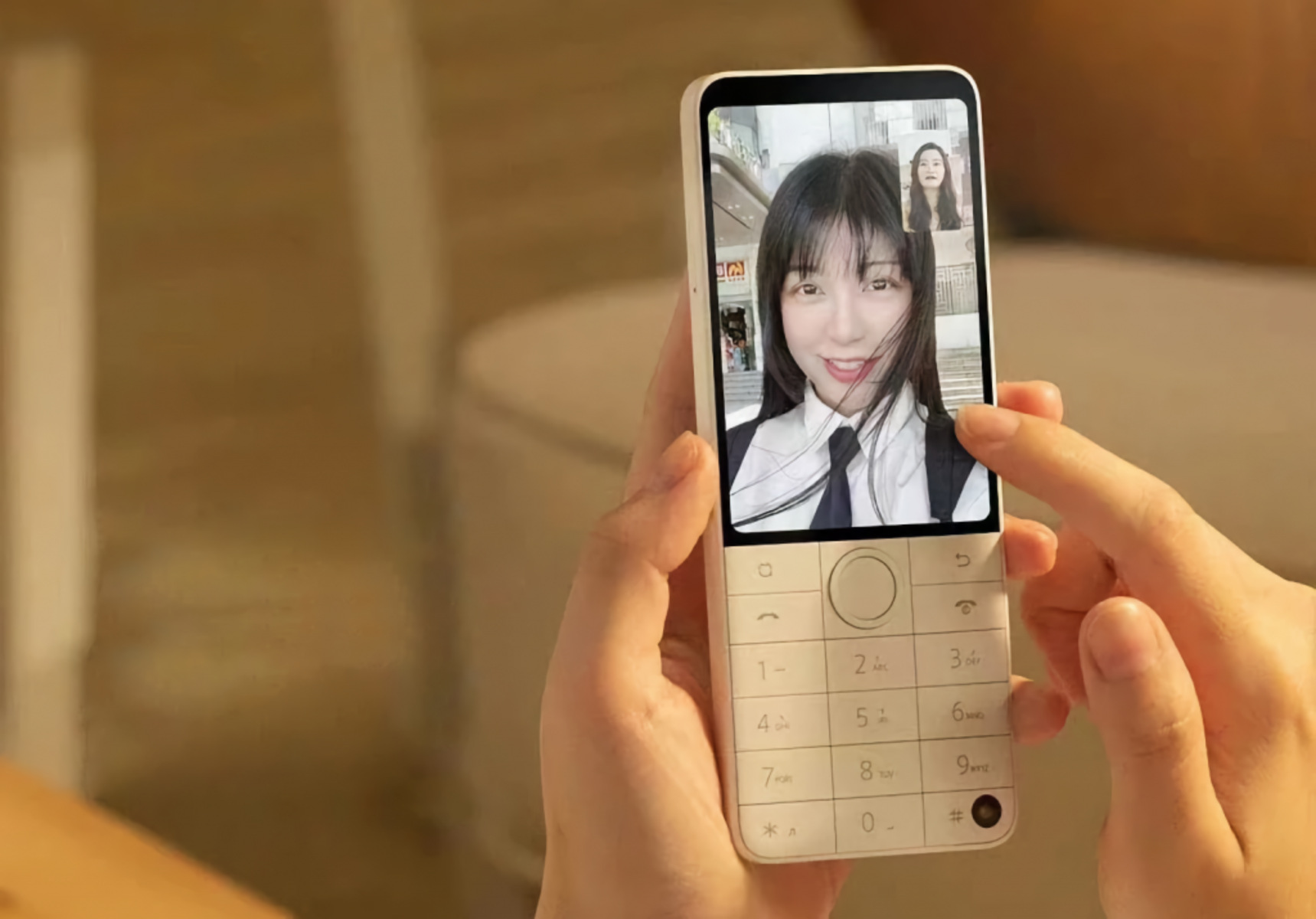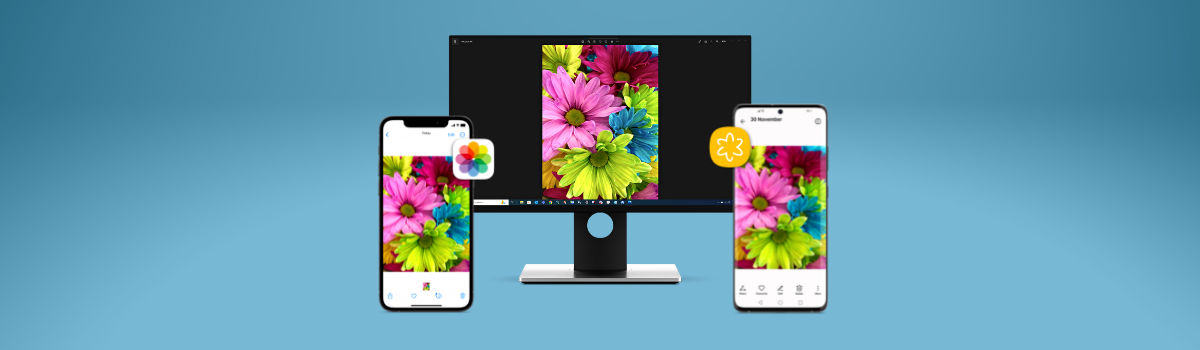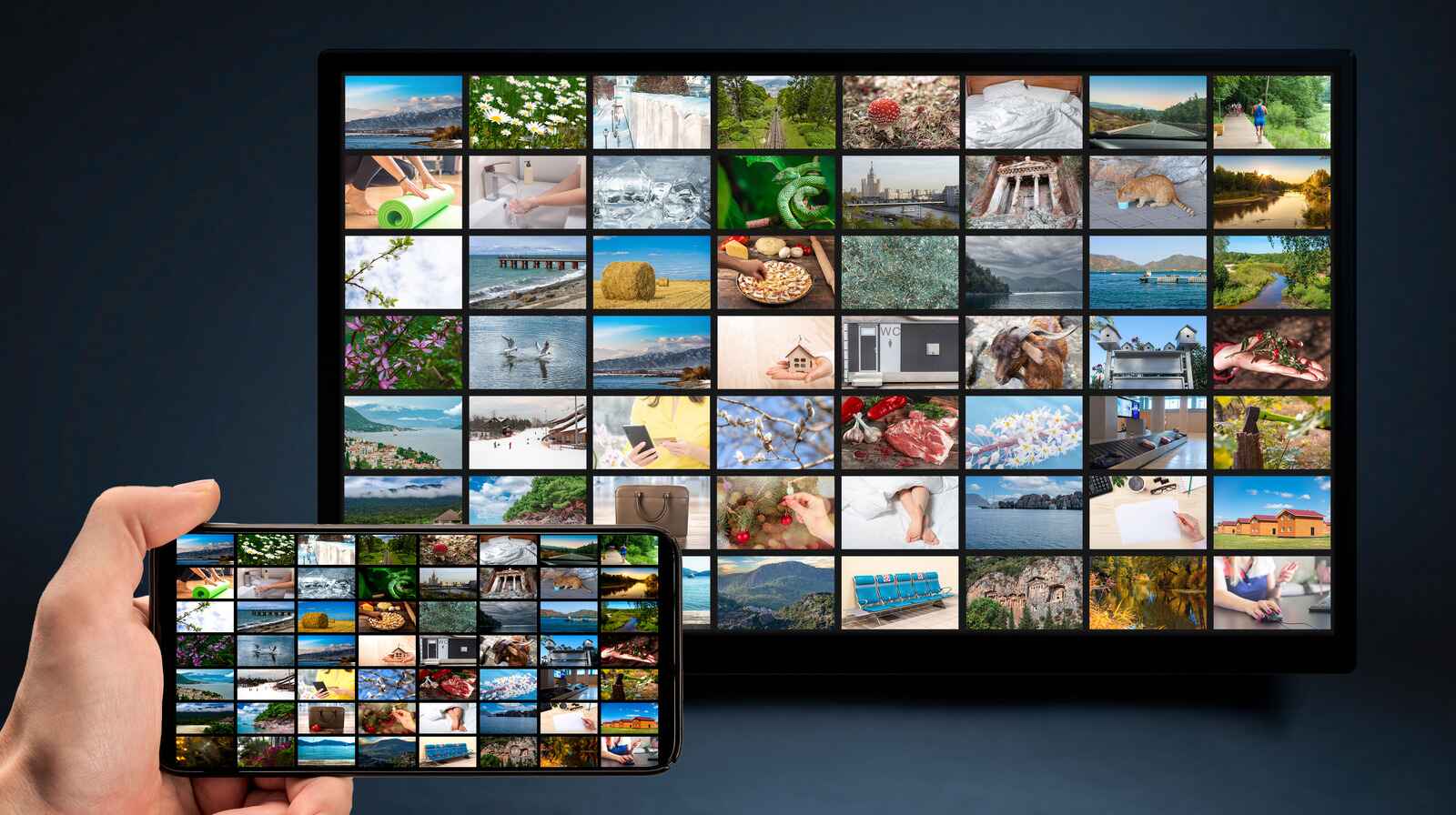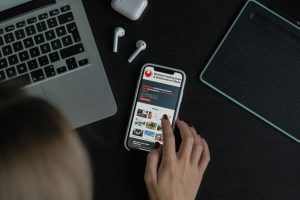Introduction
Transferring pictures from a smartphone to a feature phone may seem like a daunting task, especially when considering the differences in technology between the two devices. However, with the right guidance, this process can be straightforward and efficient. In this article, we will explore a simple and effective method for transferring pictures from a smartphone to a feature phone using Bluetooth technology. By following the step-by-step instructions provided, you can seamlessly share your favorite memories captured on your smartphone with friends and family who use feature phones.
The process of transferring pictures from a smartphone to a feature phone is particularly valuable in scenarios where a feature phone is the only available means of communication. Whether you're sharing vacation photos with a grandparent who prefers a feature phone or sending important images to a colleague or friend with a basic mobile device, mastering this transfer method can enhance your ability to connect and communicate effectively.
In the following sections, we will delve into the specific steps required to successfully transfer pictures from a smartphone to a feature phone. From establishing a connection between the two devices to selecting and sending the desired pictures via Bluetooth, each step will be outlined in detail to ensure a smooth and seamless transfer process. By the end of this guide, you will have the knowledge and confidence to effortlessly share your cherished photos with feature phone users, fostering meaningful connections and enriching your communication experiences. Let's embark on this journey to bridge the technological gap and enable the seamless transfer of pictures between smartphones and feature phones.
Step 1: Connecting the Two Phones
Before initiating the picture transfer process, the first crucial step involves establishing a connection between the smartphone and the feature phone. To achieve this, both devices must have Bluetooth functionality enabled. Here’s a detailed guide on how to connect the two phones:
- Activate Bluetooth: Begin by activating the Bluetooth feature on both the smartphone and the feature phone. On the smartphone, navigate to the settings menu and select “Bluetooth.” Toggle the Bluetooth switch to enable it. Similarly, on the feature phone, access the settings or connectivity menu to activate Bluetooth.
- Pairing the Devices: Once Bluetooth is enabled on both devices, initiate the pairing process. On the smartphone, select the option to “Pair” or “Connect to a new device” within the Bluetooth settings. The smartphone will then search for nearby devices, including the feature phone. Meanwhile, on the feature phone, access the Bluetooth settings and enable the device’s visibility to allow the smartphone to detect it.
- Enter Pairing Code: In some cases, the devices may require a pairing code to establish a connection. If prompted, enter the same code on both devices to confirm the pairing. This code is typically a four-digit number that needs to be entered on one device and then confirmed on the other.
- Confirm Connection: Once the devices are paired, a confirmation message will appear on both the smartphone and the feature phone, indicating that the connection has been successfully established. At this point, the two devices are ready to proceed with the picture transfer process.
By following these steps, you can ensure that the smartphone and feature phone are connected via Bluetooth, laying the foundation for the seamless transfer of pictures. This initial connection is essential for enabling the subsequent steps of selecting and sending the desired pictures from the smartphone to the feature phone.
Step 2: Selecting the Pictures to Transfer
Once the smartphone and feature phone are successfully connected via Bluetooth, the next step involves selecting the specific pictures that you intend to transfer. This process allows you to choose the images that hold sentimental value or are relevant to the recipient. Follow these guidelines to select the pictures for transfer:
- Access the Gallery or Photos App: On your smartphone, navigate to the gallery or photos app where your images are stored. This may vary depending on the make and model of your smartphone, but the gallery icon is typically located on the home screen or within the list of applications.
- Browse and Select Images: Once in the gallery, browse through the collection of images and select the ones you wish to transfer. This can be achieved by tapping on each image to mark it for transfer. Many smartphones allow for multiple images to be selected at once by tapping and holding an image, then selecting additional images as needed.
- Use the Select All Option: If you intend to transfer all the images in a particular folder or album, look for the “Select All” option within the gallery app. This feature streamlines the selection process by automatically marking all images for transfer, eliminating the need to individually select each one.
- Consider Relevance and Importance: While selecting the pictures, consider the relevance and importance of each image to the recipient. Choose images that hold sentimental value, convey a specific message, or are intended for a particular purpose. This thoughtful selection ensures that the transferred pictures resonate with the recipient.
By following these steps, you can efficiently select the pictures that you wish to transfer from your smartphone to the feature phone. This careful curation of images ensures that the recipient receives a meaningful and personalized collection of pictures, enhancing the impact of the transfer process.
Step 3: Sending Pictures via Bluetooth
With the desired pictures selected on your smartphone, the next step is to initiate the transfer process by sending the images to the feature phone via Bluetooth. This seamless method allows for the wireless transmission of pictures, ensuring that the recipient can access and view the transferred images effortlessly. Follow these steps to send pictures from your smartphone to the feature phone:
- Access the Sharing Options: While viewing the selected pictures in your smartphone’s gallery or photos app, look for the sharing or send options. This is typically represented by an icon that resembles a share symbol or three connected dots, indicating a menu of sharing options.
- Select Bluetooth as the Transfer Method: Upon accessing the sharing options, choose the Bluetooth sharing method from the list of available options. This prompts the smartphone to initiate the Bluetooth transfer process and search for nearby Bluetooth-enabled devices, including the paired feature phone.
- Choose the Feature Phone as the Recipient: Upon selecting the Bluetooth sharing method, the smartphone will display a list of available Bluetooth devices, including the paired feature phone. Choose the feature phone from the list to designate it as the recipient of the selected pictures.
- Initiate the Transfer: After designating the feature phone as the recipient, initiate the transfer process. This action prompts the smartphone to send the selected pictures to the feature phone via Bluetooth. The transfer progress will be indicated on the smartphone, ensuring that you can monitor the status of the transfer.
By following these steps, you can effectively send the selected pictures from your smartphone to the feature phone using Bluetooth technology. This wireless transfer method eliminates the need for cables or additional accessories, providing a convenient and efficient means of sharing images across different devices.
Step 4: Receiving Pictures on the Feature Phone
Once the transfer process has been initiated from the smartphone, the feature phone must be prepared to receive the pictures sent via Bluetooth. This step involves navigating the feature phone’s settings and notifications to ensure that the transferred images are received and accessible. Follow these guidelines to receive pictures on the feature phone:
- Check the Bluetooth Notifications: Upon initiating the transfer from the smartphone, the feature phone will receive a Bluetooth notification indicating an incoming file transfer. Access the notifications or alerts section of the feature phone to view and accept the incoming Bluetooth transfer request.
- Accept the Transfer: Upon locating the Bluetooth notification, select the option to accept the incoming file transfer. This action confirms the feature phone’s readiness to receive the pictures sent from the smartphone via Bluetooth.
- Monitor the Transfer Progress: Once the transfer request has been accepted, monitor the feature phone’s screen to track the progress of the incoming file transfer. Depending on the file size and Bluetooth connectivity, the transfer may take a few moments to complete.
- Access the Received Pictures: After the transfer is complete, navigate to the feature phone’s gallery or media folder to access the received pictures. The transferred images will be available for viewing and can be saved to the feature phone’s storage for future access.
By following these steps, you can ensure that the feature phone successfully receives the pictures sent from the smartphone via Bluetooth. This seamless process enables the recipient to access and enjoy the transferred images, fostering meaningful connections and shared experiences through the exchange of visual content.
Conclusion
Transferring pictures from a smartphone to a feature phone using Bluetooth technology offers a practical and accessible means of sharing visual content across different devices. By following the step-by-step process outlined in this guide, you can bridge the technological gap between smartphones and feature phones, enabling seamless picture transfers and enhancing communication experiences. The ability to share cherished memories, important visuals, and meaningful images with feature phone users enriches connections and facilitates inclusive communication.
From establishing a Bluetooth connection between the two devices to selecting, sending, and receiving pictures, each step in the transfer process contributes to a smooth and efficient experience. The initial connection serves as the foundation for the subsequent steps, ensuring that the transfer of pictures is executed seamlessly and without complications. By carefully curating the selection of pictures and considering their relevance to the recipient, you can personalize the transfer process and convey meaningful messages through visual content.
Furthermore, the use of Bluetooth technology for picture transfers eliminates the need for complex cables or additional accessories, offering a wireless and convenient method for sharing images. This accessibility ensures that individuals with feature phones can effortlessly receive and access the transferred pictures, fostering inclusive communication and shared experiences.
Mastering the art of transferring pictures from a smartphone to a feature phone empowers individuals to connect with a diverse range of mobile devices and users. Whether sharing vacation memories with loved ones who use feature phones or sending important visuals to colleagues and friends, this transfer method transcends technological barriers and enables the seamless exchange of visual content.
By embracing the process outlined in this guide, you can confidently navigate the transfer of pictures between smartphones and feature phones, fostering meaningful connections and inclusive communication experiences.