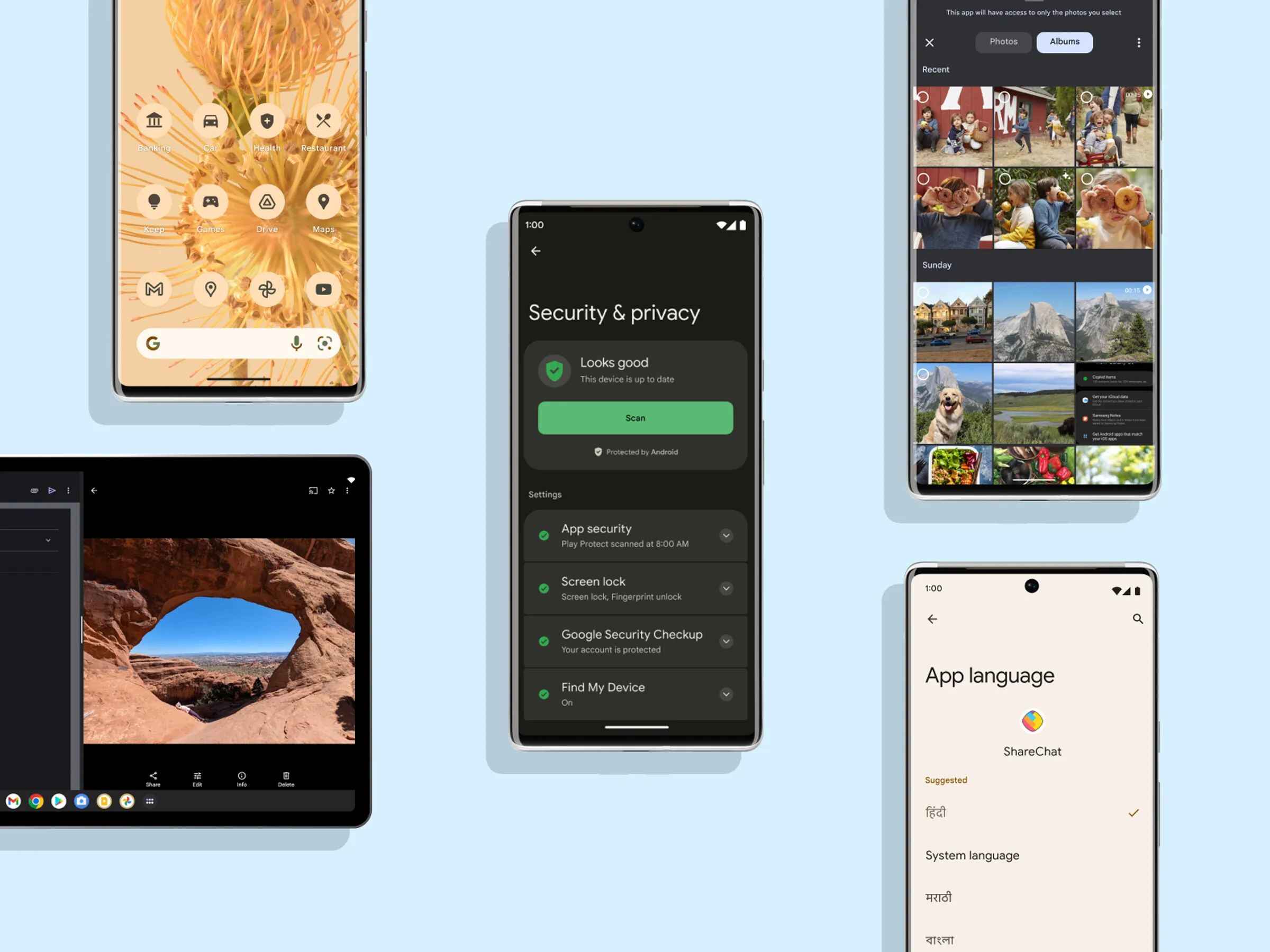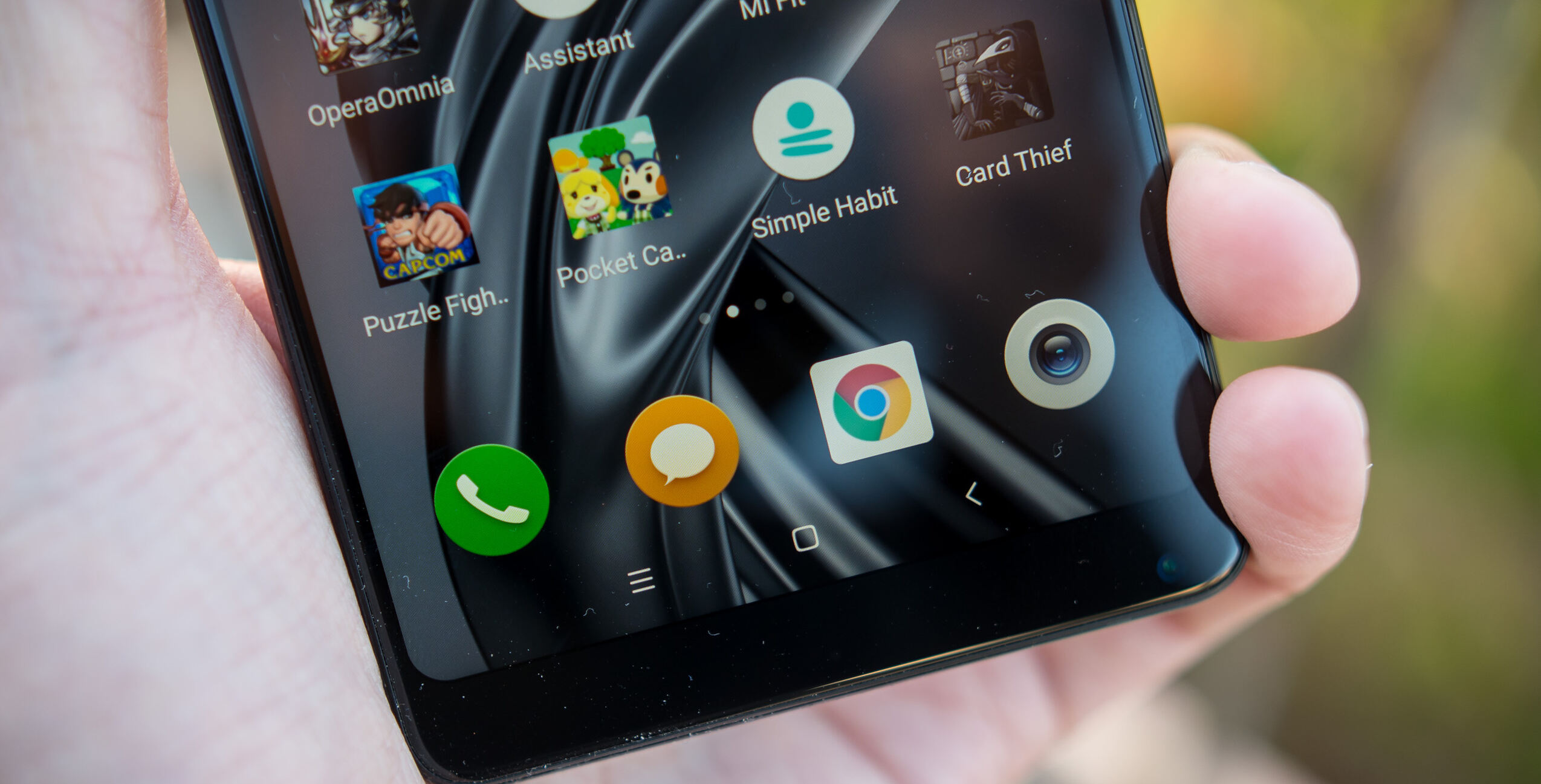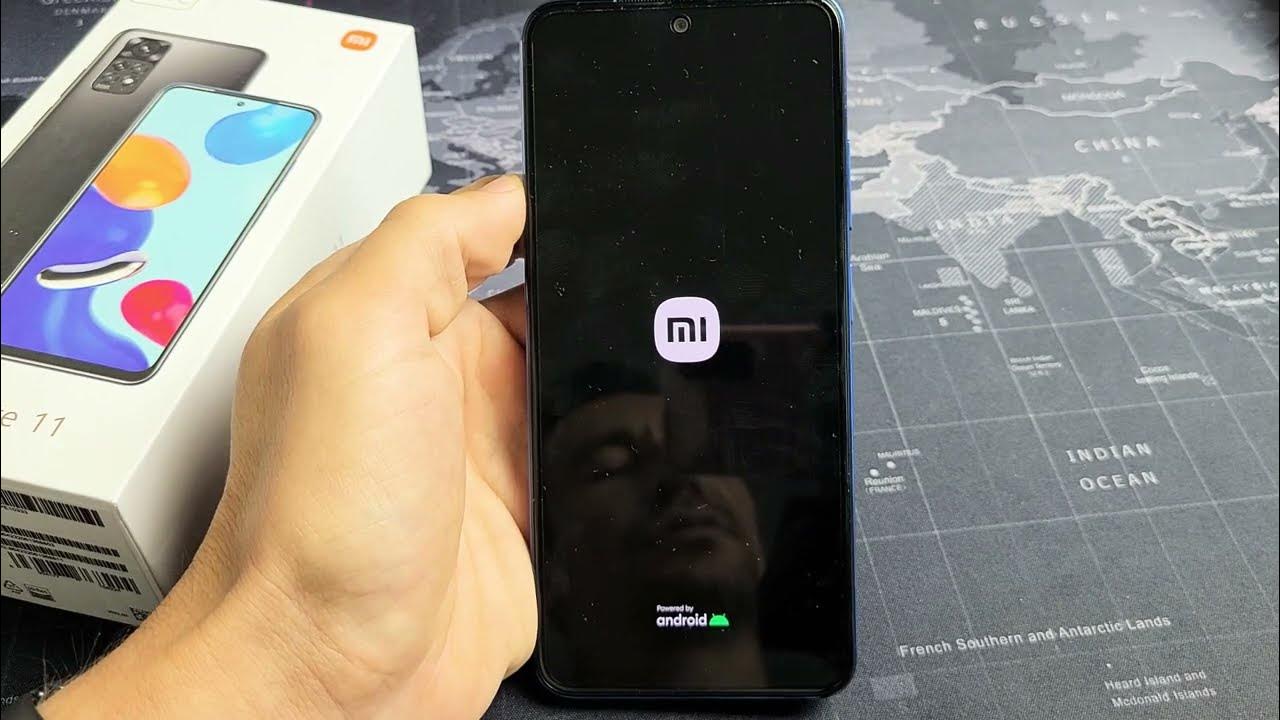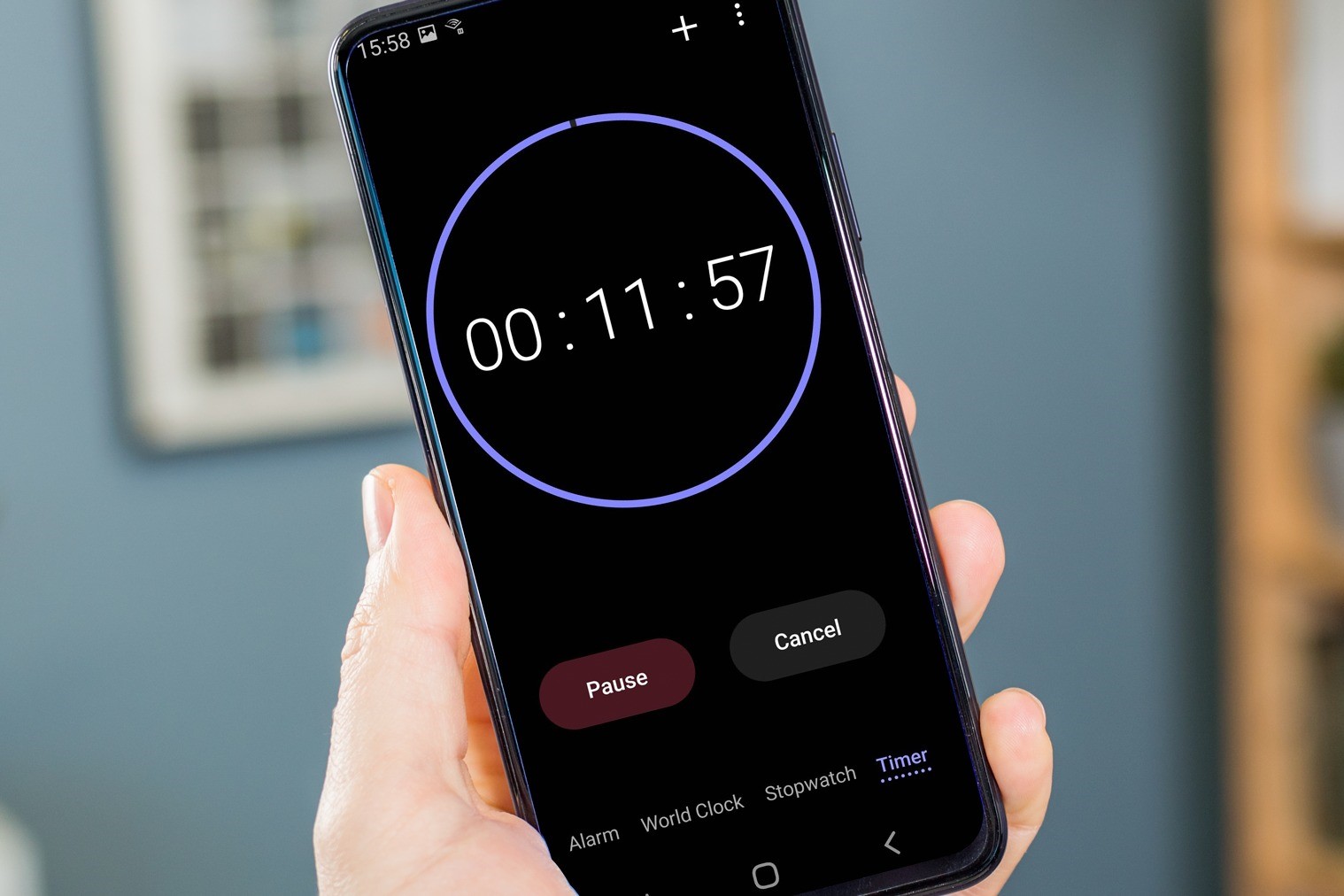Introduction
Hiding apps on your Redmi phone can be a convenient way to maintain privacy and keep certain applications out of sight. Whether you want to discreetly store sensitive information or simply declutter your home screen, Redmi phones offer a built-in feature that allows you to conceal apps with ease. By utilizing this functionality, you can ensure that only authorized users have access to specific applications, enhancing the security of your device.
In this comprehensive guide, we will walk you through the step-by-step process of hiding apps on your Redmi phone. You will discover how to access the app hide feature, select the apps you wish to conceal, and confirm the successful hiding of these applications. By following these quick and easy steps, you can effectively manage your app visibility and maintain a clean and organized interface on your Redmi device.
Whether you're a privacy-conscious individual seeking to safeguard personal information or someone looking to streamline their app collection, the ability to hide apps on your Redmi phone offers a practical solution. With our detailed instructions, you'll be equipped with the knowledge to leverage this feature to its fullest potential, empowering you to customize your device according to your preferences.
Now, let's delve into the process of hiding apps on your Redmi phone and unlock the full potential of this convenient functionality.
Step 1: Accessing the App Hide Feature
Hiding apps on your Redmi phone is a straightforward process that begins with accessing the app hide feature. This built-in functionality provides a seamless way to conceal specific applications from plain view, offering enhanced privacy and organization. To initiate the app hiding process, follow these simple steps:
-
Navigate to Home Screen: Start by navigating to the home screen of your Redmi phone. This is the primary interface where all your installed apps and widgets are displayed.
-
Pinch the Home Screen: Once on the home screen, perform a pinch gesture using two fingers. This action will zoom out and display an overview of all your home screen panels.
-
Access Home Screen Settings: Look for the "Settings" icon, often represented by a gear or cogwheel, and tap on it to access the home screen settings.
-
Select App Hide Feature: Within the home screen settings, locate and select the "App Hide" option. This feature is designed to enable users to conceal specific apps from the home screen and app drawer.
-
Enter App Hide Password: If prompted, enter the app hide password to proceed. This password is typically required to access the app hide feature and ensure that only authorized users can manage hidden apps.
By following these steps, you can easily access the app hide feature on your Redmi phone, laying the groundwork for the subsequent process of selecting and hiding specific apps. With the app hide feature readily accessible, you can take full advantage of the built-in functionality to customize the visibility of your apps according to your preferences.
Now that you've successfully accessed the app hide feature, you're ready to proceed to the next step of selecting the apps you wish to conceal. This pivotal stage will allow you to curate your app collection and tailor the visibility of your applications to suit your individual needs and preferences.
Step 2: Selecting Apps to Hide
After successfully accessing the app hide feature on your Redmi phone, the next step involves selecting the specific apps you wish to conceal from plain view. This process empowers you to curate your app collection and customize the visibility of individual applications according to your preferences. By following these straightforward steps, you can seamlessly manage the visibility of your apps and maintain a clutter-free interface on your device.
To select apps for hiding, proceed as follows:
-
Browse Installed Apps: Begin by browsing through the list of installed apps on your Redmi phone. This can be done by accessing the app drawer or the home screen, where all your apps are conveniently organized for easy access.
-
Long-Press App Icon: Once you've identified an app that you wish to hide, long-press on its icon. This action typically triggers a selection mode, allowing you to interact with the app in various ways.
-
Select Multiple Apps (Optional): If you intend to hide multiple apps simultaneously, continue long-pressing on additional app icons to select them. This enables you to create a batch of apps that will be concealed from the home screen and app drawer.
-
Tap the Hide Button: After selecting the desired apps, look for the "Hide" button or a similar option that appears on the screen. Tap on this button to initiate the hiding process for the selected apps.
-
Confirm Hiding: If prompted, confirm the action to hide the selected apps. This step ensures that the apps you've chosen will be concealed from the home screen and app drawer, providing enhanced privacy and organization.
By following these steps, you can effectively select and hide specific apps on your Redmi phone, streamlining your interface and customizing the visibility of your applications. Whether you're prioritizing privacy or aiming to declutter your home screen, the ability to hide apps offers a practical solution for managing your app collection with ease.
With the apps successfully hidden, you can enjoy a streamlined interface that reflects your preferences and organizational style. This seamless process empowers you to take full control of your app visibility, ensuring that your Redmi phone caters to your individual needs and enhances your overall user experience.
Step 3: Confirming the Hidden Apps
Once you have selected and hidden specific apps on your Redmi phone, it is essential to confirm that the hiding process has been successfully executed. This crucial step ensures that the apps you intended to conceal are no longer visible on the home screen and app drawer, providing you with the assurance that your privacy and organizational preferences have been upheld.
To confirm the successful hiding of apps on your Redmi phone, follow these simple yet pivotal steps:
-
Navigate to Home Screen: After completing the app hiding process, navigate back to the home screen of your Redmi phone. This is the primary interface where your app icons and widgets are typically displayed.
-
Check App Visibility: Scan through the home screen and app drawer to verify the visibility of the apps you've hidden. Look for the icons of the concealed apps and ensure that they are no longer visible in their original placements.
-
Search for Hidden Apps: If necessary, use the search functionality within the app drawer to search for the names of the hidden apps. This allows you to confirm that the concealed apps do not appear in search results, further validating their successful hiding.
-
Attempt App Access: Try accessing the hidden apps by tapping on their original locations on the home screen or within the app drawer. If the hiding process has been successful, you should encounter a prompt indicating that the app is hidden and providing an option to unhide it.
-
Verify App Hide Status: If your Redmi phone offers a dedicated app hide section within the settings, navigate to this section to verify the status of the hidden apps. Confirm that the apps you intended to conceal are listed as hidden within this dedicated interface.
By following these steps, you can effectively confirm the successful hiding of apps on your Redmi phone, ensuring that your privacy and organizational preferences have been accurately implemented. This verification process provides you with the confidence that the apps you've chosen to conceal are no longer readily accessible, enhancing the security and organization of your device.
With the successful confirmation of hidden apps, you can enjoy a personalized and streamlined interface on your Redmi phone, tailored to your individual preferences and privacy requirements. This seamless process empowers you to take full control of your app visibility, ensuring that your device reflects your unique organizational style and enhances your overall user experience.
Conclusion
In conclusion, the ability to hide apps on Redmi phones offers a valuable solution for users seeking enhanced privacy, organization, and customization of their device interface. By following the quick and easy steps outlined in this comprehensive guide, you can effectively leverage the app hide feature to curate your app collection and tailor the visibility of specific applications according to your preferences.
The process begins with accessing the app hide feature, which can be conveniently achieved by navigating to the home screen, accessing the home screen settings, and selecting the app hide option. Once this feature is readily accessible, you can proceed to the pivotal stage of selecting the apps you wish to hide. By browsing through your installed apps, long-pressing on app icons, and tapping the hide button, you can seamlessly curate your app collection and initiate the hiding process.
After selecting the apps for hiding, it is essential to confirm the successful execution of the hiding process. This involves navigating back to the home screen, checking app visibility, searching for hidden apps, attempting app access, and verifying the app hide status. By following these steps, you can ensure that the apps you intended to conceal are no longer readily accessible, providing you with the assurance that your privacy and organizational preferences have been upheld.
The ability to hide apps on Redmi phones empowers users to maintain a clutter-free and personalized interface, reflecting their unique organizational style and privacy requirements. Whether you're prioritizing privacy, decluttering your home screen, or customizing your app visibility, the app hide feature offers a practical solution for managing your app collection with ease.
By embracing the functionality to hide apps, Redmi phone users can enjoy a seamless and tailored user experience, where their device interface aligns with their individual preferences and organizational needs. This feature not only enhances privacy and security but also contributes to a more streamlined and personalized user interface, ultimately enriching the overall user experience on Redmi devices.