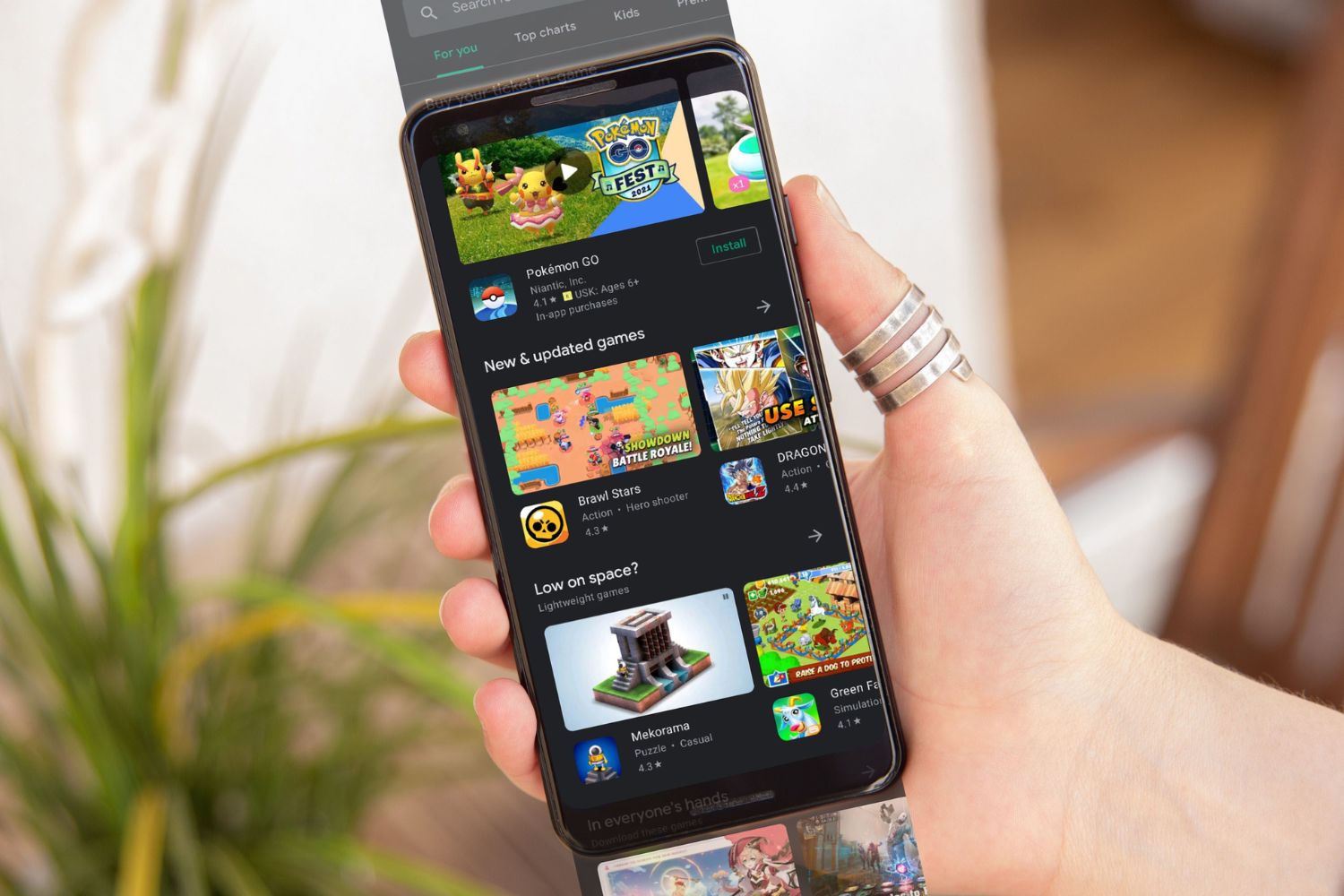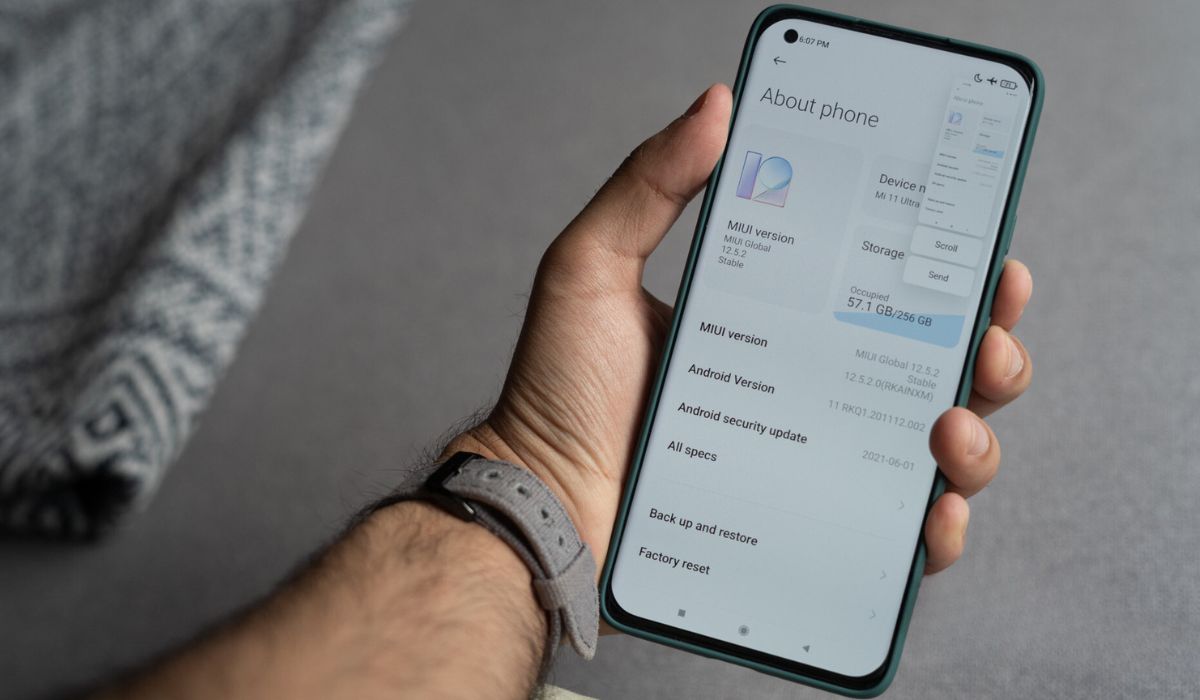Introduction
Capturing screenshots on your Redmi Note 10 is a convenient way to save and share important information, memorable moments, or interesting content displayed on your device. Whether you want to capture a funny meme, save a conversation, or document a high score in a game, knowing how to take a screenshot can be incredibly useful.
In this comprehensive guide, we will walk you through the step-by-step process of capturing screenshots on your Redmi Note 10. You'll learn how to access the necessary buttons, capture the screenshot, and locate the saved images in your device's storage. By the end of this guide, you'll be equipped with the knowledge and skills to effortlessly capture and access screenshots on your Redmi Note 10.
Let's dive into the details and unlock the full potential of your device by mastering the art of capturing screenshots. Whether you're a tech enthusiast, a casual user, or someone who simply wants to make the most of their Redmi Note 10, this guide is tailored to help you navigate the process with ease and confidence. So, without further ado, let's embark on this enlightening journey to discover the ins and outs of capturing screenshots on your Redmi Note 10.
Step 1: Accessing the Power and Volume Down Buttons
To begin the process of capturing a screenshot on your Redmi Note 10, you'll need to familiarize yourself with the physical buttons responsible for this function. The primary buttons involved in taking a screenshot are the Power button and the Volume Down button, both of which are conveniently located on the sides of your device.
The Power button, also known as the Side button, is typically situated on the right side of the device, while the Volume Down button is positioned just below it. These buttons are strategically placed for easy access, allowing you to effortlessly initiate the screenshot capture process with a simple combination of button presses.
Locating the Power and Volume Down buttons is the first step towards mastering the art of capturing screenshots on your Redmi Note 10. By becoming familiar with the physical layout of your device and identifying these essential buttons, you'll be well-prepared to proceed to the next step of capturing the actual screenshot.
Understanding the precise location and function of the Power and Volume Down buttons empowers you to seamlessly execute the screenshot capture process whenever the need arises. Whether you're aiming to capture a hilarious meme, save an important document, or preserve a memorable moment, having a clear grasp of these buttons is the key to unlocking the full potential of your device's screenshot functionality.
As you continue on your journey to becoming proficient in capturing screenshots on your Redmi Note 10, remember that the accessibility and convenience of the Power and Volume Down buttons play a crucial role in enhancing your overall user experience. With these buttons at your fingertips, you're well-equipped to embark on the next step of capturing a screenshot and accessing the saved image on your device.
Now that you've successfully familiarized yourself with the Power and Volume Down buttons, you're ready to move on to the next step, where we'll delve into the process of capturing the screenshot itself. With this foundational knowledge in place, you're poised to navigate the screenshot capture process with confidence and ease, making the most of your Redmi Note 10's impressive capabilities.
Step 2: Capturing the Screenshot
Capturing a screenshot on your Redmi Note 10 is a straightforward and intuitive process that involves a simple combination of button presses. Once you have located the Power and Volume Down buttons, you're ready to proceed with capturing the screenshot.
To capture a screenshot on your Redmi Note 10, follow these steps:
-
Navigate to the screen or content that you want to capture in the screenshot.
-
Once the desired content is displayed on your device's screen, simultaneously press the Power button and the Volume Down button. It's important to press both buttons at the same time to ensure the successful capture of the screenshot.
-
Upon pressing the Power and Volume Down buttons simultaneously, you will notice a brief animation or hear a sound, indicating that the screenshot has been successfully captured.
-
Release the buttons after capturing the screenshot. Your device will instantly save the screenshot, making it readily accessible for viewing and sharing.
By following these simple steps, you can effortlessly capture screenshots of important information, entertaining content, or memorable moments on your Redmi Note 10. Whether you're documenting a conversation, saving a captivating image, or preserving a significant piece of information, the screenshot capture process is designed to be seamless and efficient.
The ability to capture screenshots with ease empowers you to preserve and share valuable content, ensuring that you can revisit and reference important information whenever necessary. Whether it's for personal, professional, or recreational purposes, the screenshot functionality on your Redmi Note 10 offers a convenient way to capture and store content that matters to you.
With the screenshot successfully captured, you're now equipped with the knowledge and skills to effortlessly preserve and access important content on your Redmi Note 10. The next step involves accessing the folder where your screenshots are stored, allowing you to conveniently view, share, or manage the captured images on your device.
Now that you've mastered the art of capturing screenshots on your Redmi Note 10, let's proceed to the next step, where we'll explore the process of accessing the screenshots folder on your device. By seamlessly navigating through these steps, you'll gain a comprehensive understanding of the entire screenshot capture and access process, enhancing your overall user experience with your Redmi Note 10.
Step 3: Accessing the Screenshots Folder
After successfully capturing a screenshot on your Redmi Note 10, you may want to access the saved images for viewing, sharing, or managing purposes. Navigating to the screenshots folder allows you to conveniently locate and interact with the captured images, providing you with the flexibility to organize and utilize the screenshots according to your preferences.
To access the screenshots folder on your Redmi Note 10, follow these simple steps:
-
Navigate to the Home Screen: If you're not already on the Home Screen, press the Home button to return to the main interface of your device.
-
Locate the Gallery App: The Gallery app is the default application for managing and viewing images on your Redmi Note 10. Look for the Gallery app icon, which typically features a colorful flower-like design, and tap on it to open the app.
-
Access the Screenshots Album: Within the Gallery app, you'll find various albums categorizing your images. Look for the specific album labeled "Screenshots" or "Screenshots Folder." This album is dedicated to storing all the screenshots captured on your device.
-
View and Manage Screenshots: Once you've accessed the Screenshots album, you can browse through the captured images, view them in full size, and perform actions such as sharing, deleting, or organizing the screenshots according to your preferences.
By following these steps, you can effortlessly access the screenshots folder on your Redmi Note 10, allowing you to interact with the captured images in a user-friendly and intuitive manner. Whether you're looking to share a screenshot with a friend, delete unnecessary images, or organize your screenshots for easy reference, the process of accessing the screenshots folder empowers you to manage your captured content with ease.
Accessing the screenshots folder provides you with the flexibility to utilize the captured images according to your specific needs and preferences, ensuring that you can make the most of the screenshot functionality on your Redmi Note 10. Whether it's for personal, professional, or recreational purposes, having quick and convenient access to your screenshots enhances your overall user experience and allows you to seamlessly integrate the captured content into your digital activities.
With the ability to effortlessly access the screenshots folder on your Redmi Note 10, you're now equipped with the knowledge and skills to effectively manage and utilize the captured images, further enhancing the functionality and practicality of your device. By seamlessly navigating through these steps, you can confidently interact with your screenshots and leverage them to enrich your digital experiences.
Conclusion
Congratulations! You've successfully mastered the art of capturing and accessing screenshots on your Redmi Note 10. By familiarizing yourself with the Power and Volume Down buttons, understanding the process of capturing screenshots, and seamlessly accessing the screenshots folder, you've unlocked the full potential of your device's screenshot functionality.
The ability to capture screenshots effortlessly empowers you to preserve and share valuable content, ensuring that you can revisit and reference important information whenever necessary. Whether it's for personal, professional, or recreational purposes, the screenshot functionality on your Redmi Note 10 offers a convenient way to capture and store content that matters to you.
As you continue to explore the diverse capabilities of your Redmi Note 10, the knowledge and skills you've gained in capturing and accessing screenshots will undoubtedly enhance your overall user experience. Whether you're documenting memorable moments, saving important information, or sharing captivating content with friends and family, the seamless integration of screenshot functionality into your digital activities adds a new dimension of convenience and practicality to your device.
By effortlessly navigating through the steps outlined in this guide, you've not only expanded your technical proficiency but also enriched your ability to interact with and manage the content captured on your Redmi Note 10. The convenience of accessing the screenshots folder allows you to seamlessly integrate the captured images into your digital endeavors, ensuring that you can make the most of your device's impressive capabilities.
As you continue to utilize the screenshot functionality in your day-to-day activities, remember that the process of capturing and accessing screenshots is designed to be intuitive and user-friendly, aligning with the seamless and efficient nature of the Redmi Note 10. Whether you're a tech enthusiast, a casual user, or someone who simply wants to make the most of their device, the knowledge and skills you've acquired in this guide will undoubtedly elevate your overall experience with your Redmi Note 10.
With the ability to effortlessly capture, access, and manage screenshots, you're well-equipped to navigate the digital landscape with confidence and convenience. Embrace the power of screenshot functionality on your Redmi Note 10, and let it enhance the way you capture, preserve, and share the content that matters most to you.