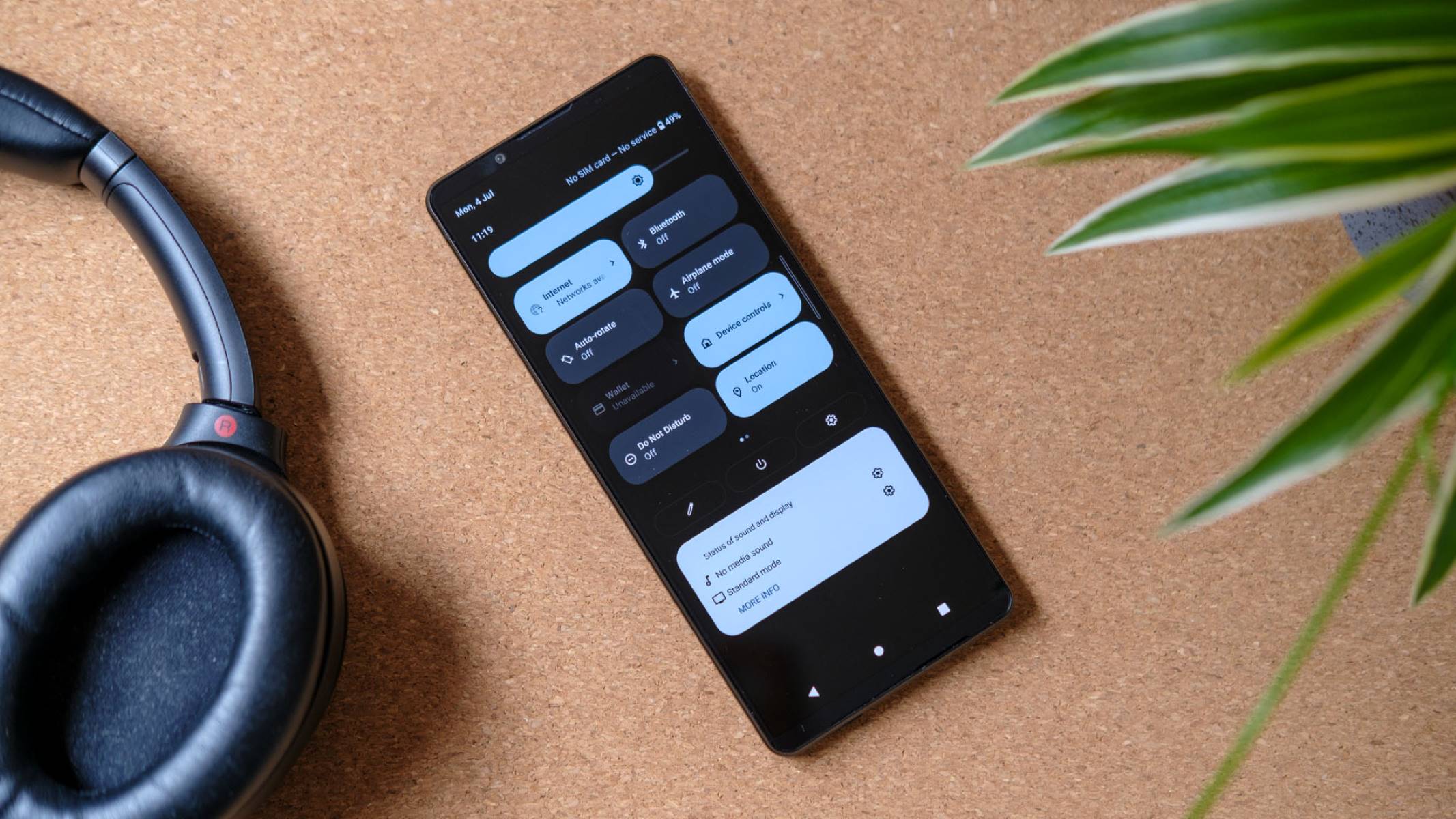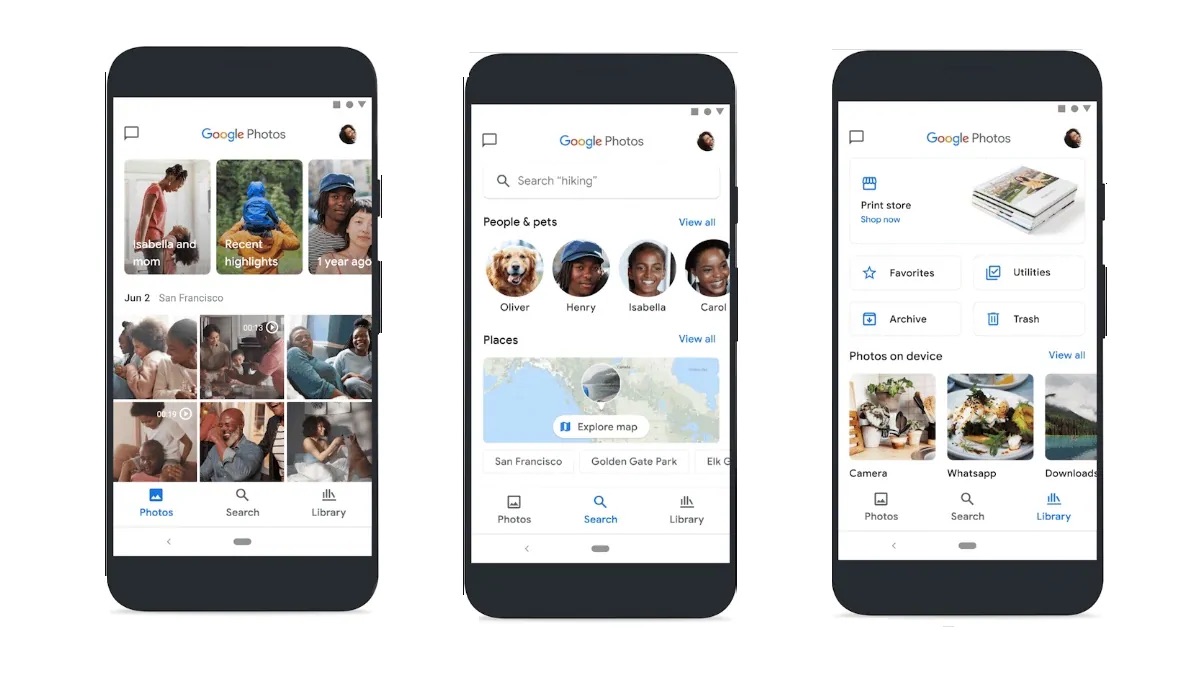Introduction
Mobile devices have become an indispensable part of our daily lives, serving as powerful tools for communication, productivity, and entertainment. Among the myriad of features that modern smartphones offer, voicemail stands out as a crucial aspect of staying connected. Whether you're using a Sony Xperia or any other Android device, understanding how to effectively manage voicemail is essential for seamless communication.
In this comprehensive guide, we will delve into the intricacies of accessing, setting up, and customizing voicemail on your Sony Xperia device. By the end of this tutorial, you will be equipped with the knowledge to navigate the voicemail app with ease, personalize your voicemail settings, and retrieve messages efficiently.
Voicemail serves as a valuable communication tool, especially when you are unable to answer a call. It allows callers to leave messages, ensuring that you stay informed and connected even when you are unable to pick up the phone. With the evolution of mobile technology, voicemail features have advanced significantly, offering a range of customization options to cater to individual preferences.
As we embark on this exploration of voicemail on Sony Xperia devices, it's important to note that the steps and options may vary slightly based on the specific model and software version. However, the fundamental principles and procedures for managing voicemail remain consistent across most Xperia devices.
Whether you're a seasoned Xperia user or a newcomer to the Android ecosystem, this guide will provide valuable insights into harnessing the full potential of voicemail on your Sony Xperia device. Let's embark on this journey to unlock the capabilities of voicemail and streamline your communication experience.
Accessing the Voicemail App
Accessing the voicemail app on your Sony Xperia device is a straightforward process that allows you to manage your voicemail messages efficiently. Whether you're using a Sony Xperia 1, Xperia 5, or any other Xperia model, the steps to access the voicemail app remain consistent. Here's a detailed guide on how to navigate to the voicemail app and access its features:
-
Locating the Voicemail App: On your Sony Xperia device, the voicemail app is typically located within the "Phone" or "Call" section of the device's interface. You can access it by tapping on the phone icon, which is often located on the home screen or within the app drawer. Once you have accessed the phone app, look for the voicemail icon or option within the interface.
-
Accessing Voicemail via the Dialer: Another method to access the voicemail app is through the dialer. Simply open the dialer on your Xperia device and locate the voicemail icon or option. This method provides direct access to your voicemail messages and settings, allowing you to manage your voicemail efficiently.
-
Visual Voicemail: Some Xperia devices offer the convenience of visual voicemail, which presents voicemail messages in a visual interface, allowing you to view and manage them with ease. If your device supports visual voicemail, you can access it directly from the phone app or through the device's settings menu.
-
Using Shortcuts: To streamline the process of accessing voicemail, consider creating a shortcut for the voicemail app on your device's home screen. This allows for quick and convenient access to your voicemail messages, ensuring that you stay informed and connected at all times.
By following these steps, you can effortlessly access the voicemail app on your Sony Xperia device, empowering you to manage your voicemail messages and settings seamlessly. With the voicemail app readily accessible, you can stay connected and informed, even when you are unable to answer calls in real-time. This accessibility enhances the overall communication experience, ensuring that you never miss important messages from your contacts.
Setting Up Voicemail
Setting up voicemail on your Sony Xperia device is a pivotal step in ensuring that you can effectively manage incoming calls and stay connected with your contacts. The process of setting up voicemail involves configuring your voicemail box, recording a personalized greeting, and customizing settings to align with your communication preferences. Here's a comprehensive guide on how to set up voicemail on your Sony Xperia device:
-
Accessing Voicemail Settings: Begin by accessing the voicemail settings on your Xperia device. This can typically be done by opening the phone app, navigating to the voicemail section, and accessing the settings menu. Alternatively, you can access voicemail settings through the device's general settings menu, depending on the specific Xperia model and software version.
-
Setting Up Voicemail Box: Upon accessing the voicemail settings, you will have the option to set up your voicemail box. This involves entering your voicemail number, which is provided by your mobile service provider. By entering the designated voicemail number, you establish the link between your device and the voicemail service, enabling seamless communication and message retrieval.
-
Recording a Personalized Greeting: One of the distinctive features of voicemail is the ability to record a personalized greeting for your callers. This greeting serves as an introduction to your voicemail box, providing callers with relevant information and instructions. When setting up voicemail, you will have the opportunity to record and customize your greeting, adding a personal touch to your voicemail experience.
-
Customizing Voicemail Settings: In addition to recording a greeting, voicemail settings allow for customization based on your preferences. You can configure options such as voicemail notifications, message retention periods, and password settings to align with your communication habits. By customizing these settings, you can tailor the voicemail experience to suit your individual needs and ensure efficient management of incoming messages.
-
Testing Voicemail Functionality: Once you have completed the setup process, it's essential to test the functionality of your voicemail. Place a test call to your Xperia device from another phone, allowing the call to divert to voicemail. This test call enables you to verify that the voicemail setup is successful and that callers can leave messages effectively.
By following these steps, you can seamlessly set up voicemail on your Sony Xperia device, empowering you to manage incoming calls and messages with ease. The ability to customize voicemail settings and record a personalized greeting enhances the overall communication experience, ensuring that you can stay connected and informed, even when you are unable to answer calls in real-time.
Retrieving Voicemail Messages
Retrieving voicemail messages on your Sony Xperia device is a fundamental aspect of staying informed and connected with your contacts. Whether you've missed a call or intentionally let it divert to voicemail, accessing and managing voicemail messages is essential for effective communication. Here's a detailed guide on how to retrieve voicemail messages on your Sony Xperia device:
-
Notification Alerts: Upon receiving a new voicemail message, your Xperia device will typically provide a notification alert to inform you of the incoming message. This notification may appear in the status bar, accompanied by a visual indicator such as an icon or badge on the voicemail app. Additionally, you may receive a notification sound or vibration, depending on your device's settings. These alerts serve as a prompt to retrieve and listen to your voicemail messages promptly.
-
Accessing Voicemail Inbox: To retrieve voicemail messages, open the voicemail app on your Xperia device. Within the app, you will find your voicemail inbox, where all incoming messages are stored. The voicemail inbox presents a list of messages, along with relevant details such as the caller's number, timestamp of the message, and options for playback and management.
-
Listening to Messages: Upon accessing your voicemail inbox, you can select individual messages to listen to them. By tapping on a specific voicemail message, you can initiate playback, allowing you to hear the caller's recorded message. This feature enables you to stay informed about the content of the voicemail and take necessary actions based on the message received.
-
Message Management: In addition to listening to voicemail messages, the voicemail app provides options for message management. You can choose to save important messages for future reference, delete irrelevant messages to declutter your voicemail inbox, or archive messages for organizational purposes. These management options empower you to maintain an organized and efficient voicemail system.
-
Call Back and Response: After listening to a voicemail message, you may need to take further action, such as returning the call to the sender. The voicemail app typically offers convenient options to call back the sender directly from the voicemail interface, streamlining the process of responding to incoming messages.
By following these steps, you can effectively retrieve and manage voicemail messages on your Sony Xperia device, ensuring that you stay informed and connected with your contacts. The ability to access, listen to, and manage voicemail messages seamlessly enhances the overall communication experience, allowing you to respond to important calls and messages in a timely manner.
Customizing Voicemail Settings
Customizing voicemail settings on your Sony Xperia device empowers you to tailor the voicemail experience to align with your communication preferences and habits. By accessing the voicemail settings menu, you can configure various options to enhance the functionality and efficiency of your voicemail system.
Voicemail Notifications
One of the key aspects of customizing voicemail settings is managing notification preferences. You have the flexibility to customize how you receive notifications for new voicemail messages. This includes options to enable visual notifications, such as badges or icons on the voicemail app, as well as audible alerts in the form of notification sounds or vibrations. By customizing these notification settings, you can ensure that you are promptly informed of incoming voicemail messages, allowing you to stay connected and responsive.
Message Retention Period
Voicemail settings also offer the option to customize the retention period for voicemail messages. You can specify the duration for which voicemail messages remain accessible in your voicemail inbox before being automatically deleted. This feature allows you to manage message storage efficiently, ensuring that your voicemail inbox remains organized and clutter-free. By setting an appropriate retention period, you can prioritize important messages while maintaining a streamlined voicemail system.
Password and Security Settings
To enhance the security of your voicemail box, voicemail settings provide options to configure password settings and security measures. You can set up a personalized voicemail password, adding an additional layer of protection to prevent unauthorized access to your voicemail messages. Additionally, some Xperia devices offer advanced security features such as biometric authentication for voicemail access, further enhancing the privacy and security of your voicemail system.
Greeting and Caller Instructions
Customizing voicemail settings allows you to manage your personalized greeting and caller instructions. You can modify your recorded voicemail greeting, updating it to reflect current information or instructions for callers. This feature enables you to add a personal touch to your voicemail experience, providing callers with relevant details and instructions for leaving messages. By customizing your greeting and caller instructions, you can ensure that callers receive clear and informative guidance when reaching your voicemail box.
Additional Customization Options
In addition to the aforementioned settings, voicemail customization may include a range of additional options based on the specific features of your Xperia device. These options could encompass language preferences for voicemail prompts, accessibility settings for users with specific needs, and integration with other communication tools such as email or messaging apps. By exploring the full spectrum of customization options, you can tailor your voicemail system to suit your individual requirements and optimize the overall communication experience.
By leveraging the customization options available in voicemail settings, you can personalize your voicemail experience, enhance message management, and ensure that your voicemail system aligns seamlessly with your communication habits. The ability to customize voicemail settings empowers you to create a tailored communication environment, ensuring that you can efficiently manage incoming messages and stay connected with your contacts.