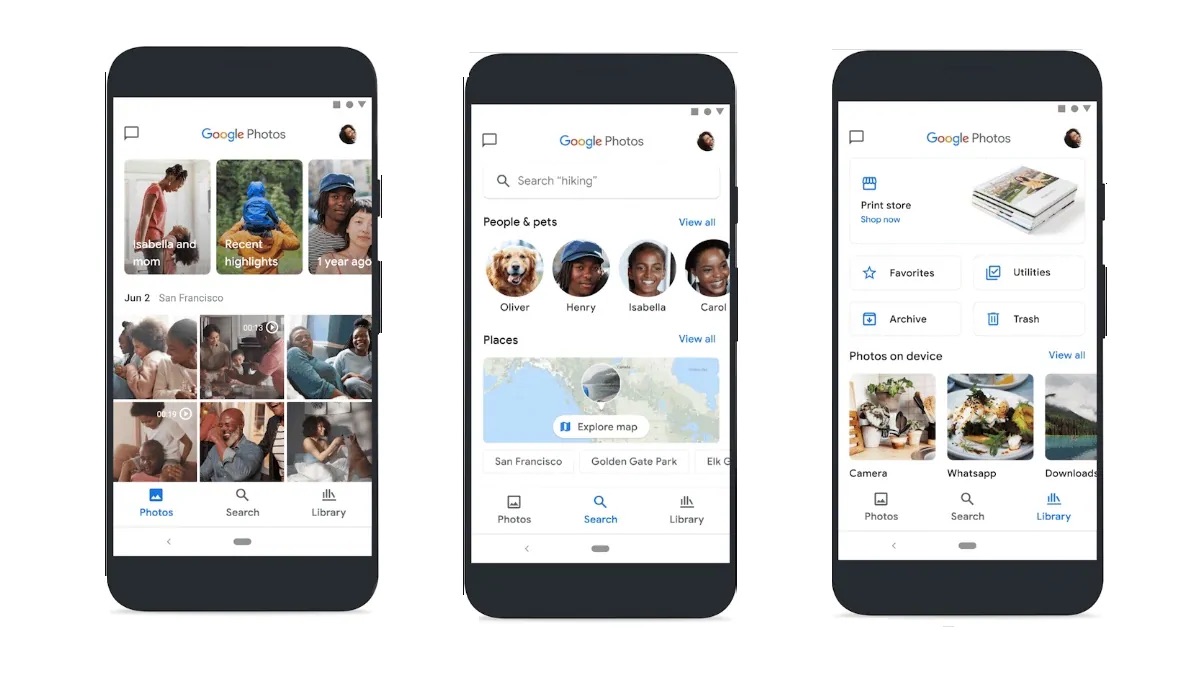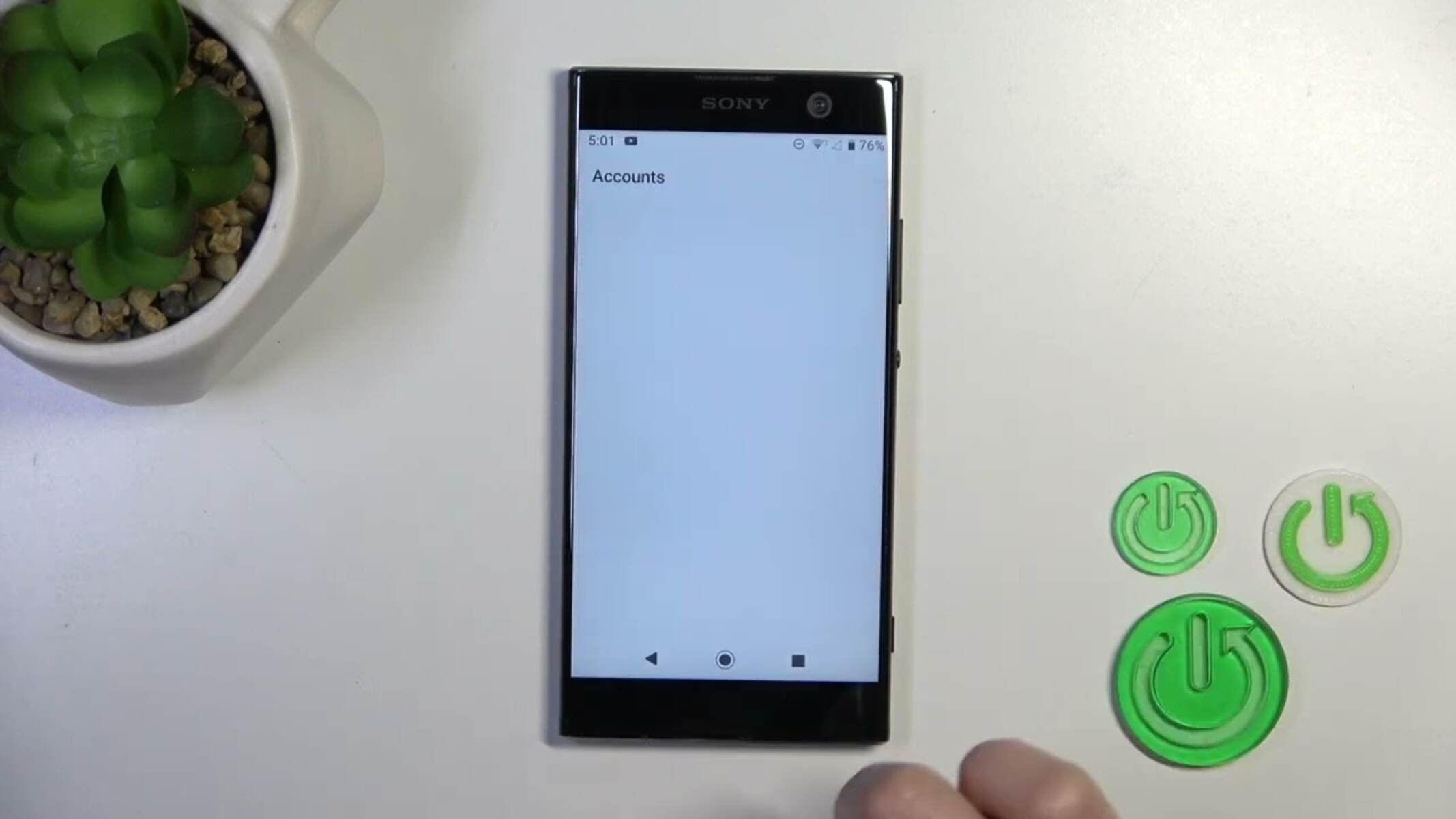Introduction
Losing precious photos from your Sony Xperia device can be a distressing experience. Whether it's due to accidental deletion, a software glitch, or a hardware issue, the thought of losing those cherished memories can be disheartening. However, there's hope. With the right knowledge and tools, it's often possible to recover deleted photos from your Sony Xperia device.
In this comprehensive guide, we'll walk you through the step-by-step process of recovering deleted photos on your Sony Xperia device. From checking the Recently Deleted folder to utilizing file recovery apps and connecting to a computer for data recovery, we'll cover various methods to help you retrieve those invaluable photos. By following these steps, you can increase your chances of successfully restoring your deleted photos and alleviating the distress associated with such an unfortunate event.
So, if you've accidentally deleted photos from your Sony Xperia device or they've mysteriously disappeared, don't panic just yet. With the right approach and a bit of patience, you may be able to recover those precious memories and continue enjoying them for years to come. Let's dive into the step-by-step process and explore the options available to reclaim your deleted photos on your Sony Xperia device.
Step 1: Check the Recently Deleted Folder
When you accidentally delete photos from your Sony Xperia device, the first place to check is the Recently Deleted folder. This folder, often found in the Photos app, serves as a temporary storage space for deleted photos, giving you a chance to recover them before they are permanently erased. Here's how you can navigate to the Recently Deleted folder and potentially retrieve your deleted photos:
-
Open the Photos App: Begin by launching the Photos app on your Sony Xperia device. This app is where you can access all the photos and videos stored on your device.
-
Locate the Recently Deleted Folder: Within the Photos app, look for the "Recently Deleted" folder. This folder is specifically designed to hold photos that have been deleted within a certain timeframe, typically ranging from 30 to 60 days, depending on your device's settings.
-
Review and Restore: Once you've located the Recently Deleted folder, browse through its contents. You may find the photos you accidentally deleted within this folder. Select the photos you wish to restore, then proceed to restore them to your main photo library.
It's important to note that the availability of the Recently Deleted folder may vary depending on your device's settings and the version of the operating system. However, if this feature is available, it can be a convenient and straightforward way to recover deleted photos without the need for additional software or technical expertise.
By checking the Recently Deleted folder as the initial step in your photo recovery process, you may be able to swiftly retrieve your deleted photos and alleviate the worry associated with accidental deletions. If you successfully locate your photos in this folder, you can proceed to restore them to their original location, allowing you to continue enjoying your cherished memories without the fear of losing them permanently.
Step 2: Use a File Recovery App
If you've checked the Recently Deleted folder and didn't find your deleted photos, don't lose hope just yet. Another effective method for recovering deleted photos on your Sony Xperia device involves using a file recovery app. These specialized applications are designed to scan your device's storage and locate deleted files, including photos, allowing you to potentially restore them to their original state. Here's how you can utilize a file recovery app to increase your chances of retrieving your precious photos:
-
Research and Select a Reliable File Recovery App: Begin by researching reputable file recovery apps available for your Sony Xperia device. Look for apps with positive user reviews, a history of successful file recoveries, and compatibility with your device's operating system. Once you've identified a suitable app, download and install it from the official app store or a trusted source.
-
Launch the File Recovery App: After installing the file recovery app, launch it on your Sony Xperia device. Follow any initial setup instructions provided by the app to ensure it has the necessary permissions to scan your device's storage and locate deleted files, including photos.
-
Initiate the File Scanning Process: Within the file recovery app, initiate a scan of your device's storage. Depending on the app's features, you may be able to specify the types of files to search for, such as photos, videos, or documents. The scanning process may take some time, depending on the size of your device's storage and the speed of the app's scanning algorithm.
-
Review and Recover Deleted Photos: Once the scanning process is complete, the file recovery app will present a list of deleted files it has located on your device. Carefully review the list and look for the photos you wish to recover. Select the desired photos and proceed with the app's recovery process to restore them to a location of your choice, such as your device's photo library or a designated folder.
By utilizing a file recovery app, you can harness the power of specialized software to conduct a thorough scan of your Sony Xperia device's storage, potentially uncovering deleted photos that were not retrievable through conventional means. These apps offer an additional layer of support in your quest to recover lost photos, providing a valuable resource for users seeking to reclaim their cherished memories.
Remember, the effectiveness of file recovery apps may vary based on factors such as the duration since the photos were deleted and the extent of data overwriting on your device's storage. Therefore, it's advisable to act swiftly and utilize a file recovery app as soon as possible after discovering the deletion of your photos. With patience and the right file recovery app, you may increase your chances of successfully restoring your deleted photos and preserving those irreplaceable moments captured through your Sony Xperia device.
Step 3: Connect to a Computer and Use Data Recovery Software
If you've exhausted the options available directly on your Sony Xperia device and still haven't been able to recover your deleted photos, it's time to explore a more advanced approach. By connecting your device to a computer and utilizing specialized data recovery software, you can potentially access a deeper level of file restoration capabilities. Here's a detailed look at how you can proceed with this method to enhance your chances of recovering your precious photos:
-
Connect Your Sony Xperia Device to a Computer: Begin by using a compatible USB cable to connect your Sony Xperia device to a computer. Ensure that the computer recognizes your device and establishes a stable connection. Depending on your device's settings, you may need to authorize the computer to access your device's storage.
-
Select a Reputable Data Recovery Software: Research and identify a reputable data recovery software that is compatible with your Sony Xperia device and the operating system of your computer. Look for software that offers specific support for Android devices and provides a comprehensive range of file recovery features.
-
Install and Launch the Data Recovery Software: After downloading the selected data recovery software on your computer, follow the installation instructions to set it up. Once installed, launch the software and proceed to the next steps.
-
Enable USB Debugging on Your Sony Xperia Device: To allow the data recovery software to access your device's storage effectively, you may need to enable USB debugging on your Sony Xperia device. This setting can typically be found in the Developer Options section within your device's settings. By enabling USB debugging, you grant the software the necessary permissions to conduct a thorough scan of your device's storage.
-
Initiate the Data Recovery Process: Within the data recovery software, select the option to scan for deleted files on your connected Sony Xperia device. Depending on the software's capabilities, you may have the flexibility to specify the types of files to search for, including photos, videos, documents, and more.
-
Review and Recover Deleted Photos: Once the scanning process is complete, the data recovery software will present a list of deleted files it has located on your Sony Xperia device. Carefully review the list and identify the photos you wish to recover. Select the desired photos and proceed with the software's recovery process to restore them to a location of your choice on your computer.
By connecting your Sony Xperia device to a computer and leveraging specialized data recovery software, you can tap into advanced file restoration techniques that may not be readily available through standard device-based methods. This approach allows for a more thorough and targeted recovery process, potentially increasing your chances of retrieving deleted photos that hold significant sentimental value.
It's important to note that the effectiveness of data recovery software can be influenced by various factors, including the duration since the photos were deleted, the extent of data overwriting on your device's storage, and the specific capabilities of the chosen software. Therefore, it's advisable to act promptly and utilize data recovery software as soon as possible after discovering the deletion of your photos. With patience and the right data recovery software, you may enhance your prospects of successfully restoring your deleted photos and safeguarding those irreplaceable moments captured through your Sony Xperia device.
Step 4: Contact Sony Xperia Support
If you've exhausted the available methods for recovering your deleted photos and still find yourself unable to retrieve those cherished memories, it may be time to seek assistance from Sony Xperia support. The dedicated support team at Sony Xperia possesses the expertise and resources to address a wide range of device-related issues, including data recovery and file restoration. By reaching out to Sony Xperia support, you can tap into their knowledge base and technical capabilities to explore additional avenues for recovering your deleted photos.
Here's how you can initiate the process of contacting Sony Xperia support and leveraging their assistance in your quest to reclaim your valuable photos:
-
Visit the Official Sony Xperia Support Website: Begin by accessing the official Sony Xperia support website, where you can find comprehensive resources, including FAQs, troubleshooting guides, and contact information. Navigate to the support section tailored to your specific region or country to ensure access to localized assistance.
-
Explore Support Documentation: Before reaching out directly, take the time to explore the support documentation available on the website. Sony Xperia provides detailed guides and articles covering various aspects of device usage, maintenance, and troubleshooting. You may find valuable insights and potential solutions related to data recovery and photo restoration.
-
Contact Options: Locate the contact options provided by Sony Xperia support, which may include channels such as live chat, email support, or phone assistance. Choose the contact method that best suits your preferences and availability.
-
Prepare Relevant Information: When reaching out to Sony Xperia support, be prepared to provide relevant details about your device and the circumstances surrounding the deletion of your photos. This may include the model of your Sony Xperia device, the approximate time of the photo deletion, and any relevant observations or actions taken after the deletion occurred.
-
Engage with Support Representatives: Initiate contact with Sony Xperia support through your chosen communication channel. Clearly articulate your situation and the specific issue you're facing regarding the deletion of photos from your device. Be open to following any troubleshooting steps or recommendations provided by the support representatives.
-
Follow Guidance and Recommendations: Throughout your interaction with Sony Xperia support, carefully follow any guidance or recommendations offered by the support representatives. They may suggest additional steps, alternative approaches, or specialized tools to aid in the recovery of your deleted photos.
By engaging with Sony Xperia support, you can benefit from the collective knowledge and technical expertise of the dedicated support team. Their insights and guidance may uncover new possibilities for recovering your deleted photos, providing a valuable lifeline in your efforts to preserve those irreplaceable memories captured through your Sony Xperia device.
Remember, the support team at Sony Xperia is committed to assisting users in overcoming challenges and maximizing the functionality of their devices. By leveraging their support resources and expertise, you can approach the task of recovering deleted photos with confidence, knowing that you have a dedicated team ready to assist you in your time of need.