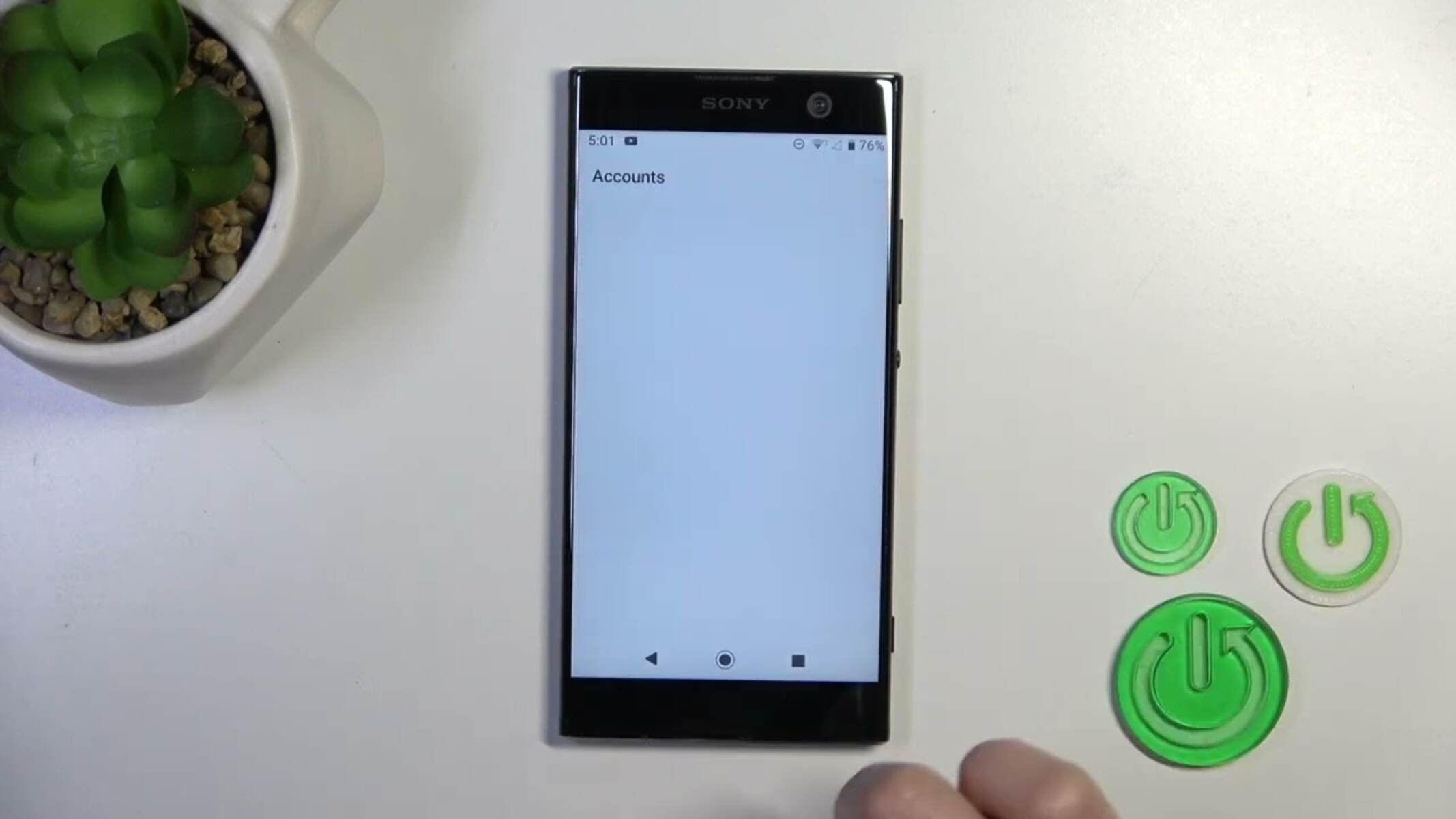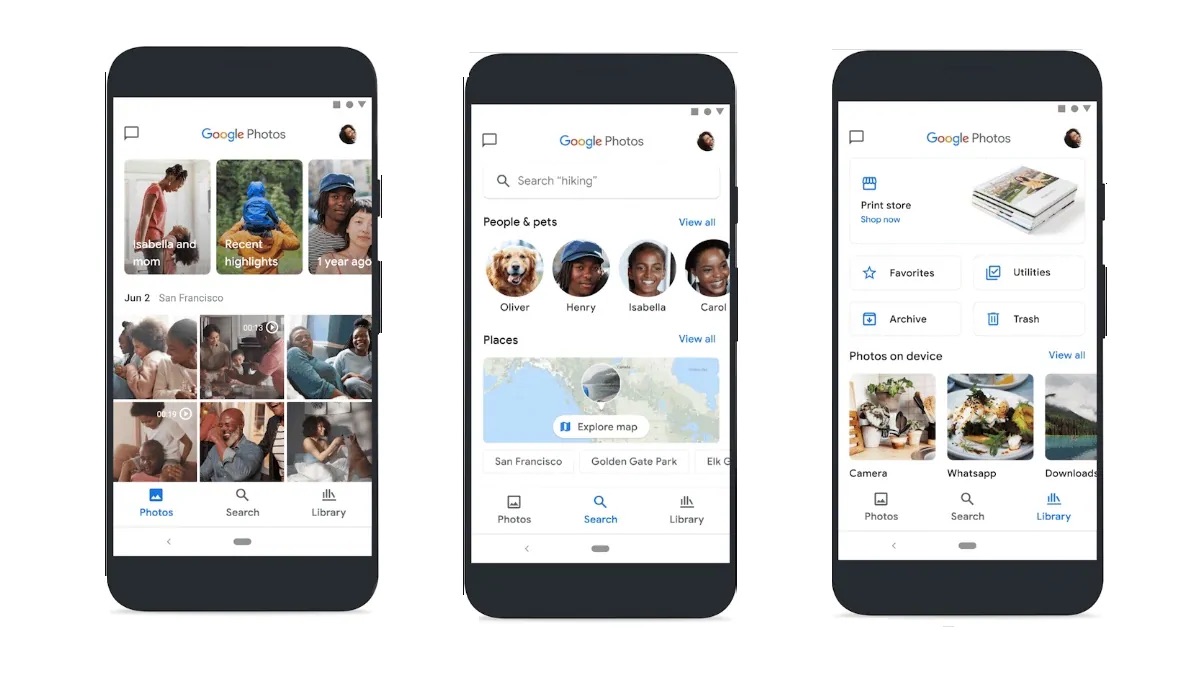Introduction
Deleting a Google account from your Sony Xperia device is a straightforward process that can be beneficial for various reasons. Whether you're switching to a new Google account, troubleshooting issues related to the current account, or simply looking to declutter your device, removing a Google account from your Sony Xperia can be a practical solution.
By following a few simple steps, you can effectively manage the Google accounts associated with your device, ensuring that your Xperia operates seamlessly and securely. This guide will walk you through the process of deleting a Google account from your Sony Xperia, providing clear instructions and valuable insights to facilitate a smooth experience.
As we delve into the steps, it's important to note that removing a Google account from your Sony Xperia will also unlink associated services such as Gmail, Google Drive, and Google Photos. Therefore, it's advisable to back up any essential data linked to the account before initiating the deletion process.
Now, let's embark on this journey to streamline your device's Google account management and optimize its functionality. With a few simple taps and clicks, you'll be able to navigate through the settings and effortlessly remove the Google account from your Sony Xperia, empowering you to take full control of your device's digital ecosystem.
Step 1: Accessing the Settings
Accessing the settings on your Sony Xperia device is the initial step towards managing your Google accounts. The settings menu serves as the control center for various configurations and preferences, allowing you to customize your device according to your needs. To begin the process of removing a Google account, you'll need to navigate to the settings section, which can be easily accessed through the following steps:
-
Unlock Your Device: Start by unlocking your Sony Xperia device using your preferred method, such as a PIN, pattern, or fingerprint recognition. Once unlocked, you'll be able to access the home screen and interact with the device's interface.
-
Locate the Settings Icon: Look for the settings icon on your home screen or in the app drawer. The settings icon typically resembles a gear or cogwheel, representing the gateway to your device's configuration options.
-
Tap on the Settings Icon: Once you've located the settings icon, tap on it to open the settings menu. This action will direct you to a comprehensive array of settings and preferences that govern the functionality of your Sony Xperia device.
-
Scroll Through the Settings Menu: Upon entering the settings menu, you'll encounter a range of categories and options, including wireless & networks, device, personal, and system sections. Scroll through the menu to familiarize yourself with the available settings and to proceed to the next step of removing the Google account.
Accessing the settings on your Sony Xperia device is a fundamental aspect of managing your device's configuration and accounts. By following these simple steps, you can effortlessly navigate to the settings menu and prepare to proceed with the next stage of removing the Google account from your device. This foundational step sets the stage for efficient account management, empowering you to streamline your device's digital ecosystem with ease.
Step 2: Selecting Google Accounts
After successfully accessing the settings menu on your Sony Xperia device, the next crucial step in the process of removing a Google account involves selecting the specific Google accounts associated with your device. This step is pivotal in ensuring that you target the correct account for removal, thereby streamlining your device's digital ecosystem and optimizing its functionality.
To select the Google accounts on your Sony Xperia, follow these steps:
-
Navigate to the Accounts Section: Within the settings menu, locate and tap on the "Accounts" or "Users & accounts" option. This section serves as the central hub for managing the various accounts linked to your device, including Google accounts, email accounts, and other integrated services.
-
Choose Google: Once you've accessed the accounts section, look for the "Google" option among the available account types. Tapping on the "Google" category will lead you to a list of Google accounts currently linked to your Sony Xperia device.
-
Select the Targeted Google Account: Within the Google accounts section, you'll find a list of all the Google accounts associated with your device. Identify the specific account that you intend to remove and tap on it to proceed to the next stage of the deletion process.
By following these steps, you can effectively navigate to the accounts section within the settings menu and select the targeted Google account for removal. This strategic approach ensures that you accurately pinpoint the account that requires deletion, thereby streamlining the management of your device's digital identities.
As you proceed with the selection of Google accounts, it's essential to exercise caution and verify the account details to avoid unintended removal. By carefully identifying and choosing the targeted Google account, you can confidently progress to the subsequent steps of the deletion process, ultimately optimizing the account management on your Sony Xperia device.
Selecting the appropriate Google account is a pivotal stage in the journey to remove a Google account from your Sony Xperia. This deliberate selection process sets the stage for the subsequent steps, empowering you to take full control of your device's digital ecosystem and streamline its functionality with precision.
Step 3: Removing the Google Account
Removing a Google account from your Sony Xperia device is a pivotal step in optimizing its digital ecosystem and streamlining account management. By carefully executing the removal process, you can effectively declutter your device and ensure that only relevant and active accounts are integrated, thereby enhancing its overall functionality.
To initiate the removal of the targeted Google account from your Sony Xperia, follow these essential steps:
-
Access the Account Options: Upon selecting the specific Google account within the settings menu, you'll encounter a range of account-related options and settings. Look for the option that pertains to the removal or deletion of the account, typically labeled as "Remove account" or a similar variation.
-
Confirm the Removal: Upon tapping the "Remove account" option, you'll be prompted to confirm the deletion of the selected Google account from your Sony Xperia device. This confirmation step serves as a safeguard against accidental removal, ensuring that you consciously proceed with the deletion process.
-
Review the Implications: Before finalizing the removal, take a moment to review the implications of deleting the Google account. Consider the associated services and data linked to the account, such as emails, contacts, and app data. It's advisable to back up any essential information to avoid unintended loss during the deletion process.
-
Proceed with Deletion: After confirming the removal and reviewing the implications, proceed with the deletion process by tapping the appropriate confirmation option. This action will initiate the removal of the selected Google account from your Sony Xperia device, effectively disassociating it from the device's digital framework.
By meticulously following these steps, you can seamlessly execute the removal of a Google account from your Sony Xperia, thereby optimizing the device's account management and digital integration. This strategic approach empowers you to maintain a streamlined and efficient digital ecosystem, ensuring that only relevant and active accounts are seamlessly integrated with your device.
As you progress through the removal process, it's essential to exercise caution and attentiveness to detail, thereby minimizing the risk of unintended account deletion. By conscientiously navigating through the removal steps, you can confidently manage the Google accounts on your Sony Xperia device, ultimately enhancing its functionality and digital coherence.
Step 4: Confirming the Deletion
Confirming the deletion of a Google account from your Sony Xperia device is a critical stage in the process, ensuring that the removal is deliberate and intentional. This confirmation step serves as a safeguard against accidental deletion, empowering you to exercise full control over the account management on your device.
Upon selecting the "Remove account" option, you will be prompted to confirm the deletion of the targeted Google account from your Sony Xperia. This confirmation dialogue is designed to prevent inadvertent removal, requiring a deliberate action to proceed with the deletion process. By prompting for confirmation, the device emphasizes the significance of this action, prompting users to carefully consider the implications before finalizing the removal.
When prompted to confirm the deletion, it's essential to take a moment to review the details and implications of removing the Google account. Consider the potential impact on associated services and data, such as emails, contacts, and app data linked to the account. This review process allows you to assess the consequences of the deletion, ensuring that you are fully aware of the implications before proceeding.
During the confirmation stage, the device may also provide additional information regarding the effects of removing the Google account. This may include notifications about the potential loss of data and the disassociation of linked services. By presenting this information, the device encourages users to make informed decisions, promoting a conscious approach to account management.
Once you have thoroughly reviewed the implications and are prepared to proceed with the deletion, confirm the action as prompted by the device. This deliberate confirmation signifies your conscious decision to remove the Google account from your Sony Xperia, initiating the disassociation of the account from the device's digital framework.
By conscientiously navigating through the confirmation process, you can confidently manage the Google accounts on your Sony Xperia device, ensuring that the deletion is deliberate and well-informed. This meticulous approach to confirming the deletion empowers you to maintain control over your device's digital ecosystem, promoting efficient account management and streamlined functionality.
As you proceed with the confirmation, it's essential to exercise attentiveness to detail, thereby minimizing the risk of unintended account deletion. By conscientiously confirming the deletion, you can confidently optimize the account management on your Sony Xperia device, ultimately enhancing its digital coherence and functionality.
Conclusion
In conclusion, the process of deleting a Google account from your Sony Xperia device is a pivotal aspect of efficient account management and digital optimization. By following the comprehensive steps outlined in this guide, you can seamlessly navigate through the settings, select the targeted Google account, and execute the removal process with precision. This deliberate approach empowers you to streamline your device's digital ecosystem, ensuring that only relevant and active accounts are seamlessly integrated, thereby enhancing its overall functionality and coherence.
As you embark on the journey to remove a Google account from your Sony Xperia, it's essential to approach the process with attentiveness and consideration for the implications of account deletion. By carefully reviewing the details and confirming the removal, you can confidently manage the Google accounts on your device, promoting a conscious and deliberate approach to account management.
Furthermore, it's important to emphasize the significance of backing up any essential data linked to the Google account before initiating the deletion process. This proactive measure mitigates the risk of unintended data loss and ensures that critical information is safeguarded during the account removal.
By conscientiously following the steps and confirming the deletion, you can optimize the account management on your Sony Xperia device, empowering you to maintain control over its digital framework. This strategic approach not only declutters your device but also enhances its security and operational efficiency, ultimately contributing to a seamless and personalized user experience.
In essence, the process of deleting a Google account from your Sony Xperia device is a proactive step towards digital optimization and personalized account management. By leveraging the insights and instructions provided in this guide, you can confidently navigate through the removal process, empowering you to take full control of your device's digital ecosystem and streamline its functionality with precision and confidence.