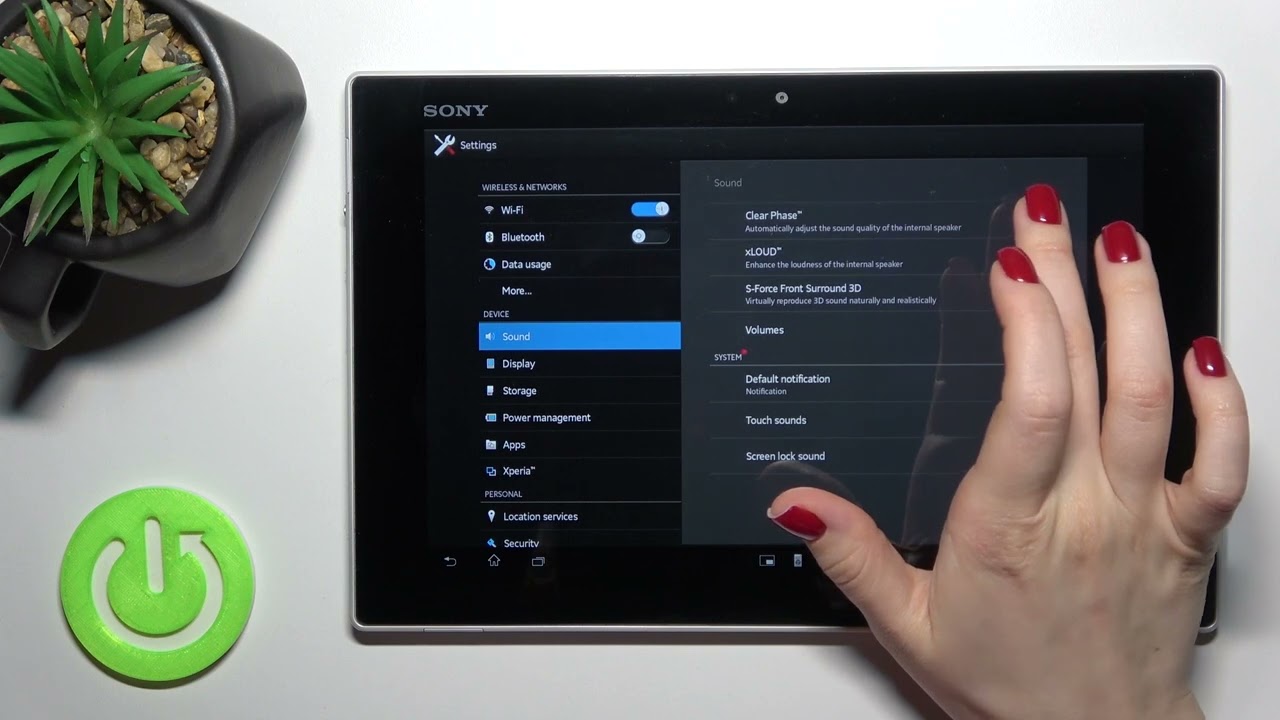Introduction
In today's fast-paced digital world, seamless contact transfer between mobile devices has become increasingly essential. Whether you're upgrading to a new phone or switching between platforms, the ability to effortlessly migrate your contacts can save you time and frustration. This article will guide you through the process of transferring contacts from a Sony Xperia device to an iPhone, ensuring that your valuable connections remain intact during the transition.
Ensuring a smooth transfer of contacts is crucial, as these details often represent a network of personal and professional relationships. By following the steps outlined in this guide, you can avoid the inconvenience of manually re-entering each contact and minimize the risk of losing valuable information.
The process of transferring contacts from a Sony Xperia to an iPhone may seem daunting at first, especially if you're not familiar with the technical aspects of mobile devices. However, with the right guidance and a clear understanding of the steps involved, you can navigate this process with confidence and ease. This article aims to provide you with a comprehensive and user-friendly approach to achieve a seamless transfer of your contacts, ensuring that you can enjoy your new iPhone without the hassle of rebuilding your contact list from scratch.
Whether you're a tech-savvy individual or someone who prefers simplicity in their digital endeavors, this guide is designed to cater to your needs. By following the step-by-step instructions and leveraging the available tools and features, you can successfully migrate your contacts from your Sony Xperia to your new iPhone, allowing you to stay connected without missing a beat.
Now, let's delve into the specific steps required to backup your Sony Xperia contacts and transfer them to your iPhone, ensuring a smooth and efficient transition between these two popular mobile platforms.
Step 1: Backup Sony Xperia Contacts
Before embarking on the process of transferring your contacts from your Sony Xperia to your new iPhone, it's crucial to ensure that your valuable contact information is securely backed up. This step serves as a safeguard, providing you with a safety net in case of any unforeseen issues during the transfer process. By following the steps outlined below, you can effectively create a backup of your Sony Xperia contacts, allowing for a seamless and worry-free transition to your iPhone.
1.1. Utilize Built-in Backup Features
Sony Xperia devices are equipped with built-in features that facilitate the backup of essential data, including contacts. To initiate the backup process, navigate to the "Settings" menu on your Sony Xperia and locate the "System" or "Backup & Reset" option. Within this menu, you should find the "Backup" feature, which enables you to create a comprehensive backup of your device's data, including contacts, app data, and settings. Follow the on-screen prompts to initiate the backup process, ensuring that your contacts are included in the backup file.
1.2. Sync with Google Account
Another effective method for backing up your Sony Xperia contacts is to sync them with your Google account. This approach leverages the seamless integration between Sony Xperia devices and Google services, allowing you to sync your contacts to your Google account effortlessly. To accomplish this, access the "Settings" menu on your Sony Xperia, navigate to "Accounts," and select "Google." Within the Google account settings, ensure that the "Contacts" sync option is enabled. This will automatically sync your contacts with your Google account, providing a secure backup in the cloud.
1.3. Export Contacts to SD Card
For users who prefer a more hands-on approach, exporting contacts to the device's SD card offers a convenient backup solution. Navigate to the "Contacts" app on your Sony Xperia, select the option to manage contacts, and choose the "Export" function. This allows you to export your contacts to the SD card in a widely compatible format, ensuring that you have a local backup that can be easily transferred to your new iPhone.
By following these comprehensive backup methods, you can ensure that your Sony Xperia contacts are securely preserved, setting the stage for a seamless transfer to your iPhone. With your contacts safely backed up, you can proceed to the next step with confidence, knowing that your valuable connections are protected and ready for migration to your new device.
Step 2: Transfer Contacts to iPhone
With your Sony Xperia contacts securely backed up, the next crucial step involves transferring these contacts to your new iPhone. This process ensures that your valuable connections seamlessly transition to your iPhone, allowing you to stay connected without missing a beat. The following methods provide user-friendly approaches to transfer your contacts from your Sony Xperia to your iPhone, ensuring a smooth and efficient transition between these two popular mobile platforms.
2.1. Utilize Cloud Services
Cloud-based services offer a convenient and efficient means of transferring contacts between devices. If you synced your Sony Xperia contacts with your Google account, you can effortlessly access these contacts on your iPhone by adding the same Google account to your iPhone's settings. Once added, enable contact syncing for the Google account, allowing your Sony Xperia contacts to seamlessly populate the Contacts app on your iPhone. This method leverages the power of cloud synchronization, ensuring that your contacts are readily available on your new device without the need for manual transfer.
2.2. Transfer via VCF File
Another effective approach involves transferring your contacts from your Sony Xperia to your iPhone using a VCF (vCard) file. To initiate this process, locate the VCF file that contains your Sony Xperia contacts, which may have been exported to your device's SD card during the backup process. Once you have identified the VCF file, you can transfer it to your iPhone using various methods, such as email, messaging apps, or cloud storage services. Upon receiving the VCF file on your iPhone, open the file and follow the prompts to import the contacts into the iPhone's address book. This method provides a straightforward and versatile way to transfer contacts, ensuring that your Sony Xperia contacts seamlessly integrate with your iPhone's native contacts.
2.3. Third-Party Transfer Apps
Several third-party apps are available on both the Google Play Store and the Apple App Store, offering seamless contact transfer capabilities between different mobile platforms. These apps provide intuitive interfaces and streamlined processes for transferring contacts, making the transition from Sony Xperia to iPhone a hassle-free experience. By installing a reputable contact transfer app on both your Sony Xperia and iPhone, you can follow the app's instructions to initiate the transfer process, ensuring that your contacts are seamlessly migrated to your new device. These apps often offer additional features, such as contact deduplication and selective transfer, further enhancing the efficiency of the contact migration process.
By leveraging these user-friendly methods, you can seamlessly transfer your contacts from your Sony Xperia to your new iPhone, ensuring that your valuable connections remain intact during the transition. Whether you prefer cloud-based synchronization, VCF file transfer, or third-party apps, these approaches cater to diverse user preferences, allowing you to choose the method that best suits your needs. With your contacts successfully transferred to your iPhone, you can embrace the enhanced features and capabilities of your new device while staying seamlessly connected to your network of contacts.
Conclusion
In conclusion, the seamless transfer of contacts from a Sony Xperia device to an iPhone is a pivotal aspect of transitioning between mobile platforms. By following the comprehensive steps outlined in this guide, you can ensure that your valuable contacts remain intact and readily accessible on your new iPhone. The process begins with the essential step of backing up your Sony Xperia contacts, safeguarding your valuable connections and paving the way for a smooth transition. Whether you opt for built-in backup features, synchronization with your Google account, or exporting contacts to the SD card, the backup process sets the stage for a worry-free transfer to your iPhone.
Once your Sony Xperia contacts are securely backed up, the subsequent step involves transferring these contacts to your new iPhone. This can be achieved through various user-friendly methods, including cloud services, VCF file transfer, and third-party transfer apps. Leveraging cloud synchronization enables a seamless transfer of contacts, ensuring that your network of connections seamlessly populates the Contacts app on your iPhone. Alternatively, the use of VCF files provides a versatile and straightforward approach to importing contacts into the iPhone's address book, allowing for a hassle-free transition. Additionally, the availability of third-party transfer apps offers intuitive interfaces and streamlined processes, catering to diverse user preferences and enhancing the efficiency of the contact migration process.
By embracing these methods, you can navigate the transition from your Sony Xperia to your iPhone with confidence and ease, ensuring that your contacts seamlessly integrate with your new device. The ability to maintain uninterrupted access to your network of contacts is crucial in today's interconnected world, where personal and professional relationships thrive on seamless communication. With your contacts successfully transferred to your iPhone, you can embrace the enhanced features and capabilities of your new device while staying seamlessly connected to your network of contacts.
In essence, the process of transferring contacts from a Sony Xperia to an iPhone is a testament to the seamless integration and interoperability of modern mobile devices. By following the steps outlined in this guide, you can embark on this transition with the assurance that your valuable contacts will accompany you every step of the way, ensuring that you remain connected and engaged in both personal and professional spheres. With the right guidance and a clear understanding of the transfer process, you can embrace the exciting possibilities offered by your new iPhone while preserving the essential fabric of your digital network – your contacts.