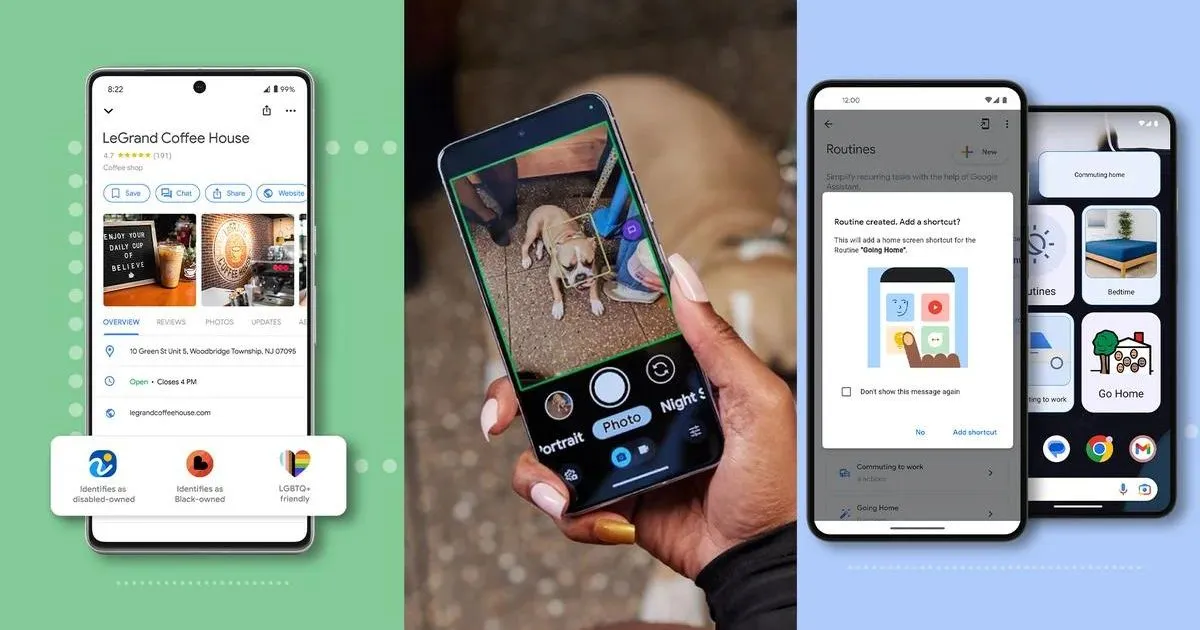Introduction
The Pixel 6, Google's latest flagship smartphone, comes equipped with a powerful virtual assistant known as Google Assistant. This AI-powered feature is designed to make users' lives easier by providing quick access to information, performing tasks, and controlling various functions on the device. While Google Assistant offers a wide range of capabilities, some users may prefer to disable it for personal preferences or privacy concerns.
In this comprehensive guide, we will explore the reasons why one might choose to disable Google Assistant on the Pixel 6 and provide step-by-step instructions on how to do so. Additionally, we will discuss alternative voice assistant options for Pixel 6 users who are seeking a different virtual assistant experience.
Whether you're looking to customize your device's settings, enhance privacy, or simply explore different voice assistant options, this guide will equip you with the knowledge and tools to make informed decisions about managing Google Assistant on your Pixel 6. Let's delve into the details of why and how to disable Google Assistant on your Pixel 6 device.
Why Disable Google Assistant on Pixel 6?
Google Assistant is undoubtedly a powerful and versatile virtual assistant, offering a wide array of features and functionalities. However, there are several compelling reasons why Pixel 6 users may choose to disable this default voice assistant:
-
Privacy Concerns: Some users may have privacy apprehensions regarding the constant listening and data collection associated with Google Assistant. Disabling the assistant can alleviate these concerns and provide a greater sense of control over personal data.
-
Customization and Personal Preferences: While Google Assistant is designed to be intuitive and helpful, some users may prefer to customize their device experience by opting for a different voice assistant or relying solely on manual interactions with their smartphone.
-
Battery Life and Performance: For users who prioritize maximizing battery life and optimizing device performance, disabling Google Assistant can potentially contribute to conserving resources and reducing background processes.
-
Reducing Unintended Activations: Google Assistant may sometimes be inadvertently activated, especially in noisy environments or during casual conversations. Disabling the assistant can prevent unintended activations and interruptions.
-
Exploring Alternative Voice Assistants: Some users may simply be curious about exploring alternative voice assistant options to discover different features, interfaces, and capabilities that align more closely with their preferences and needs.
By understanding these reasons, Pixel 6 users can make informed decisions about whether to disable Google Assistant based on their individual priorities and usage patterns. Whether it's for privacy, customization, performance, or exploration of alternative voice assistants, the choice to disable Google Assistant on the Pixel 6 ultimately empowers users to tailor their device experience to better suit their preferences and requirements.
How to Disable Google Assistant on Pixel 6
Disabling Google Assistant on your Pixel 6 is a straightforward process that can be accomplished through the device settings. Follow these step-by-step instructions to turn off Google Assistant:
-
Access Settings: Begin by unlocking your Pixel 6 and navigating to the "Settings" app. This can typically be found in the app drawer or by swiping down from the top of the screen and tapping the gear icon.
-
Select Google: Within the Settings menu, scroll down and tap on "Apps & notifications," then select "Google" from the list of installed apps.
-
Choose Assistant: After selecting Google, tap on "Assistant" to access the settings specific to Google Assistant.
-
Assistant Tab: In the Assistant settings, navigate to the "Assistant" tab, which contains various options and preferences related to Google Assistant.
-
Voice Match: Within the "Assistant" tab, locate and tap on "Voice Match." This section allows you to manage voice recognition and related settings for Google Assistant.
-
Disable Google Assistant: Once in the "Voice Match" settings, you will find the option to disable Google Assistant. Simply toggle off the switch or follow the on-screen prompts to turn off the assistant.
By following these steps, you can effectively disable Google Assistant on your Pixel 6. It's important to note that the specific menu names and locations may vary slightly based on the software version and any customizations applied by the device manufacturer. If you encounter any challenges or variations, referring to the device's user manual or seeking assistance from customer support can provide additional guidance.
After disabling Google Assistant, you may notice changes in how your Pixel 6 responds to voice commands and interactions. If you ever decide to re-enable Google Assistant or explore alternative voice assistant options, you can revisit the settings and follow a similar process to manage your preferences.
By understanding the steps to disable Google Assistant, Pixel 6 users can confidently customize their device experience to align with their preferences and priorities, whether it's for privacy, performance, or simply exploring different voice assistant options.
Alternative Voice Assistants for Pixel 6
While Google Assistant is the default voice assistant on the Pixel 6, users have the flexibility to explore alternative voice assistant options that offer distinct features and capabilities. Whether driven by personal preferences, curiosity, or specific needs, considering alternative voice assistants can provide a fresh perspective on device interactions. Here are some noteworthy alternative voice assistants for Pixel 6 users to consider:
1. Amazon Alexa
Amazon Alexa, known for its integration with a wide range of smart home devices and services, offers Pixel 6 users an alternative voice assistant experience. With Alexa, users can control smart home devices, access personalized news updates, and leverage thousands of skills to enhance productivity and entertainment. By installing the Alexa app from the Google Play Store, Pixel 6 users can seamlessly integrate Alexa into their device ecosystem.
2. Samsung Bixby
Samsung's Bixby voice assistant is designed to streamline device interactions and enhance productivity for Samsung device users. With Bixby, Pixel 6 users can perform tasks using voice commands, access contextual information, and leverage Bixby Routines to automate device actions based on personalized preferences. By exploring Bixby, users can experience a voice assistant tailored to Samsung's ecosystem while enjoying features such as Bixby Vision for visual search and translation.
3. Microsoft Cortana
Microsoft Cortana offers Pixel 6 users a voice assistant option deeply integrated with Microsoft's suite of productivity tools and services. With Cortana, users can manage tasks, set reminders, and access personalized recommendations based on their usage patterns. Additionally, Cortana's cross-platform capabilities enable seamless interactions across devices, making it a compelling alternative voice assistant for users with diverse digital ecosystems.
4. Apple Siri (via Third-Party Apps)
While Siri is native to Apple devices, Pixel 6 users can explore third-party apps that offer integration with Siri's functionalities. Through compatible third-party apps, users can access Siri's voice recognition and natural language processing to perform tasks and access information, expanding the voice assistant options available on their Pixel 6 device.
5. Open-Source Voice Assistants
For users seeking customizable and privacy-focused voice assistant solutions, open-source options such as Mycroft and Rhasspy offer intriguing alternatives. These open-source voice assistants prioritize user privacy and customization, allowing users to tailor the assistant's capabilities to their specific needs while maintaining control over data and interactions.
By exploring these alternative voice assistant options, Pixel 6 users can discover diverse features, integrations, and interfaces that cater to their preferences and usage patterns. Whether it's leveraging Amazon Alexa's smart home capabilities, exploring Samsung Bixby's device-centric features, or embracing open-source solutions for privacy and customization, the availability of alternative voice assistants empowers users to personalize their device interactions and discover voice assistant experiences that resonate with their individual needs and preferences.
Conclusion
In conclusion, the decision to disable Google Assistant on the Pixel 6 is a personal choice influenced by various factors such as privacy concerns, customization preferences, and the desire to explore alternative voice assistant options. By understanding the reasons for disabling Google Assistant and the steps to do so, Pixel 6 users can confidently tailor their device experience to align with their individual priorities and usage patterns.
Disabling Google Assistant empowers users to take control of their privacy, mitigate unintended activations, and potentially optimize device performance and battery life. Whether it's for privacy-conscious individuals seeking to limit data collection or users prioritizing a more manual and customized device interaction, the ability to disable Google Assistant provides a valuable option for personalizing the Pixel 6 experience.
Furthermore, the availability of alternative voice assistants offers a compelling avenue for users to explore diverse features, integrations, and interfaces that cater to their specific needs and preferences. From Amazon Alexa's smart home capabilities to Samsung Bixby's device-centric features and open-source solutions prioritizing privacy and customization, the landscape of alternative voice assistants presents a rich tapestry of options for Pixel 6 users to consider.
Ultimately, the Pixel 6 serves as a versatile platform that accommodates a spectrum of user preferences, from those seeking seamless integration with smart home devices to individuals prioritizing privacy and customization. By understanding the reasons, implications, and alternatives related to disabling Google Assistant, users can make informed decisions that align with their unique device interaction goals.
As technology continues to evolve, the ability to customize and personalize the device experience becomes increasingly significant. Whether it's through managing voice assistants, exploring alternative interfaces, or leveraging device settings, the Pixel 6 empowers users to shape their digital interactions in ways that resonate with their individual preferences and values.
In the ever-expanding landscape of digital assistants and device interactions, the Pixel 6 stands as a testament to the importance of user agency and choice, offering a platform where users can confidently navigate the nuances of virtual assistance and device customization to create a personalized and meaningful experience.