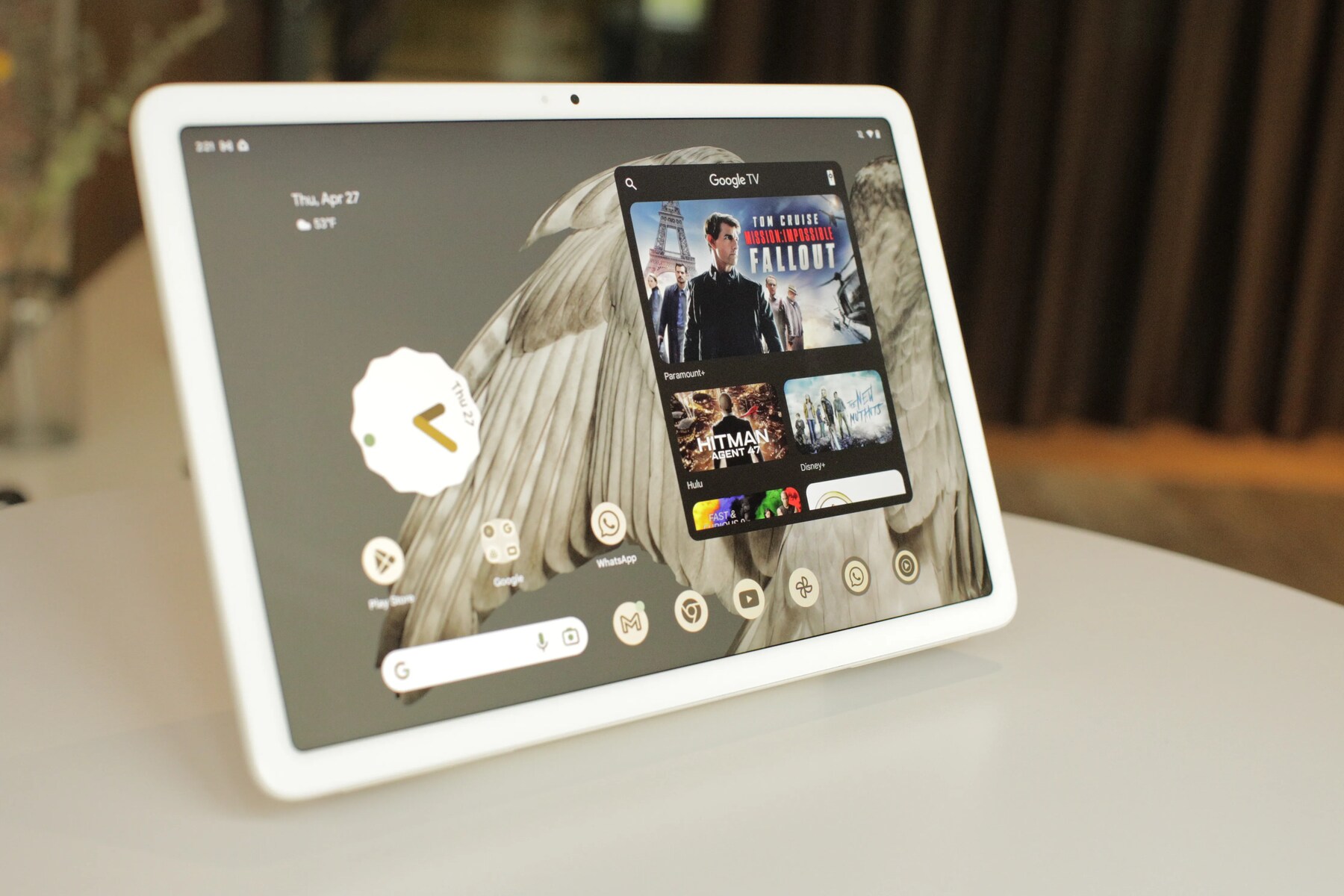Common Causes of Slow Charging
Slow charging issues can be frustrating, especially when you're relying on your Google Pixel 6 to stay connected and productive throughout the day. Understanding the common causes of slow charging can help you diagnose and address the issue effectively. Here are some factors that may contribute to slow charging:
-
Incompatible Charger and Cable: Using a charger and cable that are not optimized for your Google Pixel 6 can result in slow charging. It's essential to use the original charger and cable that came with your device or a certified third-party charger that supports fast charging.
-
Background Apps and Processes: Running multiple apps and processes in the background while charging can consume additional power, leading to slower charging speeds. Closing unnecessary apps and reducing background processes can help optimize charging efficiency.
-
Faulty Charging Port: A damaged or obstructed charging port can impede the flow of power to your device, causing slow charging. Inspecting the charging port for debris, lint, or physical damage is crucial in identifying potential issues.
-
Overheating: Excessive heat can impact the charging speed of your Google Pixel 6. If the device becomes too hot during charging, it may automatically reduce the charging rate to prevent damage to the battery.
-
Outdated Software: Running an outdated operating system on your Google Pixel 6 can affect charging performance. Software updates often include optimizations and bug fixes that can enhance charging efficiency.
-
Battery Health: Over time, the battery health of your device may decline, leading to slower charging speeds. Monitoring the overall health of your battery can provide insights into its capacity and performance.
Understanding these common causes of slow charging can empower you to troubleshoot and resolve charging issues effectively. By addressing these factors, you can optimize the charging process and ensure that your Google Pixel 6 remains powered up and ready for your daily adventures.
Troubleshooting Steps
When encountering slow charging issues with your Google Pixel 6, it's essential to follow a systematic approach to identify and address the underlying causes. By implementing the following troubleshooting steps, you can effectively diagnose and resolve charging-related issues, ensuring that your device charges efficiently and reliably.
-
Inspect the Charging Port: Begin by carefully examining the charging port of your Google Pixel 6. Look for any debris, lint, or foreign objects that may be obstructing the connection between the charger and the device. If any obstructions are present, gently clean the charging port using a soft, dry brush or compressed air. Ensuring a clean and unobstructed charging port is crucial for establishing a secure and efficient connection during the charging process.
-
Utilize the Original Charger and Cable: Verify that you are using the original charger and cable that were provided with your Google Pixel 6. Using a different charger or cable, especially one that does not support fast charging, can significantly impact the charging speed. If the original charger and cable are not available, consider using a certified third-party charger and cable that are compatible with your device to ensure optimal charging performance.
-
Monitor Background Apps and Processes: During the charging process, keep an eye on the active apps and background processes running on your Google Pixel 6. Closing unnecessary apps and reducing background processes can minimize power consumption, allowing the device to allocate more power to the charging process. By optimizing the device's resources, you can enhance the overall charging efficiency.
-
Check for Overheating: Pay attention to the temperature of your device while it is charging. If the Google Pixel 6 becomes excessively hot during the charging process, it may automatically reduce the charging speed to prevent overheating and potential damage to the battery. Ensuring that the device remains within the optimal temperature range can help maintain consistent and efficient charging speeds.
-
Verify Software Updates: Regularly check for software updates for your Google Pixel 6. Installing the latest system updates can introduce optimizations and enhancements that improve charging performance. Keeping the device's operating system up to date ensures that it benefits from the latest improvements and bug fixes related to charging and battery management.
By systematically implementing these troubleshooting steps, you can effectively diagnose and address slow charging issues with your Google Pixel 6. These proactive measures empower you to optimize the charging process, ensuring that your device remains ready to meet your daily demands with reliable and efficient charging capabilities.
Checking for Software Updates
Ensuring that your Google Pixel 6 is running the latest software is crucial for optimizing its charging performance. Software updates often include enhancements and optimizations that can directly impact the device's battery management and charging capabilities. By regularly checking for and installing software updates, you can leverage the latest improvements to maintain efficient and reliable charging speeds.
To check for software updates on your Google Pixel 6, follow these steps:
-
Access the Settings Menu: Begin by accessing the "Settings" menu on your Google Pixel 6. You can typically find the Settings app in the app drawer or by swiping down from the top of the screen and tapping the gear icon.
-
Navigate to System Updates: Within the Settings menu, scroll down and select the "System" option. From there, tap on "System updates" to initiate the process of checking for available updates.
-
Check for Updates: Once you are in the System updates section, your device will automatically check for any available software updates. If an update is available, you will be prompted to download and install it. Ensure that your device is connected to a stable Wi-Fi network and has sufficient battery life before proceeding with the update.
-
Install the Update: If a software update is detected, follow the on-screen prompts to download and install the update on your Google Pixel 6. The installation process may take some time, and your device may restart during the update procedure.
By regularly checking for software updates and keeping your Google Pixel 6's operating system up to date, you can benefit from the following advantages related to charging performance:
-
Optimized Battery Management: Software updates often include optimizations for battery management, ensuring that the device efficiently utilizes its power resources during the charging process.
-
Enhanced Charging Algorithms: Updates may introduce improvements to the device's charging algorithms, resulting in more efficient and consistent charging speeds.
-
Bug Fixes and Stability Enhancements: Addressing software-related issues can contribute to a more stable and reliable charging experience, minimizing potential disruptions during the charging process.
By proactively staying abreast of software updates for your Google Pixel 6, you can harness the latest advancements to maintain optimal charging performance. This proactive approach ensures that your device benefits from ongoing enhancements and refinements, ultimately contributing to a seamless and efficient charging experience.
Inspecting the Charging Port
Inspecting the charging port of your Google Pixel 6 is a fundamental step in diagnosing and addressing slow charging issues. The charging port serves as the gateway for power transfer from the charger to the device's battery, making it essential to ensure that it remains clean, unobstructed, and free from damage.
Begin the inspection by visually examining the charging port for any visible debris, lint, or foreign objects that may have accumulated over time. These obstructions can hinder the proper connection between the charger and the device, leading to reduced charging efficiency. If any debris is present, it's crucial to address it promptly to restore optimal charging performance.
To remove debris from the charging port, consider using a soft, dry brush or compressed air to gently dislodge and eliminate any accumulated particles. Exercise caution to avoid causing damage to the port during the cleaning process. By carefully clearing the port of any obstructions, you can establish a secure and unimpeded connection for the charging process.
In addition to physical obstructions, inspect the charging port for any signs of damage or misalignment. Physical damage, such as bent or broken pins within the port, can significantly impact the charging process, leading to slower charging speeds or intermittent connectivity. If any damage is detected, it's advisable to seek professional assistance to assess and address the issue effectively.
Furthermore, consider using a flashlight or a well-lit environment to ensure a thorough inspection of the charging port. This approach can help identify subtle obstructions or damage that may not be immediately apparent under normal lighting conditions.
By meticulously inspecting the charging port of your Google Pixel 6, you can proactively identify and address potential factors contributing to slow charging. Maintaining a clean, undamaged charging port is essential for establishing a reliable and efficient connection during the charging process, ultimately ensuring that your device charges at optimal speeds and remains ready to support your daily activities.
Regularly incorporating this inspection into your device maintenance routine can help preemptively address charging-related issues, contributing to a seamless and dependable charging experience for your Google Pixel 6.
Using the Right Charger and Cable
The significance of using the appropriate charger and cable for your Google Pixel 6 cannot be overstated when it comes to optimizing charging efficiency. The charger and cable provided by the manufacturer are meticulously designed to deliver the precise power requirements and data transfer capabilities tailored to your device. Utilizing a mismatched charger or cable can lead to suboptimal charging speeds and potential compatibility issues.
When selecting a charger and cable for your Google Pixel 6, it is paramount to prioritize compatibility and quality. The original charger and cable supplied with your device are engineered to support fast charging and maintain the integrity of the battery. These components are intricately calibrated to deliver the optimal power output and data transmission, ensuring that your device charges efficiently and reliably.
In the event that the original charger and cable are not available, it is advisable to seek certified third-party alternatives that are explicitly designed for your device. Look for chargers and cables that are labeled as compatible with the Google Pixel 6 and support fast charging capabilities. Additionally, reputable third-party options often undergo rigorous testing to meet industry standards, providing a viable alternative to the original components.
When assessing third-party chargers and cables, prioritize products that feature built-in safety mechanisms, such as overcurrent protection and temperature regulation. These features can safeguard your device against potential power surges and overheating, contributing to a secure and efficient charging experience.
Furthermore, consider the length and durability of the cable when selecting a replacement or supplementary option. A high-quality cable with robust construction and adequate length can enhance convenience and longevity, ensuring that you can charge your Google Pixel 6 comfortably and reliably in various settings.
By prioritizing the use of the right charger and cable for your Google Pixel 6, you can optimize the charging process and mitigate potential compatibility issues. This proactive approach not only contributes to efficient charging speeds but also safeguards the overall well-being of your device's battery. Embracing the principle of using the appropriate charger and cable underscores your commitment to maintaining the optimal performance and longevity of your Google Pixel 6.
Monitoring Background Apps
Monitoring the activity of background apps on your Google Pixel 6 is a pivotal aspect of optimizing the charging process and overall device performance. Background apps, although not actively in use, can consume valuable resources, including power, CPU usage, and memory. This can directly impact the charging efficiency of your device, leading to slower charging speeds and increased power consumption.
To effectively monitor background apps, begin by accessing the device's settings and navigating to the "Apps & notifications" or "Battery" section, depending on the specific interface of your device. Within this section, you can typically view a list of active apps, including those running in the background.
Take a moment to review the list of background apps and identify any unnecessary or resource-intensive applications. These may include apps that continuously run background processes, sync data frequently, or utilize location services. By identifying and addressing these apps, you can minimize their impact on the device's power consumption and optimize the charging process.
Consider disabling or restricting the background activity of apps that are not essential for immediate functionality. Many apps offer settings that allow you to control their background behavior, such as limiting background data usage, restricting background refresh, or disabling background location services. By adjusting these settings, you can curtail the power consumption of these apps during the charging process, allowing the device to allocate more power to the charging operation.
Furthermore, periodically reviewing and uninstalling unused or redundant apps can contribute to a leaner and more efficient app ecosystem on your Google Pixel 6. This proactive approach not only conserves power but also enhances the overall performance and responsiveness of the device.
By actively monitoring and managing background apps, you can create an environment that prioritizes charging efficiency and power optimization. This proactive stance empowers you to harness the full potential of your Google Pixel 6's charging capabilities, ensuring that the device remains ready to meet your demands with consistent and reliable charging speeds.
Contacting Google Support
When all troubleshooting efforts fail to resolve slow charging issues with your Google Pixel 6, reaching out to Google Support can provide invaluable assistance and guidance. Google offers comprehensive support channels designed to address hardware and software-related concerns, including charging performance and device functionality.
To initiate contact with Google Support, you can explore several avenues, each tailored to accommodate diverse user preferences and needs. One of the primary channels is the official Google Support website, which features a wealth of resources, including troubleshooting guides, community forums, and direct support options. Navigating to the support page specific to the Google Pixel 6 allows you to access device-specific information and connect with Google's support infrastructure.
Additionally, Google offers customer support through various communication channels, such as live chat, email support, and phone assistance. These channels enable you to engage directly with Google's support representatives, who possess the expertise to address intricate technical issues, including slow charging concerns. When reaching out to Google Support, it is beneficial to provide detailed information about the troubleshooting steps you have undertaken, any error messages encountered, and the specific behavior exhibited by your device during the charging process. This information equips the support team with valuable insights to expedite the resolution process effectively.
Furthermore, if your Google Pixel 6 is covered by a warranty or protection plan, contacting Google Support can facilitate the initiation of a warranty claim or device assessment. This can be particularly advantageous if the slow charging issue is attributed to a hardware malfunction or component failure. Google's support representatives can guide you through the warranty claim process, arrange for device inspection or replacement, and offer personalized assistance to address your specific concerns.
Engaging with Google Support not only provides a pathway to resolving slow charging issues but also reinforces the value of your ownership experience. The support team's dedication to delivering prompt and effective solutions underscores Google's commitment to customer satisfaction and device performance.
By leveraging the resources and expertise offered through Google Support, you can navigate the complexities of slow charging issues with confidence, knowing that you have a reliable and knowledgeable ally in your pursuit of optimal device functionality. Whether seeking guidance on software optimizations, hardware diagnostics, or warranty-related inquiries, Google Support stands ready to empower you with the assistance needed to ensure that your Google Pixel 6 remains a dependable and efficient companion in your daily endeavors.