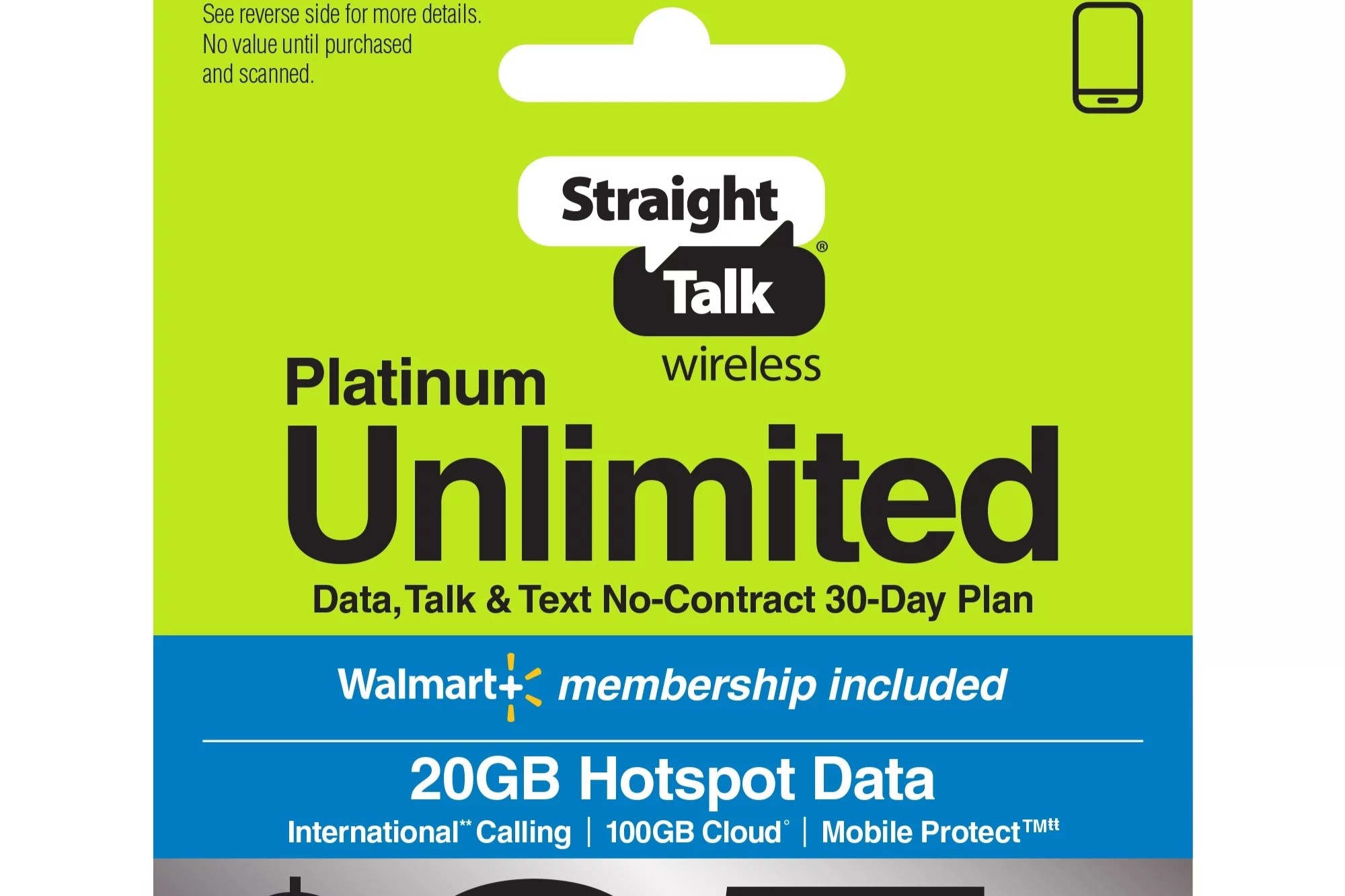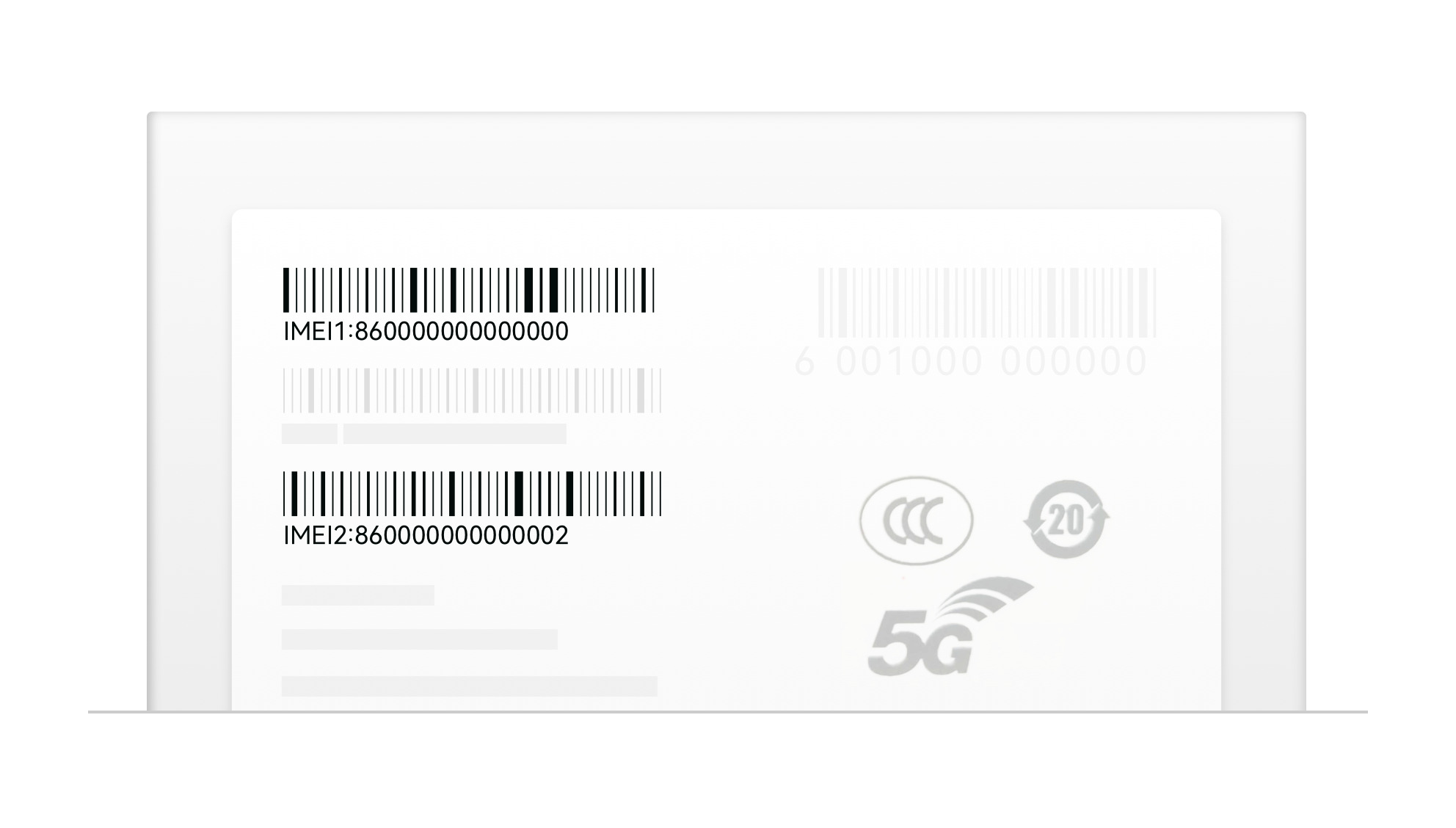Introduction
The International Mobile Equipment Identity (IMEI) number is a unique identifier for mobile devices, serving as a crucial tool for various purposes, including tracking lost or stolen phones, activating warranties, and facilitating network access. For Google Pixel 6 users, knowing how to locate the IMEI number is essential for safeguarding their device and ensuring seamless functionality.
In this article, we will guide you through the easy steps to locate the IMEI number on your Google Pixel 6. By following these simple instructions, you can quickly access this vital information, empowering you to take necessary actions in case of loss or theft, as well as for other administrative purposes.
Understanding the significance of the IMEI number and being able to locate it on your Google Pixel 6 can provide peace of mind and a sense of security. Whether you are a new user or simply need a refresher, this guide will equip you with the knowledge to access your device's IMEI number effortlessly.
Now, let's delve into the step-by-step process of locating the IMEI number on your Google Pixel 6, ensuring that you have the necessary information at your fingertips whenever the need arises.
Step 1: Accessing the Settings Menu
Accessing the Settings menu on your Google Pixel 6 is the initial step towards locating the IMEI number. The Settings menu serves as the central hub for customizing and managing various aspects of your device, including network, security, and system preferences. Here's how you can easily access the Settings menu:
-
Unlock Your Device: Begin by unlocking your Google Pixel 6 using your preferred method, whether it's a PIN, pattern, password, or biometric authentication such as fingerprint or facial recognition.
-
Navigate to the Home Screen: If you are not already on the Home screen, press the Home button or swipe up from the bottom of the screen to access it.
-
Access the App Drawer: From the Home screen, locate and tap on the "Apps" icon, typically found at the bottom center of the screen. This will open the App Drawer, where all your installed applications are listed.
-
Locate and Tap on "Settings": Scroll through the apps in the App Drawer until you find the "Settings" app, which is represented by a gear icon. Tap on the "Settings" app to open it.
-
Alternatively, Use the Quick Settings Menu: Swipe down from the top of the screen to access the Quick Settings menu. Then, tap the gear icon in the top-right corner to directly open the Settings menu.
-
Explore the Settings Menu: Once the Settings menu is open, you will be presented with a range of options to customize your device. From here, you can adjust network settings, manage accounts, configure security features, and much more.
By following these simple steps, you can easily access the Settings menu on your Google Pixel 6, setting the stage for the subsequent steps to locate the IMEI number. Accessing the Settings menu is a fundamental aspect of managing your device and accessing essential information, making it a crucial starting point in the process of finding the IMEI number.
Now that you have successfully accessed the Settings menu, you are ready to proceed to the next step in the process of locating the IMEI number on your Google Pixel 6.
Step 2: Selecting About Phone
After accessing the Settings menu on your Google Pixel 6, the next crucial step in locating the IMEI number involves selecting the "About Phone" option. This step is pivotal as it provides access to detailed information about your device, including the IMEI number. Here's a detailed guide on how to navigate to the "About Phone" section:
-
Navigate to the Settings Menu: If you are not already in the Settings menu, tap on the gear icon representing the "Settings" app to open it.
-
Scroll and Tap on "About Phone": Within the Settings menu, scroll down to find and tap on the "About Phone" option. This action will lead you to a screen displaying comprehensive details about your Google Pixel 6.
-
Explore the "About Phone" Section: Upon selecting "About Phone," you will be presented with various information related to your device, including the model name, software version, and other technical specifications. This section serves as a centralized repository of essential details about your device's hardware and software configuration.
-
Locate the IMEI Number: Within the "About Phone" section, you can find the IMEI number listed under the "Status" or "Phone Identity" subsection. The IMEI number is typically labeled as "IMEI," followed by a 15-digit numerical code. This unique identifier is crucial for identifying your device and is essential for various administrative and security-related purposes.
By following these steps, you can seamlessly navigate to the "About Phone" section on your Google Pixel 6, gaining access to vital information, including the IMEI number. This process empowers you to retrieve the IMEI number whenever necessary, ensuring that you have the required details readily available for administrative, security, or support-related activities.
Now that you have successfully accessed the "About Phone" section and located the IMEI number, you are well-equipped to proceed to the next step, where we will delve into the process of identifying and noting down the IMEI number on your Google Pixel 6.
Step 3: Locating the IMEI Number
Locating the IMEI number on your Google Pixel 6 is a straightforward process that involves identifying and noting down this unique identifier, which plays a pivotal role in various aspects of device management and security. Once you have accessed the "About Phone" section within the Settings menu, you can easily pinpoint the IMEI number by following these simple steps:
-
Identifying the IMEI Number: Upon entering the "About Phone" section, you will encounter a subsection labeled "Status" or "Phone Identity," where the IMEI number is prominently displayed. The IMEI number is typically denoted as "IMEI," followed by a 15-digit numerical code. This sequence serves as a distinct fingerprint for your Google Pixel 6, enabling precise identification and tracking of the device.
-
Noting Down the IMEI Number: Once you have located the IMEI number, it is essential to note it down accurately. The 15-digit code is a critical piece of information that may be required for various purposes, including reporting a lost or stolen device, activating warranties, or fulfilling administrative requirements when interacting with service providers or support channels.
-
Alternative Methods: In addition to accessing the IMEI number through the "About Phone" section, there are alternative methods to retrieve this essential identifier. One such method involves checking the original packaging of your Google Pixel 6, where the IMEI number is often printed on a label or included in the device's documentation. Additionally, the IMEI number can sometimes be found on the device itself, typically beneath the battery or on the SIM tray. However, with modern smartphones like the Google Pixel 6, the IMEI number is often conveniently accessible through the device's settings, as outlined in the previous steps.
-
Recording and Safeguarding the IMEI Number: After successfully locating the IMEI number, it is prudent to record it in a secure location, such as a digital note, a physical document, or a trusted password manager. Safeguarding this information ensures that you can readily access it when needed, especially in critical situations such as reporting a lost or stolen device or engaging in administrative procedures with relevant authorities or service providers.
By following these steps, you can confidently locate and note down the IMEI number on your Google Pixel 6, empowering you with essential information that is invaluable for device management, security, and administrative purposes. This proactive approach ensures that you are well-prepared to address various scenarios that may necessitate the use of the IMEI number, thereby enhancing your overall device ownership experience.