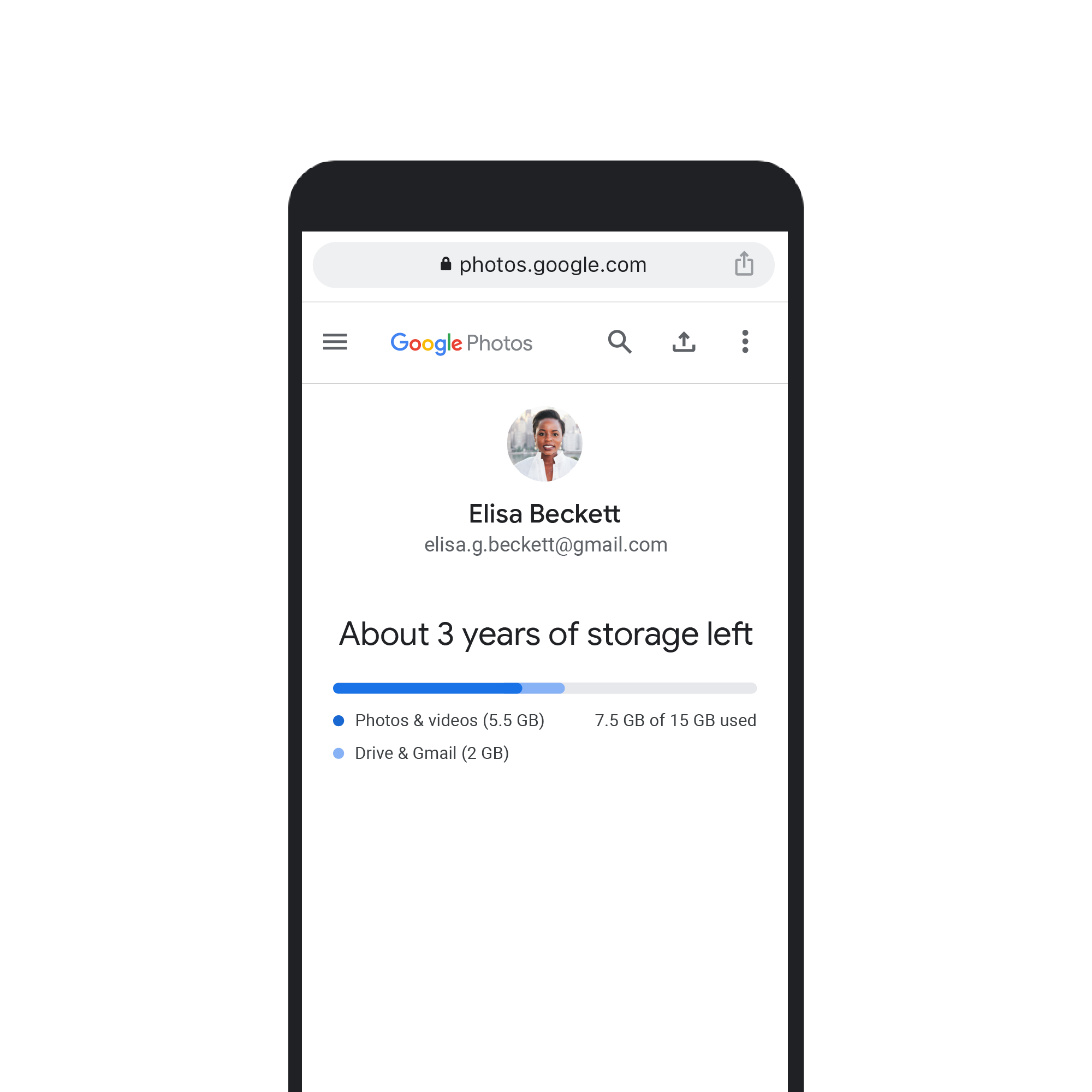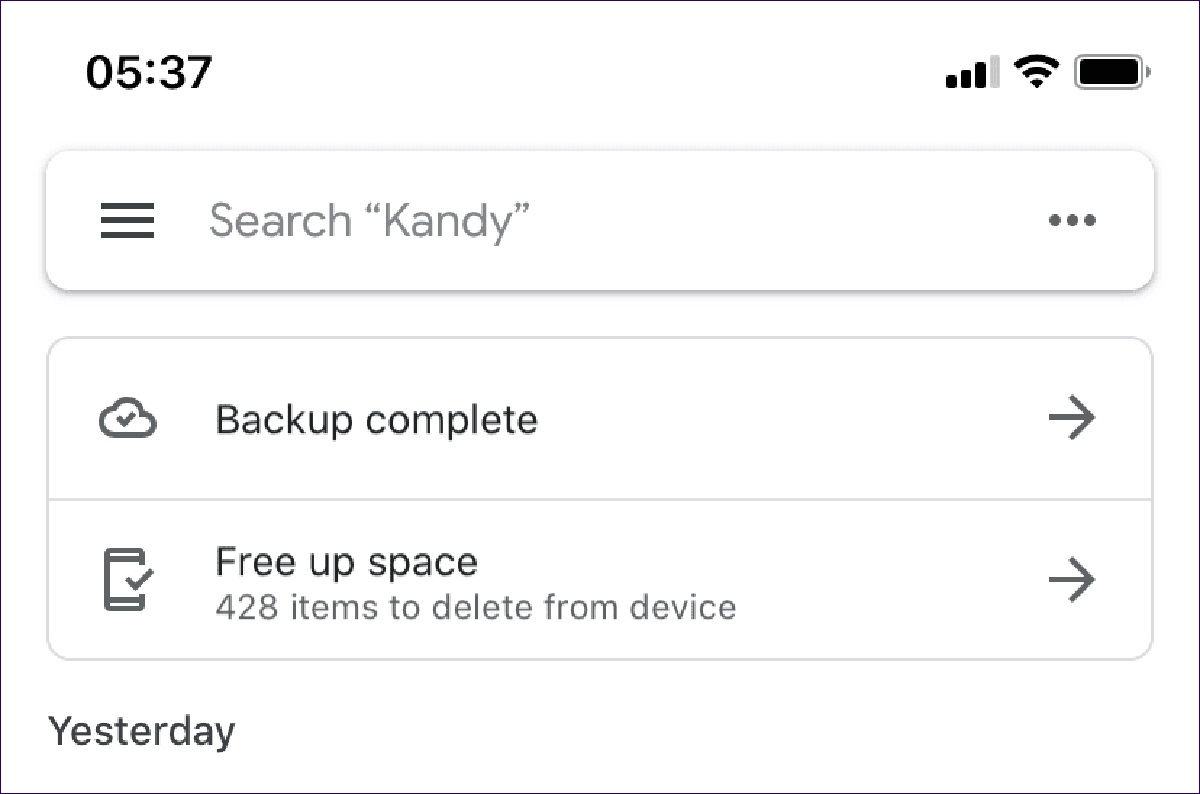Introduction
In today's digital age, mobile devices have become an integral part of our daily lives. From capturing precious memories to managing work-related tasks, our smartphones are repositories of invaluable data. However, this accumulation of files can lead to clutter, slowing down our devices and impeding their performance. This is particularly true for the Google Pixel 4, a powerful and feature-rich device that can benefit from regular decluttering.
In this comprehensive guide, we will delve into the art of decluttering the Google Pixel 4, focusing on the efficient management of files to optimize the device's performance. Whether you're a photography enthusiast with a multitude of images or a professional juggling numerous documents, this guide will equip you with the knowledge and tools to streamline your Pixel 4's storage.
By following the step-by-step instructions and implementing the best practices outlined in this guide, you will not only free up valuable storage space but also enhance the overall functionality of your device. So, let's embark on this journey to decluttering your Pixel 4 and reclaiming its peak performance.
Step 1: Assessing Your Files
Before diving into the process of decluttering your Google Pixel 4, it's crucial to gain a comprehensive understanding of the files stored on your device. This initial step sets the foundation for an organized and effective decluttering strategy.
Understanding Your Storage Usage
Begin by navigating to the "Settings" menu on your Pixel 4 and selecting the "Storage" option. Here, you will be presented with a detailed breakdown of your device's storage usage. Take note of the categories consuming the most space, such as apps, photos, videos, and miscellaneous files. This insight will enable you to identify the primary culprits contributing to the clutter on your device.
Sorting Files by Type
Next, delve into each category to gain a deeper understanding of the files within. For instance, within the "Photos" category, assess whether there are numerous screenshots, duplicates, or blurry images that can be safely removed. Similarly, within the "Apps" section, evaluate the apps that occupy substantial space but are seldom used. Identifying these patterns will guide your decluttering efforts and help prioritize the elimination of unnecessary files.
Utilizing File Manager Apps
Consider leveraging file manager apps from the Google Play Store to gain a more granular view of your device's files. These apps provide advanced features for sorting and analyzing files based on size, date, and type. By utilizing such tools, you can uncover hidden clutter and gain a clearer perspective on the storage landscape of your Pixel 4.
Backing Up Important Data
As you assess your files, it's essential to identify and safeguard important data. Prioritize backing up precious photos, documents, and other irreplaceable files to a secure cloud storage service. This proactive measure ensures that valuable content is preserved while creating room for the decluttering process.
By diligently assessing your files through these meticulous steps, you will gain valuable insights into your Pixel 4's storage landscape. This foundational understanding will pave the way for the subsequent steps, allowing you to execute a targeted and efficient decluttering strategy tailored to your specific storage needs.
Step 2: Organizing Your Files
Organizing your files is a pivotal step in the decluttering process, as it sets the stage for efficient file management and paves the way for seamless deletion of unnecessary data. By implementing a systematic approach to organizing your files, you can streamline your Pixel 4's storage and enhance its overall performance.
Creating Folders and Categories
Begin by categorizing your files into distinct folders based on their type and relevance. For instance, create separate folders for photos, videos, documents, and downloads. This segmentation facilitates easy access to specific file types and simplifies the decluttering process. Moreover, consider creating subfolders within each category to further refine the organization of your files. For example, within the "Photos" folder, you can create subfolders for different events, trips, or occasions, ensuring a structured and intuitive file arrangement.
Utilizing Cloud Storage Services
Leverage cloud storage services such as Google Drive, Dropbox, or OneDrive to offload infrequently accessed files and create additional space on your device. By seamlessly syncing your files to the cloud, you can maintain easy access to your data while reducing the burden on your Pixel 4's internal storage. Furthermore, cloud storage offers the added benefit of automatic backup and synchronization, safeguarding your files against potential data loss.
Employing File Tagging and Metadata Organization
Explore the option of tagging files and organizing metadata to streamline file retrieval and categorization. By assigning relevant tags to your files, you can create a dynamic and searchable file system that expedites the process of locating specific content. Additionally, organizing metadata such as file creation date, modification date, and file type provides valuable insights into your file repository, enabling you to identify redundant or obsolete files with ease.
Implementing File Naming Conventions
Establishing a consistent and descriptive file naming convention can significantly enhance file organization and retrieval. By adopting a standardized naming structure for your files, you can quickly discern the content of each file without the need to open it. This practice not only fosters a clutter-free environment but also promotes efficient file navigation and management.
By meticulously organizing your files using these strategies, you lay a solid foundation for the subsequent step of deleting unnecessary files. This proactive approach not only optimizes your Pixel 4's storage but also cultivates a structured and user-friendly file ecosystem, elevating your overall mobile experience.
Step 3: Deleting Unnecessary Files
Now that you have meticulously assessed and organized your files, it's time to embark on the crucial step of deleting unnecessary data from your Google Pixel 4. This process is instrumental in reclaiming valuable storage space and optimizing the performance of your device. By implementing a systematic approach to file deletion, you can declutter your Pixel 4 and ensure that it operates at its peak efficiency.
Removing Redundant Photos and Videos
Begin by scrutinizing your photo and video libraries to identify redundant or low-quality media. This includes blurry images, duplicate photos, and videos with minimal significance. Leverage the built-in gallery app or specialized photo management tools to identify and remove these superfluous files. Additionally, consider offloading older media to cloud storage or external devices to free up substantial space on your device while preserving cherished memories.
Uninstalling Unused Apps
Evaluate the apps installed on your Pixel 4 and identify those that are seldom used or no longer serve a purpose. Uninstalling these redundant apps not only frees up storage space but also streamlines the device's performance by reducing background processes and system load. Navigate to the "Apps & Notifications" section in the device settings to efficiently uninstall unnecessary apps and declutter your device's app repository.
Clearing Cache and Temporary Files
Over time, apps accumulate cache and temporary files that can consume a significant portion of your device's storage. To alleviate this burden, navigate to the "Storage" settings and select the option to clear cache and temporary files. This action not only frees up storage space but also enhances the responsiveness of your Pixel 4 by eliminating unnecessary data remnants.
Deleting Obsolete Documents and Downloads
Review your document and download folders to identify obsolete files that no longer serve a purpose. This may include outdated documents, redundant downloads, or files that have been superseded by newer versions. By systematically purging these unnecessary files, you can create a lean and efficient file repository on your Pixel 4, optimizing its storage utilization.
Finalizing the Deletion Process
Before proceeding with the deletion of files, it's imperative to perform a final review to ensure that no essential data is inadvertently removed. Double-check the contents of each category and verify that the identified files for deletion are indeed redundant or obsolete. Once you are confident in your selections, proceed with the deletion process to liberate valuable storage space on your Pixel 4.
By diligently executing these deletion strategies, you can effectively declutter your Google Pixel 4 and revitalize its performance. This proactive approach not only optimizes storage utilization but also fosters a streamlined and efficient mobile experience, ensuring that your device operates at its full potential.
Conclusion
In conclusion, the process of decluttering your Google Pixel 4 encompasses a holistic approach to file management, organization, and deletion. By embarking on this transformative journey, you have taken proactive steps to optimize the performance and storage utilization of your device. The meticulous assessment of your files provided valuable insights into the composition of your device's storage, enabling you to identify and prioritize the elimination of unnecessary data.
Organizing your files with precision and foresight has not only streamlined your file repository but also cultivated a structured and intuitive file ecosystem. The strategic creation of folders, utilization of cloud storage services, and implementation of file tagging and naming conventions have collectively contributed to a clutter-free and efficient storage landscape on your Pixel 4.
The pivotal step of deleting unnecessary files marked the culmination of your decluttering endeavor, resulting in the liberation of valuable storage space and the optimization of your device's performance. By systematically removing redundant photos, uninstalling unused apps, clearing cache and temporary files, and purging obsolete documents and downloads, you have revitalized your Pixel 4, ensuring that it operates at its peak efficiency.
As you reflect on this transformative process, it's essential to recognize the enduring benefits of decluttering your Pixel 4. Beyond the immediate enhancement of storage capacity and device performance, this endeavor has fostered a sense of empowerment and control over your digital environment. By curating and refining your file repository, you have curated a personalized and efficient mobile experience that aligns with your unique preferences and priorities.
Moving forward, it's imperative to integrate the principles of decluttering into your ongoing device management practices. Regularly assessing, organizing, and purging unnecessary files will not only sustain the optimized state of your Pixel 4 but also cultivate a mindful and intentional approach to digital storage and organization.
In essence, the journey of decluttering your Google Pixel 4 transcends the mere act of freeing up storage space; it embodies a conscious and proactive engagement with your digital world. By embracing this ethos, you have unlocked the full potential of your device, ensuring that it remains a seamless and indispensable companion in your daily endeavors.