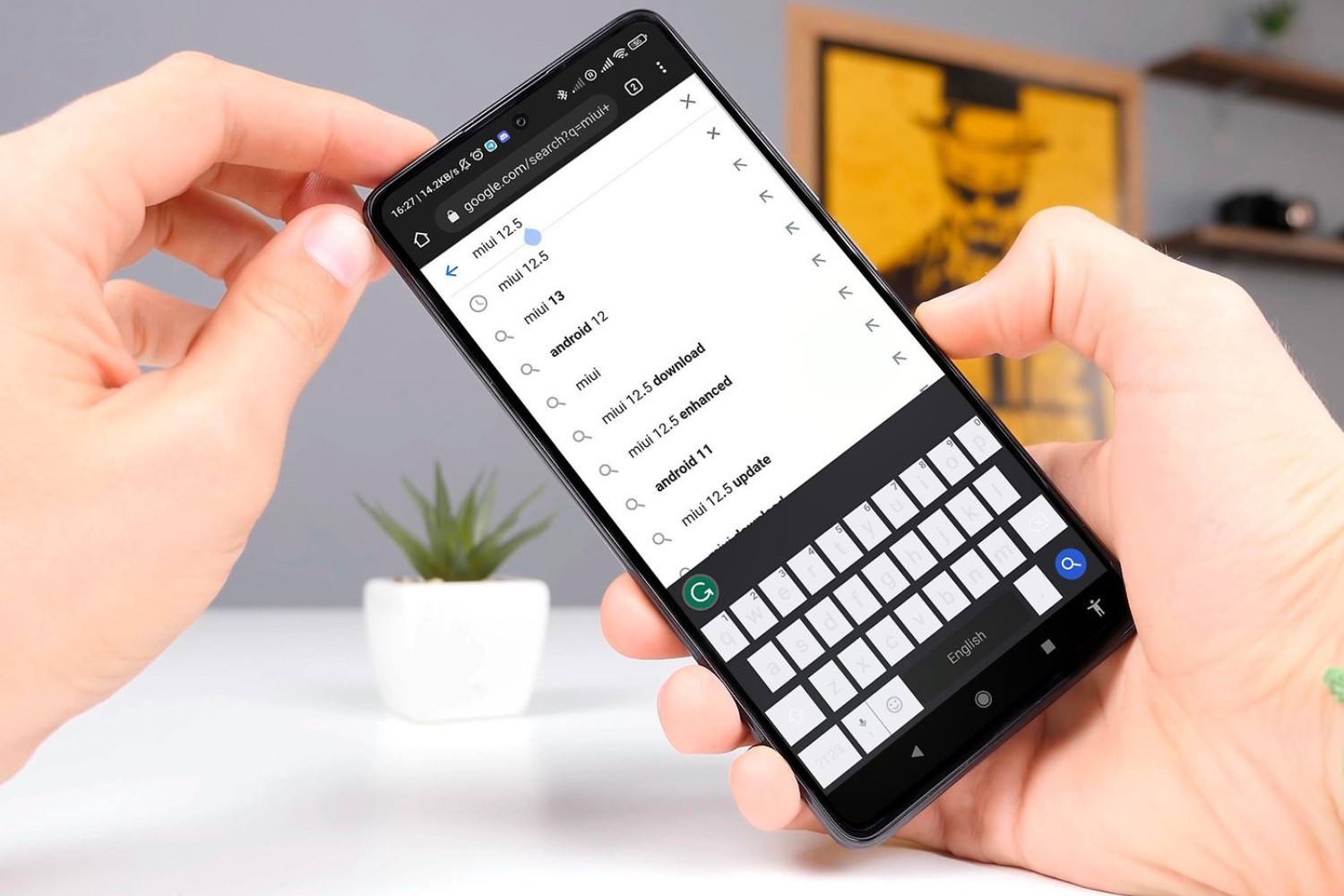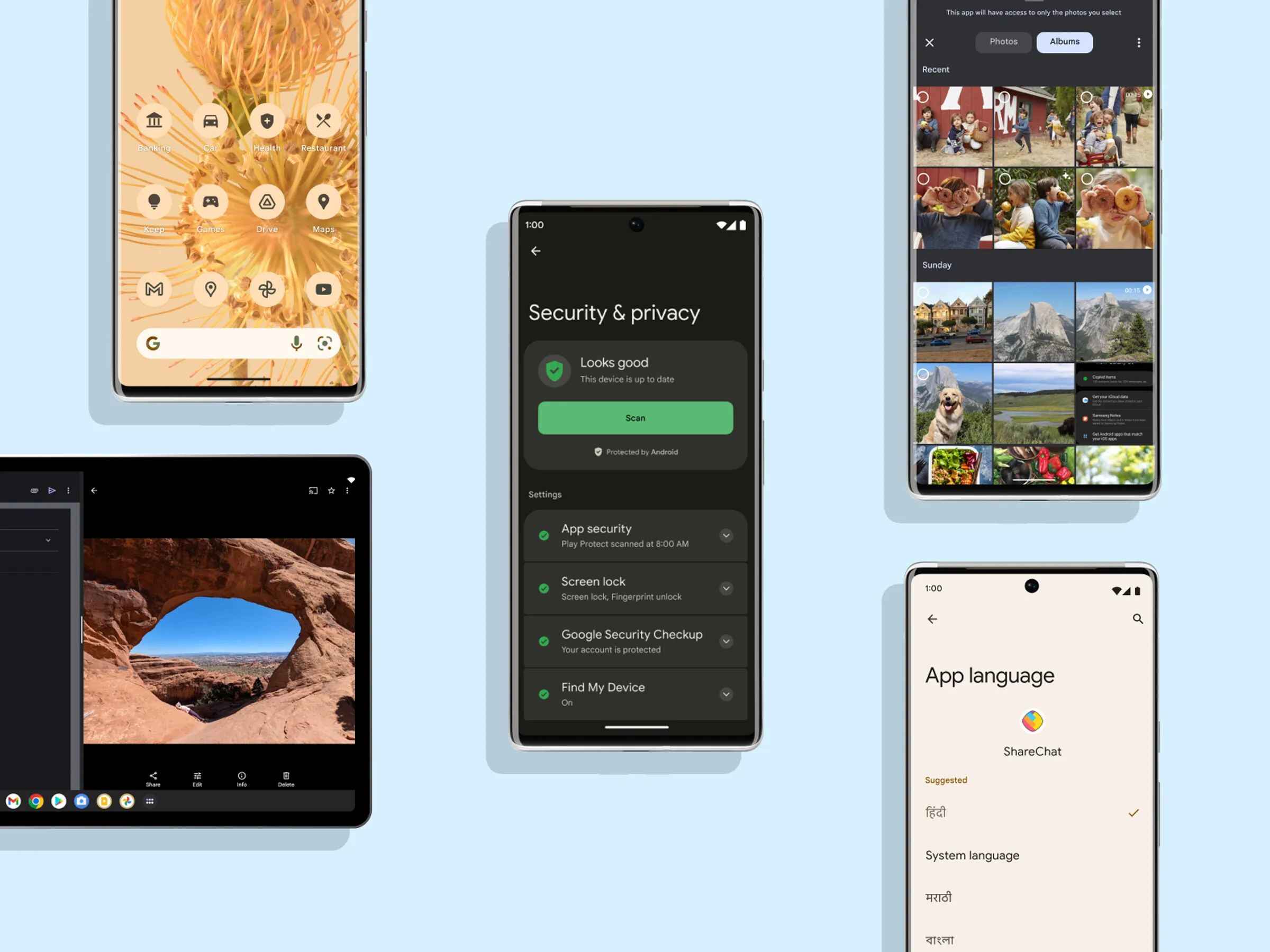Introduction
The Redmi Note 8 is a versatile and feature-rich mobile device that offers a seamless user experience. One of the key aspects of this experience is the ability to customize the keyboard language to suit individual preferences and communication needs. Whether you're multilingual, learning a new language, or simply prefer to communicate in a specific dialect, the Redmi Note 8 provides a straightforward process for changing the keyboard language.
In this guide, we will delve into the step-by-step process of customizing your typing experience on the Redmi Note 8 by changing the keyboard language. By the end of this tutorial, you will be equipped with the knowledge to effortlessly switch between different languages, thereby enhancing your communication capabilities and overall user experience on this remarkable device.
The ability to seamlessly switch between keyboard languages not only facilitates efficient communication but also reflects the device's adaptability to diverse linguistic needs. Whether you're composing emails, messaging friends, or browsing the web, having the option to type in your preferred language can significantly enhance your productivity and overall user satisfaction.
Now, let's embark on this journey to unlock the full potential of your Redmi Note 8 by exploring the simple yet impactful process of customizing the keyboard language. Let's dive into the step-by-step instructions to access and modify the keyboard language settings, empowering you to personalize your typing experience to align with your linguistic preferences and communication requirements.
Step 1: Accessing the Keyboard Settings
Accessing the keyboard settings on your Redmi Note 8 is the initial step towards customizing your typing experience. The keyboard settings menu houses a range of options that enable you to personalize your keyboard language, layout, and other related preferences. Here's how you can access these settings:
-
Navigate to the Settings Menu: Begin by unlocking your Redmi Note 8 and locating the "Settings" app on the home screen or in the app drawer. The Settings app is represented by a gear icon and serves as the central hub for configuring various aspects of your device.
-
Locate the Additional Settings: Within the Settings menu, scroll down and look for the "Additional Settings" option. Tapping on this option will reveal a variety of supplementary configurations that allow you to fine-tune your device according to your preferences.
-
Access the Language & Input Settings: Once in the Additional Settings section, tap on "Language & input." This will lead you to a comprehensive set of language and keyboard-related options, including keyboard language settings, text correction, and keyboard preferences.
-
Select the Keyboard Settings: Within the Language & input menu, locate and tap on "Keyboard settings." This will provide access to a range of keyboard customization options, including language preferences, keyboard layout, and additional input methods.
By following these steps, you can effortlessly access the keyboard settings on your Redmi Note 8, setting the stage for further customization and optimization of your typing experience. With the keyboard settings readily accessible, you are now poised to explore the subsequent steps, which will empower you to add new keyboard languages, change the keyboard language, and tailor your language preferences to align with your unique communication needs and linguistic proficiency.
Step 2: Adding a New Keyboard Language
Adding a new keyboard language to your Redmi Note 8 expands your communication capabilities and enables you to seamlessly switch between different languages while typing. This feature is particularly beneficial for multilingual individuals, language learners, and those who frequently communicate in multiple dialects. The process of adding a new keyboard language is straightforward and can be accomplished through the following steps:
-
Navigate to the Language & Input Settings: After accessing the keyboard settings as outlined in Step 1, proceed to the "Language & input" section within the Additional Settings menu.
-
Select the Virtual Keyboard Settings: Within the Language & input menu, locate and tap on "Virtual Keyboard." This option provides access to the settings for the virtual keyboard, including the ability to add and manage keyboard languages.
-
Choose the Keyboard to Customize: Under the Virtual Keyboard settings, select the specific keyboard for which you wish to add a new language. For instance, if you primarily use the Gboard or SwiftKey keyboard on your Redmi Note 8, you can customize the language settings for these keyboards individually.
-
Access the Language Settings: Upon selecting the desired keyboard, navigate to the "Languages" or "Languages & types" option within the keyboard settings. This will allow you to view and manage the currently enabled languages for the selected keyboard.
-
Add a New Language: Tap on the "Add keyboard" or "Add language" option to explore the available language options. You will be presented with a comprehensive list of supported languages, enabling you to select the language you intend to add to the keyboard.
-
Confirm the Language Addition: After selecting the new language, confirm the addition by following the on-screen prompts. The selected language will be added to the keyboard, allowing you to seamlessly switch between the newly added language and any existing languages while typing.
By following these steps, you can effortlessly expand the language capabilities of your Redmi Note 8's keyboard, ensuring that you have the flexibility to communicate in multiple languages with ease. Whether you need to switch between English, Spanish, Mandarin, or any other supported language, the process of adding a new keyboard language empowers you to personalize your typing experience according to your linguistic preferences and communication requirements.
Step 3: Changing the Keyboard Language
Changing the keyboard language on your Redmi Note 8 is a pivotal aspect of personalizing your typing experience to align with your communication needs and linguistic proficiency. Whether you need to swiftly switch between languages for multilingual communication or simply prefer to type in a specific dialect, the ability to change the keyboard language seamlessly enhances your overall user experience. Here's a detailed exploration of the process to change the keyboard language on your Redmi Note 8:
-
Access the Language Settings: Begin by navigating to the Language & input settings within the Additional Settings menu, as outlined in the previous steps. This will provide access to a range of language and keyboard-related options, including the ability to modify the keyboard language settings.
-
Select the Keyboard Language: Within the Language & input settings, locate and tap on the "Virtual Keyboard" option. This will lead you to the settings for the virtual keyboard, where you can manage the language preferences for the selected keyboard.
-
Choose the Current Keyboard Language: Under the Virtual Keyboard settings, select the specific keyboard for which you intend to change the language. For instance, if you primarily use the Gboard or SwiftKey keyboard on your Redmi Note 8, you can customize the language settings for these keyboards individually.
-
Access the Language Preferences: Once you have selected the desired keyboard, navigate to the "Languages" or "Languages & types" option within the keyboard settings. This section allows you to view and manage the currently enabled languages for the selected keyboard.
-
Change the Keyboard Language: Tap on the currently selected language to explore the available language options. A comprehensive list of supported languages will be presented, enabling you to select the new language you wish to use for the keyboard.
-
Confirm the Language Change: After selecting the new language, confirm the language change by following the on-screen prompts. The keyboard language will be updated accordingly, allowing you to seamlessly type in the newly selected language.
By following these steps, you can effortlessly change the keyboard language on your Redmi Note 8, empowering you to adapt your typing experience to different linguistic contexts and communication requirements. Whether you need to switch from English to French, Mandarin to Spanish, or any other supported language, the process of changing the keyboard language ensures that your Redmi Note 8 remains versatile and accommodating to your diverse language needs.
Step 4: Customizing Language Preferences
Customizing language preferences on your Redmi Note 8 allows you to fine-tune the keyboard language settings to align with your specific communication needs and linguistic proficiency. This level of customization empowers you to create a tailored typing experience that caters to your multilingual capabilities, language learning endeavors, and everyday communication requirements. Here's a comprehensive exploration of the process to customize language preferences on your Redmi Note 8:
-
Access the Language Settings: Begin by navigating to the Language & input settings within the Additional Settings menu, following the familiar path to access the keyboard settings as outlined in the previous steps.
-
Select the Keyboard Language: Within the Language & input settings, locate and tap on the "Virtual Keyboard" option. This will lead you to the settings for the virtual keyboard, where you can manage the language preferences for the selected keyboard.
-
Choose the Current Keyboard Language: Under the Virtual Keyboard settings, select the specific keyboard for which you intend to customize the language preferences. Whether you primarily use the Gboard, SwiftKey, or any other supported keyboard on your Redmi Note 8, you can tailor the language settings for these keyboards individually.
-
Access the Language Preferences: Once you have selected the desired keyboard, navigate to the "Languages" or "Languages & types" option within the keyboard settings. This section allows you to view and manage the currently enabled languages for the selected keyboard, providing a comprehensive overview of the available language options.
-
Customize Language Preferences: Tap on the currently enabled language to delve into the language preferences and customization options. Depending on the selected keyboard, you may have the ability to modify language-specific settings, such as autocorrect behavior, predictive text, and keyboard layout, to suit your individual language usage and typing style.
-
Fine-Tune Language Settings: Explore the available language-specific settings to fine-tune the behavior and appearance of the keyboard for each enabled language. This level of customization enables you to optimize the typing experience for different languages, ensuring that autocorrect, predictive text, and other language-related features are tailored to your preferences.
By following these steps, you can seamlessly customize the language preferences on your Redmi Note 8, enabling you to create a personalized and adaptable typing experience that reflects your diverse language needs and communication style. Whether you need to fine-tune the autocorrect behavior for English, optimize the predictive text for Spanish, or customize the keyboard layout for Mandarin, the process of customizing language preferences ensures that your Redmi Note 8 remains versatile and accommodating to your individual language usage and communication requirements.
Conclusion
In conclusion, the ability to customize the keyboard language on the Redmi Note 8 is a testament to the device's adaptability and user-centric design. By following the step-by-step process outlined in this guide, users can effortlessly personalize their typing experience to align with their linguistic preferences and communication needs. Whether it's the seamless addition of new keyboard languages, swift language switching, or fine-tuning language preferences, the Redmi Note 8 empowers users to communicate effectively in diverse linguistic contexts.
The process of accessing the keyboard settings, adding new keyboard languages, changing the keyboard language, and customizing language preferences is intuitive and user-friendly, reflecting Xiaomi's commitment to enhancing the user experience. This level of customization not only caters to multilingual individuals and language learners but also accommodates diverse communication requirements in an increasingly interconnected world.
Furthermore, the flexibility to switch between different keyboard languages reflects the Redmi Note 8's versatility and adaptability, ensuring that users can effortlessly communicate in their preferred language without constraints. Whether it's for professional correspondence, personal messaging, or language learning endeavors, the ability to customize the keyboard language enhances productivity and user satisfaction.
As technology continues to bridge linguistic barriers and facilitate global communication, the Redmi Note 8 stands out as a device that prioritizes user empowerment and inclusivity. The seamless integration of diverse language capabilities within the keyboard settings underscores Xiaomi's commitment to catering to the diverse linguistic needs of its users.
In essence, the process of customizing the keyboard language on the Redmi Note 8 is not merely a technical configuration but a gateway to enhanced communication, cultural exchange, and personalization. By embracing the diverse linguistic landscape through intuitive customization options, the Redmi Note 8 exemplifies the convergence of technology and human expression, ultimately enriching the user experience and fostering seamless communication across linguistic boundaries.