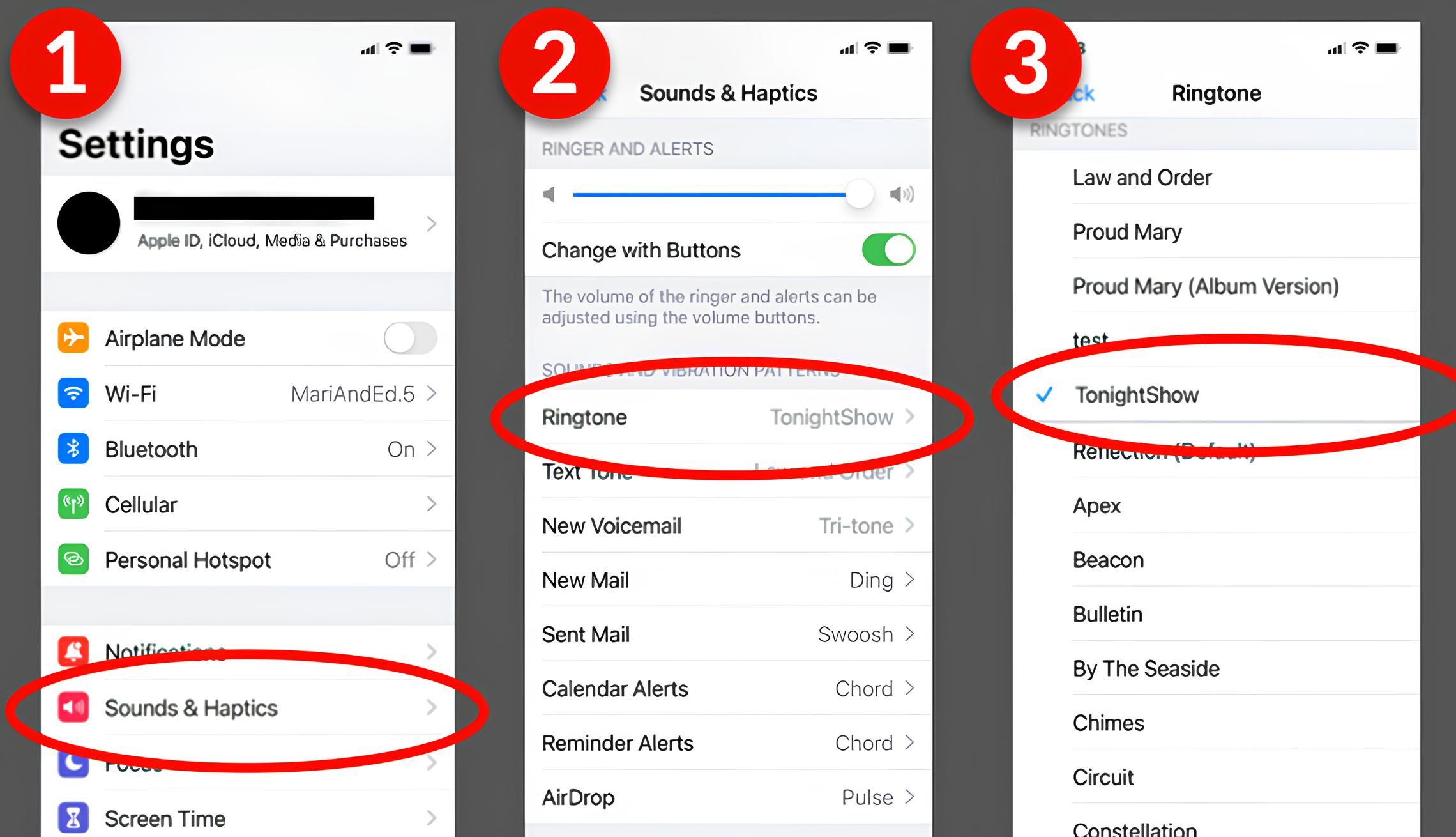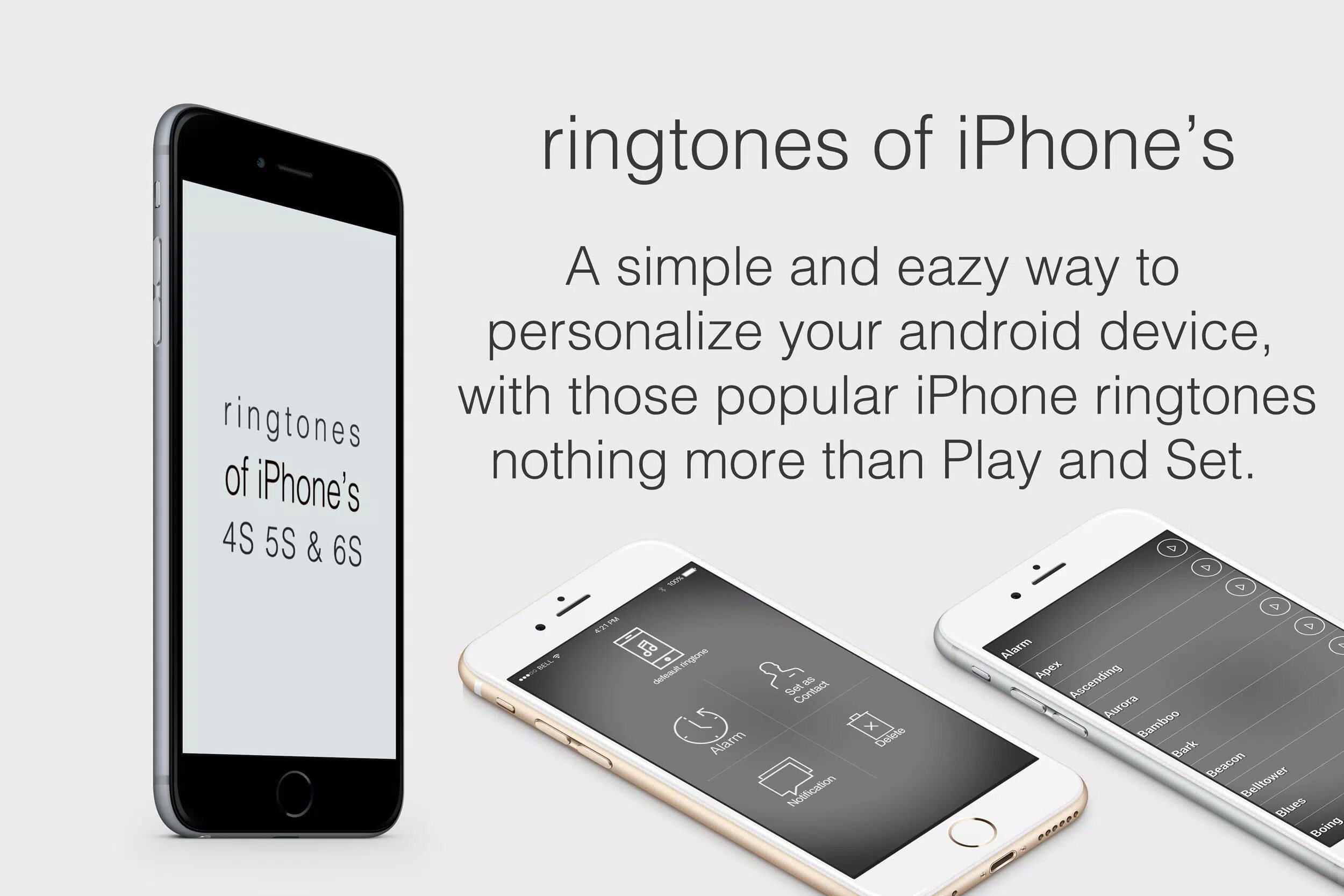Introduction
Personalizing your Pixel 6 with custom ringtones is a fantastic way to add a touch of individuality and flair to your device. Gone are the days of settling for generic tones that blend into the sea of smartphone sounds. With the Pixel 6, you have the power to infuse your device with a sound that resonates with your personality and style.
In this comprehensive guide, we will walk you through the process of selecting, downloading, and adding custom ringtones to your Pixel 6. Whether you're a fan of catchy tunes, soothing melodies, or even quirky sound effects, the possibilities are endless. By the end of this guide, you'll be well-equipped to curate a collection of ringtones that reflect your unique taste and preferences.
Let's embark on this journey to transform your Pixel 6 into a personalized symphony of sound. Whether you're aiming for a serene ambiance or an upbeat vibe, customizing your ringtones is a delightful way to make your Pixel 6 truly your own. So, let's dive in and explore the exciting world of custom ringtones for your Pixel 6!
Step 1: Choosing the Right Ringtone
Selecting the perfect ringtone for your Pixel 6 is an opportunity to express your personality and set the tone for incoming calls and notifications. The right ringtone can evoke emotions, reflect your style, and even make you smile every time your phone rings. Here's how to choose the ideal ringtone for your Pixel 6:
1. Reflect Your Personality
Consider the type of music, sound, or melody that resonates with you. Are you a fan of upbeat tunes that energize your day, or do you prefer soothing melodies that create a sense of calm? Your ringtone should reflect your personality and evoke positive emotions when you hear it.
2. Consider the Context
Think about when and where your phone is likely to ring. If you're in professional settings, a subtle and unobtrusive ringtone might be more appropriate. On the other hand, if your phone is primarily for personal use, you might opt for a more expressive and lively tone.
3. Keep It Distinctive
Choose a ringtone that stands out. You want to be able to recognize your phone's ringtone amidst a crowd of other sounds. Whether it's a unique melody, a snippet of your favorite song, or a custom sound effect, make sure it's distinctive and easily identifiable.
4. Test It Out
Before finalizing your choice, test the ringtone in different environments to ensure it sounds good in various settings. Consider how it sounds in a busy café, a quiet office, or outdoors. This will help you gauge its suitability for different scenarios.
5. Personal Connection
Consider selecting a ringtone that holds personal significance. It could be a song that brings back fond memories, a theme from your favorite movie, or a sound that resonates with a special moment in your life. A ringtone with personal meaning can add an extra layer of joy to your daily interactions with your phone.
By considering these factors, you can choose a ringtone that perfectly encapsulates your style, personality, and preferences. Once you've selected the ideal ringtone, it's time to bring it to life on your Pixel 6. Let's move on to the next step and explore how to download and add custom ringtones to your device.
Step 2: Downloading Ringtones
Downloading custom ringtones for your Pixel 6 is an exciting opportunity to infuse your device with personalized sounds that resonate with your style and preferences. With a plethora of options available, you can explore various sources to find the perfect tones that reflect your personality and set the tone for your incoming calls and notifications.
1. Online Platforms and Apps
Numerous online platforms and apps offer a wide selection of ringtones, ranging from popular music snippets to unique sound effects. Websites such as Zedge, MyTinyPhone, and Tones7 provide extensive libraries of ringtones across different genres and styles. Additionally, dedicated ringtone apps like Audiko and Ringtones for Android offer user-friendly interfaces for browsing and downloading custom tones directly to your Pixel 6.
2. Music Streaming Services
If you have a specific song or music piece in mind for your ringtone, consider using music streaming services such as Spotify, Apple Music, or Amazon Music. These platforms often allow users to create custom ringtones from their favorite songs. By using built-in features or third-party apps associated with these services, you can select a segment of a song and convert it into a ringtone format for your Pixel 6.
3. Creating Your Own Ringtones
For a truly unique and personalized touch, you can create your own ringtones using audio editing software or apps. By selecting a favorite song or sound clip, you can trim it to the desired length and format it as a ringtone file. This approach allows you to tailor the ringtone to your exact preferences, ensuring that it captures the essence of your chosen sound in a way that resonates with you.
4. Free and Paid Options
When downloading ringtones, you'll encounter both free and paid options. While free ringtones are readily available across various platforms, paid options often offer higher quality and a broader selection of tones. Consider exploring both free and paid options to find the perfect balance between quality, variety, and personal preference.
5. Compatibility and File Formats
Before downloading a ringtone, ensure that it is compatible with your Pixel 6 and is in a supported file format. Common ringtone formats include MP3, M4R, and OGG. Additionally, consider the source's compatibility with your device to ensure a seamless downloading and transfer process.
By exploring these avenues, you can discover a diverse array of custom ringtones that align with your unique style and preferences. Once you've found the perfect tones, it's time to add them to your Pixel 6 and set them as your personalized ringtones. Let's proceed to the next step and delve into the process of adding custom ringtones to your device.
Step 3: Adding Ringtones to Your Pixel 6
Adding custom ringtones to your Pixel 6 is a seamless process that allows you to infuse your device with personalized sounds that resonate with your style and preferences. Whether you've downloaded ringtones from online platforms, created your own unique tones, or selected snippets from your favorite songs, the next step is to transfer these sounds to your Pixel 6 and make them readily available for use. Here's a detailed guide on how to add custom ringtones to your Pixel 6:
1. Connect Your Pixel 6 to Your Computer
To begin the process, connect your Pixel 6 to your computer using a USB cable. Once connected, your computer should recognize your device as a storage drive, allowing you to access its internal storage and transfer files.
2. Locate the Ringtones Folder
Navigate to the internal storage of your Pixel 6 on your computer and locate the "Ringtones" folder. If the folder does not exist, you can create it within the internal storage directory of your device.
3. Transfer the Ringtones
Copy the custom ringtones that you've downloaded or created onto your computer to the "Ringtones" folder on your Pixel 6. Ensure that the files are in a supported ringtone format such as MP3, M4R, or OGG to ensure compatibility with your device.
4. Safely Disconnect Your Pixel 6
Once the ringtones have been successfully transferred to the "Ringtones" folder, safely disconnect your Pixel 6 from your computer to ensure that the files are securely transferred and accessible on your device.
5. Accessing Custom Ringtones on Your Pixel 6
After disconnecting your Pixel 6 from the computer, navigate to the "Settings" on your device and select "Sound." Within the "Sound" settings, choose "Phone ringtone" to access the list of available ringtones, including the custom tones you've added.
6. Setting Custom Ringtones
From the list of available ringtones, select the custom tone you'd like to set for your incoming calls. Once selected, the chosen ringtone will be applied to your incoming calls, allowing you to personalize your Pixel 6 with the sounds that resonate with your style and preferences.
By following these steps, you can seamlessly add custom ringtones to your Pixel 6, allowing you to personalize your device with sounds that reflect your individuality and preferences. Whether it's a catchy tune, a soothing melody, or a unique sound effect, customizing your ringtones adds a delightful touch of personalization to your Pixel 6 experience.
Step 4: Setting Custom Ringtones for Contacts
Setting custom ringtones for specific contacts on your Pixel 6 adds a personalized touch to your communication experience. By assigning unique ringtones to individual contacts, you can instantly identify who is calling without needing to check your phone. This feature allows you to tailor your responses based on the caller, whether it's a family member, close friend, or important business contact. Here's how to set custom ringtones for contacts on your Pixel 6:
1. Access the Contacts App
Begin by opening the Contacts app on your Pixel 6. This app contains a list of all your contacts, making it easy to manage and customize individual settings for each person.
2. Select a Contact
Scroll through your contact list and select the contact for whom you want to set a custom ringtone. This could be a family member, friend, colleague, or anyone else in your contacts list.
3. Edit Contact Details
Once you've selected the contact, look for the option to edit their details. This may be represented by a pencil icon or an "Edit" button within the contact's profile.
4. Assign a Custom Ringtone
Within the contact's editing interface, look for the option to set a custom ringtone for that specific contact. This setting allows you to choose a unique ringtone that will play when the selected contact calls you.
5. Choose the Custom Ringtone
Upon selecting the custom ringtone option, you'll be prompted to choose a specific tone from your list of available ringtones. This could be a melody, song snippet, or sound effect that you've previously added to your Pixel 6.
6. Save the Changes
After selecting the custom ringtone for the contact, be sure to save the changes to their contact details. This ensures that the custom ringtone setting is applied and will play when the designated contact calls you.
By following these steps, you can personalize your communication experience by assigning unique ringtones to individual contacts on your Pixel 6. This feature allows you to instantly recognize who is calling based on the assigned ringtone, adding a delightful touch of personalization to your interactions. Whether it's a family member, close friend, or important business contact, setting custom ringtones for contacts enhances your overall communication experience on your Pixel 6.
Conclusion
Customizing the ringtones on your Pixel 6 is a delightful journey that allows you to infuse your device with personalized sounds that resonate with your style and preferences. By following the steps outlined in this guide, you've gained the knowledge and tools to curate a collection of custom ringtones that reflect your individuality and enhance your overall smartphone experience.
Personalizing your Pixel 6 with custom ringtones goes beyond mere customization; it's a way to express your personality, evoke positive emotions, and add a touch of joy to your daily interactions with your device. Whether you opt for a catchy tune that energizes your day, a soothing melody that creates a sense of calm, or a unique sound effect that brings a smile to your face, your chosen ringtones have the power to transform the way you engage with your Pixel 6.
Moreover, the ability to set custom ringtones for specific contacts adds a layer of personalization to your communication experience. By assigning unique tones to individual contacts, you can instantly identify who is calling, allowing you to tailor your responses based on the caller. Whether it's a family member, close friend, or important business contact, the personalized ringtones for contacts feature enhances the way you engage with your network.
As you continue to explore the world of custom ringtones for your Pixel 6, remember that the process is not just about selecting sounds; it's about curating a symphony of personalized tones that resonate with your life, experiences, and relationships. Each ringtone has the potential to evoke memories, reflect your style, and add a touch of individuality to your device.
In conclusion, the journey of customizing your Pixel 6 with personalized ringtones is a delightful endeavor that allows you to infuse your device with sounds that reflect your unique identity. Whether it's the joy of selecting the perfect ringtone, the excitement of adding custom tones to your device, or the personal touch of assigning unique ringtones to specific contacts, the process is a celebration of individuality and personal expression. Embrace the power of custom ringtones and let your Pixel 6 resonate with the symphony of sounds that define you.