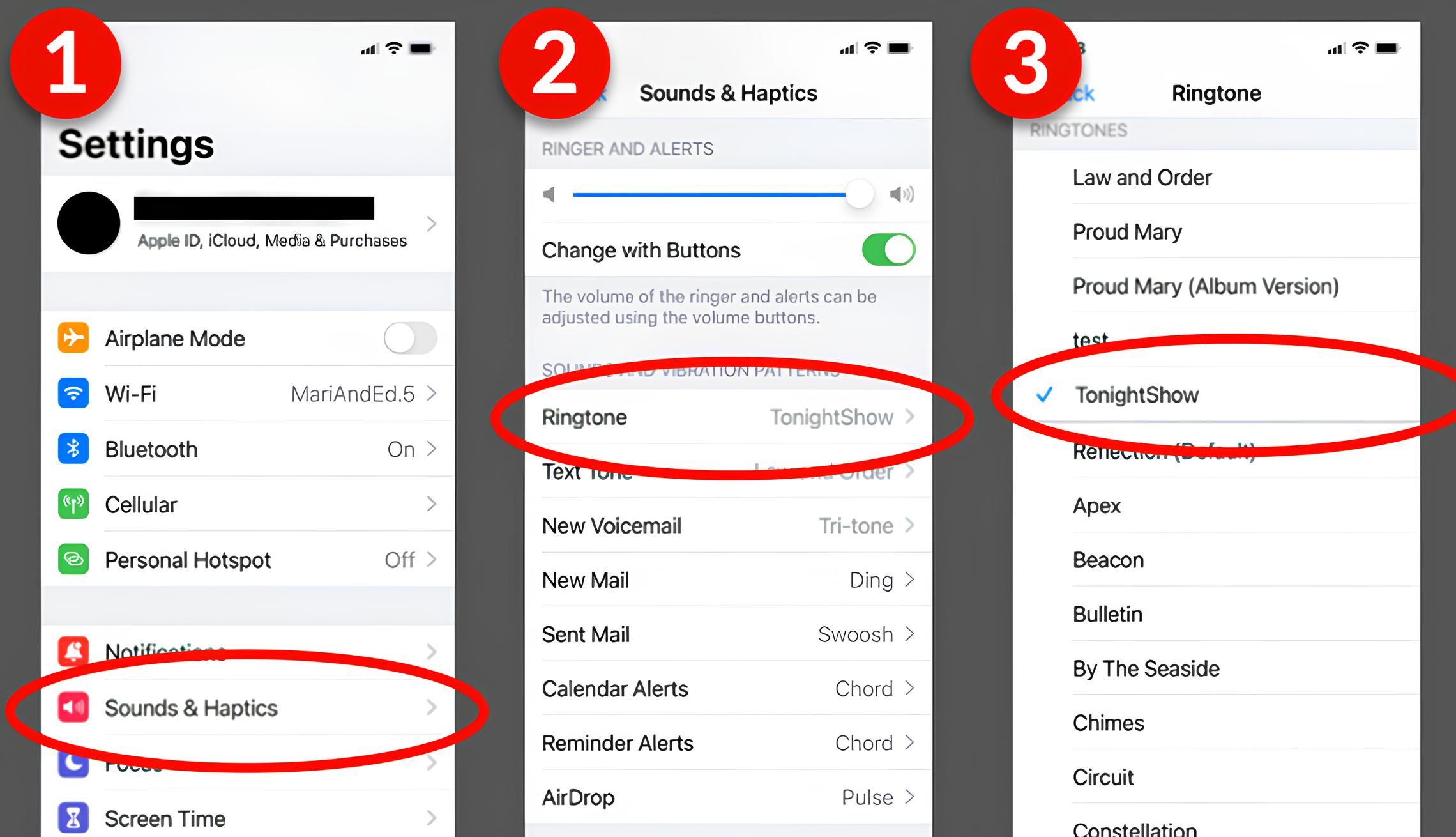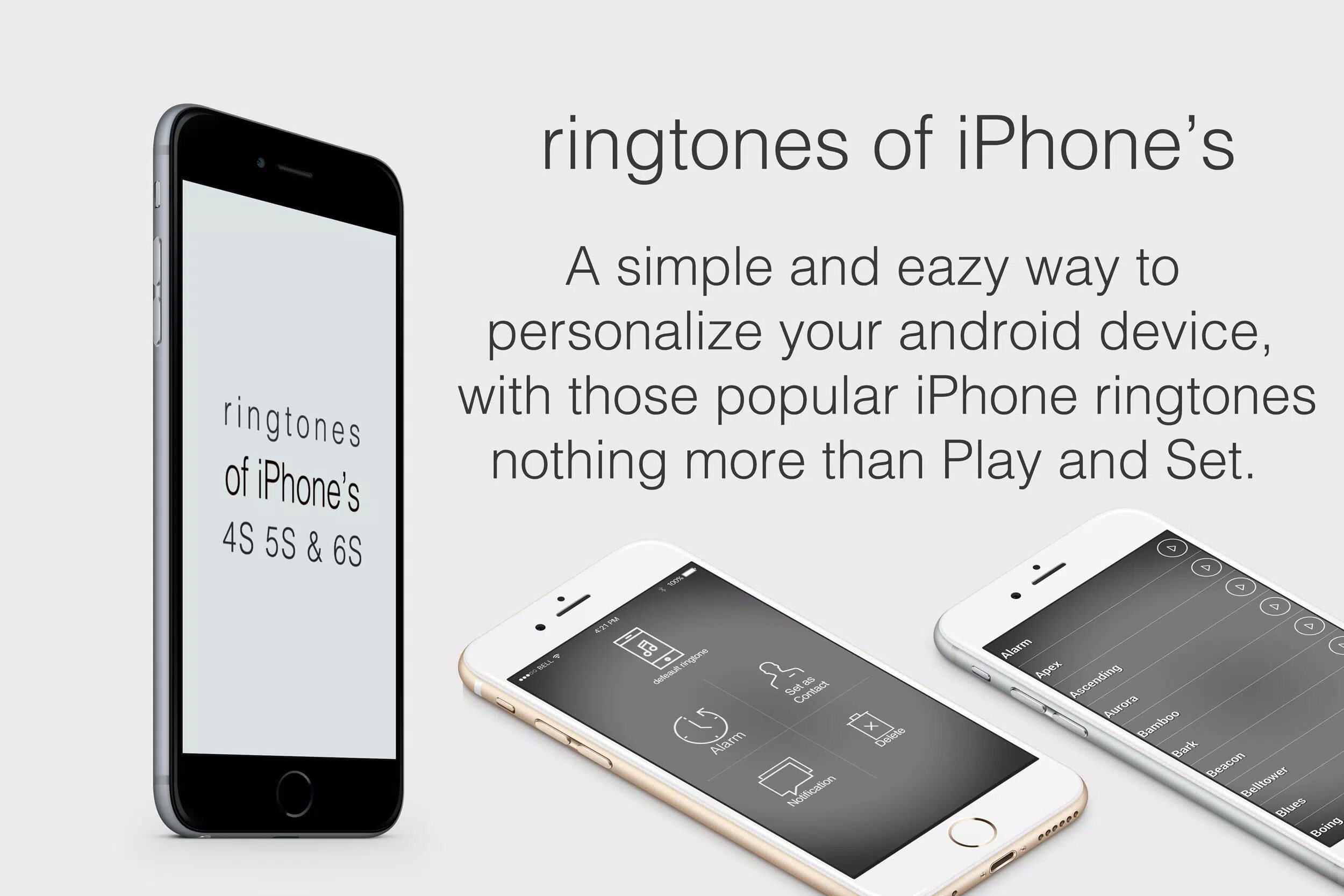Introduction
Personalizing your smartphone is a delightful way to make it truly yours. One of the simplest yet impactful ways to customize your Pixel 5 is by changing its ringtone. Your ringtone is the sound that represents you in the digital world, and selecting a new one can add a touch of personality to your device. Whether you prefer a catchy tune, a soothing melody, or a classic ring, the Pixel 5 offers a variety of options to suit your preferences.
Changing your ringtone on the Pixel 5 is a straightforward process that allows you to infuse your device with a touch of individuality. By following a few simple steps, you can select a new ringtone that resonates with your style and preferences. Whether you're looking to set a unique ringtone for specific contacts or simply want to refresh the sound that accompanies your incoming calls, the Pixel 5 provides a seamless way to achieve this personalization.
In this guide, we will walk you through the process of changing your ringtone on the Pixel 5. From accessing the settings to selecting a new sound and setting it as your default ringtone, each step is designed to help you effortlessly personalize your device. By the end of this tutorial, you'll have the knowledge and confidence to customize your Pixel 5's ringtone, adding a touch of flair to your daily interactions with your smartphone. Let's dive in and explore the simple yet impactful process of personalizing the sound of your Pixel 5.
Step 1: Accessing the Settings
Accessing the settings on your Pixel 5 is the first step towards customizing your ringtone. The settings menu serves as the control center for various aspects of your device, allowing you to tailor its functionality to your preferences. Here's how to access the settings and begin the process of changing your ringtone:
-
Unlock Your Device: If your Pixel 5 is locked, unlock it by using your preferred method, such as entering your PIN, pattern, or using the fingerprint sensor.
-
Navigate to the Home Screen: If you're not already on the home screen, press the home button or swipe up from the bottom of the screen to access it.
-
Open the Settings App: Locate the Settings app on your home screen or in the app drawer. The app icon typically resembles a gear or cogwheel. Tap on the Settings app to open it.
-
Access the Settings Menu: Once the Settings app is open, you'll be greeted with a range of options to customize your Pixel 5. The settings menu is designed to provide easy access to various features and configurations of your device.
-
Explore the Settings: Within the settings menu, you can explore different categories such as Network & Internet, Connected devices, Apps, Notifications, and more. These categories allow you to fine-tune specific aspects of your device's behavior and appearance.
Accessing the settings on your Pixel 5 is the gateway to personalizing your device. Once you've successfully navigated to the settings menu, you're ready to proceed to the next step of selecting the sound option, which will bring you closer to choosing a new ringtone that resonates with your style and preferences.
Step 2: Selecting the Sound Option
After accessing the settings on your Pixel 5, the next step in customizing your ringtone involves selecting the sound option. This pivotal step allows you to delve into the audio settings of your device, paving the way for choosing a new ringtone that reflects your personality and style. Here's a detailed walkthrough of how to navigate to the sound option and explore the array of audio settings available on the Pixel 5:
-
Navigate to the Sound Category: Within the settings menu, scroll through the available categories and locate the "Sound" option. Tapping on this category will open a range of audio-related settings, including the ringtone, volume controls, and other sound customization features.
-
Explore Sound Settings: Upon entering the Sound category, you'll encounter a variety of options to tailor the audio experience on your Pixel 5. These settings may include Ringtone, Media volume, Call volume, and other sound-related configurations. Take a moment to familiarize yourself with these options, as they offer a comprehensive toolkit for personalizing the auditory aspects of your device.
-
Select the Ringtone Option: Within the Sound category, locate and tap on the "Ringtone" option. This will lead you to a selection of pre-installed ringtones and audio files available on your Pixel 5. Additionally, you may have the option to access the sound picker, which allows you to choose a ringtone from your device's storage or download new ones from the internet.
-
Preview Available Ringtones: As you explore the ringtone options, take advantage of the preview feature to listen to each available sound. This enables you to audition different ringtones and identify the one that resonates with your preferences. Whether you prefer a melodic tune, a classic ring, or a personalized sound, the Pixel 5 offers a diverse range of options to suit your individual style.
-
Consider Customization: In addition to the pre-installed ringtones, the Pixel 5 allows you to customize your ringtone by selecting audio files from your device's storage. This opens up a world of possibilities, enabling you to set a unique and personalized sound as your ringtone, further enhancing the individuality of your device.
By navigating to the sound option and delving into the ringtone settings, you're one step closer to infusing your Pixel 5 with a distinctive sound that reflects your personality. The process of selecting the sound option sets the stage for choosing a new ringtone, a step we'll explore in detail next.
Step 3: Choosing a New Ringtone
Once you have accessed the sound settings on your Pixel 5, the next exciting step is choosing a new ringtone. This process allows you to explore a diverse range of sounds and melodies, enabling you to select a ringtone that resonates with your individual style and preferences. Here's a detailed walkthrough of how to choose a new ringtone on your Pixel 5:
-
Explore Pre-installed Ringtones: Within the ringtone settings, you'll find a selection of pre-installed ringtones that cater to various tastes and preferences. From classic rings to modern melodies, the Pixel 5 offers a diverse array of built-in options for you to explore.
-
Sound Picker Option: In addition to the pre-installed ringtones, the Pixel 5 may provide access to the sound picker, allowing you to choose a ringtone from your device's storage or download new ones from the internet. This feature opens up a world of possibilities, giving you the flexibility to personalize your ringtone with a sound that holds personal significance.
-
Preview and Select: As you browse through the available ringtones, take advantage of the preview feature to listen to each sound. This allows you to audition different ringtones and identify the one that best represents your style and personality. Whether you prefer a catchy tune, a soothing melody, or a unique sound, the Pixel 5 offers a wide range of options to suit your individual preferences.
-
Consider Personalization: If you're inclined towards a more personalized touch, the Pixel 5 allows you to select audio files from your device's storage as custom ringtones. This feature empowers you to set a unique and personalized sound as your ringtone, adding a touch of individuality to your device.
-
Reflect Your Style: When choosing a new ringtone, consider your personal style, preferences, and the impression you wish to convey. Whether you opt for a fun and upbeat tune or a more understated melody, your ringtone is a reflection of your digital identity, making it an opportunity to express yourself through sound.
By carefully considering the available options and selecting a ringtone that resonates with your style, you can infuse your Pixel 5 with a distinctive sound that adds a touch of personality to your device. The process of choosing a new ringtone sets the stage for the final step of setting the selected sound as your default ringtone, a seamless process that we'll explore in the next section.
Step 4: Setting the New Ringtone
After choosing a new ringtone that resonates with your style and preferences, the final step in personalizing the sound of your Pixel 5 involves setting the selected sound as your default ringtone. This seamless process allows you to seamlessly integrate the chosen ringtone into your device's auditory experience, ensuring that it accompanies your incoming calls with a touch of individuality. Here's a detailed walkthrough of how to set the new ringtone on your Pixel 5:
-
Confirm Your Selection: Before proceeding to set the new ringtone, take a moment to confirm your choice. Ensure that the selected sound aligns with your preferences and reflects the impression you wish to convey through your device's ringtone.
-
Tap on the Chosen Ringtone: Within the ringtone settings, locate the chosen sound and tap on it to select it as your default ringtone. This action signifies your intent to integrate the selected sound into your device's incoming call notifications.
-
Preview the Chosen Ringtone: As a final confirmation, take advantage of the preview feature to listen to the chosen ringtone once more. This allows you to reaffirm your decision and ensure that the sound aligns with your expectations.
-
Save the Changes: After confirming your selection, look for the option to save or apply the chosen ringtone as your default. This action finalizes the process, ensuring that the selected sound becomes the auditory representation of incoming calls on your Pixel 5.
-
Enjoy Your Personalized Ringtone: With the new ringtone successfully set as your default, you can now enjoy a personalized auditory experience every time your Pixel 5 receives an incoming call. Whether it's a catchy tune, a soothing melody, or a unique sound, your chosen ringtone adds a touch of individuality to your device, making each interaction a reflection of your personal style.
By following these simple steps, you can seamlessly set the new ringtone on your Pixel 5, infusing your device with a distinctive sound that resonates with your personality. This process allows you to personalize your device's auditory experience, adding a touch of flair to your daily interactions with your smartphone.
Conclusion
In conclusion, personalizing the sound of your Pixel 5 by changing its ringtone is a simple yet impactful way to infuse your device with a touch of individuality. By following the steps outlined in this guide, you've gained the knowledge and confidence to navigate the settings, select a new ringtone, and set it as your default, thereby customizing your device's auditory experience.
The process of changing your ringtone on the Pixel 5 begins with accessing the settings, the gateway to personalizing your device. Navigating to the sound option allows you to delve into the audio settings, explore pre-installed ringtones, and consider the option of customizing your ringtone with audio files from your device's storage. This step sets the stage for choosing a new ringtone that resonates with your style and preferences.
Choosing a new ringtone involves exploring a diverse range of sounds and melodies, from classic rings to modern tunes, and considering the option of personalizing your ringtone with custom audio files. By carefully selecting a ringtone that reflects your personality and style, you can infuse your Pixel 5 with a distinctive sound that adds a touch of flair to your device.
Setting the new ringtone as your default seamlessly integrates the chosen sound into your device's auditory experience, ensuring that it accompanies your incoming calls with a touch of individuality. With the new ringtone successfully set as your default, you can now enjoy a personalized auditory experience every time your Pixel 5 receives an incoming call, making each interaction a reflection of your personal style.
In essence, the process of changing your ringtone on the Pixel 5 empowers you to personalize your device, adding a touch of personality to your daily interactions with your smartphone. Whether you opt for a catchy tune, a soothing melody, or a unique sound, your chosen ringtone is a reflection of your digital identity, making it an opportunity to express yourself through sound.
By embracing the simple yet impactful process of personalizing the sound of your Pixel 5, you've transformed your device into a unique reflection of your style and preferences. With a new ringtone that resonates with your personality, your Pixel 5 becomes more than just a smartphone – it becomes an extension of your individuality, making each interaction a personalized and enjoyable experience.