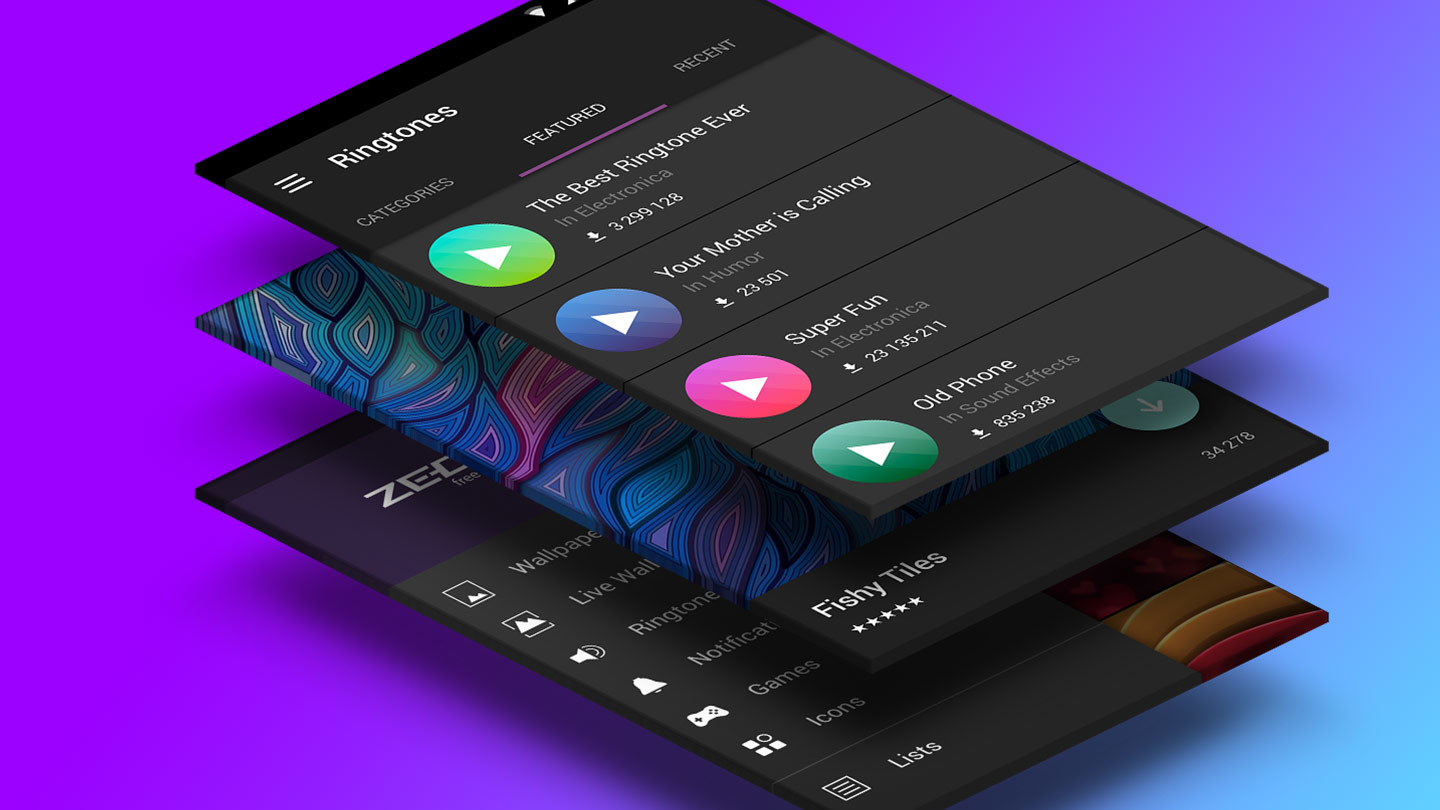Introduction
Personalizing your Google Pixel 4 with a custom ringtone is a fantastic way to add a touch of individuality to your device. Instead of settling for the default tones, you can select a melody that resonates with your personality and style. Whether you prefer a catchy tune, a soothing melody, or a snippet of your favorite song, customizing your ringtone can make your Pixel 4 feel uniquely yours.
In this guide, we will walk you through the simple and intuitive process of setting a custom ringtone on your Pixel 4. You'll learn how to access the settings, choose a ringtone that suits your taste, and even customize specific ringtones for individual contacts. By the end of this tutorial, you'll have the knowledge and confidence to infuse your Pixel 4 with a personalized touch that will make every incoming call a delight to hear.
Let's dive in and explore the easy steps to customize your Pixel 4 with a unique and captivating ringtone.
Step 1: Accessing the Settings
Accessing the settings on your Google Pixel 4 is the first step toward customizing your ringtone. The settings menu is where you can fine-tune various aspects of your device, including the sound and notification settings. Here's how to access the settings and begin the process of setting a custom ringtone:
-
Unlock Your Pixel 4: Start by unlocking your Pixel 4 using your preferred method, whether it's a PIN, pattern, or fingerprint.
-
Open the Settings App: Locate the Settings app on your home screen or in the app drawer. The app icon typically resembles a gear or cogwheel. Tap on the icon to open the Settings menu.
-
Navigate to Sound Settings: Within the Settings menu, scroll or swipe to find the "Sound" or "Sound & vibration" option. Tap on this option to access the sound settings.
-
Select Phone Ringtone: Once you're in the sound settings, look for the "Phone ringtone" or "Ringtone" option. Tap on this option to proceed to the ringtone selection screen.
By following these simple steps, you can easily access the settings on your Pixel 4 and prepare to choose a custom ringtone that reflects your personal style and preferences. With the settings menu at your fingertips, you're ready to move on to the next step of selecting a ringtone that resonates with you.
Next, we'll delve into the process of choosing a ringtone that suits your taste and personality. Let's proceed to Step 2 and explore the exciting world of customizing your Pixel 4 with a unique ringtone.
Step 2: Choosing a Ringtone
Choosing a ringtone for your Google Pixel 4 is an opportunity to infuse your device with a touch of personality and style. With a wide array of built-in options and the ability to add custom ringtones, the process of selecting the perfect tone is both exciting and straightforward.
When you tap on the "Phone ringtone" or "Ringtone" option within the sound settings, you'll be presented with a list of pre-installed ringtones to choose from. These options range from classic melodies to modern tunes, ensuring that there's something to suit every taste. As you scroll through the list, take your time to listen to each ringtone and envision how it would sound when you receive a call. Consider the mood and ambiance each tone evokes and how well it aligns with your personal style.
In addition to the pre-installed ringtones, you also have the option to add custom ringtones to your Pixel 4. Whether it's a snippet of your favorite song, a sound effect, or a recording that holds special meaning to you, the ability to add custom ringtones opens up a world of possibilities. You can easily add custom ringtones to your device by placing sound files in the designated "Ringtones" folder on your Pixel 4. Once added, these custom ringtones will appear alongside the built-in options, allowing you to select them just like any other ringtone.
As you explore the diverse range of ringtones available for your Pixel 4, keep in mind that the chosen tone will become a part of your daily auditory experience. Whether you prefer a lively and upbeat melody to energize your day or a soothing tune to create a sense of calm, the ringtone you select can have a significant impact on how you perceive incoming calls.
By taking the time to choose a ringtone that resonates with you, you can transform the act of receiving a call into a delightful and personalized experience. With the ability to select from built-in options and add custom ringtones, the process of choosing a ringtone for your Pixel 4 is an opportunity to express your individuality and make every incoming call a reflection of your unique style.
Now that you've explored the process of choosing a ringtone for your Pixel 4, let's move on to the next step of setting the selected ringtone. In Step 3, we'll guide you through the simple process of setting your chosen ringtone as the default tone for incoming calls.
Step 3: Setting the Ringtone
Once you've chosen the perfect ringtone for your Google Pixel 4, the next step is to set it as the default tone for incoming calls. This straightforward process ensures that your selected ringtone will play whenever you receive a call, adding a personalized touch to your device's auditory experience.
To set the chosen ringtone, follow these simple steps:
-
Select Your Chosen Ringtone: After choosing a ringtone in the previous step, tap on the selected tone to preview it. This allows you to confirm that it's the perfect choice for your incoming calls.
-
Set as Default Ringtone: Once you've confirmed your selection, look for the option to "Set as default" or "Save" within the ringtone selection screen. Tap on this option to designate your chosen ringtone as the default tone for incoming calls.
-
Confirmation: After tapping the "Set as default" or "Save" option, you should see a confirmation message indicating that your chosen ringtone has been successfully set as the default for incoming calls.
By following these simple steps, you can seamlessly integrate your chosen ringtone into your Pixel 4's calling experience. Every time your device rings, you'll be greeted by the personalized tone you've selected, adding a touch of individuality to each incoming call.
Setting a custom ringtone on your Pixel 4 is a delightful way to infuse your device with personality and style. Whether you opt for a catchy tune that reflects your upbeat nature or a soothing melody that brings a sense of calm, the process of setting the ringtone is a simple yet impactful way to make your device uniquely yours.
With the chosen ringtone set as the default for incoming calls, you can look forward to a personalized and enjoyable calling experience on your Pixel 4. Now that you've completed the process of setting the ringtone, let's explore the next step of customizing specific ringtones for individual contacts in Step 4.
Step 4: Customizing for Specific Contacts
Customizing specific ringtones for individual contacts on your Google Pixel 4 adds a personalized touch to your calling experience. By assigning unique ringtones to different contacts, you can instantly identify who is calling without needing to check your phone. This feature allows you to tailor your response based on the caller, whether it's a family member, close friend, or important contact. Here's how you can customize ringtones for specific contacts on your Pixel 4:
-
Access Contact Details: Start by opening the "Contacts" app on your Pixel 4 and selecting the contact for whom you want to customize the ringtone.
-
Edit Contact: Once you've accessed the contact's details, look for the "Edit" or "Edit contact" option. Tap on this to proceed to the contact editing screen.
-
Assign Ringtone: Within the contact editing screen, look for the option to "Set ringtone" or "Ringtone." Tap on this option to select a specific ringtone for the contact.
-
Choose Custom Ringtone: You can choose a custom ringtone for the contact by selecting from the built-in options or adding a custom ringtone to the contact's profile.
-
Save Changes: After selecting the desired ringtone for the contact, be sure to save the changes to ensure that the customized ringtone is applied to their contact details.
By customizing ringtones for specific contacts, you can instantly recognize who is calling based on the unique tone assigned to each contact. Whether it's a family member, close friend, or important business contact, the ability to customize ringtones adds a layer of personalization to your calling experience. With a quick glance at your Pixel 4, you'll know exactly who is reaching out to you, allowing you to respond accordingly.
Customizing ringtones for specific contacts is a thoughtful way to enhance your communication experience and ensure that you never miss an important call. By assigning unique tones to individual contacts, you can add a touch of personalization to your Pixel 4 and make every incoming call a distinct and recognizable experience.
With the ability to customize ringtones for specific contacts, you can effortlessly tailor your response based on the caller, creating a seamless and personalized calling experience on your Google Pixel 4.
Conclusion
In conclusion, customizing the ringtone on your Google Pixel 4 is a simple yet impactful way to infuse your device with a touch of individuality and personalization. By following the easy steps outlined in this guide, you can transform the auditory experience of receiving calls into a delightful and personalized journey.
The process begins with accessing the settings on your Pixel 4, where you can navigate to the sound settings and select the "Phone ringtone" option. This step sets the stage for choosing a ringtone that resonates with your personal style and preferences. Whether you opt for a built-in option or add a custom ringtone, the ability to select a tone that reflects your mood and personality is a wonderful opportunity to make your Pixel 4 uniquely yours.
Once you've chosen the perfect ringtone, setting it as the default tone for incoming calls is a seamless process that ensures every call is accompanied by your personalized selection. This step adds a layer of individuality to your device's calling experience, making each incoming call a reflection of your unique style and taste.
Furthermore, the ability to customize ringtones for specific contacts elevates the calling experience to a new level of personalization. By assigning unique tones to individual contacts, you can instantly recognize who is calling, allowing you to tailor your response based on the caller without needing to check your phone. This feature adds a thoughtful and practical dimension to your communication experience, ensuring that you never miss an important call and can respond promptly to those who matter most.
In essence, customizing the ringtone on your Pixel 4 is more than just a technical process – it's an opportunity to express your individuality, enhance your communication experience, and make every incoming call a distinct and enjoyable moment. With a personalized ringtone and customized tones for specific contacts, your Pixel 4 becomes an extension of your personality, creating a seamless and personalized calling experience that reflects who you are.
By infusing your device with a custom ringtone and tailored tones for specific contacts, you can look forward to a calling experience that is uniquely yours, adding a touch of delight and personalization to every interaction. So go ahead, embark on this journey of customization, and let your Pixel 4 ring with the melody that speaks to you.