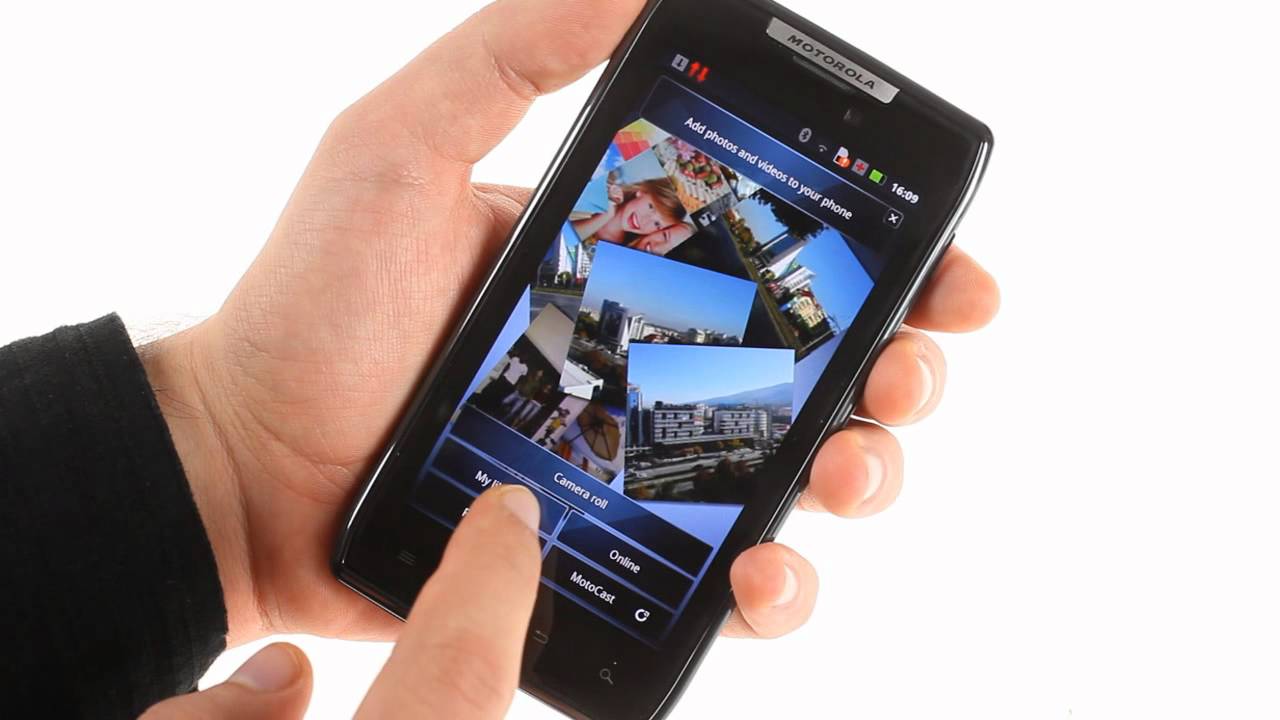Introduction
When it comes to ensuring the privacy and security of your mobile device, performing a thorough wipe clean is essential. Whether you are preparing to sell or donate your Motorola Razr XT910, or simply seeking to start afresh with a clean slate, understanding the process of wiping clean your device is crucial. By following the steps outlined in this comprehensive guide, you will be equipped to safeguard your personal information and restore your device to its factory settings.
The Motorola Razr XT910, known for its sleek design and advanced features, holds a wealth of personal data, including contacts, messages, photos, and app data. Before initiating the wiping process, it is imperative to back up your data to prevent any loss of valuable information. Once your data is safely backed up, you can proceed with the factory reset, effectively erasing all personal content and settings from your device. Additionally, it is important to address the storage card (SD card) to ensure that no residual data remains.
By following the step-by-step instructions provided in this guide, you will gain a comprehensive understanding of the process involved in wiping clean your Motorola Razr XT910. This will enable you to carry out the necessary steps with confidence, ensuring that your personal data is securely erased and your device is ready for its next chapter.
Now, let's delve into the detailed steps to back up your data, factory reset your device, wipe the SD card, and verify the deletion of your personal information. With this knowledge at your fingertips, you can proceed with the assurance that your Motorola Razr XT910 will be wiped clean effectively and securely.
Step 1: Backing Up Your Data
Before embarking on the process of wiping clean your Motorola Razr XT910, it is crucial to safeguard your valuable data by performing a comprehensive backup. This step ensures that your contacts, messages, photos, and app data are securely preserved, allowing for seamless restoration onto your device or transfer to a new one.
Backing Up Contacts and Messages
To begin, navigate to the Contacts app on your Motorola Razr XT910 and select the option to export contacts. This action will enable you to save your contacts to the internal storage or SD card. Additionally, consider utilizing cloud-based services such as Google Contacts to sync and back up your contact information securely.
For text messages, explore the messaging app settings to determine if there is an option to back up your messages. Some devices offer the ability to export messages to the SD card or a cloud service, ensuring that your important conversations are preserved.
Saving Photos and Media
To safeguard your precious photos and media files, connect your device to a computer using a USB cable and transfer the files to a designated folder on your computer. Alternatively, utilize cloud storage services such as Google Photos or Dropbox to automatically back up your photos and videos, providing a convenient and secure solution for preserving your visual memories.
App Data and Settings
For app data and settings, consider utilizing the built-in backup and restore functionality within your apps. Many apps offer the option to back up data to the cloud or the device's internal storage, allowing for seamless restoration upon setting up your device after the wipe clean process.
By diligently backing up your contacts, messages, photos, and app data, you can proceed with confidence, knowing that your valuable information is securely preserved. This proactive approach ensures that your personal data remains intact and accessible, providing peace of mind as you prepare to initiate the factory reset and wiping process for your Motorola Razr XT910.
Step 2: Factory Resetting Your Motorola Razr XT910
Performing a factory reset on your Motorola Razr XT910 is a fundamental step in the process of wiping clean your device. This action effectively restores the device to its original factory settings, erasing all personal data, customized settings, and installed apps. By executing a factory reset, you can ensure that your device is thoroughly cleared of any residual information, preparing it for a fresh start or transition to a new owner.
To initiate the factory reset on your Motorola Razr XT910, follow these step-by-step instructions:
-
Accessing the Settings Menu: Begin by accessing the Settings menu on your device. This can typically be achieved by tapping the Settings icon from the home screen or the app drawer. Once in the Settings menu, navigate to the "Backup & reset" or "Privacy" section.
-
Selecting Factory Data Reset: Within the "Backup & reset" or "Privacy" section, locate the option for "Factory data reset" or "Factory reset." This option may be accompanied by a warning about the irreversible nature of the process, emphasizing the permanent deletion of all data on the device. Proceed with caution, ensuring that you have backed up any essential data before proceeding.
-
Initiating the Factory Reset: Upon selecting the "Factory data reset" option, you will be prompted to confirm the action. This confirmation typically involves entering your device's security PIN, pattern, or password to authenticate the reset process. Once confirmed, the factory reset will commence, and your Motorola Razr XT910 will begin the process of erasing all personal data and restoring the device to its original factory state.
-
Completing the Reset: The factory reset process may take several minutes to complete, during which your device will undergo a thorough erasure of personal data and a restoration of factory settings. Once the process is finalized, your Motorola Razr XT910 will reboot, presenting a clean slate ready for setup or transition to a new user.
By following these steps, you can effectively execute a factory reset on your Motorola Razr XT910, ensuring that all personal data and customized settings are securely erased. This essential step sets the stage for the comprehensive wiping clean of your device, providing peace of mind and a fresh start for your Motorola Razr XT910.
Step 3: Wiping the SD Card
As you proceed with the process of wiping clean your Motorola Razr XT910, it is essential to address the storage card (SD card) to ensure that no residual data remains. The SD card, often utilized for storing photos, videos, and additional app data, may contain sensitive information that requires secure erasure. By thoroughly wiping the SD card, you can confidently safeguard your personal data and prepare the device for a clean slate.
To effectively wipe the SD card on your Motorola Razr XT910, follow these step-by-step instructions:
-
Accessing the Storage Settings: Begin by accessing the Settings menu on your device and navigating to the "Storage" or "SD card & storage" section. This will provide you with an overview of the storage options available on your device, including the SD card.
-
Unmounting the SD Card: Before proceeding with the wiping process, it is advisable to unmount the SD card from your device. This action ensures that the card is not actively in use and can be safely prepared for wiping. Within the storage settings, locate the option to unmount or eject the SD card, and follow the on-screen prompts to complete this action.
-
Formatting the SD Card: Once the SD card is unmounted, proceed to format the card to effectively wipe all data. Within the storage settings, select the option to format the SD card. This process will initiate the erasure of all data stored on the card, effectively restoring it to its original state.
-
Confirmation and Verification: Upon selecting the format option, you will likely receive a confirmation prompt emphasizing the irreversible nature of the action. Confirm the formatting process, and allow your device to complete the erasure of the SD card. Once the process is finalized, the SD card will be wiped clean and ready for reuse or disposal.
By following these steps, you can ensure that the SD card on your Motorola Razr XT910 is thoroughly wiped, eliminating any residual data and preparing the card for future use or safe disposal. This proactive approach contributes to the comprehensive wiping clean of your device, reinforcing the security of your personal information and providing peace of mind as you proceed with the final steps of the process.
Step 4: Verifying Data Deletion
After completing the essential steps of backing up your data, executing a factory reset, and wiping the SD card on your Motorola Razr XT910, it is crucial to verify the effective deletion of your personal information. This final step serves as a critical assurance that your data has been securely erased, providing peace of mind and reinforcing the privacy and security of your device.
To verify the deletion of your data, follow these detailed guidelines:
-
Data Inspection: Begin by thoroughly inspecting your device to ensure that all personal data, including contacts, messages, photos, and app data, has been removed. Navigate through the device's menus and applications, paying close attention to any residual information that may have been overlooked during the wiping process.
-
Factory Reset Confirmation: Verify that the factory reset process has been successfully executed. Check the settings and configuration of your Motorola Razr XT910 to confirm that all customized settings and installed apps have been cleared, restoring the device to its original factory state.
-
SD Card Examination: If you have removed the SD card from your device, carefully inspect the card to ensure that all data has been effectively wiped. Verify that no residual files or personal information remain on the SD card, confirming that it is ready for reuse or secure disposal.
-
Data Recovery Prevention: Take proactive measures to prevent data recovery by utilizing specialized software to scan your device and SD card for any remaining traces of personal information. This step adds an extra layer of security, ensuring that your data cannot be retrieved through unauthorized means.
-
Secure Disposal: If you are preparing to part ways with your device, consider the option of secure disposal to further safeguard your personal information. This may involve physically destroying the SD card or utilizing professional services that specialize in secure electronic disposal.
By diligently verifying the deletion of your data, you can confidently affirm that your Motorola Razr XT910 has been effectively wiped clean, erasing all personal information and restoring the device to its original state. This meticulous approach reinforces the privacy and security of your data, ensuring that your device is ready for its next phase, whether it involves a fresh start for personal use or a transition to a new owner.
Conclusion
In conclusion, the process of wiping clean your Motorola Razr XT910 encompasses essential steps that are pivotal in safeguarding your personal data and restoring the device to its original factory state. By diligently following the comprehensive guide outlined in this article, you have gained a deep understanding of the crucial measures required to ensure the privacy and security of your device.
The meticulous approach of backing up your data, executing a factory reset, wiping the SD card, and verifying the deletion of your personal information has equipped you with the knowledge and confidence to effectively wipe clean your Motorola Razr XT910. Through the proactive backing up of contacts, messages, photos, and app data, you have safeguarded your valuable information, ensuring that it remains intact and accessible for future use or transfer to a new device.
The execution of a factory reset serves as a fundamental step in erasing all personal data and customized settings from your device, effectively restoring it to its original factory state. This critical action sets the stage for the comprehensive wiping clean of your device, providing a clean slate and a fresh start for your Motorola Razr XT910.
Addressing the storage card (SD card) through the thorough wiping process ensures that no residual data remains, further reinforcing the security of your personal information. By following the step-by-step instructions to unmount, format, and verify the erasure of the SD card, you have taken proactive measures to safeguard your data and prepare the device for its next phase.
The final step of verifying the deletion of your data serves as a critical assurance that your personal information has been securely erased. Through meticulous data inspection, factory reset confirmation, SD card examination, data recovery prevention, and secure disposal considerations, you have reinforced the privacy and security of your device, ensuring that it is ready for its next chapter.
By embracing the comprehensive approach outlined in this guide, you have effectively wiped clean your Motorola Razr XT910, safeguarding your personal data and restoring the device to its original factory state. This proactive endeavor provides peace of mind and sets the stage for a fresh start, whether you are preparing to use the device anew or transition it to a new owner.
With the knowledge and confidence gained from this guide, you are well-equipped to navigate the process of wiping clean your Motorola Razr XT910, ensuring the privacy and security of your personal information while preparing the device for its next phase.