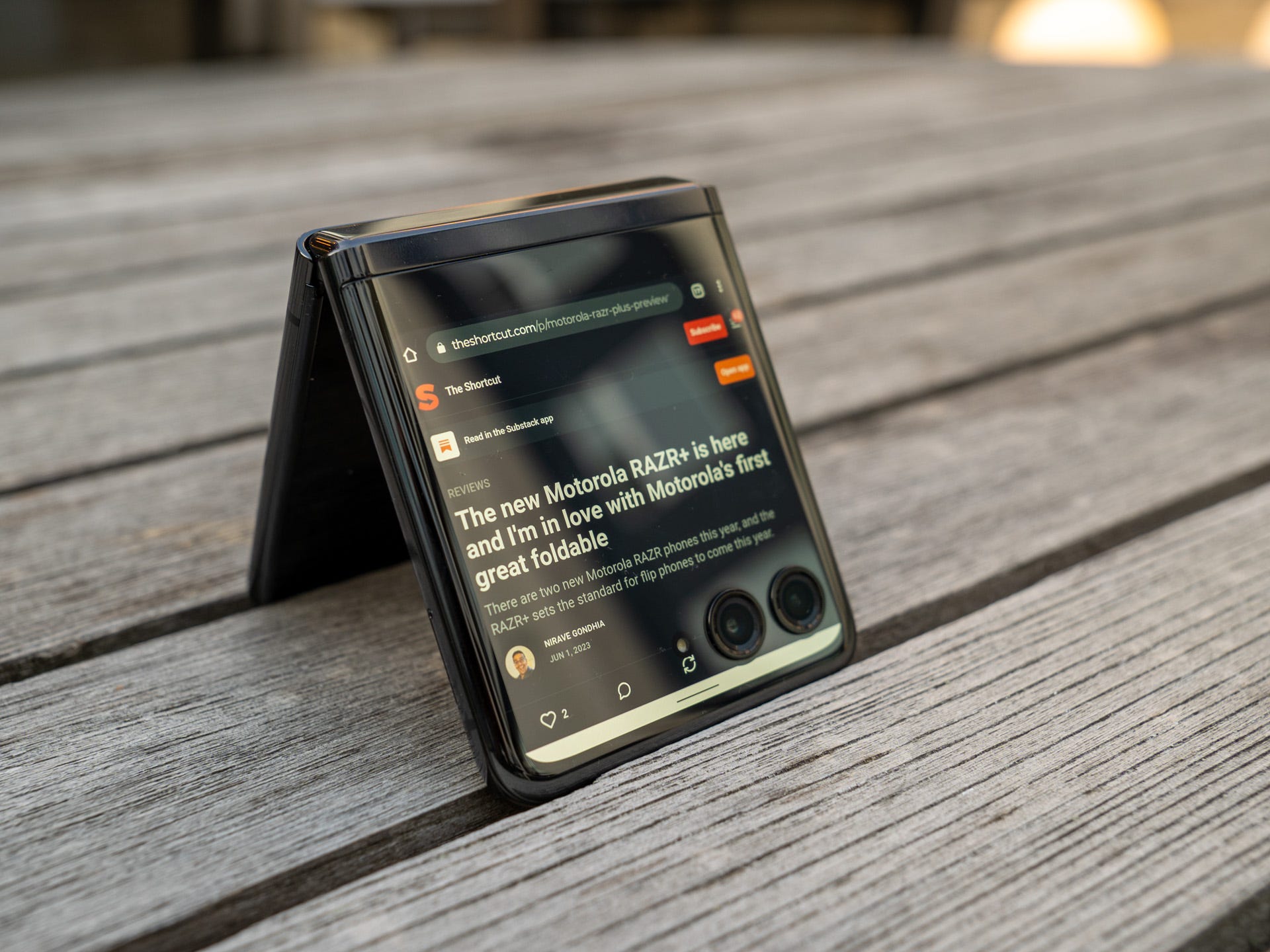Introduction
Removing the SIM card from your Motorola Razr is a simple and essential task that allows you to switch to a new device, change carriers, or troubleshoot connectivity issues. Whether you're a tech-savvy individual or a novice in the world of mobile devices, mastering the art of SIM card management empowers you to take control of your device's connectivity. In this comprehensive guide, we will walk you through the step-by-step process of removing the SIM card from your Motorola Razr. By following these instructions, you'll be able to seamlessly access and handle the SIM card, ensuring a smooth transition for your device's connectivity needs.
The process of removing a SIM card may seem daunting at first, especially if you're new to handling mobile devices. However, with the right guidance and a clear understanding of the steps involved, you'll find that it's a straightforward and manageable task. Whether you're preparing to upgrade to a new device, troubleshoot network issues, or simply exploring the inner workings of your smartphone, knowing how to remove the SIM card is a valuable skill that every mobile device user should possess.
By the end of this guide, you'll feel confident and empowered to handle your Motorola Razr's SIM card with ease. So, let's dive in and equip ourselves with the knowledge and skills needed to successfully remove the SIM card from your Motorola Razr.
Step 1: Gather Necessary Tools
Before embarking on the process of removing the SIM card from your Motorola Razr, it's essential to gather the necessary tools to ensure a smooth and hassle-free experience. Here's a list of the tools you'll need:
-
SIM Card Ejector Tool: This small, pin-like tool is designed specifically for ejecting the SIM card tray from your device. It's often included in the original packaging of your smartphone. If you can't locate the original ejector tool, a paperclip can serve as an alternative, provided it's straightened out to mimic the shape and size of the original tool.
-
Clean, Lint-Free Cloth: Having a lint-free cloth on hand is crucial for wiping the SIM card and the SIM card tray, ensuring that they are free from dust, dirt, or any other particles that could interfere with the connectivity of the SIM card.
-
Stable Work Surface: Find a stable and well-lit work surface where you can comfortably handle your device and its components. A clean and well-lit area will make it easier to see the SIM card tray and ensure that you don't misplace any small components during the process.
By gathering these essential tools, you'll be well-prepared to proceed with the SIM card removal process. Having the right tools at your disposal will not only streamline the process but also minimize the risk of damaging the SIM card or the device itself. With these tools in hand, you're ready to move on to the next step in the process of removing the SIM card from your Motorola Razr.
Step 2: Power Off Your Motorola Razr
Before delving into the intricate process of removing the SIM card from your Motorola Razr, it's crucial to power off the device. This simple yet essential step ensures the safety of both the device and the SIM card during the removal process.
To power off your Motorola Razr, follow these straightforward steps:
-
Locate the Power Button: The power button is typically located on the right-hand side of the device. It's often distinguishable by its size and may have a textured or raised surface for easy identification.
-
Press and Hold the Power Button: Firmly press and hold the power button until the power-off menu appears on the screen. This menu provides options to power off the device, restart it, or enter other related functions.
-
Select "Power Off": Once the power-off menu is displayed, tap on the "Power Off" option. This initiates the shutdown process, prompting the device to power down gracefully.
-
Wait for the Device to Power Off: Allow the device to complete the power-off sequence. You may notice the screen dimming or displaying a shutdown animation as the device powers down.
-
Verify the Device is Powered Off: After the screen goes dark, ensure that the device is fully powered off by pressing the power button briefly. If the device remains unresponsive and the screen stays off, it indicates that the device has successfully powered down.
By following these steps, you've successfully powered off your Motorola Razr, setting the stage for the subsequent steps in the SIM card removal process. Powering off the device is a crucial precautionary measure that minimizes the risk of damage to the SIM card or the device itself. With the device safely powered down, you're now ready to proceed with confidence to the next step in the SIM card removal process.
Step 3: Locate the SIM Card Tray
Locating the SIM card tray is a pivotal step in the process of removing the SIM card from your Motorola Razr. The SIM card tray houses the SIM card and is designed to be easily accessible for removal and insertion. To locate the SIM card tray, follow these steps:
-
Identify the SIM Card Tray Slot: The SIM card tray slot is typically located on the side of your Motorola Razr. It may be situated on the top, bottom, or along the edges, depending on the specific model of your device. Look for a small pinhole or a narrow slot that indicates the presence of the SIM card tray.
-
Use the SIM Card Ejector Tool: Once you've identified the location of the SIM card tray slot, retrieve the SIM card ejector tool or a straightened paperclip. Insert the tool into the pinhole or slot with gentle pressure until you feel a slight resistance. This action will initiate the ejection mechanism, causing the SIM card tray to partially protrude from the device.
-
Gently Remove the SIM Card Tray: With the SIM card tray partially ejected, carefully pull it out from the device using your fingers. Exercise caution to avoid applying excessive force or bending the tray, as it may damage the internal components or the tray itself.
-
Inspect the SIM Card Tray: Upon removing the SIM card tray, take a moment to inspect it for any signs of damage or debris. Ensure that the tray is clean and free from any obstructions that may hinder the removal or reinsertion of the SIM card.
By successfully locating the SIM card tray, you've completed a crucial step in the process of removing the SIM card from your Motorola Razr. This sets the stage for the subsequent steps, allowing you to proceed with confidence and precision as you navigate through the SIM card removal process. With the SIM card tray in hand, you're now ready to advance to the next step, where you'll carefully remove the SIM card from the tray itself.
Step 4: Remove the SIM Card Tray
With the SIM card tray in hand, the next pivotal step in the process of removing the SIM card from your Motorola Razr is to carefully extract the SIM card from the tray. This step requires precision and attention to detail to ensure the safe removal of the SIM card without causing any damage to the delicate components. Follow these detailed steps to successfully remove the SIM card from the tray:
-
Inspect the SIM Card Tray: Before proceeding with the removal of the SIM card, take a moment to examine the layout of the SIM card tray. Note the position of the SIM card within the tray and identify any markings or indicators that denote the correct orientation for the SIM card.
-
Identify the SIM Card: Within the SIM card tray, you'll find the SIM card securely positioned in a designated slot. The SIM card is typically a small, rectangular chip with a metallic surface. Take note of the orientation of the SIM card within the tray to ensure that it is reinserted correctly after removal.
-
Gently Remove the SIM Card: Using your fingers, carefully extract the SIM card from the tray by applying gentle pressure to slide it out of its slot. Exercise caution to avoid bending or damaging the SIM card during this process. If the SIM card appears to be stuck, refrain from forcing its removal and reassess its positioning within the tray.
-
Inspect the SIM Card: Once the SIM card has been removed from the tray, take a moment to inspect it for any signs of damage, such as scratches or dents. Additionally, check for any debris or foreign particles that may have accumulated on the SIM card, as these can interfere with its functionality.
-
Place the SIM Card in a Safe Location: As you remove the SIM card from the tray, place it in a secure and clean location to prevent it from being misplaced or exposed to potential damage. A lint-free cloth or a designated SIM card holder can serve as suitable storage for the SIM card during the removal process.
By meticulously following these steps, you've successfully removed the SIM card from the tray, marking a significant milestone in the process of managing your Motorola Razr's connectivity. With the SIM card in hand, you're now prepared to proceed to the subsequent steps, where you'll reinsert the SIM card tray and power on your device.
Step 5: Remove the SIM Card
With the SIM card successfully extracted from the tray, the next crucial step is to carefully remove the SIM card from its current position. This process requires precision and attention to detail to ensure the safe handling of the SIM card, preventing any damage to its delicate components. Follow these detailed steps to seamlessly remove the SIM card from your Motorola Razr:
-
Inspect the SIM Card: Before proceeding with the removal of the SIM card, take a moment to examine its layout and orientation. Note any markings or indicators that denote the correct positioning of the SIM card within the tray. This step helps ensure that you reinsert the SIM card correctly, should the need arise.
-
Handle the SIM Card with Care: The SIM card is a small, delicate chip with a metallic surface. To remove it from the tray, gently slide it out using your fingers, applying minimal pressure to avoid bending or damaging the card. If the SIM card seems stuck, refrain from forcing its removal and reassess its positioning within the tray to avoid any potential damage.
-
Inspect the SIM Card: Once the SIM card has been carefully removed from the tray, take a moment to inspect it for any signs of damage, such as scratches, dents, or other imperfections. Additionally, check for any debris or foreign particles that may have accumulated on the SIM card, as these can potentially interfere with its functionality.
-
Secure Storage: As you handle the SIM card, ensure that it is placed in a secure and clean location to prevent misplacement or exposure to potential damage. A lint-free cloth or a designated SIM card holder can serve as suitable storage for the SIM card during the removal process, safeguarding it from any potential harm.
By meticulously following these steps, you've successfully removed the SIM card from the tray, marking a significant milestone in the process of managing your Motorola Razr's connectivity. With the SIM card in hand, you're now prepared to proceed to the subsequent steps, where you'll reinsert the SIM card tray and power on your device.
Step 6: Reinsert the SIM Card Tray
After successfully removing the SIM card from your Motorola Razr, the next crucial step is to reinsert the SIM card tray back into the device. This step is essential for restoring connectivity and ensuring that the SIM card is securely positioned within the device. Follow these detailed steps to seamlessly reinsert the SIM card tray and complete the SIM card management process:
-
Prepare the SIM Card Tray: Before reinserting the SIM card tray, take a moment to inspect it for any signs of damage or debris. Ensure that the tray is clean and free from any obstructions that may hinder the reinsertion of the SIM card. Additionally, verify the correct orientation of the tray to align it properly with the device.
-
Position the SIM Card Tray: With the SIM card tray in hand, carefully align it with the designated slot on your Motorola Razr. The tray should fit snugly into the slot, with the ejector hole or mechanism facing outward for future access. Avoid applying excessive force during this step to prevent any potential damage to the tray or the device.
-
Gently Insert the SIM Card Tray: Once the tray is properly aligned with the slot, gently push it back into the device until it sits flush with the outer casing. Ensure that the tray is securely positioned and does not protrude from the device, as this may indicate improper insertion.
-
Power On Your Motorola Razr: With the SIM card tray securely reinserted, proceed to power on your device by following the manufacturer's recommended startup procedure. This typically involves pressing and holding the power button until the device powers on and displays the home screen.
-
Verify Connectivity: Upon powering on your Motorola Razr, verify that the device successfully recognizes the reinserted SIM card. Check for network signal indicators, such as signal bars or carrier information, to ensure that the SIM card is functioning correctly and providing connectivity to your device.
By meticulously following these steps, you've successfully reinserted the SIM card tray, completing the crucial process of managing your Motorola Razr's SIM card. With the SIM card securely back in place, your device is now ready to resume its connectivity functions, empowering you to stay connected and engaged with the digital world.
Conclusion
Congratulations! You've successfully navigated through the process of removing the SIM card from your Motorola Razr, gaining valuable insights into the intricacies of mobile device management. By following the step-by-step guide outlined in this comprehensive tutorial, you've not only mastered the art of SIM card removal but also equipped yourself with the knowledge and skills needed to handle your device's connectivity needs with confidence and precision.
As you reflect on the journey of SIM card management, it's essential to recognize the empowerment that comes with understanding the inner workings of your smartphone. The ability to seamlessly remove and reinsert the SIM card positions you as a capable and informed user, ready to tackle various scenarios, from device upgrades to troubleshooting network issues.
Furthermore, the process of removing the SIM card serves as a gateway to deeper engagement with your device, fostering a sense of familiarity and control over its essential components. This hands-on experience not only demystifies the technical aspects of mobile devices but also instills a sense of confidence in your ability to manage and maintain your smartphone effectively.
Beyond the practical aspects, the journey of SIM card removal underscores the importance of preparedness and attention to detail when handling delicate components. By gathering the necessary tools, powering off the device, locating the SIM card tray, and executing the removal process with precision, you've demonstrated a commitment to responsible device management and maintenance.
As you reinsert the SIM card tray and power on your Motorola Razr, take a moment to appreciate the seamless connectivity that awaits. The successful completion of the SIM card removal process signifies a new chapter in your device's journey, marked by a renewed sense of control and understanding of its fundamental elements.
In conclusion, the knowledge and skills acquired through the process of removing the SIM card from your Motorola Razr empower you to navigate the dynamic landscape of mobile device management with confidence and proficiency. Embrace this newfound expertise as you continue to explore the endless possibilities that your smartphone offers, knowing that you possess the capabilities to manage its essential components with ease and finesse.