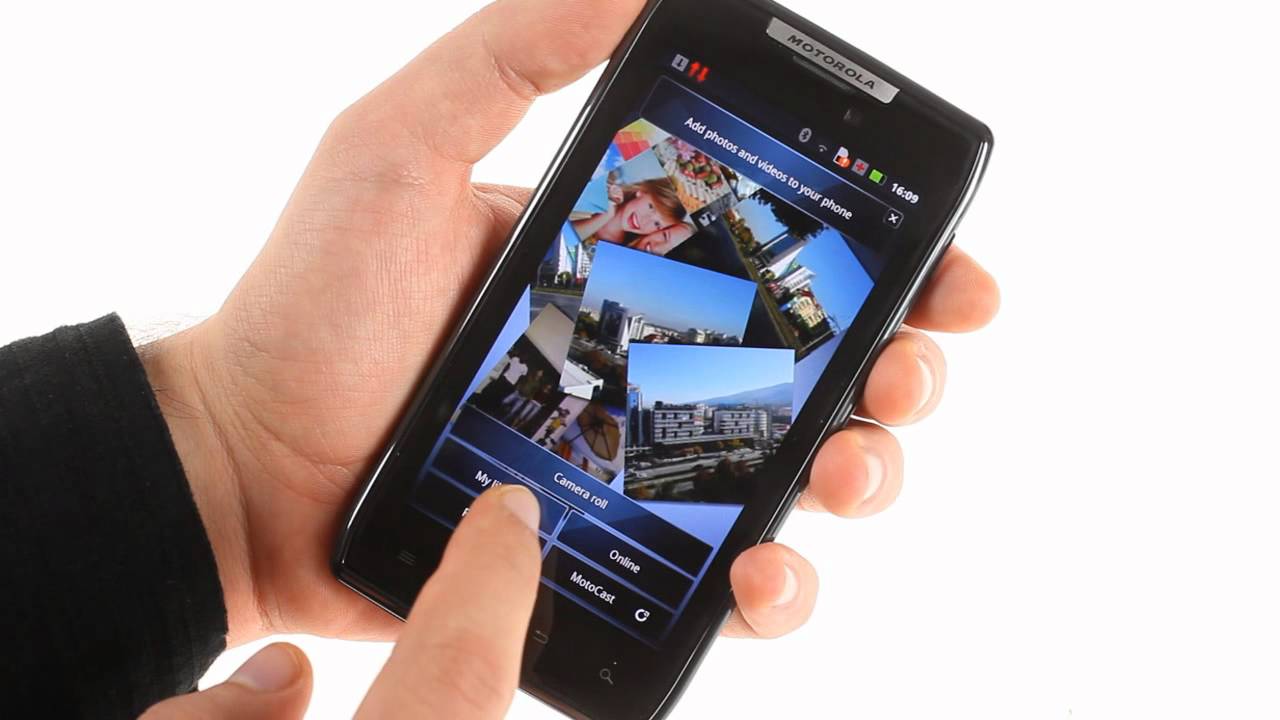Introduction
In today's fast-paced digital world, our smartphones have become an indispensable part of our daily lives. From staying connected with loved ones to managing work tasks on the go, these devices play a crucial role in keeping us organized and informed. However, with the convenience of storing sensitive information on our smartphones comes the responsibility of ensuring their security.
One of the most common security measures we take to protect our smartphones is setting up a password or PIN. While this adds a layer of security, it can also lead to a frustrating scenario if we forget or need to reset our password. If you're a proud owner of the Motorola Razr, known for its sleek design and advanced features, and find yourself in such a predicament, fear not. This comprehensive guide will walk you through the process of resetting your password and regaining access to your device.
Whether you've forgotten your password or simply need to perform a reset for other reasons, understanding the steps involved in the password recovery process is essential. By following the instructions provided in this guide, you'll be equipped with the knowledge to navigate the recovery menu, select the reset option, confirm the reset, and reboot your device. With these steps at your fingertips, you can regain access to your Motorola Razr and resume using it with peace of mind.
So, if you're ready to take control of the situation and restore access to your device, let's dive into the step-by-step process of resetting your Motorola Razr. Whether you're a tech-savvy individual or someone who's new to the world of smartphone troubleshooting, this guide is designed to be user-friendly and accessible to all. Let's embark on this journey to reclaiming access to your device and ensuring that your valuable data remains secure.
Step 1: Accessing the Recovery Menu
Accessing the recovery menu on your Motorola Razr is the first step towards regaining control of your device. Whether you're locked out due to a forgotten password or encountering other issues, accessing the recovery menu is a crucial initial step in the password recovery process.
To begin, ensure that your device is powered off. Once the device is powered off, you'll need to press and hold the Volume Down button and the Power button simultaneously. Keep holding both buttons until the device powers on and the screen displays the "Boot options" menu.
Next, navigate through the "Boot options" menu using the Volume Down button until you reach the "Recovery mode" option. Once "Recovery mode" is highlighted, press the Volume Up button to select it. This action will initiate the booting process into recovery mode.
Upon successful entry into recovery mode, you will be presented with a menu that allows you to perform various system operations. It's important to note that navigating through the recovery menu is typically done using the volume buttons to scroll and the power button to confirm selections.
Once you have accessed the recovery menu, you are now ready to proceed to the next step in the password recovery process. This initial step of accessing the recovery menu sets the stage for the subsequent actions you'll take to reset your password and regain access to your Motorola Razr.
By successfully navigating to the recovery menu, you've overcome the first hurdle in the password recovery journey. The following steps will build upon this foundation, guiding you through the process of selecting the reset option, confirming the reset, and rebooting your device to complete the password recovery process.
With the recovery menu now accessible, you're well on your way to resolving the password-related challenges you may be facing. This accomplishment marks the beginning of a systematic approach to regaining control of your device and ensuring that you can once again enjoy the seamless functionality of your Motorola Razr.
Now that you've successfully accessed the recovery menu, let's move on to the next step in the password recovery process, where you'll select the reset option to initiate the necessary actions for regaining access to your device.
Step 2: Selecting the Reset Option
After successfully accessing the recovery menu on your Motorola Razr, the next crucial step in the password recovery process is selecting the reset option. This pivotal action sets the stage for initiating the necessary procedures to reset your device's password and regain access to its functionalities.
Once you have navigated to the recovery menu using the Volume and Power buttons, you will be presented with a list of options that allow you to perform various system operations. To proceed with the password reset, carefully navigate through the menu using the volume buttons to scroll and locate the "Wipe data/factory reset" option. This option is typically positioned among the list of operations available in the recovery menu.
Upon locating the "Wipe data/factory reset" option, use the Power button to confirm your selection. This action will prompt a confirmation screen to appear, requiring you to confirm your decision to initiate the reset process. It's important to approach this step with caution, as selecting the reset option will result in the deletion of all user data and a restoration of the device to its factory settings.
Once you have confirmed your selection, the reset process will commence. Depending on the device's model and software version, the reset procedure may take a few minutes to complete. Throughout this process, it's essential to allow the device ample time to execute the reset and refrain from interrupting the operation to ensure its successful completion.
As the reset procedure unfolds, the device will display relevant information on the screen to keep you informed of the progress. This may include messages indicating the erasure of user data and the restoration of factory settings. It's important to remain patient and allow the device to finalize the reset process without interference.
Upon successful completion of the reset procedure, the device will return to the recovery menu. At this point, you will need to navigate to the "Reboot system now" option using the volume buttons and confirm the selection using the Power button. This action will initiate the rebooting of your device, marking the final step in the password recovery process.
By carefully selecting the reset option and allowing the device to execute the necessary procedures, you have taken a significant stride towards regaining access to your Motorola Razr. The successful completion of this step sets the stage for the final phase of the password recovery process, where you will reboot your device and resume using it with restored access and peace of mind.
With the reset option successfully selected and the reset process initiated, you are now prepared to proceed to the subsequent step of rebooting your device to finalize the password recovery process. This pivotal action will mark the culmination of your efforts to regain access to your Motorola Razr and ensure the security of your valuable data.
Step 3: Confirming the Reset
After selecting the reset option in the recovery menu of your Motorola Razr, the next critical step in the password recovery process is confirming the reset. This pivotal action serves as a final checkpoint before initiating the reset procedure, ensuring that you are prepared to proceed with the irreversible operation of wiping data and restoring the device to its factory settings.
Upon selecting the "Wipe data/factory reset" option, the device will prompt you to confirm your decision to proceed with the reset. This confirmation screen serves as a safeguard, requiring deliberate acknowledgment of the impending action to prevent accidental initiation of the reset process.
When presented with the confirmation screen, carefully review the information displayed to ensure that you are fully aware of the implications of initiating the reset. It's essential to consider the irreversible nature of this operation, as all user data, including apps, settings, and personal files, will be permanently erased from the device's storage.
To confirm the reset, use the volume buttons to navigate to the "Yes" option on the confirmation screen. Once "Yes" is highlighted, use the Power button to confirm your decision. This deliberate action signifies your readiness to proceed with the reset and initiates the irreversible process of wiping data and restoring the device to its factory state.
By confirming the reset, you acknowledge the permanent deletion of all user data and the restoration of the device to its original settings. This deliberate confirmation ensures that the reset process is initiated with full awareness and intention, preventing inadvertent execution of the operation.
Upon confirming the reset, the device will commence the necessary procedures to wipe data and restore the device to its factory settings. Throughout this process, it's crucial to allow the device ample time to complete the reset without interruption, ensuring the successful restoration of the device's state.
With the reset confirmed, the device will proceed to execute the necessary operations, culminating in the restoration of factory settings. This pivotal step paves the way for the final phase of the password recovery process, where you will reboot the device to complete the reset and regain access to your Motorola Razr.
By carefully confirming the reset, you have taken a deliberate and informed step towards regaining control of your device. This intentional action sets the stage for the final phase of the password recovery process, where you will reboot your device to finalize the reset and resume using it with restored access and peace of mind.
Step 4: Rebooting the Device
Following the successful confirmation of the reset, the final and crucial step in the password recovery process for your Motorola Razr is rebooting the device. This pivotal action marks the culmination of the reset procedure, allowing you to finalize the process and regain access to your device with a fresh start.
Once the reset process has been confirmed, the device will return to the recovery menu. At this stage, navigate to the "Reboot system now" option using the volume buttons. Once "Reboot system now" is highlighted, proceed to confirm the selection by pressing the Power button. This deliberate action will initiate the rebooting of your device, signifying the completion of the reset process.
As the device reboots, it will undergo the necessary procedures to restart and apply the reset settings. Depending on the device's model and software version, the rebooting process may take a few moments to complete. It's essential to allow the device ample time to finalize the reboot without interruption, ensuring that the reset is fully implemented.
During the rebooting process, the device will display relevant information on the screen to keep you informed of the progress. This may include messages indicating the application of the reset settings and the restoration of the device to its factory state. It's important to remain patient and allow the device to complete the rebooting process seamlessly.
Upon successful completion of the reboot, your Motorola Razr will restart with the reset settings in place. You will find that the device has been restored to its factory state, with all user data erased and the password reset. At this point, you can proceed with setting up a new password or PIN to secure your device and begin using it with restored access and peace of mind.
With the device successfully rebooted and the reset settings applied, you have effectively concluded the password recovery process for your Motorola Razr. By following the step-by-step instructions outlined in this guide, you have navigated through the recovery menu, selected the reset option, confirmed the reset, and rebooted the device, culminating in the successful restoration of access to your device.
As your device reboots and you regain access to its functionalities, you can proceed with setting up your preferences and ensuring that your valuable data remains secure. The completion of the rebooting process signifies the successful resolution of the password-related challenges you may have encountered, allowing you to resume using your Motorola Razr with confidence and peace of mind.
Conclusion
In conclusion, the process of resetting the password for your Motorola Razr is a pivotal journey that empowers you to regain access to your device and ensure the security of your valuable data. By following the step-by-step instructions outlined in this comprehensive guide, you have navigated through the recovery menu, selected the reset option, confirmed the reset, and rebooted the device, culminating in the successful restoration of access to your Motorola Razr.
The journey of password recovery is not merely a technical process but also a testament to your resilience and determination to overcome challenges. It underscores the importance of understanding the functionalities of your device and equipping yourself with the knowledge to troubleshoot and resolve issues effectively. As you navigate through the recovery menu and deliberate over the reset option, each step signifies your commitment to reclaiming control of your device and ensuring its seamless functionality.
The deliberate actions of accessing the recovery menu, selecting the reset option, confirming the reset, and rebooting the device underscore your proactive approach to resolving password-related challenges. These actions demonstrate your ability to navigate through technical processes with confidence and precision, ultimately leading to the successful restoration of access to your Motorola Razr.
As your device reboots and you regain access to its functionalities, you can proceed with setting up your preferences and ensuring that your valuable data remains secure. The completion of the rebooting process signifies the successful resolution of the password-related challenges you may have encountered, allowing you to resume using your Motorola Razr with confidence and peace of mind.
In essence, the password recovery journey for your Motorola Razr is a testament to your ability to overcome obstacles and emerge victorious in restoring access to your device. By arming yourself with the knowledge and understanding of the recovery process, you have demonstrated your capability to navigate through technical procedures with resilience and determination.
As you move forward with restored access to your device, remember that each step taken in the password recovery process reflects your commitment to safeguarding your digital assets and ensuring the seamless functionality of your Motorola Razr. With the completion of the password recovery journey, you can embrace the future with confidence, knowing that you possess the skills and knowledge to overcome challenges and maintain the security of your device.