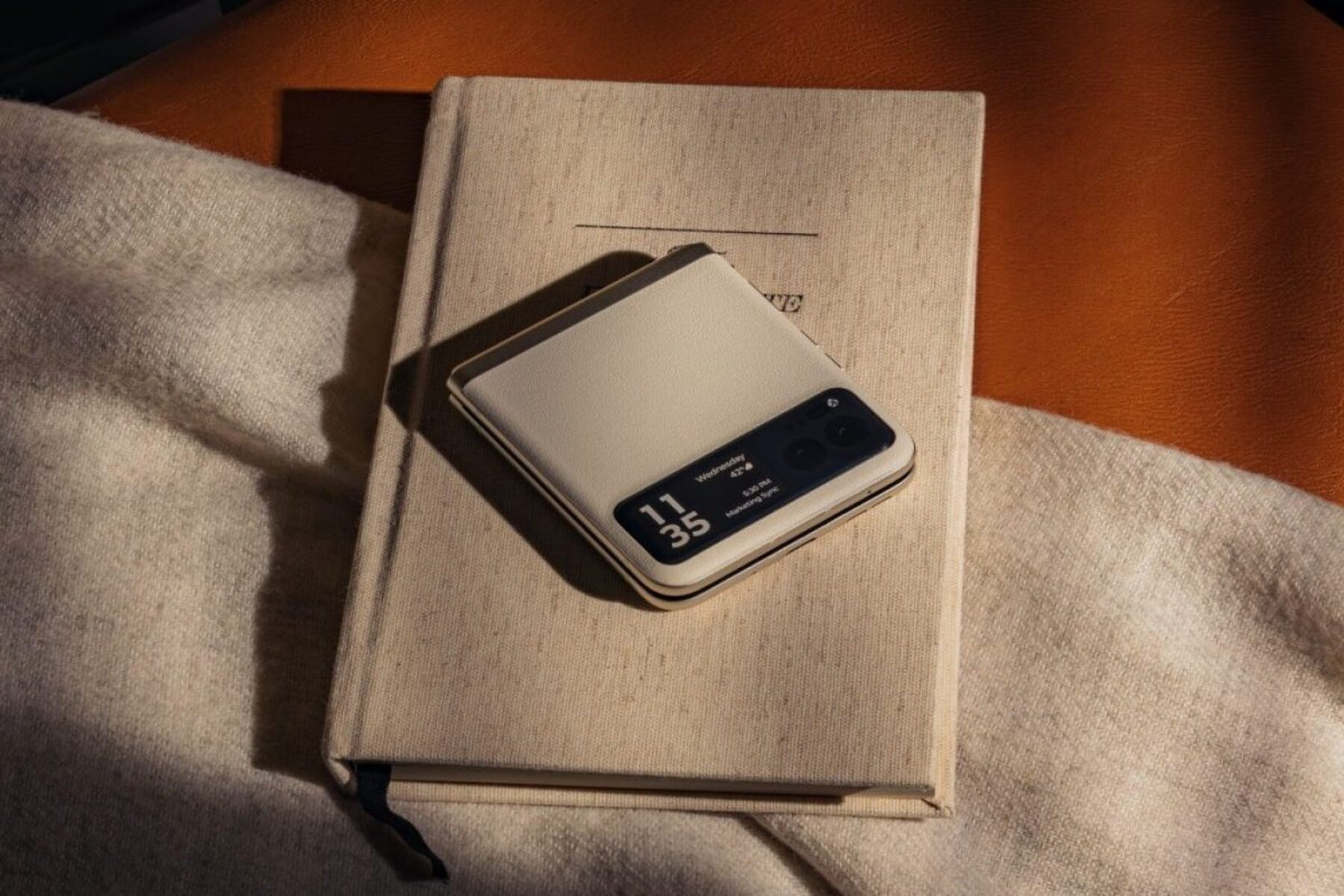Introduction
The Motorola Razr M is a sleek and powerful device that offers a seamless mobile experience. However, for users seeking to unlock its full potential, rooting the device can provide access to a wide array of customization options and enhanced capabilities. Rooting allows users to gain privileged control over the Android operating system, enabling them to modify system settings, install custom ROMs, and utilize powerful apps that require elevated permissions.
By rooting your Motorola Razr M, you can take advantage of advanced features and optimizations that are not accessible in the stock configuration. This process opens up a world of possibilities, empowering you to personalize your device to suit your unique preferences and needs. Whether you are looking to boost performance, extend battery life, or explore the latest software innovations, rooting offers a gateway to a more tailored and versatile mobile experience.
In this comprehensive guide, we will walk you through the process of preparing your device for rooting, unlocking the bootloader, installing a custom recovery, and ultimately rooting your Motorola Razr M. By following these steps carefully, you can embark on a journey to unleash the full potential of your device and elevate your mobile experience to new heights. Let's dive in and explore the exciting world of rooting for the Motorola Razr M.
Preparing Your Device
Before embarking on the rooting process for your Motorola Razr M, it is crucial to adequately prepare your device to ensure a smooth and successful experience. Proper preparation involves taking necessary precautions to safeguard your data, enabling developer options, and installing essential software on your computer. Here's a detailed breakdown of the steps involved in preparing your device for rooting:
-
Backup Your Data: Before initiating any modifications to your device, it is imperative to back up all your important data, including contacts, photos, videos, and any other files you deem valuable. This can be accomplished by utilizing the built-in backup features of your device or by using third-party backup applications available on the Google Play Store. By creating a comprehensive backup, you can safeguard your data against any unforeseen issues that may arise during the rooting process.
-
Enable Developer Options: To enable developer options on your Motorola Razr M, navigate to the "Settings" menu and select "About phone." Locate the "Build number" and tap on it seven times to unlock developer options. Once developer options are enabled, you can access advanced settings and debugging features that are essential for the rooting process.
-
Install Motorola USB Drivers: To establish a stable connection between your device and computer, it is essential to install the appropriate USB drivers for your Motorola Razr M. These drivers facilitate seamless communication during the rooting process and ensure that your device is recognized by the computer when connected via USB.
-
Charge Your Device: Ensure that your device has an adequate battery charge before initiating the rooting process. It is recommended to have a minimum of 50% battery charge to prevent any interruptions during the procedure.
-
Download Necessary Files: Gather the required files for unlocking the bootloader, installing a custom recovery, and rooting your device. This may include specific software, custom recovery images, and rooting tools that are compatible with the Motorola Razr M.
By meticulously preparing your device through these essential steps, you can lay a solid foundation for the subsequent stages of the rooting process. Taking the time to back up your data, enable developer options, install USB drivers, ensure sufficient battery charge, and gather necessary files will set the stage for a successful and seamless rooting experience for your Motorola Razr M.
Unlocking the Bootloader
Unlocking the bootloader is a pivotal step in the process of rooting your Motorola Razr M, as it grants you the freedom to install custom firmware and gain administrative access to the device's system files. By unlocking the bootloader, you can pave the way for advanced customization and optimization, opening up a realm of possibilities for enhancing the performance and functionality of your device.
To initiate the bootloader unlocking process, you will first need to enable developer options on your Motorola Razr M. This can be accomplished by navigating to the "Settings" menu, selecting "About phone," and tapping on the "Build number" seven times to unlock developer options. Once developer options are enabled, you can proceed to enable USB debugging, which is essential for establishing a secure connection between your device and computer during the bootloader unlocking procedure.
Next, you will need to visit the official Motorola website or the developer community forums to obtain the necessary bootloader unlocking tool specific to the Motorola Razr M. Motorola provides an official bootloader unlocking tool that allows users to unlock the bootloader of their devices in a straightforward manner. It is important to note that unlocking the bootloader will result in the erasure of all data on your device, so it is crucial to have a comprehensive backup of your data before proceeding with this step.
After downloading the bootloader unlocking tool, carefully follow the provided instructions to execute the unlocking process. This typically involves connecting your Motorola Razr M to your computer via USB, running the bootloader unlocking tool, and following the on-screen prompts to initiate the bootloader unlocking sequence. Once the process is initiated, your device will undergo a series of automated steps to unlock the bootloader, culminating in a notification indicating the successful completion of the procedure.
It is important to exercise caution and follow the instructions provided by Motorola or the developer community meticulously to ensure a smooth and error-free bootloader unlocking process. Upon successful completion, your Motorola Razr M will be primed for the subsequent stages of the rooting process, setting the stage for installing a custom recovery and ultimately gaining root access to your device.
By unlocking the bootloader of your Motorola Razr M, you are taking a significant stride towards harnessing the full potential of your device, unlocking new levels of customization and control. This foundational step lays the groundwork for the exciting journey of rooting your device and exploring the myriad possibilities for personalization and optimization that await.
Installing Custom Recovery
Installing a custom recovery is a crucial step in the process of unlocking the full potential of your Motorola Razr M through rooting. A custom recovery, such as TWRP (Team Win Recovery Project) or CWM (ClockworkMod Recovery), serves as a powerful tool that allows users to perform advanced operations on their devices, including flashing custom ROMs, creating and restoring backups, and applying system-level modifications. By installing a custom recovery, you gain access to a robust set of features that can elevate your device's capabilities and provide greater flexibility in customizing and optimizing its performance.
To begin the process of installing a custom recovery on your Motorola Razr M, you will need to obtain the appropriate recovery image file that is compatible with your device. It is essential to ensure that the custom recovery image is specifically designed for the Motorola Razr M model to guarantee compatibility and seamless functionality. These recovery images can typically be sourced from reputable developer forums, dedicated recovery project websites, or official repositories that host verified recovery files.
Once you have acquired the custom recovery image, you will need to transfer it to your computer and establish a connection with your Motorola Razr M using a USB cable. With the device connected, you can proceed to execute the installation of the custom recovery using specialized software tools designed for this purpose. One popular tool for installing custom recoveries is Fastboot, a command-line utility that allows users to communicate with the bootloader of Android devices and perform various operations, including flashing custom recovery images.
The installation process typically involves booting your Motorola Razr M into Fastboot mode, which can be achieved by powering off the device and then pressing a specific combination of hardware buttons to enter the Fastboot interface. Once in Fastboot mode, you can execute commands on your computer to flash the custom recovery image onto your device. This process requires careful attention to detail and adherence to the specific commands provided by the custom recovery documentation or the developer community.
After successfully flashing the custom recovery image, you can reboot your Motorola Razr M into the newly installed custom recovery environment to verify its functionality. This can be done by entering the recovery mode using the designated key combination during the device's boot sequence. Once inside the custom recovery environment, you can explore the array of features and options available, including the ability to create backups, install custom ROMs, and perform system maintenance tasks.
By installing a custom recovery on your Motorola Razr M, you are unlocking a realm of possibilities for customizing and optimizing your device. This pivotal step sets the stage for the final phase of the rooting process, empowering you to gain root access and delve into the exciting world of advanced customization and system-level modifications. With a custom recovery in place, you are poised to embark on a journey of exploration and innovation, leveraging the full potential of your Motorola Razr M to create a truly personalized and optimized mobile experience.
Rooting Your Motorola Razr M
Rooting your Motorola Razr M is the final and most pivotal step in the process of unlocking the full potential of your device. By gaining root access, you attain elevated privileges that enable you to delve into the inner workings of the Android operating system, opening up a world of customization and optimization options. Rooting empowers you to make profound changes to your device's software, install powerful apps that require elevated permissions, and explore advanced system-level modifications.
To initiate the rooting process for your Motorola Razr M, you will need to obtain the necessary rooting tools and resources that are compatible with your device. This may include rooting applications, custom kernels, and other essential components that facilitate the rooting procedure. It is crucial to ensure that the rooting resources you acquire are specifically tailored to the Motorola Razr M model to guarantee compatibility and minimize the risk of potential issues.
Once you have gathered the requisite rooting resources, you can proceed to execute the rooting process by following the instructions provided by the rooting tool or application. This typically involves connecting your Motorola Razr M to your computer, enabling USB debugging, and running the rooting tool to initiate the rooting sequence. It is important to carefully adhere to the provided instructions and exercise caution throughout the rooting process to minimize the risk of errors or complications.
As the rooting tool executes the rooting sequence, your Motorola Razr M will undergo a series of automated steps to gain root access, granting you elevated privileges and administrative control over the device's system files. Upon successful completion of the rooting process, your device will be equipped with root access, enabling you to explore a myriad of possibilities for customization, performance enhancements, and system-level optimizations.
With root access secured, you can leverage a diverse range of powerful apps and tools that are designed to harness the capabilities of rooted devices. This includes apps for advanced system management, customizing the device's user interface, optimizing performance, and unlocking features that are not accessible in the stock configuration. Additionally, root access allows you to install custom ROMs, which are customized versions of the Android operating system that offer unique features and optimizations beyond what is available in the standard firmware.
By rooting your Motorola Razr M, you are embarking on a transformative journey that empowers you to tailor your device to your specific preferences and needs. Root access opens the door to a wealth of customization options and advanced capabilities, allowing you to elevate your mobile experience to new heights. With root privileges at your disposal, you have the freedom to explore, innovate, and personalize your Motorola Razr M in ways that were previously beyond reach, unlocking a world of potential for optimizing and customizing your device to suit your individual style and requirements.
Conclusion
In conclusion, the process of rooting your Motorola Razr M represents a transformative journey that empowers you to unlock the full potential of your device and elevate your mobile experience to new heights. By meticulously preparing your device, unlocking the bootloader, installing a custom recovery, and ultimately gaining root access, you have embarked on a path that leads to a realm of advanced customization, optimization, and innovation.
Rooting your Motorola Razr M opens the door to a wealth of possibilities, allowing you to delve into the inner workings of the Android operating system and make profound changes that cater to your unique preferences and requirements. With root access secured, you gain administrative control over your device's system files, enabling you to install powerful apps, explore custom ROMs, and implement advanced system-level modifications that are not accessible in the stock configuration.
The journey of rooting is not merely about gaining elevated privileges; it is about embracing a newfound freedom to personalize and optimize your device in ways that were previously beyond reach. With root access, you can explore a diverse range of apps and tools that are tailored for rooted devices, offering advanced system management, performance enhancements, and feature-rich customizations that redefine the capabilities of your Motorola Razr M.
Furthermore, rooting empowers you to stay at the forefront of software innovations, as you can leverage the flexibility to install the latest custom ROMs and explore cutting-edge features that extend beyond the confines of the standard firmware. This level of customization and adaptability ensures that your device remains relevant and tailored to your evolving needs, providing a dynamic and engaging mobile experience that reflects your individual style and preferences.
As you navigate the world of rooting for the Motorola Razr M, it is essential to approach the process with careful consideration and attention to detail. By following the steps outlined in this guide and leveraging the resources available from reputable developer communities, you can embark on a journey of exploration and innovation that unlocks the true potential of your device.
In essence, rooting your Motorola Razr M is a gateway to a world of limitless possibilities, where you have the freedom to shape your device according to your vision and preferences. It is a journey that celebrates individuality, innovation, and the pursuit of a truly personalized mobile experience. Embrace the power of rooting, and embark on a transformative adventure that empowers you to redefine what is possible with your Motorola Razr M.