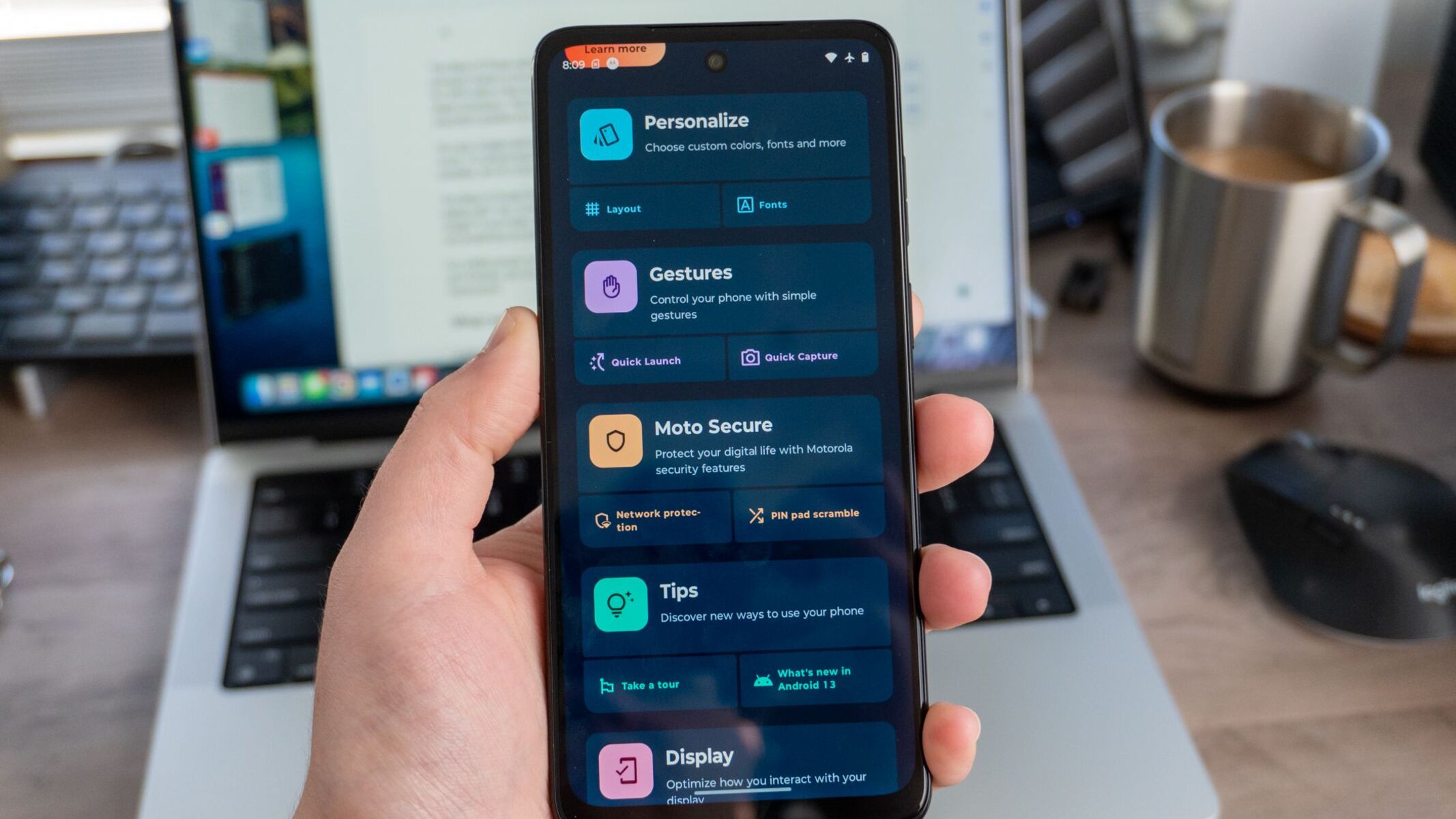Introduction
Bypassing the Google account verification process on a Moto G Power can be a crucial step for individuals who have forgotten their login credentials or have acquired a pre-owned device with an active Google account. This tutorial aims to provide a comprehensive guide to bypassing the Google account on the Moto G Power, ensuring that users can regain access to their device without encountering the obstacle of the previous account's verification.
By following the steps outlined in this tutorial, users can successfully navigate through the necessary settings and procedures to bypass the Google account verification on their Moto G Power. Whether you are a first-time user or an experienced individual seeking to troubleshoot this issue, this guide will equip you with the essential knowledge and steps required to bypass the Google account verification process effectively.
The process involves enabling developer options, activating OEM unlocking, and executing the necessary steps to bypass the Google account, ensuring a seamless and hassle-free experience. With the guidance provided in this tutorial, users can regain access to their Moto G Power and resume using the device without the hindrance of the previous Google account verification.
This tutorial is designed to be user-friendly and accessible, catering to individuals with varying levels of technical expertise. By following the detailed steps and instructions, users can confidently navigate through the bypass process, ultimately regaining access to their Moto G Power and enjoying the full functionality of the device.
Now, let's delve into the step-by-step process of bypassing the Google account on the Moto G Power, empowering users to overcome this obstacle and regain control of their device.
Step 1: Prepare for the Bypass
Before initiating the process of bypassing the Google account on your Moto G Power, it is essential to prepare the necessary tools and ensure that the device is ready for the subsequent steps. This preliminary phase sets the foundation for a smooth and successful bypass, allowing users to navigate through the process with confidence and clarity.
1.1 Check Device Battery Level
To commence the preparation, it is crucial to verify that the Moto G Power has an adequate battery level to sustain the bypass process. Ideally, the device should be charged to a minimum of 50% to prevent any interruptions during the bypass procedure. Ensuring a sufficient battery level minimizes the risk of the device powering off unexpectedly, thereby maintaining a seamless progression through the subsequent steps.
1.2 Stable Internet Connection
Next, it is imperative to establish a stable and reliable internet connection on the Moto G Power. A strong Wi-Fi connection or cellular data network is essential for accessing the necessary resources and executing the bypass procedure effectively. By confirming the availability of a stable internet connection, users can mitigate potential obstacles and ensure uninterrupted access to the required settings and tools throughout the bypass process.
1.3 Backup Essential Data
As a precautionary measure, it is advisable to back up any essential data or files stored on the Moto G Power. While the bypass process is designed to retain existing data, unforeseen circumstances may arise, necessitating the need for a backup. By safeguarding important data through a backup, users can mitigate the risk of data loss and maintain the integrity of their information throughout the bypass procedure.
1.4 Gather Necessary Information
Before proceeding, gather essential information such as the device's IMEI number, model details, and any pertinent account information required for the bypass process. Having this information readily available streamlines the subsequent steps and ensures a seamless progression through the bypass procedure.
By meticulously preparing for the bypass process, users can establish a solid foundation for navigating through the subsequent steps with confidence and clarity. This preparatory phase sets the stage for a successful bypass, empowering users to regain access to their Moto G Power without encountering unnecessary obstacles or interruptions. With the necessary tools and information at hand, users can proceed to the subsequent steps, equipped with the readiness and assurance required to bypass the Google account verification effectively.
Step 2: Enable Developer Options
Enabling Developer Options on the Moto G Power is a pivotal step in preparing the device for the subsequent bypass process. This feature grants users access to advanced settings and debugging tools, empowering them to customize and optimize their device's functionality. By following the outlined steps, users can seamlessly enable Developer Options on their Moto G Power, setting the stage for a smooth progression through the bypass procedure.
2.1 Access Settings
To initiate the process of enabling Developer Options, begin by accessing the "Settings" app on your Moto G Power. This can typically be found in the app drawer or by swiping down from the top of the screen and tapping the gear icon in the top-right corner. Once in the Settings menu, scroll down to locate the "About phone" or "About device" option, which contains essential information about the device.
2.2 Locate Build Number
Within the "About phone" section, locate the "Build number" entry. This is a crucial element for enabling Developer Options, as it serves as the gateway to unlocking the advanced settings and tools. The "Build number" is often located towards the bottom of the "About phone" section, and it may be necessary to scroll down to access this specific entry.
2.3 Tap Build Number
Once the "Build number" is located, tap on it repeatedly for approximately seven times. As you tap the "Build number," a countdown message will appear, indicating the progression towards enabling Developer Options. This action serves as a form of authentication, verifying the user's intent to access the advanced settings and tools associated with Developer Options.
2.4 Enter PIN or Password
At this stage, the device may prompt you to enter your PIN, password, or pattern to confirm your identity and authorize the enabling of Developer Options. This additional security measure ensures that only authorized users can access and modify the advanced settings, maintaining the integrity and security of the device.
2.5 Developer Options Enabled
Upon successfully tapping the "Build number" and entering the required authentication, Developer Options will be enabled on your Moto G Power. This unlocks a plethora of advanced settings and tools, providing users with greater control and customization capabilities for their device.
By diligently following these steps, users can effectively enable Developer Options on their Moto G Power, laying the groundwork for the subsequent stages of the bypass process. This pivotal step equips users with the necessary access to advanced settings and tools, empowering them to navigate through the bypass procedure with enhanced functionality and control over their device. With Developer Options enabled, users are primed to progress to the next phase of the bypass process, setting the stage for a seamless and successful bypass of the Google account verification on their Moto G Power.
Step 3: Enable OEM Unlocking
Enabling OEM unlocking on the Moto G Power is a critical step in the process of bypassing the Google account verification. This feature, when activated, allows users to unlock the device's bootloader, providing the necessary access to modify the system and execute the bypass procedure effectively. By following the detailed steps outlined below, users can seamlessly enable OEM unlocking on their Moto G Power, paving the way for a successful bypass of the Google account verification.
3.1 Access Developer Options
Begin by accessing the Developer Options menu on your Moto G Power. This can be achieved by navigating to the device's Settings, scrolling down to locate the "System" or "System & Updates" option, and selecting "Developer options" from the menu. If Developer Options are not visible, ensure that they have been enabled by following the steps outlined in the previous section.
3.2 Enable OEM Unlocking
Within the Developer Options menu, locate the "OEM unlocking" option. This setting is typically found towards the top of the menu and may be accompanied by a brief description of its functionality. Toggle the switch or select the option to enable OEM unlocking on your Moto G Power. Upon activation, a confirmation prompt may appear, requiring your consent to proceed with unlocking the device's bootloader.
3.3 Acknowledge Risks and Confirm
Upon enabling OEM unlocking, the device will display a warning message highlighting the potential risks associated with modifying the bootloader. It is essential to carefully read and acknowledge the implications of unlocking the bootloader, as this process may void certain warranties and security protections. Once you have reviewed the information and understand the consequences, proceed to confirm your decision to enable OEM unlocking.
3.4 Enter PIN, Password, or Pattern
To finalize the process of enabling OEM unlocking, the device may prompt you to enter your PIN, password, or pattern as a security measure. This authentication step ensures that only authorized users can modify critical system settings, maintaining the integrity and security of the device. Enter the required credentials to confirm your identity and authorize the activation of OEM unlocking.
3.5 OEM Unlocking Enabled
Upon successfully acknowledging the risks and entering the necessary authentication, OEM unlocking will be enabled on your Moto G Power. This pivotal step grants users the essential access to unlock the device's bootloader, laying the groundwork for executing the subsequent stages of the bypass process effectively.
By meticulously following these steps, users can seamlessly enable OEM unlocking on their Moto G Power, setting the stage for a successful bypass of the Google account verification. This critical phase equips users with the necessary permissions to modify the device's bootloader, ensuring a seamless progression through the bypass procedure. With OEM unlocking enabled, users are primed to advance to the final phase of the bypass process, empowered to bypass the Google account verification and regain full access to their Moto G Power.
Step 4: Bypass Google Account
With Developer Options and OEM unlocking enabled, users can proceed to the pivotal phase of bypassing the Google account verification on their Moto G Power. This step involves executing the necessary procedures to bypass the account verification, ultimately regaining access to the device without the hindrance of the previous Google account.
4.1 Enter Recovery Mode
Initiate the bypass process by powering off the Moto G Power. Once the device is powered off, press and hold the volume down button and the power button simultaneously until the device enters recovery mode. In recovery mode, users can navigate through the device's recovery options using the volume buttons to highlight and the power button to select.
4.2 Factory Reset Protection (FRP) Bypass
Within the recovery mode menu, locate and select the option for "Factory Reset," "Wipe Data/Factory Reset," or a similar entry that initiates a factory reset of the device. This action will prompt the device to erase all user data and reset to its factory state. As part of the factory reset process, the device will deactivate the Factory Reset Protection (FRP), effectively bypassing the Google account verification associated with the previous account.
4.3 Reboot the Device
Following the completion of the factory reset, navigate to the option to reboot the device from the recovery mode menu. Select the reboot option to initiate the device's reboot process. Upon rebooting, the Moto G Power will no longer be bound by the previous Google account verification, allowing users to set up the device with their own Google account credentials.
By meticulously following these steps, users can effectively bypass the Google account verification on their Moto G Power, reclaiming access to the device without encountering the obstacle of the previous account's verification. This pivotal phase marks the culmination of the bypass process, empowering users to regain control of their device and resume its full functionality without the constraints of the previous Google account.
With the successful completion of the bypass process, users can proceed to set up their Moto G Power with their preferred Google account, ensuring a seamless and unhindered user experience. The bypass process equips users with the essential knowledge and steps required to navigate through the account verification obstacle, ultimately restoring their access to the device and unlocking its full potential.
The completion of the bypass process signifies a successful resolution to the Google account verification challenge, allowing users to enjoy the full functionality of their Moto G Power without the encumbrance of the previous account's verification. With the bypass completed, users can confidently utilize their device, leveraging its features and capabilities to their fullest extent.
Conclusion
In conclusion, the process of bypassing the Google account verification on the Moto G Power is a pivotal endeavor that empowers users to regain access to their device without the hindrance of the previous account's verification. By meticulously following the comprehensive steps outlined in this tutorial, users can effectively navigate through the necessary settings and procedures, ultimately overcoming the obstacle of the Google account verification and reclaiming control of their Moto G Power.
The journey begins with the essential preparation phase, where users ensure that their device is adequately charged, establish a stable internet connection, and safeguard essential data through backup measures. This preparatory phase sets the stage for a seamless progression through the subsequent steps, equipping users with the readiness and assurance required to embark on the bypass process.
Enabling Developer Options and activating OEM unlocking are pivotal steps that grant users access to advanced settings and critical permissions, laying the groundwork for executing the bypass procedure effectively. By diligently following the detailed steps to enable these features, users enhance their device's functionality and control, setting the stage for a successful bypass of the Google account verification.
The culmination of the bypass process involves executing the necessary procedures to bypass the account verification, ultimately freeing the Moto G Power from the constraints of the previous Google account. By entering recovery mode, initiating a factory reset, and rebooting the device, users can effectively bypass the account verification and regain control of their device, unlocking its full potential and functionality.
With the successful completion of the bypass process, users can confidently set up their Moto G Power with their preferred Google account, ensuring a seamless and unhindered user experience. The bypass process equips users with the essential knowledge and steps required to navigate through the account verification obstacle, ultimately restoring their access to the device and unlocking its full potential.
In essence, the comprehensive guide to bypassing the Google account verification on the Moto G Power serves as a valuable resource for individuals seeking to overcome this obstacle and regain control of their device. By following the detailed steps and instructions, users can navigate through the bypass process with confidence and clarity, ultimately reclaiming access to their Moto G Power and enjoying its full functionality without the encumbrance of the previous account's verification.