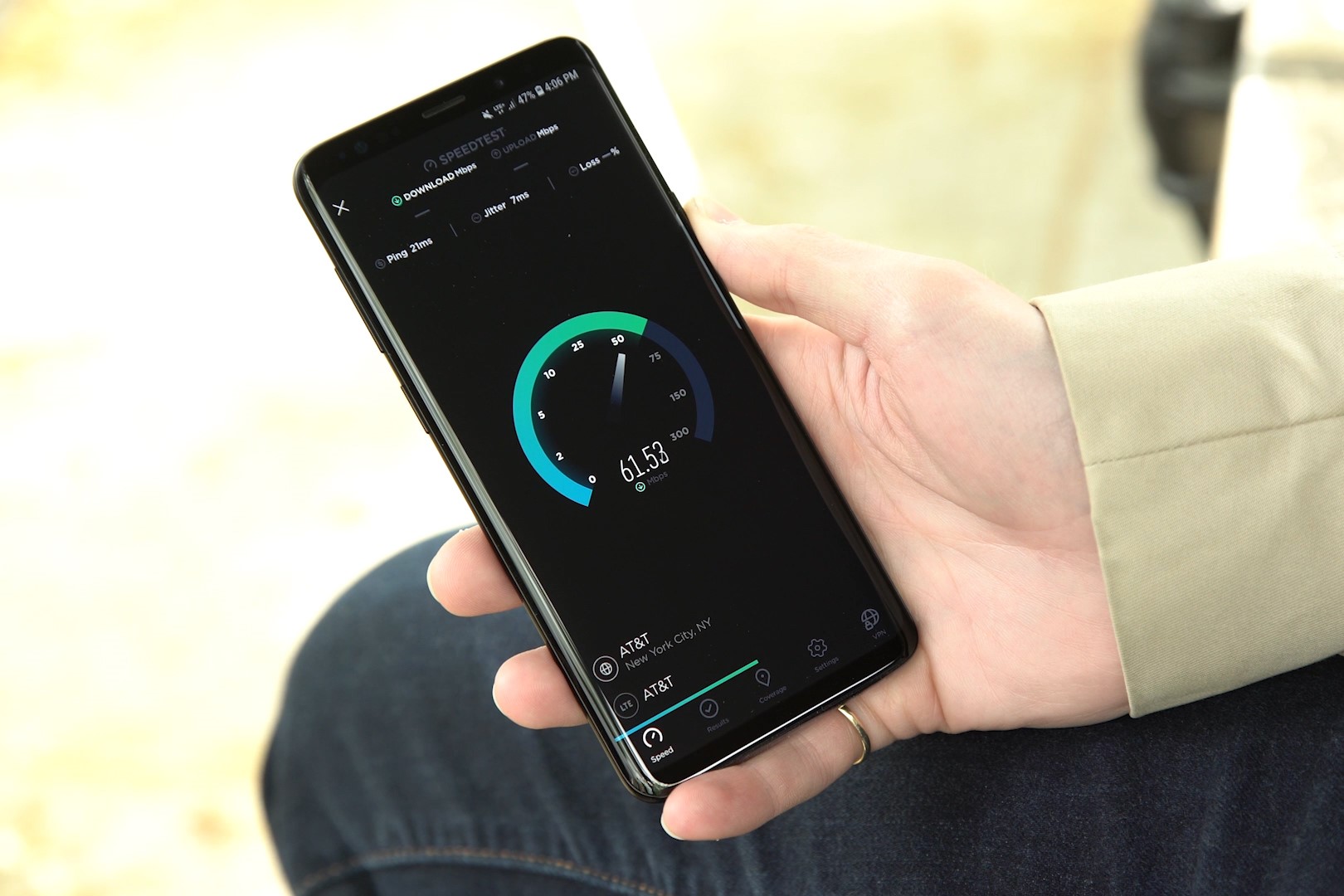Introduction
Are you a music enthusiast who wants to enjoy your favorite tunes on your Redmi 5 smartphone? With its sleek design and impressive audio capabilities, the Redmi 5 provides an excellent platform for music lovers to immerse themselves in their preferred tracks. In this guide, we will walk you through the simple and straightforward process of adding music to your Redmi 5. Whether you're a fan of upbeat pop hits, soothing classical melodies, or anything in between, you'll soon be grooving to your favorite tunes on your Redmi 5 in no time.
The steps outlined in this guide are designed to be user-friendly, ensuring that even those new to managing music files on their mobile devices can easily follow along. By the end of this tutorial, you'll have a comprehensive understanding of how to transfer and organize music files on your Redmi 5, allowing you to curate your own personalized music library on your device. So, grab your Redmi 5 and let's dive into the world of mobile music management!
Step 1: Downloading Music Files
Before you can start grooving to your favorite tunes on your Redmi 5, you'll need to ensure that you have the music files ready for transfer. There are several ways to acquire music files, and the method you choose will depend on your preferences and the sources available to you. Here are some popular methods for downloading music files:
-
Digital Music Stores: Online platforms such as iTunes, Google Play Music, Amazon Music, and Spotify offer vast libraries of songs that can be purchased or streamed. Simply browse through the extensive catalogs, find the tracks you love, and download them directly to your computer or mobile device.
-
Free Music Websites: There are numerous websites that offer free and legal music downloads. Platforms like SoundCloud, Jamendo, and Free Music Archive provide access to a wide range of music genres, allowing you to discover new artists and tracks without spending a dime.
-
Music Subscription Services: If you prefer the convenience of unlimited access to a vast music library, subscription services like Apple Music, Spotify, and Tidal offer extensive collections of songs that can be downloaded for offline listening. With a subscription, you can explore new releases, create playlists, and download your favorite tracks to enjoy on your Redmi 5.
-
Transfer from Friends or Family: If you have friends or family members who are music enthusiasts, they may have a collection of songs that they can share with you. Whether it's through a USB drive, email, or file-sharing apps, receiving music files from loved ones can be a great way to expand your music library.
Once you've obtained the music files, ensure that they are in compatible formats such as MP3, AAC, or FLAC, as these are widely supported by the Redmi 5. With your music files ready, you're now prepared to move on to the next step in the process of adding music to your Redmi 5.
Step 2: Connecting Redmi 5 to Computer
Connecting your Redmi 5 to a computer is a crucial step in the process of adding music to your device. This connection allows you to transfer music files from your computer to your Redmi 5, enabling you to expand your music library with ease. Here's a detailed guide on how to establish a seamless connection between your Redmi 5 and your computer:
Using a USB Cable
-
Locate the USB Port: Begin by identifying the USB port on your Redmi 5. This port is typically located at the bottom of the device, allowing for easy access when connecting to a computer.
-
Prepare the USB Cable: Retrieve a compatible USB cable that can establish a connection between your Redmi 5 and your computer. Ensure that the USB cable is undamaged and capable of transmitting data.
-
Connect to the Computer: Plug one end of the USB cable into the USB port on your Redmi 5. Next, connect the other end of the cable to an available USB port on your computer. Upon establishing the physical connection, your Redmi 5 should prompt you to select a USB connection mode.
-
Select File Transfer Mode: On your Redmi 5, select the "File Transfer" or "Transfer files" option when prompted. This mode enables your computer to recognize your Redmi 5 as a storage device, allowing you to access its internal storage and SD card, if applicable.
Wireless Connection Options
In addition to using a USB cable, there are wireless connection options that facilitate the transfer of music files between your Redmi 5 and your computer. These options include:
-
Bluetooth: Enable Bluetooth on both your Redmi 5 and your computer to establish a wireless connection. While Bluetooth is suitable for transferring smaller music files, it may not be the most efficient method for transferring large music libraries due to slower transfer speeds.
-
Wi-Fi Direct: This feature allows for direct wireless transfer between your Redmi 5 and your computer without the need for a Wi-Fi network. By enabling Wi-Fi Direct on both devices, you can transfer music files seamlessly, making it a convenient alternative to USB connections.
Verifying the Connection
Once the physical or wireless connection is established, verify that your computer recognizes your Redmi 5 as a connected device. Navigate to the file explorer on your computer and look for your Redmi 5 listed as a removable storage device. If your Redmi 5 is successfully recognized, you're ready to proceed to the next step of transferring music files to your device.
By following these steps, you can ensure a reliable connection between your Redmi 5 and your computer, paving the way for effortless music file transfers and an enhanced music listening experience on your device.
Step 3: Transferring Music Files to Redmi 5
Now that your Redmi 5 is connected to your computer, it's time to transfer your cherished music files to your device. This step is essential for curating a personalized music library on your Redmi 5, ensuring that you have access to your favorite tracks anytime, anywhere. Follow these straightforward instructions to seamlessly transfer music files to your Redmi 5:
Using File Explorer (Windows)
-
Locate Your Music Files: Open the File Explorer on your computer and navigate to the folder where your music files are stored. Whether it's a collection of chart-topping hits, classic rock anthems, or soothing jazz melodies, ensure that the music files you wish to transfer are easily accessible within the File Explorer.
-
Select and Copy: With your music files visible in the File Explorer, select the desired files or folders that you want to transfer to your Redmi 5. Right-click on the selected files and choose the "Copy" option from the context menu. Alternatively, you can use the keyboard shortcut Ctrl + C to copy the files.
-
Access Your Redmi 5: In the File Explorer, locate your Redmi 5 listed as a removable storage device. Double-click on the device to access its internal storage and any available SD card. This will open a window displaying the storage contents of your Redmi 5.
-
Paste the Music Files: Within the window displaying your Redmi 5's storage, navigate to the location where you want to store your music files. Right-click within the window and select the "Paste" option from the context menu. Alternatively, you can use the keyboard shortcut Ctrl + V to paste the copied music files onto your Redmi 5.
Using Android File Transfer (Mac)
-
Install Android File Transfer: If you're using a Mac, download and install the Android File Transfer application from the official Android website. Once installed, open the application to establish a connection between your Redmi 5 and your Mac.
-
Navigate to Music Folder: Within the Android File Transfer application, navigate to the folder on your Mac where your music files are stored. Select the desired music files or folders that you want to transfer to your Redmi 5.
-
Transfer Music Files: Drag and drop the selected music files from the Android File Transfer window to the desired location within your Redmi 5's internal storage or SD card. This action initiates the transfer process, allowing the music files to be seamlessly copied to your device.
By following these steps, you can effortlessly transfer your music files to your Redmi 5, creating a diverse and personalized music library that caters to your musical preferences. With your music files successfully transferred, you're now ready to organize and enjoy your favorite tunes on your Redmi 5, elevating your music listening experience to new heights.
Step 4: Organizing Music Files on Redmi 5
Organizing your music files on your Redmi 5 is a pivotal step in creating a seamless and enjoyable music listening experience. By categorizing, labeling, and arranging your music files, you can effortlessly navigate through your music library and locate your favorite tracks with ease. Here's a detailed guide on how to effectively organize your music files on your Redmi 5:
Creating Folders and Subfolders
- Navigate to Internal Storage: Access the internal storage of your Redmi 5 through the file explorer on your device.
- Create Music Folder: Within the internal storage, create a dedicated folder for your music files. This can be done by selecting the "New Folder" option and naming it "Music" or a preferred title.
- Organize by Genre or Artist: Within the main Music folder, consider creating subfolders based on genres, artists, or albums. For example, you can create subfolders such as "Pop," "Rock," "Classical," "Artist Name," or "Album Title" to categorize your music files accordingly.
Adding Metadata and Album Art
- Utilize Music Player Apps: Install a reliable music player app from the Google Play Store to manage and organize your music files effectively.
- Edit Song Information: Use the music player app to edit the metadata of your music files, including song titles, artist names, album titles, and genres. This ensures that your music library is accurately labeled and organized for easy navigation.
- Assign Album Art: Enhance the visual appeal of your music library by assigning album art to your music files. This can be done within the music player app, allowing you to associate each album with its corresponding artwork for a visually engaging experience.
Creating Playlists
- Curate Personalized Playlists: Leverage the playlist creation feature within your music player app to curate personalized playlists based on your mood, activities, or musical preferences.
- Add Songs to Playlists: Select your favorite tracks and add them to specific playlists, allowing you to create custom collections of music tailored to different occasions or listening preferences.
- Organize Playlist Order: Arrange the songs within each playlist to create a seamless flow of music, ensuring a cohesive listening experience when playing your curated playlists.
By following these steps, you can effectively organize your music files on your Redmi 5, transforming your device into a personalized music hub tailored to your unique musical tastes. With a well-organized music library, you can seamlessly navigate through your favorite tracks, discover new music, and elevate your music listening experience on your Redmi 5.
Step 5: Enjoying Music on Redmi 5
Now that you've successfully added and organized your favorite music on your Redmi 5, it's time to immerse yourself in the captivating world of music right from your device. The Redmi 5 offers a seamless and immersive music listening experience, allowing you to enjoy your curated music library with exceptional audio quality and convenience. Here's how you can make the most of your music on the Redmi 5:
Utilizing the Built-in Music Player
The Redmi 5 comes equipped with a built-in music player that offers a user-friendly interface and a range of features to enhance your music listening experience. Access the music player app on your device to explore the following functionalities:
- Playback Controls: Seamlessly control playback, adjust volume, and navigate through your music library with intuitive playback controls.
- Equalizer Settings: Customize the audio output to suit your preferences by adjusting the equalizer settings to enhance bass, treble, or overall sound quality.
- Lyrics Display: Immerse yourself in the lyrical content of your favorite songs by accessing real-time lyrics within the music player app.
- Playlist Management: Create, edit, and manage playlists directly from the music player, allowing you to curate personalized collections of music for various moods and occasions.
Pairing with Bluetooth Devices
Enhance your music listening experience by pairing your Redmi 5 with Bluetooth-enabled devices such as wireless headphones, portable speakers, or car audio systems. Enjoy the freedom of wireless audio connectivity and immerse yourself in your favorite tunes without the constraints of wired connections.
Exploring Online Streaming Services
Discover new music and access a vast library of songs by exploring popular online streaming services available on the Redmi 5. Install music streaming apps such as Spotify, Apple Music, or YouTube Music to access a diverse range of tracks, curated playlists, and personalized recommendations based on your musical preferences.
Customizing Ringtones and Notifications
Personalize your Redmi 5 by setting your favorite songs as custom ringtones and notification sounds. Whether it's a catchy chorus or a soothing melody, infuse your device with your preferred musical snippets to add a touch of personalization to your everyday interactions.
Creating Musical Memories
Capture special moments by using your Redmi 5 to record videos accompanied by your favorite music. Whether it's a travel montage, a heartfelt message, or a creative project, infuse your videos with the perfect soundtrack to create lasting memories that resonate with your musical preferences.
By embracing these features and functionalities, you can fully immerse yourself in the world of music on your Redmi 5, transforming your device into a versatile and captivating music companion that caters to your individual tastes and preferences. Whether you're unwinding with soothing melodies, getting pumped up with energetic beats, or simply enjoying the rhythm of life, your Redmi 5 is your gateway to a rich and fulfilling music listening experience.