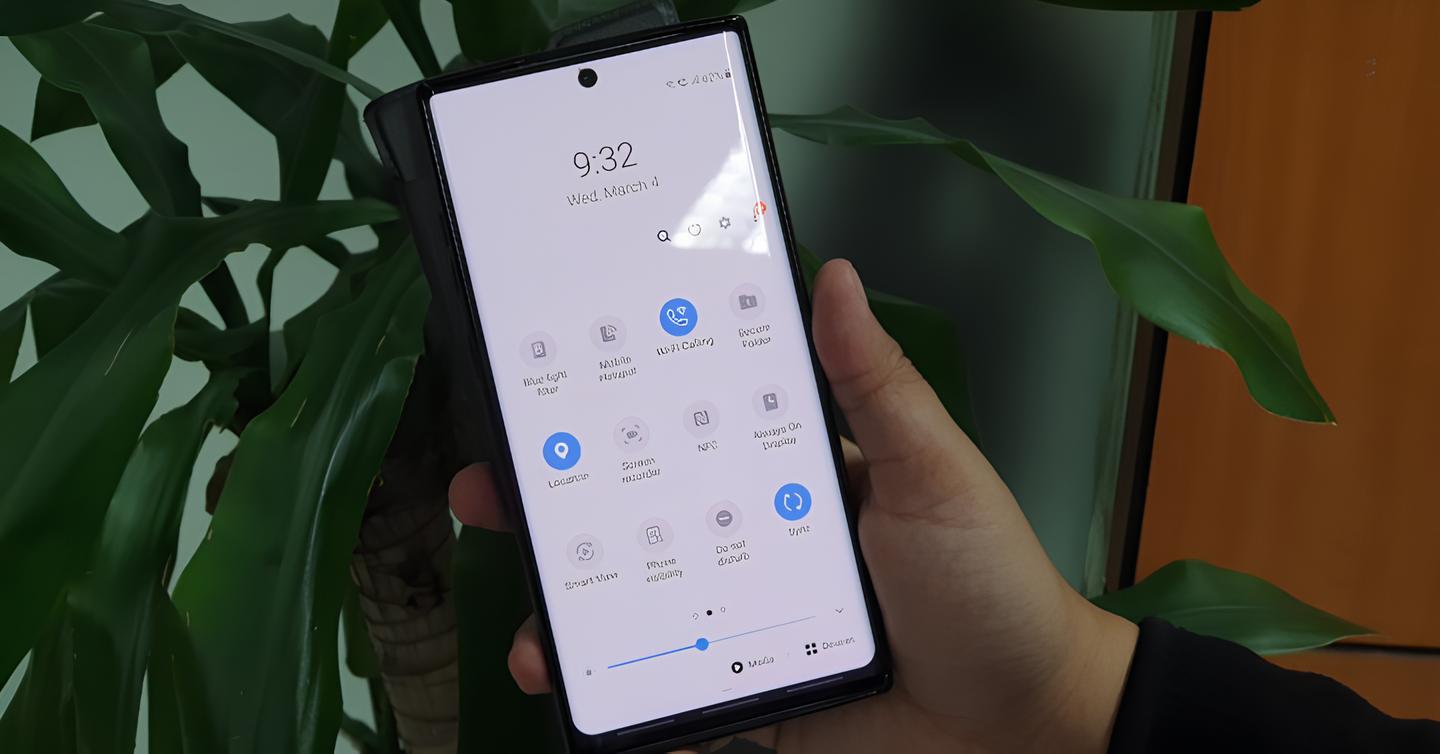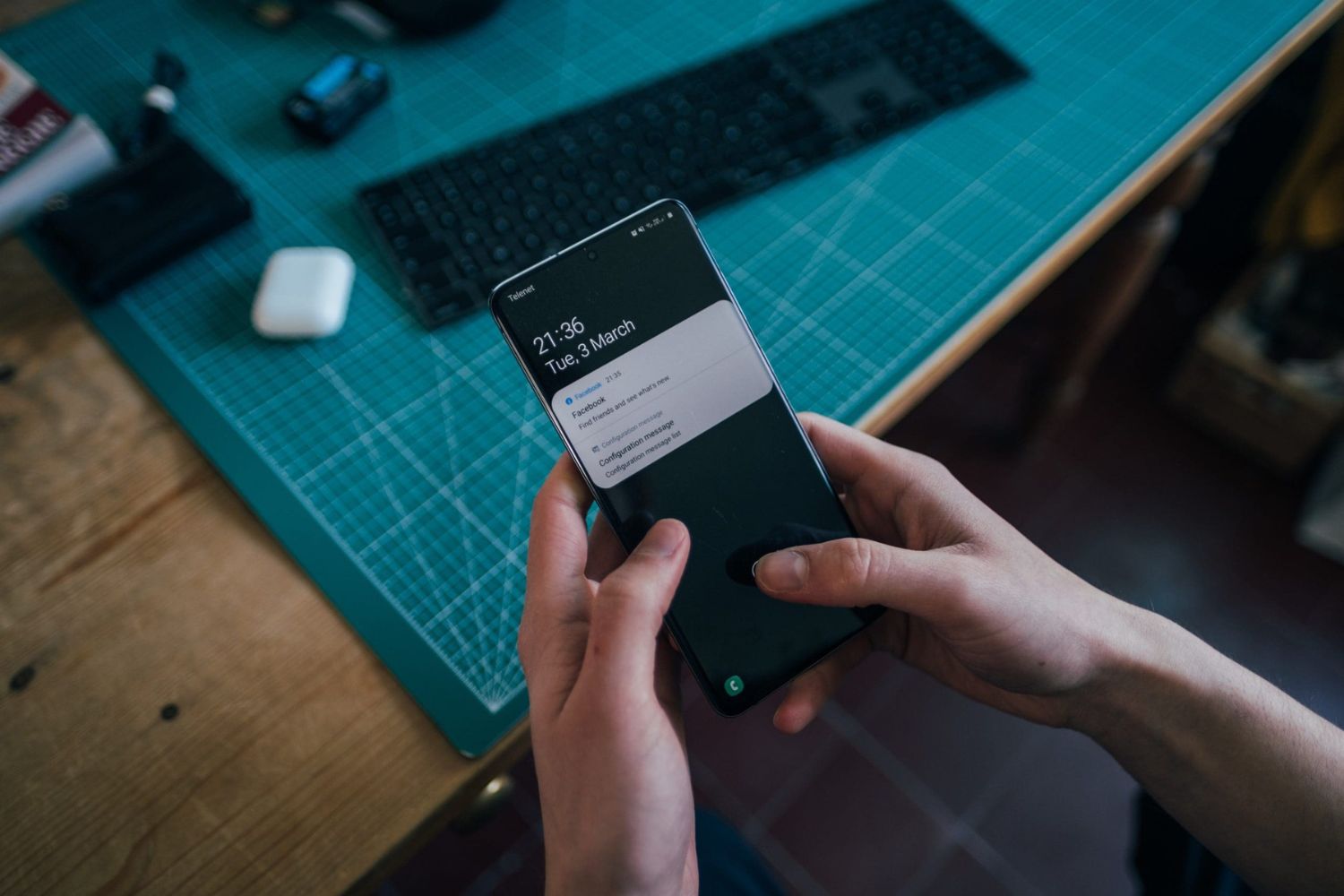Introduction
In today's fast-paced world, staying connected is more important than ever. Whether it's for work, keeping in touch with loved ones, or simply accessing vital information, the ability to make and receive calls is a necessity. However, there are times when traditional cellular networks may not provide the best coverage, especially in areas with poor reception. This is where Wi-Fi calling comes to the rescue.
Wi-Fi calling allows you to make and receive calls over a Wi-Fi network instead of a cellular network. This can be incredibly useful in various scenarios, such as when you're in a building with weak cellular reception, traveling abroad, or simply looking to conserve your cellular plan's minutes. With Wi-Fi calling, you can enjoy crystal-clear voice calls and seamless connectivity, regardless of your physical location.
In this comprehensive guide, we'll walk you through the process of activating Wi-Fi calling on your Samsung S20. Whether you're new to the concept or simply need a refresher, we've got you covered. By the end of this tutorial, you'll be well-equipped to harness the power of Wi-Fi calling and ensure that you're always reachable, no matter where you are.
So, grab your Samsung S20, and let's dive into the world of seamless, reliable connectivity with Wi-Fi calling.
Step 1: Accessing Settings
Accessing the settings on your Samsung S20 is the first step towards enabling Wi-Fi calling. The settings menu is where you can customize various features and functionalities of your device, including network preferences. Here's a detailed guide on how to access the settings and pave the way for activating Wi-Fi calling:
-
Unlock Your Device: Begin by unlocking your Samsung S20 using your preferred method, whether it's a PIN, pattern, password, or biometric authentication such as fingerprint or facial recognition.
-
Navigate to the Home Screen: If you're not already on the home screen, press the home button or swipe up from the bottom of the screen to access it.
-
Access the Settings Menu: Locate and tap the "Settings" app on your home screen or in the app drawer. The settings app is typically represented by a gear icon and is an essential hub for configuring your device's various options.
-
Scroll Through the Settings: Once inside the settings app, you'll find a plethora of options to customize your device. Scroll through the settings until you find the "Connections" or "Network & Internet" section. This is where you'll be able to manage your network-related preferences, including Wi-Fi calling.
-
Select "Connections" or "Network & Internet": Tap on the "Connections" or "Network & Internet" option to delve into the network settings of your Samsung S20.
-
Locate the Wi-Fi Calling Option: Within the "Connections" or "Network & Internet" menu, look for the "Wi-Fi Calling" option. Depending on your device's software version and carrier, this option may be readily visible or nested within submenus such as "Mobile Networks" or "Call Settings."
By following these steps, you'll successfully access the settings on your Samsung S20, setting the stage for the subsequent steps to enable and configure Wi-Fi calling. With the settings menu at your fingertips, you're one step closer to harnessing the benefits of Wi-Fi calling and ensuring seamless connectivity, regardless of your cellular network's reach.
Step 2: Enabling Wi-Fi Calling
Enabling Wi-Fi calling on your Samsung S20 is a straightforward process that empowers you to make and receive calls over a Wi-Fi network. This feature is particularly beneficial in areas with poor cellular reception, ensuring that you stay connected without relying solely on traditional cellular networks. Here's a detailed guide on how to enable Wi-Fi calling on your Samsung S20:
-
Locate the Wi-Fi Calling Option: After accessing the settings menu, navigate to the "Wi-Fi Calling" option. Depending on your device's software version and carrier, this option may be readily visible or nested within submenus such as "Mobile Networks" or "Call Settings."
-
Toggle the Wi-Fi Calling Switch: Once you've located the Wi-Fi Calling option, simply toggle the switch to enable Wi-Fi calling. This action activates the feature and prepares your device to seamlessly transition between Wi-Fi and cellular networks for voice calls.
-
Follow On-Screen Prompts: Upon enabling Wi-Fi calling, your device may prompt you to review and accept certain terms and conditions related to the feature. Follow the on-screen prompts to ensure that Wi-Fi calling is properly set up and ready for use.
-
Verify Activation: After enabling Wi-Fi calling, it's essential to verify that the feature is active. You can do this by checking for a Wi-Fi calling icon or indicator in the status bar or by navigating back to the Wi-Fi Calling settings to ensure that the switch remains toggled on.
By following these steps, you'll successfully enable Wi-Fi calling on your Samsung S20, unlocking the ability to make and receive calls over Wi-Fi networks. This feature provides a valuable layer of connectivity, especially in areas where cellular reception may be limited. With Wi-Fi calling activated, you can enjoy clear voice calls and seamless communication, regardless of your physical location.
Now that Wi-Fi calling is enabled on your Samsung S20, the next step is to customize your Wi-Fi calling preferences to align with your specific needs and network conditions. This will ensure that Wi-Fi calling operates in a manner that best suits your communication requirements, further enhancing your overall calling experience.
Step 3: Setting Wi-Fi Calling Preferences
Customizing your Wi-Fi calling preferences on the Samsung S20 allows you to tailor this feature to your specific needs and network conditions. By adjusting these settings, you can ensure that Wi-Fi calling operates seamlessly and aligns with your communication requirements. Here's a detailed exploration of how to set Wi-Fi calling preferences on your Samsung S20:
1. Accessing Wi-Fi Calling Preferences
After enabling Wi-Fi calling, navigate to the Wi-Fi Calling settings on your Samsung S20. This can typically be found within the "Connections" or "Network & Internet" section of the device settings. Once inside the Wi-Fi Calling settings, you'll encounter a range of customizable preferences that dictate how Wi-Fi calling functions on your device.
2. Selecting Preferred Network
Within the Wi-Fi Calling preferences, you may have the option to select your preferred network for Wi-Fi calling. This can include options such as "Wi-Fi Preferred" or "Cellular Network Preferred." Choosing "Wi-Fi Preferred" ensures that your device prioritizes Wi-Fi networks for making calls, while "Cellular Network Preferred" prioritizes traditional cellular networks. Select the option that best aligns with your connectivity needs and usage patterns.
3. Enabling Wi-Fi Calling for Other Devices
Some devices offer the capability to extend Wi-Fi calling to other devices linked to your phone number, such as tablets or smartwatches. Within the Wi-Fi Calling preferences, you may find the option to enable Wi-Fi calling on other devices. This feature allows you to make and receive calls from additional devices using your primary phone number, providing enhanced flexibility and accessibility.
4. Managing Call Preferences
Wi-Fi calling preferences may also encompass call management settings, allowing you to customize how calls are handled over Wi-Fi networks. This can include options to enable call waiting, call forwarding, and other call-related features specific to Wi-Fi calling. By configuring these preferences, you can ensure that your Wi-Fi calling experience aligns with your established call management practices.
5. Reviewing Additional Settings
Depending on your device and carrier, there may be additional settings within the Wi-Fi Calling preferences that offer further customization. These settings can include options to manage emergency calling preferences, caller ID settings, and other advanced features related to Wi-Fi calling. Take the time to review and adjust these settings based on your specific requirements.
By navigating through these Wi-Fi calling preferences and customizing them to suit your needs, you can optimize the Wi-Fi calling experience on your Samsung S20. These tailored settings ensure that Wi-Fi calling seamlessly integrates with your communication habits, providing reliable connectivity and clear voice calls, regardless of your physical location.
Step 4: Making a Wi-Fi Call
Now that Wi-Fi calling is enabled and your preferences are set, you're ready to make a Wi-Fi call on your Samsung S20. The process of initiating a Wi-Fi call is seamless and offers the flexibility to connect over a Wi-Fi network, ensuring reliable communication even in areas with poor cellular reception. Here's a detailed guide on how to make a Wi-Fi call:
-
Dial the Number: To make a Wi-Fi call, simply open your device's dialer or phone app. Enter the desired phone number using the keypad as you would for a regular cellular call. Alternatively, you can select a contact from your address book by tapping on the contact's name.
-
Check Wi-Fi Calling Status: Before placing the call, it's beneficial to ensure that your device is connected to a Wi-Fi network. Look for the Wi-Fi icon in the status bar or navigate to the quick settings panel to verify that Wi-Fi is active and connected to a network. This step ensures that your call utilizes the Wi-Fi network for connectivity.
-
Initiate the Call: Once the phone number is entered or the contact is selected, tap the call button to initiate the Wi-Fi call. Your device will seamlessly transition the call over the Wi-Fi network, providing clear voice quality and reliable connectivity.
-
Monitor Call Status: During the call, you can monitor the call status to confirm that it's being conducted over Wi-Fi. Some devices display a Wi-Fi calling icon or indicator during active Wi-Fi calls, providing visual confirmation of the network being utilized.
-
Enjoy Seamless Connectivity: With the call in progress, you can enjoy the benefits of Wi-Fi calling, including crystal-clear voice quality and uninterrupted communication. Whether you're at home, in a building with poor cellular reception, or traveling abroad, Wi-Fi calling ensures that you stay connected without relying solely on traditional cellular networks.
By following these steps, you can effortlessly make a Wi-Fi call on your Samsung S20, leveraging the power of Wi-Fi networks for reliable voice communication. This feature provides a valuable alternative to traditional cellular calls, especially in scenarios where cellular reception may be limited. With Wi-Fi calling, you can stay connected and communicate seamlessly, regardless of your physical location.
Making a Wi-Fi call on your Samsung S20 is a testament to the device's versatility and the advanced connectivity options it offers. Whether you're embracing the convenience of Wi-Fi calling at home or leveraging it during your travels, this feature ensures that you're always within reach, empowered by the seamless connectivity provided by Wi-Fi networks.
Conclusion
In conclusion, activating Wi-Fi calling on your Samsung S20 opens up a world of seamless, reliable connectivity that transcends the limitations of traditional cellular networks. By following the step-by-step tutorial outlined in this guide, you've gained the knowledge and expertise to harness the power of Wi-Fi calling and ensure that you're always reachable, regardless of your physical location or cellular reception.
Wi-Fi calling represents a pivotal advancement in modern communication, offering a lifeline in scenarios where cellular coverage may be lacking. Whether you're at home, in a building with poor reception, or traveling abroad, Wi-Fi calling empowers you to make and receive calls over Wi-Fi networks with crystal-clear voice quality and uninterrupted connectivity. This feature not only enhances your communication experience but also provides peace of mind, knowing that you can rely on Wi-Fi networks for seamless connectivity.
By accessing the settings, enabling Wi-Fi calling, customizing preferences, and making a Wi-Fi call, you've embarked on a journey towards optimizing your communication capabilities. The ability to seamlessly transition between Wi-Fi and cellular networks for voice calls ensures that you're never tethered to the limitations of traditional cellular coverage. Instead, you're equipped with a versatile and reliable communication tool that adapts to your needs and surroundings.
As you continue to explore the myriad features and functionalities of your Samsung S20, the inclusion of Wi-Fi calling serves as a testament to the device's commitment to connectivity and convenience. With Wi-Fi calling at your disposal, you're poised to navigate the complexities of modern communication with confidence, knowing that you have a robust and adaptable solution for staying connected.
In essence, the activation of Wi-Fi calling on your Samsung S20 represents a pivotal step towards embracing the future of communication. It's a testament to the device's versatility and your commitment to harnessing advanced connectivity options. With Wi-Fi calling, you're not just making and receiving calls – you're embracing a seamless, reliable, and adaptable communication experience that transcends the boundaries of traditional cellular networks.