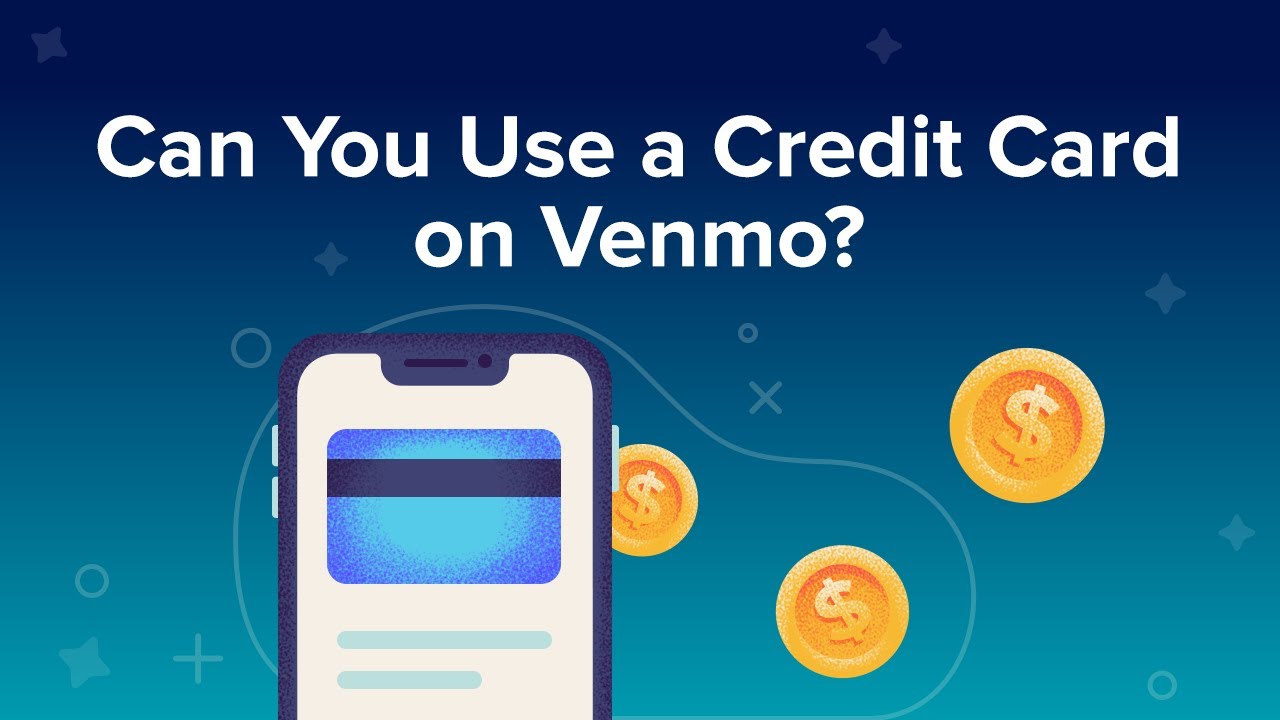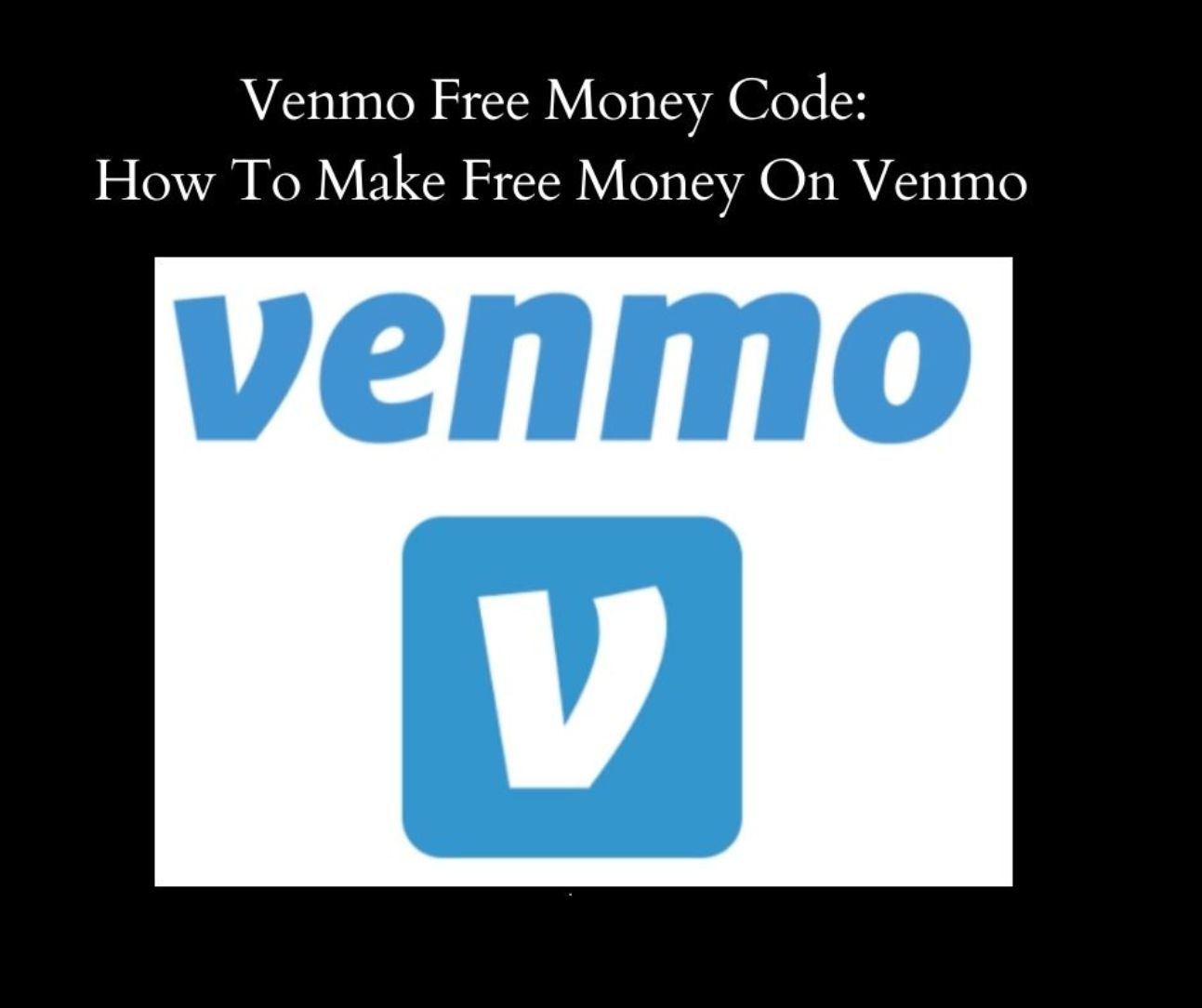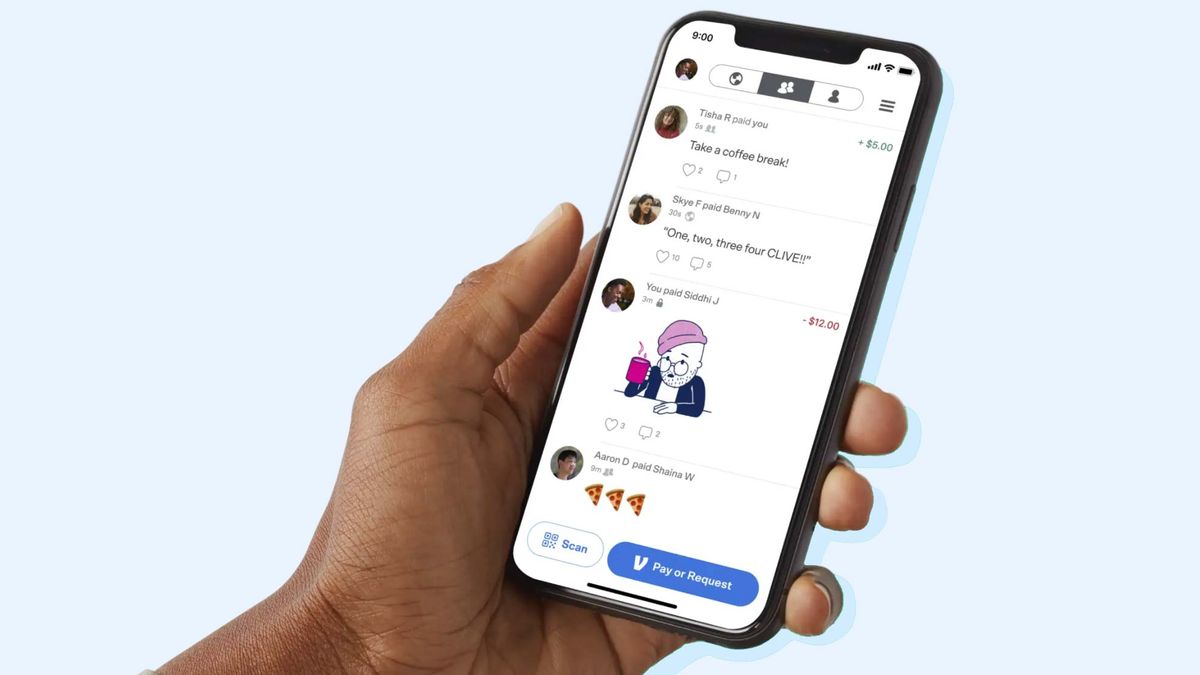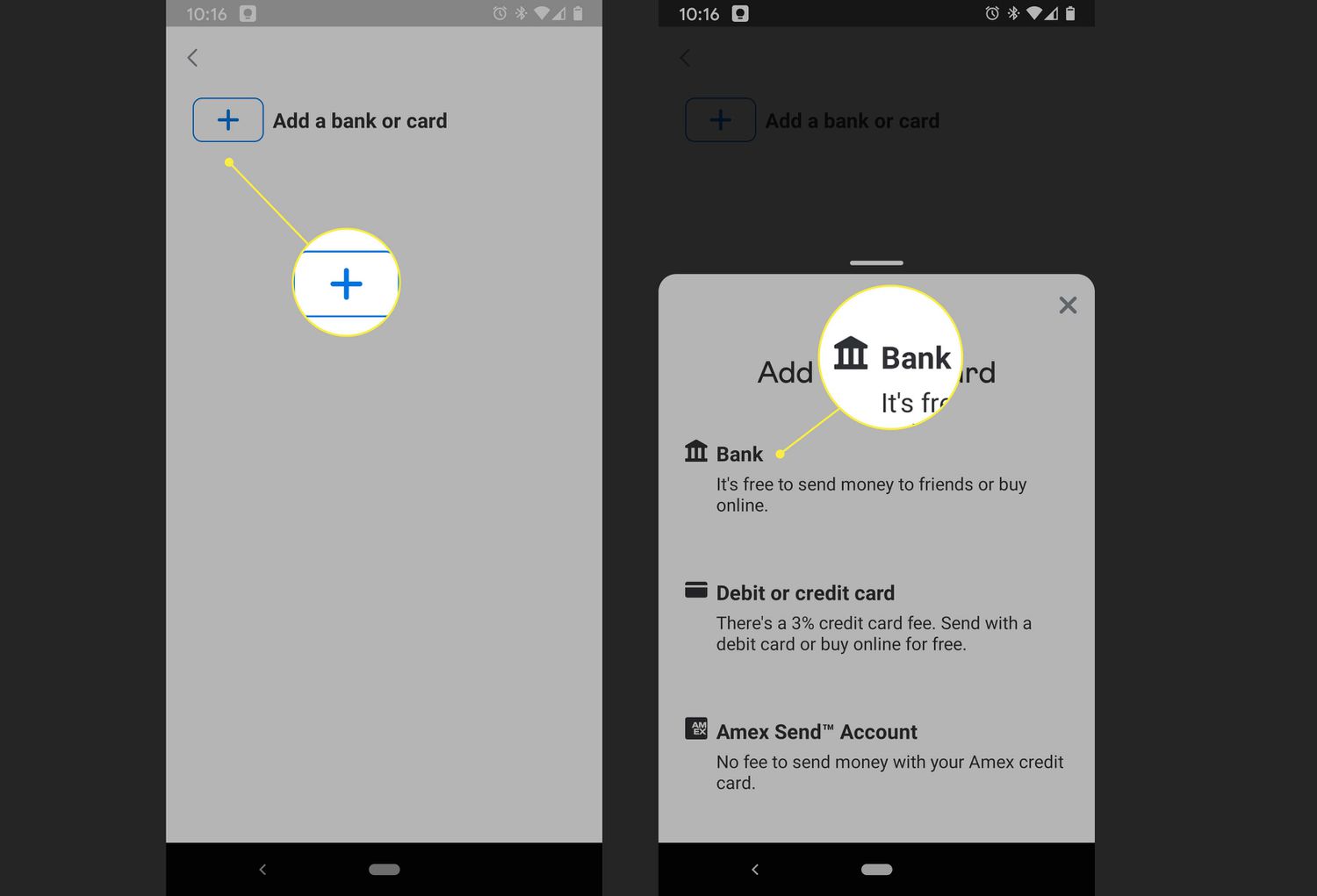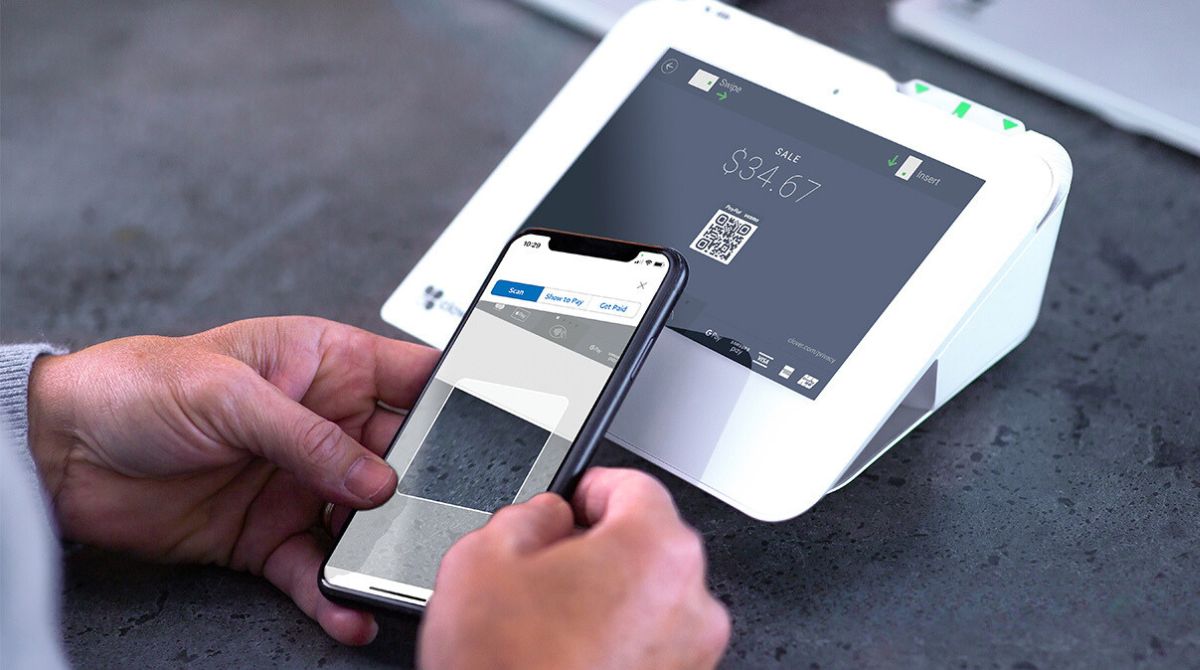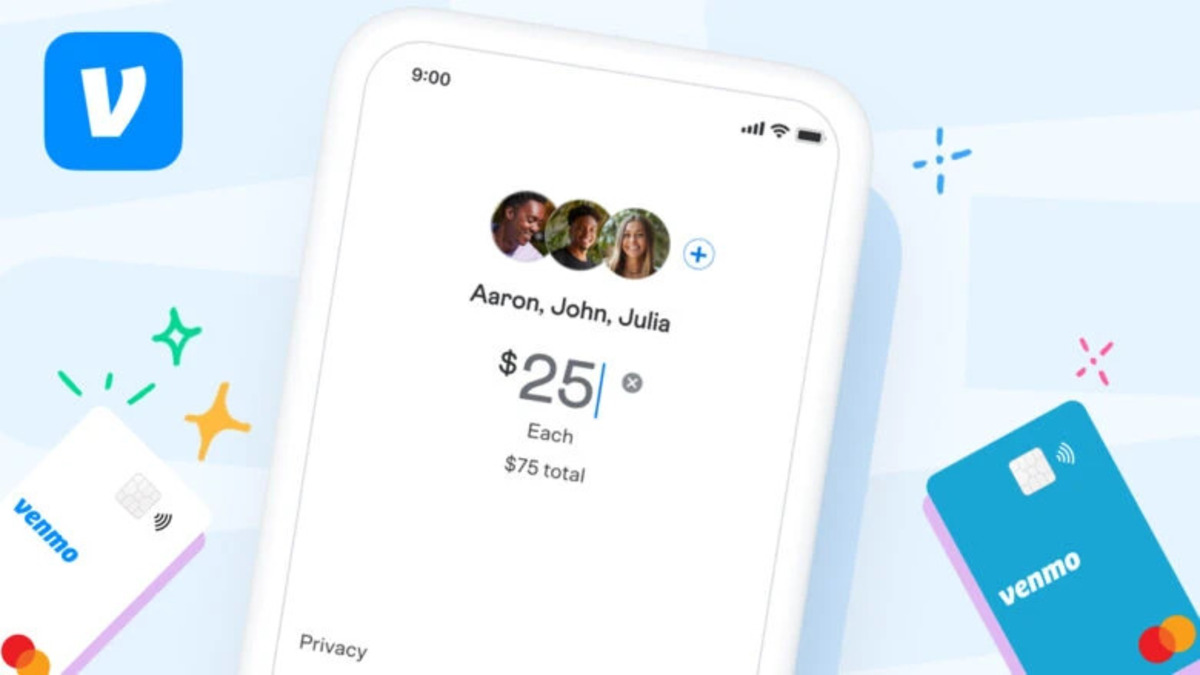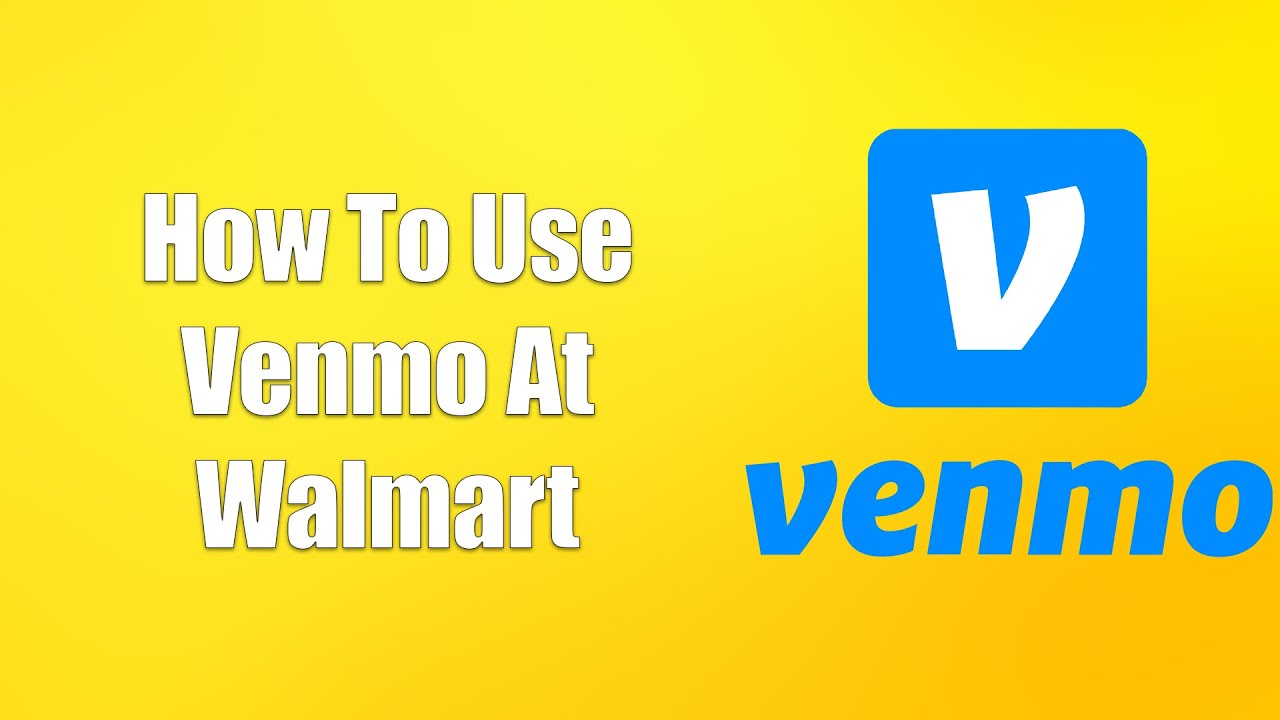Introduction
Welcome to the world of Venmo, a popular digital payment platform that allows you to conveniently and securely send and receive money from friends, family, and businesses. While Venmo is primarily known for its peer-to-peer payment capabilities, did you know that you can also use a credit card on Venmo? That’s right! With just a few simple steps, you can link your credit card to your Venmo account and enjoy the flexibility and rewards that come with it.
Using a credit card on Venmo opens up a world of possibilities. Whether you want to split the bill at a restaurant, pay for a group gift, or make an online purchase, Venmo makes it easy and hassle-free. Additionally, by utilizing your credit card for transactions on Venmo, you can take advantage of the rewards programs, cashback offers, and other benefits that your specific card may offer.
In this guide, we will walk you through the process of using a credit card on Venmo, from linking your card to your account to making payments and managing your card. We will also touch upon any fees and limitations you should be aware of. So, grab your credit card and let’s get started on unlocking the full potential of Venmo!
Step 1: Linking your credit card to your Venmo account
If you haven’t already done so, the first step to using a credit card on Venmo is linking it to your account. Follow these simple instructions to get started:
- Launch the Venmo app on your smartphone or visit the Venmo website on your computer.
- Log in to your Venmo account or create a new one if you don’t have an existing account yet.
- Once you’re logged in, navigate to the “Settings” tab, usually located in the bottom right corner of the screen.
- Under the “Payment Methods” section, click on “Add a Card” or “Link a Card” option.
- Enter your credit card information, including the card number, expiration date, and CVV security code.
- Review the details carefully to ensure accuracy, then click on the “Link” or “Add” button to proceed.
- Depending on your card issuer’s security measures, you may need to verify your identity through an additional authentication step.
- Once your card is successfully linked, you’ll receive a confirmation message, and your credit card will be added to your payment methods on Venmo.
It’s important to note that Venmo supports a variety of credit cards, including Visa, Mastercard, American Express, and Discover. However, make sure to check with your card issuer to ensure compatibility with Venmo.
Step 2: Verifying your credit card
After linking your credit card to your Venmo account, you may need to verify the card to ensure its authenticity and security. Follow these steps to complete the verification process:
- Open the Venmo app on your smartphone or access the Venmo website on your computer.
- Login to your Venmo account using your credentials.
- Navigate to the “Settings” tab, usually located in the bottom right corner of the screen.
- Under the “Payment Methods” section, locate your recently added credit card.
- Click on the credit card and select the “Verify Card” option.
- Venmo may prompt you to provide certain details related to your credit card, such as the billing address or the last four digits of the card.
- Enter the required information accurately and click on the “Verify” button.
- Venmo will initiate the verification process, which may include a small temporary charge on your credit card account.
- Check your credit card statement or banking app to find the temporary charge.
- Note the specific amount charged and return to the Venmo app or website.
- Enter the exact amount charged to your card as part of the verification process.
- Submit the verification amount in the appropriate field and click on the “Submit” or “Confirm” button.
- If the amount entered matches the verification charge, Venmo will confirm the successful verification of your credit card.
Verifying your credit card adds an extra layer of security to your Venmo transactions and helps prevent unauthorized usage of your card. Once verified, you can proceed to make payments and enjoy the convenience of using your credit card on Venmo.
Step 3: Making a payment with your credit card on Venmo
Now that your credit card is linked and verified on Venmo, you’re ready to start using it to make payments. Follow these steps to seamlessly complete a transaction:
- Launch the Venmo app on your smartphone or access the Venmo website on your computer.
- Log in to your Venmo account using your credentials.
- From the home screen, tap on the “Pay or Request” button to initiate a payment.
- Enter the recipient’s username, email address, phone number, or select their name from your Venmo contacts.
- Specify the payment amount and add a brief description or note about the transaction.
- Click on the “Pay” button to proceed to the payment confirmation page.
- On the payment confirmation page, select your linked credit card as the payment source.
- Review the payment details one last time to ensure accuracy.
- If everything looks correct, click on the “Pay” or “Confirm” button to complete the payment.
- Venmo will process the payment and send a confirmation notification to both you and the recipient.
It’s important to note that when making a payment with your credit card on Venmo, you may incur certain fees or encounter spending limits. These factors can vary depending on your credit card issuer and your Venmo account status. Make sure to familiarize yourself with any applicable fees and limitations to avoid surprises.
Using your credit card on Venmo not only enables you to conveniently send money to others, but it also allows you to split payments, make online purchases, and even pay businesses that accept Venmo. Flexibility and security are at your fingertips when using your credit card on the Venmo platform.
Step 4: Managing your credit card on Venmo
Once you’ve linked and successfully used your credit card on Venmo, it’s essential to know how to manage and monitor your card within the platform. Here are some key steps to effectively manage your credit card on Venmo:
- Launch the Venmo app on your smartphone or access the Venmo website on your computer.
- Login to your Venmo account using your credentials.
- Navigate to the “Settings” tab, usually located in the bottom right corner of the screen.
- Under the “Payment Methods” section, you’ll find your linked credit card listed.
- Click on the credit card to view and manage its details.
- Here, you can update or edit the card information by selecting the “Edit” or “Update” option.
- If you wish to remove the credit card from your Venmo account, click on the “Remove” or “Delete” option.
- You can also set a preferred payment method by selecting the “Preferences” or “Set as Default” option.
- Keep an eye on your credit card transactions by regularly reviewing the “Activity” tab in your Venmo account.
- If you encounter any issues or have questions about your credit card on Venmo, reach out to Venmo customer support for assistance.
- Stay vigilant against any suspicious or unauthorized activity on your credit card and report it immediately to your card issuer and Venmo.
By actively managing your credit card on Venmo, you can ensure that your payment information is up to date, track your transactions, and maintain control over your financial activity on the platform. Regularly reviewing and monitoring your credit card details will help you stay on top of any changes or discrepancies.
Remember, security is a top priority, and taking proactive steps to manage your credit card on Venmo contributes to a safer and more seamless payment experience.
Step 5: Understanding fees and limitations when using a credit card on Venmo
Using a credit card on Venmo offers convenience and flexibility, but it’s important to be aware of any fees and limitations that may apply. Here are some key factors to consider:
- Fees: Venmo may charge a fee when using a credit card for certain transactions. The fee is typically a percentage of the transaction amount. Before making a payment, review the Venmo fee structure to understand the applicable charges.
- Cash Advance Fees: If you use your credit card to send money on Venmo, your credit card issuer may consider it a cash advance. This means you may be subject to cash advance fees, which can be higher than standard purchase fees. Check with your credit card issuer to understand their cash advance policies.
- Spending Limits: Venmo imposes certain daily, weekly, and monthly spending limits for transactions made with a credit card. These limits vary depending on factors such as your account history and verification level. Visit the Venmo website or app to check your current spending limits.
- Credit Card Rewards: When using a credit card on Venmo, you may earn rewards or cashback benefits offered by your credit card issuer. Review your credit card’s rewards program to understand how transactions made on Venmo are eligible for rewards.
- Interest and Payment Terms: Remember that using a credit card for Venmo transactions means you are essentially borrowing money. Ensure you understand the terms, interest rates, and repayment requirements of your credit card to avoid any surprises on your billing statement.
Being aware of these fees and limitations will help you make informed decisions when using your credit card on Venmo. It’s recommended to read the terms and conditions provided by both Venmo and your credit card issuer to fully understand the financial implications.
By understanding the fees and limitations associated with using a credit card on Venmo, you can manage your expenses effectively and maximize the benefits of using your credit card as a payment method.
Conclusion
Congratulations! You’ve now learned how to use a credit card on Venmo, opening up a world of convenience and flexibility for your digital payments. By following the steps in this guide, you can easily link and verify your credit card, make payments, and manage your card within the Venmo platform.
Using a credit card on Venmo allows you to take advantage of rewards programs, split bills with friends, make online purchases, and pay businesses that accept Venmo. It’s important to keep in mind any applicable fees, spending limits, and cash advance policies set by Venmo and your credit card issuer.
Remember to stay vigilant and regularly monitor your credit card transactions and activity on Venmo. If you encounter any issues or suspect unauthorized activity, promptly report it to Venmo and your credit card issuer.
With your credit card linked to your Venmo account, you can enjoy the convenience and security of making hassle-free digital payments. So, go ahead and explore the various opportunities to use your credit card on Venmo, making your financial transactions easier and more rewarding.
Start utilizing your credit card on Venmo today and experience the seamless way to send and receive money from the palm of your hand!