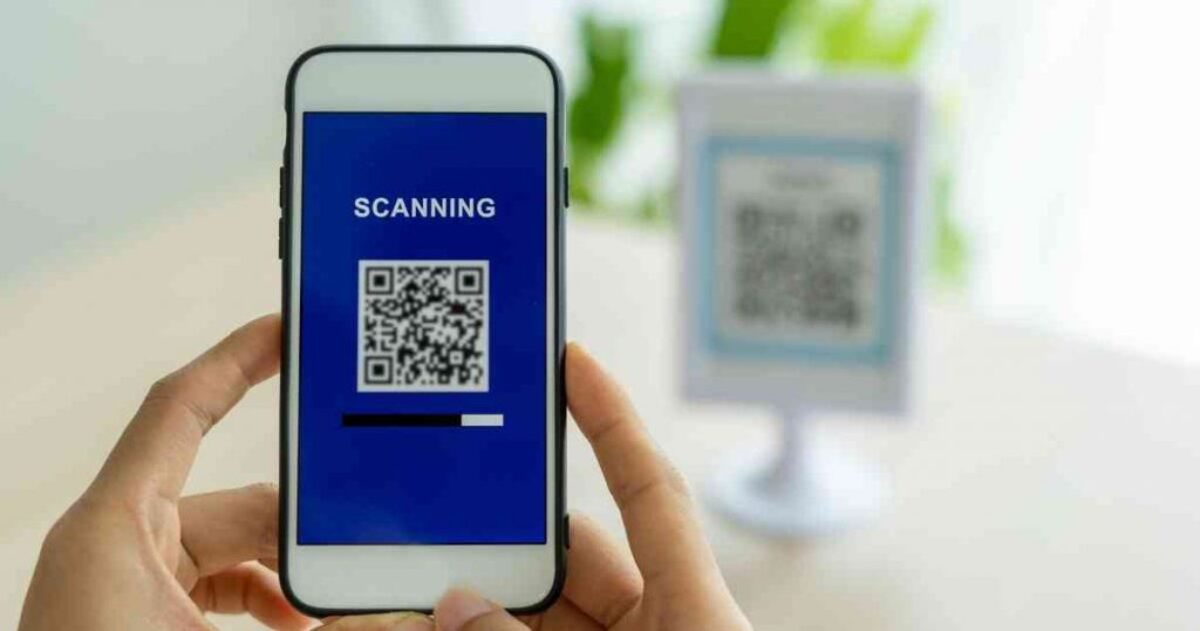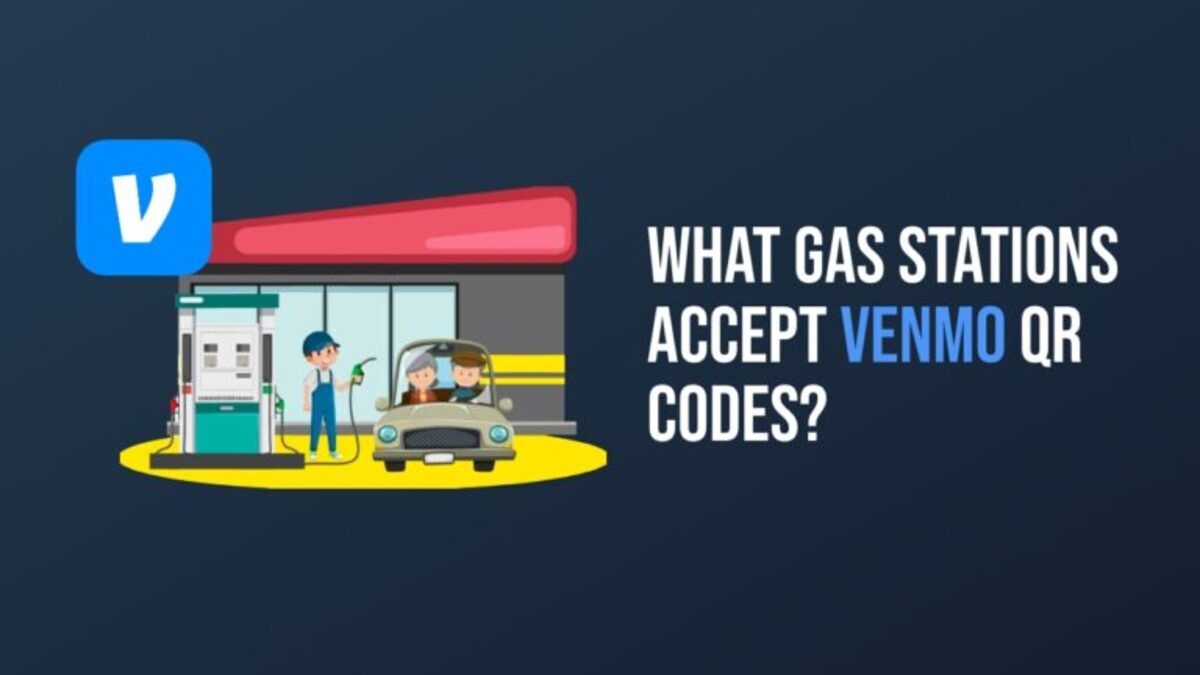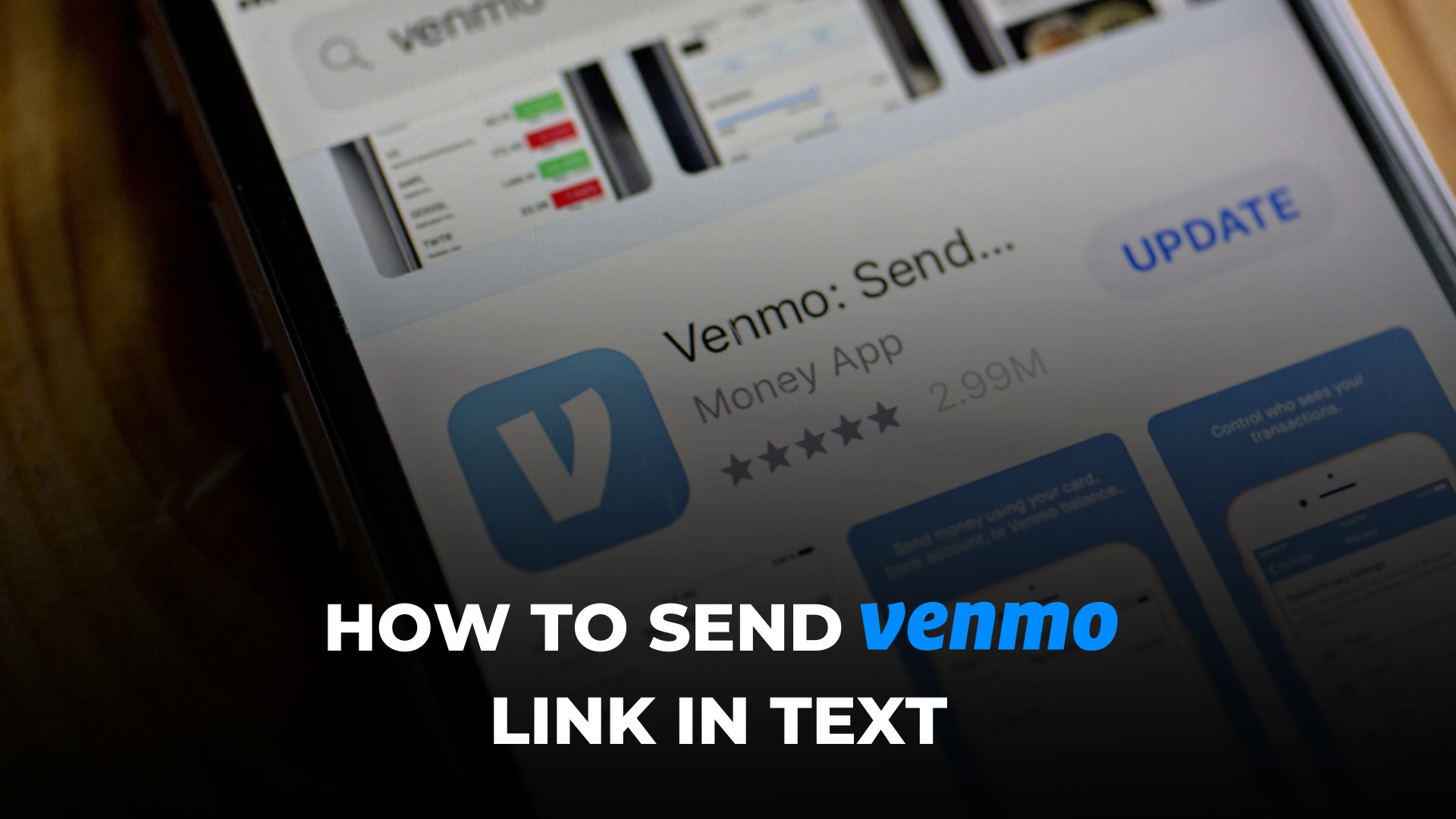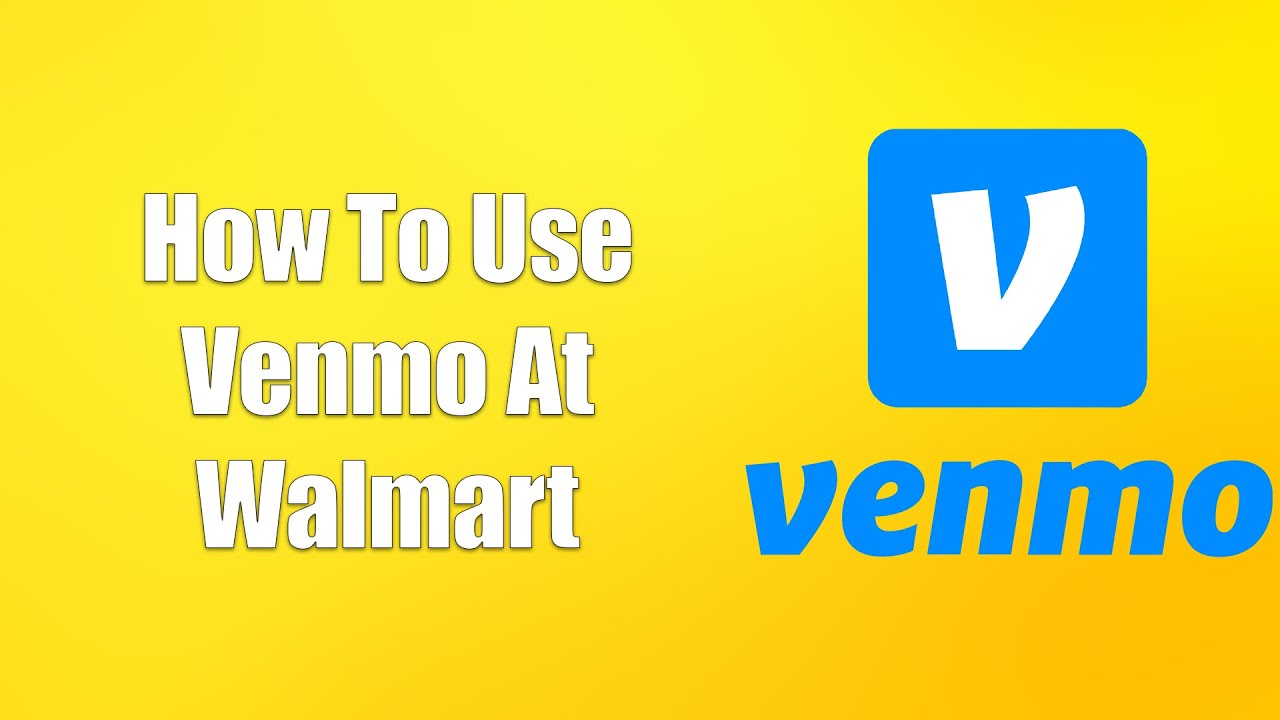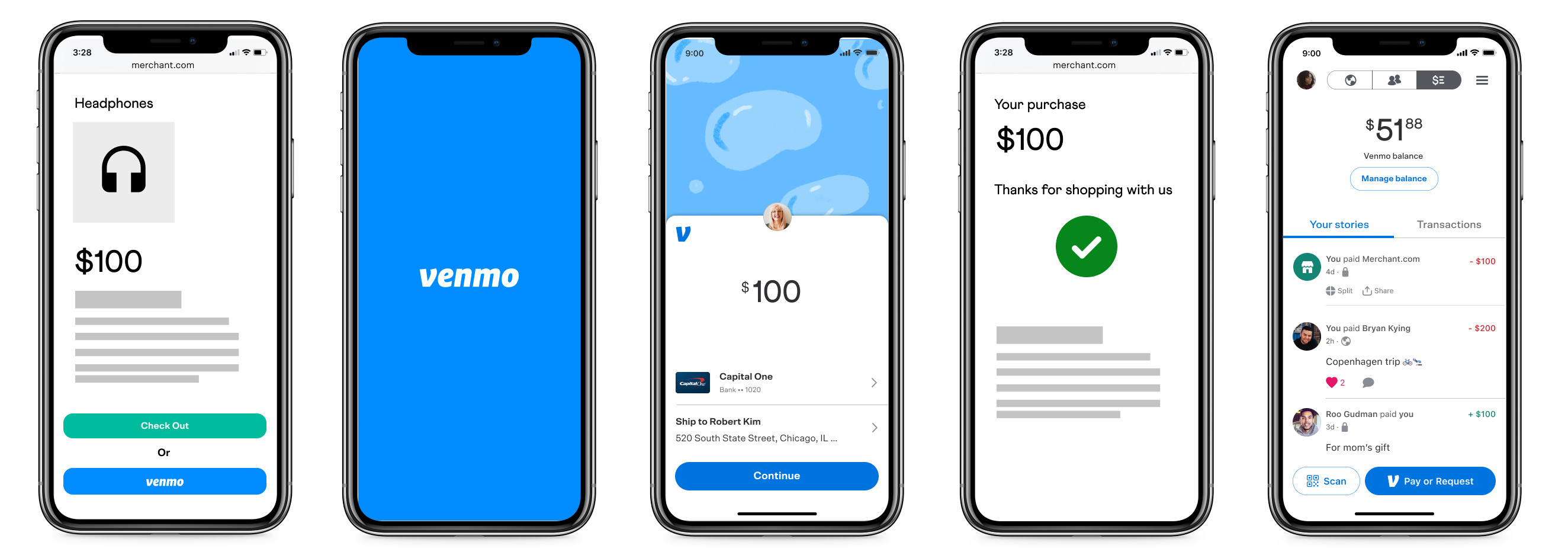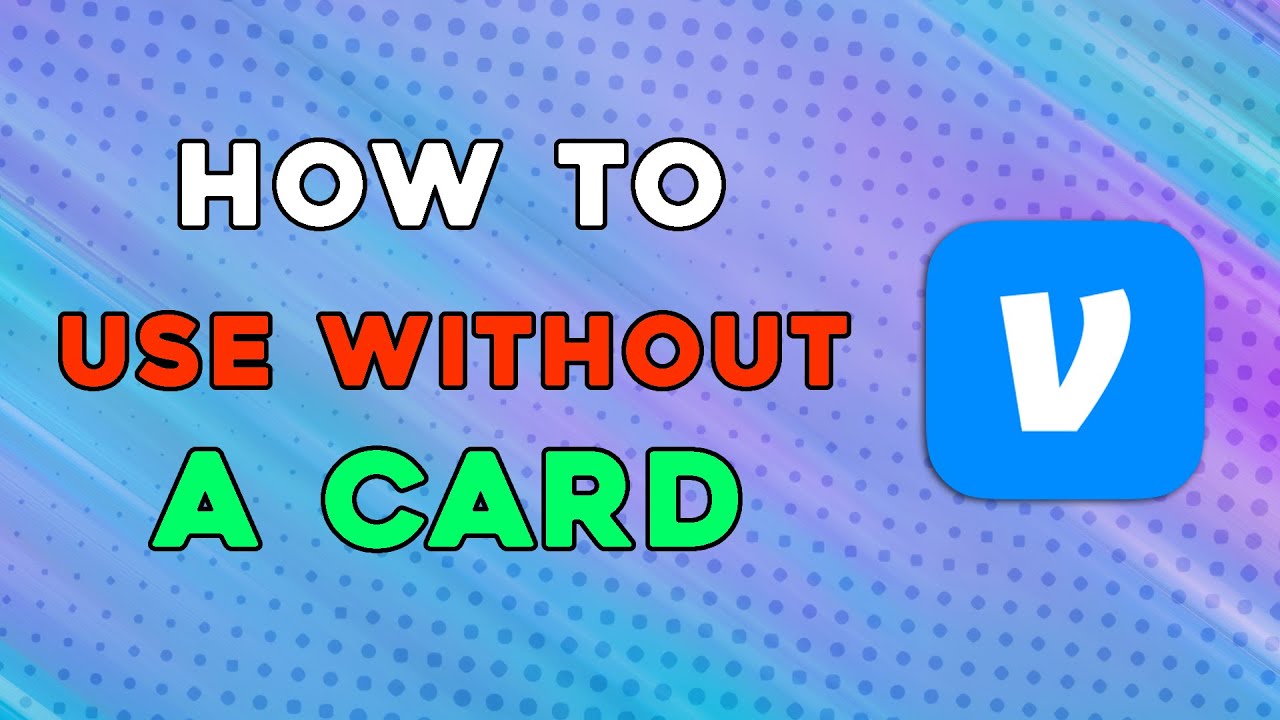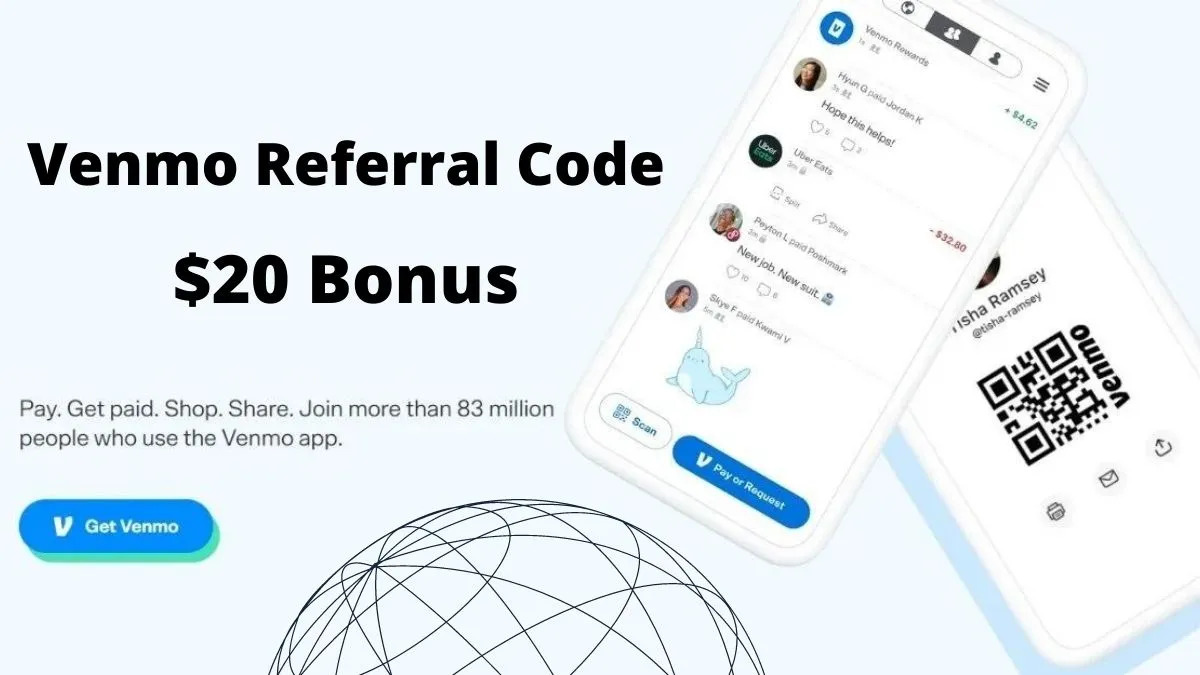Introduction
Venmo is a popular mobile payment service that allows users to send money to friends, family, and businesses quickly and easily. One of the most convenient features of Venmo is the ability to scan Venmo Codes, which are unique QR codes that contain payment information. By scanning a Venmo Code, you can instantly transfer money to the recipient without having to manually enter their username or email.
In this article, we will explore how to scan a Venmo Code from text using the Venmo app and third-party scanning apps. We will also provide some tips to ensure successful scanning and help you make the most of this convenient payment method.
With the increasing popularity of mobile payments, the ability to scan Venmo Codes from text provides a seamless and efficient way to transfer money. Whether you owe your friend for dinner or need to pay a local business, scanning a Venmo Code eliminates the need for manual entry and streamlines the payment process.
Now, let’s dive into the details of how to scan Venmo Codes from text and take advantage of this convenient feature.
What is Venmo Code?
Venmo Code is a unique QR code associated with a Venmo account that allows users to quickly and easily make payments. Each Venmo Code contains the necessary information, such as the recipient’s username or email address, to initiate a payment without the need for manual entry.
When you scan a Venmo Code, the payment information is automatically populated within the Venmo app, allowing you to confirm the payment with just a few taps. This eliminates the hassle of manually entering usernames or email addresses and ensures accurate and efficient transactions.
Venmo Codes are typically found on payment requests, invoices, or even on physical items like stickers or business cards. They can be easily generated within the Venmo app or shared by others to facilitate seamless transactions.
It’s important to note that Venmo Codes are unique to each user and are not meant to be shared publicly. Scanning a Venmo Code from a trusted source is essential to ensure that the payment is sent to the intended recipient and to maintain the security of your Venmo account.
With the ability to scan Venmo Codes, transferring money becomes a breeze. Instead of manually typing in payment details, scanning a Venmo Code simplifies the process and allows for quick and accurate transactions.
In the following sections, we will explore different methods of scanning Venmo Codes from text, both using the Venmo app and third-party scanning apps, so you can choose the method that best suits your needs.
Why would you want to scan a Venmo Code from text?
Scanning a Venmo Code from text offers several advantages for seamless and efficient transactions. Here are some reasons why you might want to use this feature:
- Convenience: Scanning a Venmo Code from text eliminates the need to manually type in payment details. Instead, you can simply scan the code and complete the transaction within seconds. It saves time and effort, especially for frequent payments.
- Accuracy: Manually entering usernames or email addresses can lead to typographical errors, which may result in failed transactions or payments sent to the wrong recipient. Scanning a Venmo Code ensures accurate transfer of payment information, reducing the chances of errors.
- Secure transactions: Scanning a Venmo Code directly from text ensures that the payment is sent to the intended recipient. It reduces the risk of fraudulent activities and protects your Venmo account from unauthorized transactions.
- Effortless splitting of bills: When dining out or sharing expenses with friends, many opt to split the bill equally among the group. By scanning a Venmo Code from a payment request or invoice, you can easily divide the amount among the participants and make individual payments without the hassle of manual calculations.
- Streamlined business payments: If you need to make payments to local businesses, scanning a Venmo Code from a payment request or an invoice eliminates the need for manual entry of their payment details. It allows for swift and accurate transactions, making it easier to pay for products, services, or even donations.
- Simplified money transfers: Whether you need to repay a friend for borrowed money, contribute to a group gift, or send funds to a family member, scanning a Venmo Code from text simplifies the transfer process. It removes the need to remember and manually enter usernames or email addresses, making it hassle-free to move money between accounts.
By scanning a Venmo Code from text, you can enjoy the convenience, accuracy, and security that this feature offers. It enables seamless and efficient transactions, whether you’re making personal payments or conducting business transactions.
In the following sections, we will explore how to scan Venmo Codes from text using both the Venmo app and third-party scanning apps, so you can choose the method that best suits your needs.
How to scan Venmo Code from text using the Venmo app
The Venmo app provides a straightforward and user-friendly way to scan Venmo Codes from text. Follow these steps to successfully scan a Venmo Code using the Venmo app on your mobile device:
- Open the Venmo app on your smartphone or tablet. Ensure that you are logged in to your Venmo account.
- Locate the text containing the Venmo Code that you want to scan. This could be a payment request, an invoice, or any other document that includes the Venmo Code.
- Tap on the scanning icon within the Venmo app. This icon may appear as a camera or a QR code scanner, depending on the version of the app.
- Position your device’s camera in front of the Venmo Code. Make sure that the entire code is within the camera’s viewfinder.
- Wait for the Venmo app to recognize and scan the Venmo Code. Once scanned, the payment information will appear on the screen.
- Review the payment details to ensure accuracy. The recipient’s username or email address should be displayed, along with the payment amount.
- If everything looks correct, tap the “Pay” or “Send” button to complete the transaction. Alternatively, you can add a note or customize the payment before proceeding.
- Verify the transaction details one final time and authorize the payment by providing any required security measures, such as a PIN or fingerprint.
- Once confirmed, the payment will be sent to the recipient’s Venmo account, and you will receive a notification confirming the successful transaction.
It’s important to note that certain versions of the Venmo app may have slight variations in the user interface and scanning process. However, the overall steps mentioned above should help guide you through the process of scanning a Venmo Code from text using the Venmo app.
In the next section, we will explore an alternative method to scan Venmo Codes from text using third-party scanning apps.
How to scan Venmo Code from text using third-party scanning apps
In addition to the Venmo app, you can also use third-party scanning apps to scan Venmo Codes from text. These apps offer alternative approaches to scanning, allowing you to choose the method that best suits your preferences. Here’s how to scan a Venmo Code using a third-party scanning app:
- Install a trusted QR code scanning app from your device’s app store. There are many options available, such as QR Code Reader, QR Scanner, or QR Code Scanner, to name a few. Choose an app with good ratings and positive reviews.
- Open the QR code scanning app on your smartphone or tablet.
- Locate the text containing the Venmo Code that you want to scan. This could be a payment request, an invoice, or any other document that includes the Venmo Code.
- Tap on the scanning icon within the third-party scanning app. This icon is usually a square box with a series of black and white lines.
- Position your device’s camera in front of the Venmo Code. Ensure that the entire code is within the camera’s viewfinder.
- Wait for the scanning app to recognize and scan the Venmo Code. Once scanned, the payment information associated with the code will be displayed on the screen.
- Review the payment details to ensure accuracy. Verify that the recipient’s username or email address and the payment amount are correct.
- If all the details are accurate, proceed to open the Venmo app on your device. You may be prompted to select the Venmo app from a list of available options.
- The Venmo app will open with the scanned payment information pre-populated. Review the details once again and authorize the payment by tapping the “Pay” or “Send” button.
- Finally, confirm the transaction and provide any necessary security measures, such as a PIN or fingerprint, to complete the payment.
By using a third-party QR code scanning app, you can conveniently scan Venmo Codes from text and seamlessly transfer money using the Venmo app. These apps offer additional features and customization options that may enhance your scanning experience.
It’s worth noting that different scanning apps may have slight variations in their interface and scanning process. However, the general steps outlined above should help guide you through the process of scanning a Venmo Code from text using a third-party scanning app.
In the next section, we will provide some helpful tips to ensure successful scanning of Venmo Codes from text.
Tips for successfully scanning Venmo Code from text
Scanning Venmo Codes from text can be straightforward, but there are a few tips to keep in mind to ensure successful and efficient scanning. These tips will help you get the best results when scanning Venmo Codes:
- Ensure good lighting: Make sure you are scanning the Venmo Code in a well-lit environment. Sufficient lighting helps the scanning app or camera accurately detect and read the code.
- Hold the device steady: When scanning, hold your device steadily and avoid any unnecessary movements. Keeping your device stable improves the scanning app’s ability to capture the Venmo Code accurately.
- Keep a proper distance: Position your device at an appropriate distance from the Venmo Code. Avoid placing it too close or too far, as this can affect the scanning app’s ability to read the code successfully. Follow any additional instructions provided by the scanning app for optimal distance.
- Ensure a clear view: Make sure there are no obstructions, shadows, or reflections on the Venmo Code. These can interfere with the scanning process and result in unsuccessful scans.
- Check for smudges or damage: Inspect the Venmo Code for any smudges, scratches, or damage that might affect the quality of the code. If necessary, clean the code or request a new one to ensure a smooth scanning experience.
- Verify the displayed payment information: Before proceeding with the payment, always double-check the displayed payment details, including the recipient’s username or email address and the payment amount. Ensuring accuracy helps minimize errors and avoids sending funds to the wrong recipient.
- Update your scanning app: Periodically check for updates to your chosen third-party scanning app. App updates often include bug fixes and improvements that can enhance the scanning experience and overall performance.
- Practice scanning: Familiarize yourself with the scanning process by practicing with different Venmo Codes. This will help you become more comfortable and efficient in scanning, reducing the chances of errors during actual transactions.
- Use trusted sources: Ensure that the text containing the Venmo Code comes from a trusted source. Scanning codes from unknown or unverified sources can pose security risks. Be cautious when scanning Venmo Codes from text received via email or from sources you don’t recognize.
- Seek support if needed: If you encounter difficulties while scanning Venmo Codes from text, reach out to the Venmo support team or the scanning app’s support for assistance. They can provide guidance or troubleshoot any issues you may be experiencing.
By following these tips, you can maximize your success rate when scanning Venmo Codes from text and experience hassle-free transactions.
Now that you are equipped with the knowledge of successfully scanning Venmo Codes, let’s wrap up this article.
Conclusion
Scanning Venmo Codes from text provides a convenient and efficient way to make payments using the Venmo app. Whether you’re splitting bills with friends, paying local businesses, or sending money to family members, scanning Venmo Codes simplifies the transaction process, eliminating the need for manual entry of payment details.
In this article, we explored the concept of Venmo Codes and why they are beneficial. We discussed how to scan Venmo Codes from text using both the Venmo app and third-party scanning apps. Additionally, we provided some helpful tips to ensure successful scanning, such as proper lighting, holding the device steady, and verifying payment details.
By taking advantage of the ability to scan Venmo Codes, you can streamline your payment transactions and make money transfers with ease. Whether you’re on the go or simply want to save time, scanning Venmo Codes from text simplifies the process and ensures accurate and secure transactions.
It’s important to remember to scan Venmo Codes only from trusted sources and to exercise caution when dealing with unknown codes or texts. Your security and privacy are paramount in using Venmo and conducting any financial transactions.
Now that you’re equipped with the knowledge of scanning Venmo Codes from text, you can confidently navigate the payment landscape and enjoy the benefits of quick and effortless transactions on the Venmo platform.