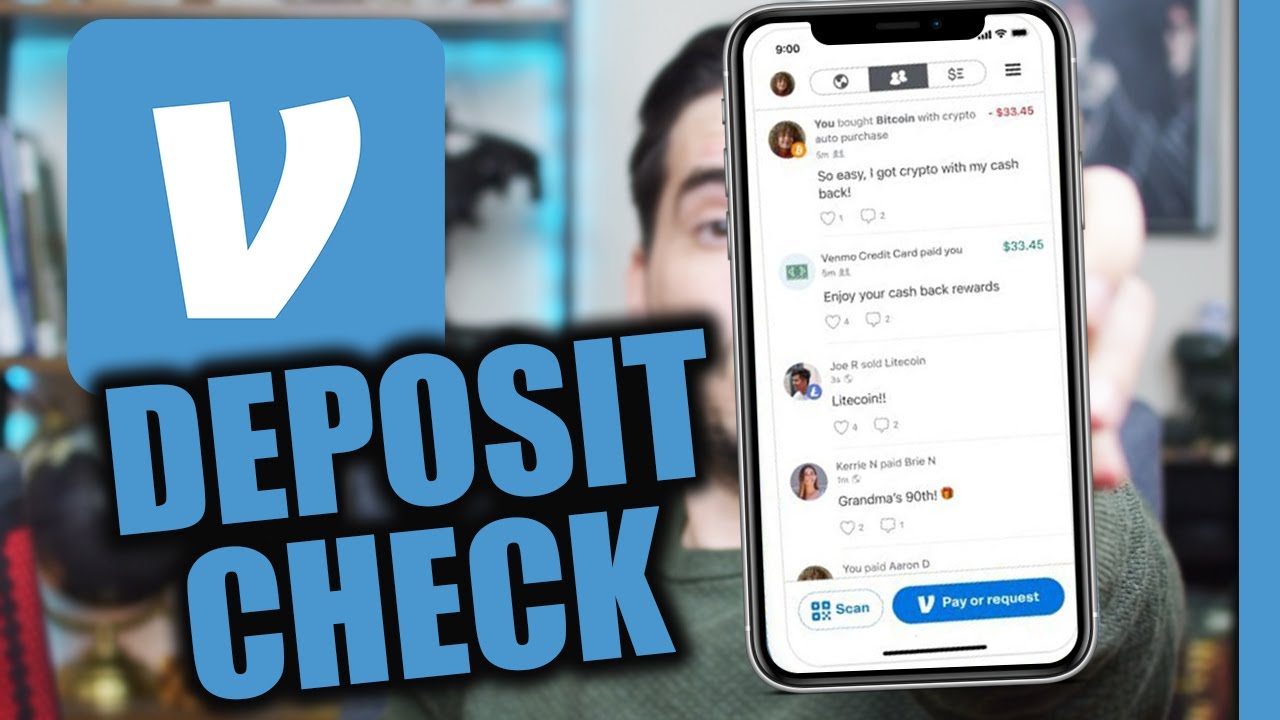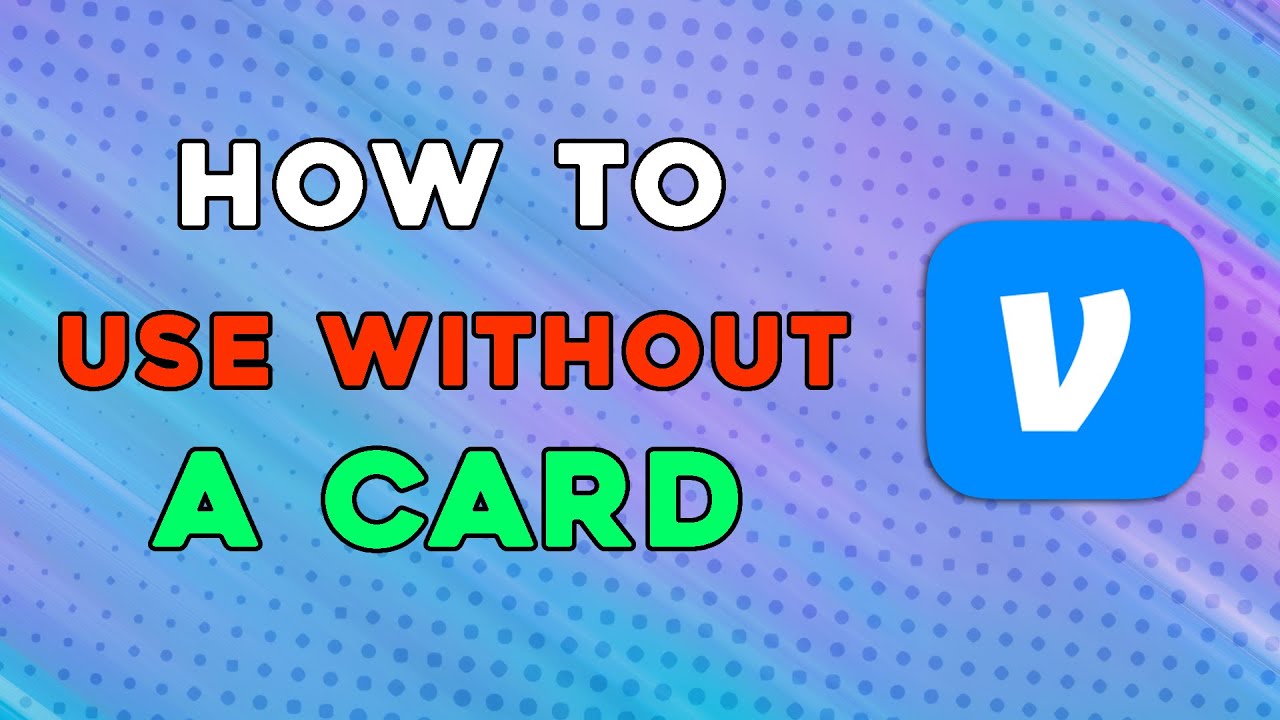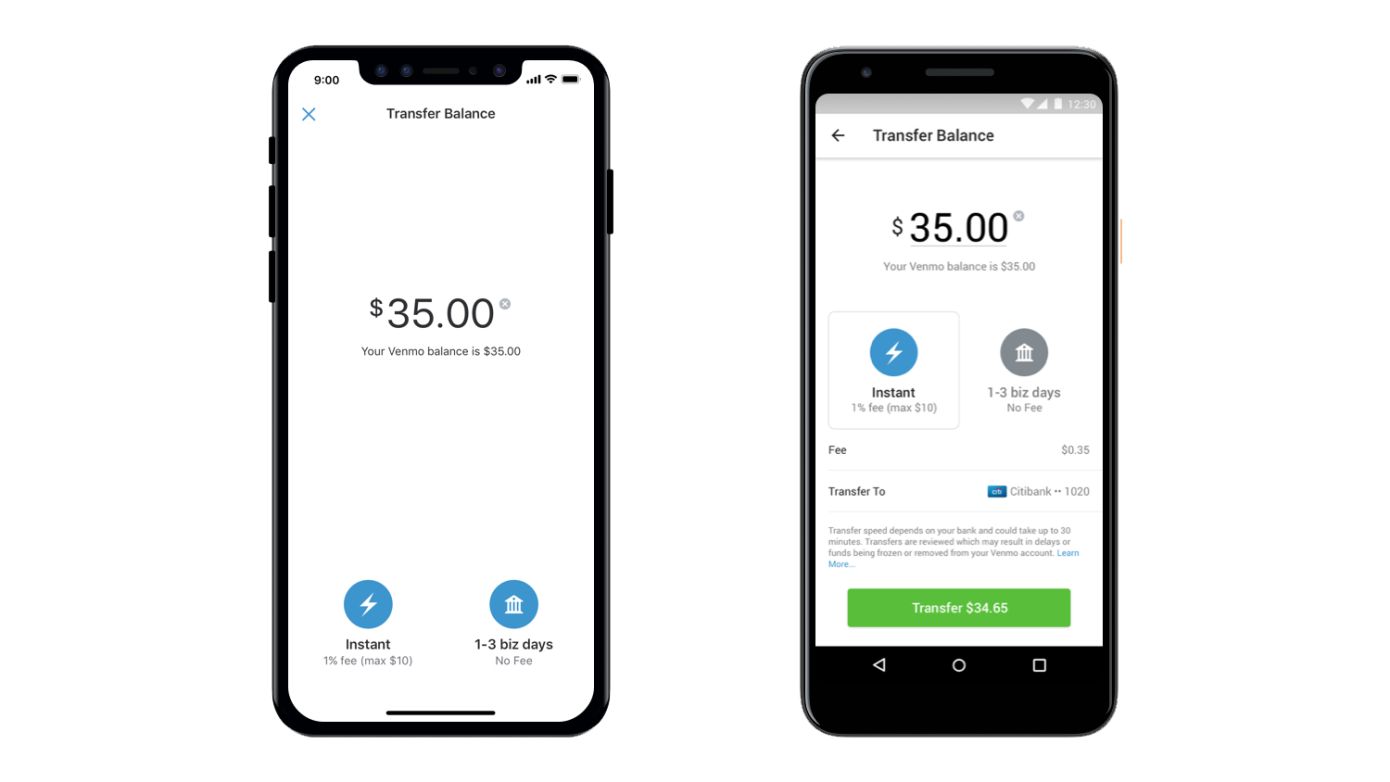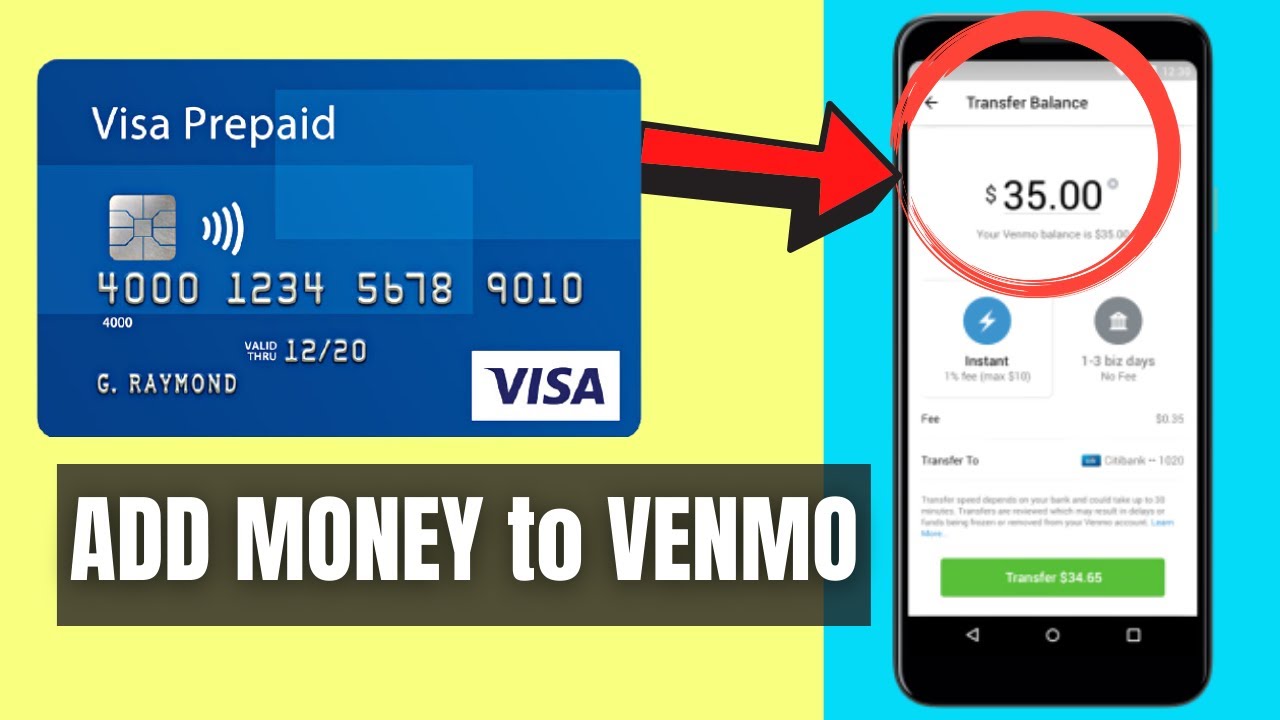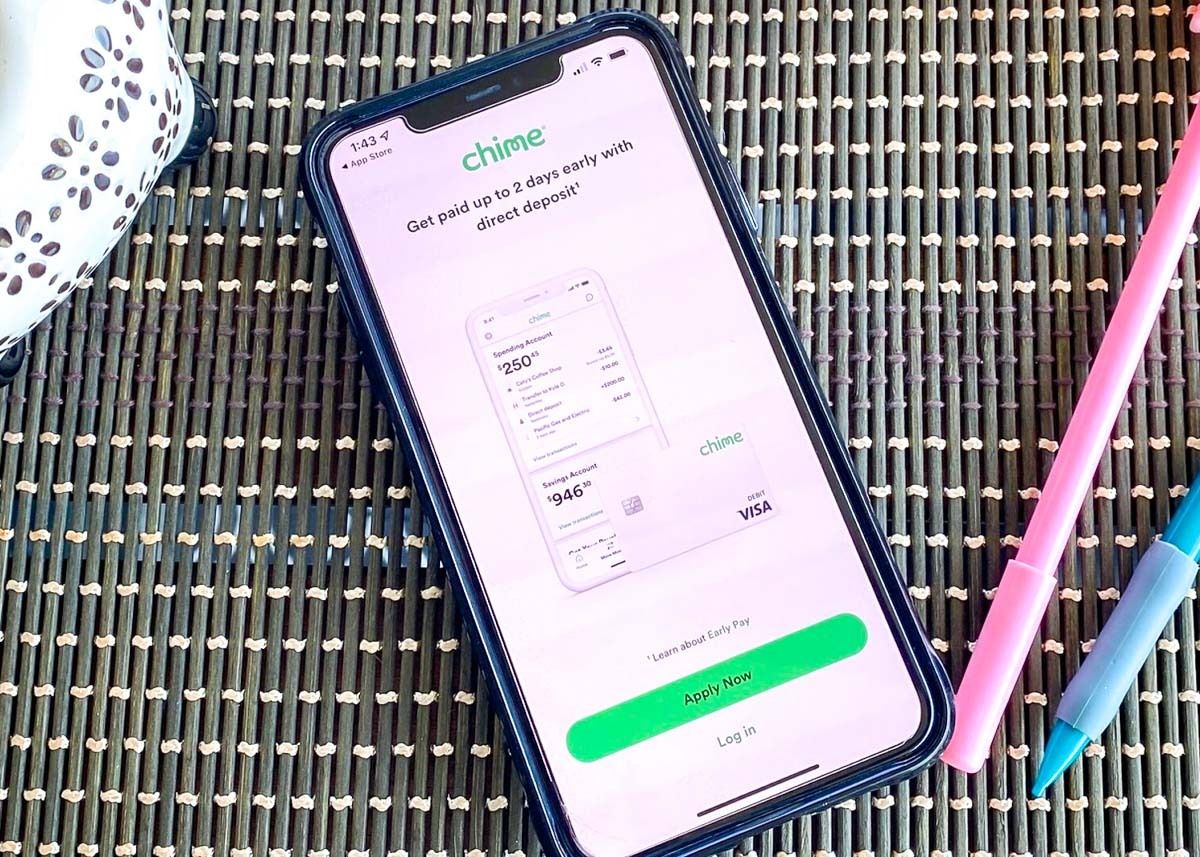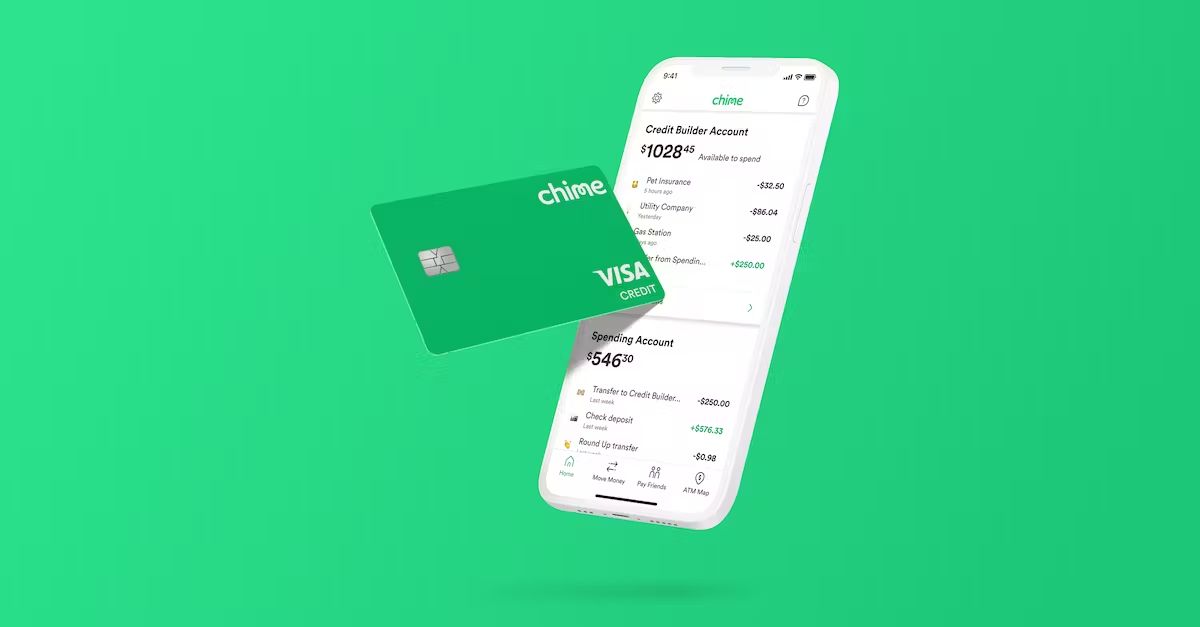Introduction
With the rapid advancement of technology, banking and financial services have become more convenient and accessible than ever before. One of the popular platforms that has revolutionized the way people send and receive money is Venmo. Venmo is a digital wallet and peer-to-peer payment app that allows users to quickly and securely transfer funds to friends, family, or businesses.
Setting up Venmo is a simple process that requires downloading the app from the App Store or Google Play and creating an account. Once your account is set up, you can link your bank account and start using Venmo for personal transfers, splitting bills, and even making online purchases.
While Venmo is primarily known for its digital transfers, the platform also offers the convenient option of depositing checks directly through the app. This feature, known as Venmo check deposits, allows users to deposit paper checks into their Venmo balance, eliminating the need for a trip to the bank or an ATM.
In this article, we will guide you through the step-by-step process of depositing a check on Venmo, including how to properly endorse the check, take pictures of the front and back, and enter the check amount. We’ll also cover important details such as processing times, deposit limits, and fees associated with Venmo check deposits.
What is Venmo
Venmo is a popular mobile payment service that provides a convenient and secure way to transfer money between individuals. Launched in 2009, Venmo has gained immense popularity among millennials and Gen Z users as a quick and hassle-free method of sending money to friends, family, or even businesses.
With Venmo, users can link their bank accounts, debit cards, or credit cards to their Venmo account, allowing for seamless transactions. The app also incorporates social networking elements, enabling users to connect with friends and view their payment activity on a newsfeed-like interface. This social aspect of Venmo can make splitting bills and requesting money from others a fun and interactive experience.
One of Venmo’s standout features is its simplified payment process. Users can easily send or request money by simply entering the recipient’s username, phone number, or email address. Venmo also allows users to add notes or emojis to their payments, adding a personal touch to the transactions.
Another convenient aspect of Venmo is its integration with mobile devices. The Venmo app is available for both iOS and Android devices, providing users with a seamless and consistent experience across platforms. Additionally, Venmo also offers a website interface, allowing users to access their accounts and manage their transactions from a computer.
Venmo prioritizes security and privacy, implementing various safety measures to protect users’ sensitive information. The app utilizes encryption technology to secure financial data, and users have the option to enable added security features such as two-factor authentication.
Overall, Venmo has transformed the way people exchange money, making it a go-to platform for many individuals. Whether it’s splitting the bill at a restaurant, paying your share of rent, or reimbursing a friend for concert tickets, Venmo offers a simple and convenient solution for transferring funds.
Setting up Venmo
Getting started with Venmo is a straightforward process that only requires a few simple steps. Follow the instructions below to set up your Venmo account and start enjoying the convenience of digital payments:
- Download the Venmo app: Visit the App Store for iOS devices or Google Play for Android devices and search for the Venmo app. Tap on the download button and wait for the app to install on your device.
- Create an account: Once the app is installed, open it and tap on the “Sign Up” button. You can sign up using either your email address or your Facebook account. If you choose to sign up with your email, enter your email address and create a strong, unique password. If you prefer to sign up with Facebook, simply tap on the “Continue with Facebook” button and follow the prompts.
- Verify your email or phone number: To ensure the security of your Venmo account, you may be asked to verify your email address or phone number. Simply follow the instructions provided by Venmo to complete the verification process.
- Set up your profile: After your account is created and verified, you’ll need to set up your Venmo profile. This involves adding a profile picture, a username, and a bio. You can choose to use a personal photo or a custom avatar as your profile picture, and your username should be unique and easily recognizable by your friends or contacts.
- Link your bank account: To fully utilize Venmo’s features, you’ll need to link a bank account to your Venmo account. This will allow you to seamlessly transfer funds between Venmo and your bank. To link your bank account, tap on the “☰” menu icon in the top-left corner of the app, select “Settings,” and then choose “Payment Methods.” Follow the prompts to add your bank account details.
Once your bank account is linked, you’re ready to start using Venmo for personal transfers, splitting bills, and making online purchases. Now that you have set up your Venmo account, let’s explore how to verify your identity within the app.
Verifying your identity
Ensuring the security and trustworthiness of its users is a top priority for Venmo. To maintain a safe environment and comply with financial regulations, Venmo requires users to verify their identities. Verifying your identity on Venmo is a straightforward process that helps protect both you and other users from potential risks.
Here are the steps to verify your identity on Venmo:
- Open the Venmo app: Launch the Venmo app on your mobile device and log in to your account.
- Access Settings: Tap on the “☰” menu icon in the top-left corner of the app to access the main menu. Scroll down and select “Settings.”
- Tap on “Identity verification”: Within the “Settings” menu, locate and tap on the option for “Identity verification.”
- Provide required information: Venmo will prompt you to enter certain information to verify your identity. This may include your legal name, date of birth, Social Security number, and other details. Make sure to enter the information accurately and truthfully.
- Submit the information: Once you have provided the necessary information, review it carefully to ensure its accuracy. After double-checking, submit the details for Venmo to verify.
- Wait for verification: Venmo will process your identity verification request. This may take a short time or several days, depending on Venmo’s verification procedures. During this time, it is advisable to avoid making significant financial transactions on Venmo until your identity is fully verified.
- Confirmation of verification: Once your identity verification is complete, Venmo will notify you through the app. You will receive a confirmation message indicating that your identity has been successfully verified.
It is important to note that Venmo may require additional information or documentation to complete the verification process, especially for users with more complex situations. In some cases, Venmo may request photo identification or proof of address, such as a utility bill or bank statement.
Verifying your identity on Venmo helps protect against fraud and unauthorized account activities. It also ensures that you comply with Venmo’s terms of service and applicable regulations. By verifying your identity, you can continue to use Venmo with added peace of mind and access additional features and benefits offered by the platform.
Linking your bank account
To take full advantage of Venmo’s features, such as transferring funds to and from your bank account, you need to link your bank account to your Venmo account. Linking your bank account is a secure and straightforward process that allows for seamless transactions between Venmo and your bank.
Follow these steps to link your bank account to Venmo:
- Launch the Venmo app: Open the Venmo app on your mobile device and log in to your account.
- Access Settings: Tap the “☰” menu icon in the top-left corner of the app to access the main menu. Scroll down and select “Settings.”
- Choose “Payment Methods”: Within the “Settings” menu, locate and tap on the option for “Payment Methods.”
- Select “Add Bank”: Under the “Payment Methods” section, tap on the “Add Bank” button to begin the bank linking process.
- Select your bank: Venmo will present you with a list of popular banks. Scroll through the list or use the search bar to find your bank. Tap on your bank’s name to proceed.
- Enter your bank credentials: Venmo will prompt you to enter your online banking credentials. Provide your username and password for the bank account you wish to link. This information is securely encrypted and used solely to establish the connection.
- Authenticate your bank account: Depending on your bank’s security measures, you may need to complete an additional step for authentication. This could involve receiving a verification code via text message or email, or answering security questions. Follow the prompts provided by Venmo to complete the authentication process.
- Confirm successful linkage: Once your bank account is successfully linked, Venmo will display a confirmation message. You will now be able to transfer funds between your bank account and your Venmo balance.
It is important to note that Venmo supports a wide range of banks, but there may be certain smaller or local banks that are not listed. In such cases, you can use the search function within Venmo to check for your bank, or you may need to contact Venmo support for further assistance.
Linking your bank account to Venmo provides you with the flexibility to transfer funds between Venmo and your bank seamlessly. It allows you to use your bank account as a source for payments made through Venmo, and also enables you to transfer funds back to your bank for easy access to your money.
Using Venmo for personal transfers
Venmo offers a convenient and user-friendly platform for personal transfers, making it easy to send money to friends, family, or anyone else in your contact list. Whether you want to split a bill, pay back a friend, or send a gift, Venmo provides a simple and hassle-free solution.
Here’s how you can use Venmo for personal transfers:
- Open the Venmo app: Launch the Venmo app on your mobile device and log in to your account.
- Initiate a transfer: Tap on the “☰” menu icon or the payment icon at the bottom center of the app to begin a transfer. You can also tap on any conversation or user’s name to start a payment.
- Enter the recipient’s information: Type in the recipient’s Venmo username, phone number, or email address. Venmo will automatically search for the user in your contacts or the Venmo database.
- Input the payment amount: Specify the amount of money you want to send to the recipient. Venmo allows you to enter both dollar amounts and cents.
- Add a note or memo: Optionally, you can attach a note or memo to the payment to provide context or a reason for the transaction. This can be helpful for both the sender and recipient to keep track of the payment’s purpose.
- Select the payment method: Choose the payment method you want to use for the transfer. You can select from your Venmo balance, bank account, or linked debit/credit cards. Venmo also supports peer-to-peer payment platforms such as PayPal.
- Review and send: Before finalizing the payment, review the details, including the recipient’s information, payment amount, and any attached note. Make sure everything is accurate, then tap on the “Pay” or “Send” button to complete the transaction.
- Confirmation and notifications: After the payment is sent, both the sender and recipient will receive a confirmation message in the Venmo app. Additionally, you can enable push notifications to receive updates on transaction status and activity.
Venmo provides a social element to personal transfers, allowing users to view and interact with their friends’ payment activities on a newsfeed-like interface. In addition, you have the option to make transactions public, share them on social media, and even include emojis to add a touch of fun and personality.
Using Venmo for personal transfers is not only convenient but also secure. The platform utilizes encryption technology and employs various security measures to protect your sensitive financial information. However, it is still essential to exercise caution and only send money to trusted individuals.
Whether you need to split a dinner bill, pay your share of rent, or send a birthday gift to a friend, Venmo provides a seamless and efficient way to handle personal transfers. With its user-friendly interface and social networking features, Venmo has become a popular choice for individuals seeking an easier way to send and receive money digitally.
What are Venmo check deposits
Venmo check deposits, also known as Venmo Instant Check Deposits, are a convenient feature that allows users to deposit paper checks directly into their Venmo balance using the Venmo mobile app. This feature eliminates the need to visit a bank or ATM to deposit a check physically.
Traditionally, depositing a check involved physically taking it to a bank branch or ATM, filling out a deposit slip, and waiting for the check to clear. With Venmo check deposits, users can skip these steps and deposit their checks electronically from the comfort of their own device.
When you deposit a check on Venmo, the funds are added to your Venmo balance, and you can use them for various purposes within the app. From there, you can make payments, send money to friends, make purchases, or transfer the funds back to your linked bank account.
It’s important to note that Venmo check deposits are not the same as cashing a check. When you deposit a check on Venmo, the funds go into your Venmo balance, which is a digital wallet. To access the funds from a Venmo check deposit, you need to use your Venmo balance within the app or transfer the funds to your linked bank account.
Venmo supports personal checks, cashier’s checks, and government checks for check deposits. However, there are certain types of checks that Venmo does not accept, such as third-party checks or checks that are not in U.S. dollars.
It’s worth noting that Venmo check deposits may not be available to all users, as the feature is gradually being rolled out. To check if you have access to Venmo check deposits, navigate to the “☰” menu in the Venmo app, tap on “Manage Balance,” and then select “Add Money.” If you see the option to add a check, it means you have the ability to deposit checks on Venmo.
Now that you understand what Venmo check deposits are, let’s explore how to deposit a check on Venmo using the mobile app.
How to deposit a check on Venmo
Depositing a check on Venmo is a simple and straightforward process that can be done directly through the Venmo mobile app. Follow these step-by-step instructions to deposit a check on Venmo:
- Step 1: Open the Venmo app: Launch the Venmo app on your mobile device and log in to your Venmo account.
- Step 2: Tap the menu icon: Look for the “☰” menu icon, usually located in the top-left corner of the app. Tap on it to access the main menu.
- Step 3: Select “Manage Balance”: Within the menu, you will find a “Manage Balance” option. Tap on it to proceed.
- Step 4: Tap “Add Money”: Under the “Manage Balance” section, you will see an option to “Add Money.” Tap on it to initiate the deposit process.
- Step 5: Tap “Add a check”: On the “Add Money” screen, scroll down until you find the “Add a check” option. Tap on it to start the check deposit procedure.
- Step 6: Properly endorse the check: Before proceeding, it is crucial to endorse the check properly. Sign your name on the back of the check, and in some cases, you may need to add the phrase “For deposit only” or “For Venmo deposit only.” Follow any additional endorsement instructions if provided.
- Step 7: Take pictures of the front and back of the check: Using the Venmo app, follow the prompts to take clear and legible pictures of the front and back of the check. Make sure all the details are visible, including the check’s amount, the payer’s information, and any endorsements or additional writing.
- Step 8: Enter the check amount: After taking the pictures, the app will prompt you to enter the amount written on the check. Double-check the written amount on the check and enter it accurately.
- Step 9: Choose the bank account to deposit the funds: If you have multiple bank accounts linked to Venmo, make sure to select the correct account to deposit the funds. Choose the desired bank account from the available options.
- Step 10: Review and submit the deposit: Take a moment to review all the information you entered, including the check amount, bank account, and the pictures you took of the check. Once you are satisfied with the accuracy of the details, tap on the “Submit” or “Deposit” button to complete the check deposit process.
After submitting the deposit, Venmo will process the check. The app will notify you of the status of the deposit, including whether it was successful or if there are any issues that need to be addressed. Keep in mind that processing times may vary, and it may take some time for the funds to become available in your Venmo balance.
Now that you know how to deposit a check on Venmo, it’s essential to understand how long it typically takes for Venmo to deposit a check and any limitations or fees associated with this feature, which we will explore in the following sections.
Step 1: Open the Venmo app
The first step in depositing a check on Venmo is to open the Venmo app on your mobile device. Venmo is available for both iOS and Android devices, so ensure that you have installed the app from the App Store or Google Play Store.
Once you have successfully downloaded the Venmo app, locate the app icon on your home screen or app drawer and tap on it to launch the application.
If you haven’t already done so, you will need to log in to your Venmo account. Enter your registered email address or mobile phone number, followed by your Venmo password. Alternatively, you can log in using your Facebook account if you have linked it to your Venmo profile.
After logging in, you will be greeted with the Venmo home screen, which displays your recent activity, transaction history, and available balance. From here, you can access various features and functions of the app.
It’s important to ensure that you have a stable internet connection before proceeding with the check deposit process. A secure and reliable internet connection will help ensure a smooth and uninterrupted experience while using Venmo.
Now that you have successfully opened the Venmo app and logged in to your account, you are ready to proceed to the next step of depositing a check on Venmo. Continue following the step-by-step instructions provided to complete the check deposit process seamlessly.
Step 2: Tap the menu icon
Once you have opened the Venmo app and logged into your account, the next step in depositing a check on Venmo is to tap the menu icon. The menu icon is typically represented by three horizontal lines or dots and is located at the top-left corner of the app’s interface.
Tapping the menu icon will open the main menu, which provides access to various features and settings within the Venmo app. When you tap on the menu icon, a side panel or dropdown menu will appear, displaying different options and sections of the app.
The main menu is where you can navigate to different areas of the Venmo app, including your profile, settings, transaction history, and more. It serves as a central hub for managing your Venmo account and performing various actions.
When you access the main menu, take a moment to familiarize yourself with the available options. You may see sections such as “Pay” or “Request” for initiating transactions, “Settings” for managing your account preferences, and “Notifications” for controlling alert preferences.
Depending on the version and layout of the Venmo app, the menu icon may be positioned differently or have a different visual representation. Look for the icon that denotes accessing the main menu. In case you are unable to find or tap the menu icon, refer to the app’s help documentation or support resources for further instructions.
By tapping the menu icon, you can access the necessary menus and sections to complete the check deposit process on Venmo. The main menu serves as a gateway to the functionality you need to link your bank account, deposit checks, and perform various other actions within the app.
Now that you have successfully tapped the menu icon and accessed the main menu, proceed to the next step to continue the check deposit process on Venmo.
Step 3: Select “Manage Balance”
After tapping the menu icon in the Venmo app, the next step in depositing a check on Venmo is to select “Manage Balance.” “Manage Balance” is a key section within the Venmo app that allows you to view and manage your Venmo balance, link your bank account, and perform various financial actions.
Once you have accessed the main menu by tapping the menu icon, you will see a list of options or sections available in the app. Scroll through the menu or look for the section that is labeled “Manage Balance.” This section is typically found toward the top or middle of the menu list.
Once you have located “Manage Balance,” tap on it to enter the balance management interface. In this section, you will find several options related to your Venmo balance, including adding funds, transferring money, and depositing checks.
Within the “Manage Balance” section, you may also have the ability to review your transaction history, view pending transfers, and manage your linked bank accounts or debit cards. This section offers comprehensive control over your financial activities within the Venmo app.
It’s important to note that the app’s interface and layout may vary depending on the version and updates of the Venmo app. The position and visual representation of the “Manage Balance” section may differ, but it should still be easily identifiable within the main menu.
By selecting “Manage Balance,” you are taking the necessary step to access the specific features and options related to managing your Venmo balance. This includes the ability to deposit a check and add the funds to your Venmo account.
Now that you have selected “Manage Balance” within the Venmo app, proceed to the next step to continue the check deposit process smoothly.
Step 4: Tap “Add Money”
After selecting “Manage Balance” in the Venmo app, the next step in depositing a check on Venmo is to tap on “Add Money.” This option allows you to add funds to your Venmo balance, including the funds from the check you are depositing.
Once you are in the “Manage Balance” section, scroll through the available options until you find “Add Money.” This option is typically prominently displayed, as it is a frequently used function within the Venmo app.
Tapping on “Add Money” will take you to the screen where you can initiate the process of adding funds to your Venmo balance. This screen will provide you with different methods and sources for adding money, including bank transfers, debit/credit card payments, and, importantly, the option to add a check.
In addition to adding funds from a check, you can also choose to add money to your Venmo balance from your linked bank account or payment cards. This flexibility allows you to manage your funds according to your preferences and needs.
It’s worth noting that this step may require a strong internet connection to ensure a smooth experience. A stable connection will help facilitate the process and ensure that your check deposit is successful.
Venmo may have different user interface designs and layouts across various app versions. However, you can typically locate the “Add Money” option within the “Manage Balance” section by scrolling through the available options or looking for it near the top or middle of the screen.
By tapping on “Add Money,” you are taking the crucial step of initiating the deposit process for the funds from your check. This step paves the way for the subsequent actions required to complete the check deposit on Venmo.
Now that you have tapped “Add Money” within the Venmo app, continue to the next step to progress further in the check deposit process.
Step 5: Tap “Add a check”
After tapping on “Add Money” in the “Manage Balance” section of the Venmo app, the next step in depositing a check on Venmo is to tap on “Add a check.” This option allows you to specifically indicate that you want to deposit a check into your Venmo account.
When you tap on “Add a check,” Venmo recognizes your intention to deposit a check and directs you to the appropriate screen to proceed with the check deposit process. This screen provides you with the necessary instructions and prompts for successfully depositing the check through the app.
It’s important to note that Venmo may require additional information or verification at this stage. You might need to confirm certain details about the check, such as the check amount, payer’s name, or other relevant information. Venmo may also provide you with any specific instructions or guidelines for endorsing the check prior to depositing it.
Make sure to read the instructions and prompts carefully on the “Add a check” screen. This will ensure that you provide the required information accurately and follow the proper steps for a successful check deposit.
It’s worth mentioning that the Venmo app’s user interface may have slight variations depending on the version and updates. However, “Add a check” is typically a prominent option on the “Add Money” screen, making it easily locatable during the check deposit process.
By tapping on “Add a check,” you are confirming your intent to deposit a check into your Venmo account and are proceeding to the next stage of the check deposit process. Follow the prompts and instructions provided on the screen to ensure a smooth and successful check deposit.
Now that you have tapped “Add a check” within the Venmo app, head to the next step to continue depositing your check on Venmo effectively.
Step 6: Properly endorse the check
After tapping “Add a check” in the Venmo app, the next step in depositing a check on Venmo is to properly endorse the check. Endorsing the check involves signing your name on the back of the check to indicate that you’re authorizing the deposit.
When endorsing the check, it’s essential to follow the proper endorsement guidelines to ensure a smooth and successful deposit. The specific endorsement requirements may vary depending on the financial institution and the check itself. However, here are some general guidelines to keep in mind:
- Sign your name: Use a pen with permanent ink to sign your full legal name on the back of the check. Make sure to sign exactly as your name appears on the front of the check.
- Position the signature correctly: Most checks have a designated area on the back where you should sign. Look for a blank area with the words “endorse here” or a similar instruction. Sign within that area to ensure your endorsement is valid.
- Consider additional endorsements: Depending on the check and your specific circumstances, you may need to provide additional information when endorsing. For example, if the check is payable to a joint account, both account holders may need to endorse it. If there is a specific endorsement requirement mentioned, make sure to follow it precisely.
- Optional endorsements: In some cases, you may wish to include additional information, such as “For deposit only to Venmo” or “For mobile deposit to Venmo only.” This can help ensure that the check is only used for the intended deposit into your Venmo account.
- Keep the check secure: Safeguard the check after you endorse it to protect against loss or theft. Ensure that the check does not bear any other signatures or markings that could be used fraudulently.
Properly endorsing the check is a critical step in depositing it on Venmo as it allows the financial institution to verify your authorization for the deposit. By adhering to the endorsement guidelines, you can help ensure a smooth and successful check deposit into your Venmo account.
Now that you have properly endorsed your check, you’re ready to move on to the next step in the check deposit process on Venmo.
Step 7: Take pictures of the front and back of the check
After properly endorsing the check, the next step in depositing a check on Venmo is to take clear and legible pictures of the front and back of the check using the Venmo app. These pictures will serve as the digital representation of the physical check for the deposit process.
Follow these guidelines to ensure successful picture capture:
- Position the check: Lay the check on a flat surface with good lighting and a contrasting background. Make sure the check is fully visible, without any obstructions or shadows, and that all four corners of the check are within the frame.
- Capture the front: Tap the camera button within the Venmo app to initiate the picture capture. Position your device directly above the check and align it with the check’s edges. Take a clear, well-focused picture of the entire front side of the check. Ensure that all essential details are visible, including the payer’s name, check amount, and check number.
- Flip and position the check: After capturing the front, flip the check over to the back side. Align the check within the camera frame again, ensuring all corners are visible. Make sure the back surface is unblemished and free from any stray marks or smudges.
- Capture the back: Tap the camera button once more to capture the picture of the back side of the check. Ensure the picture is clear, well-lit, and includes your signature and any additional endorsements or markings required.
- Review the pictures: After capturing both sides, carefully review the images to ensure they are readable and all necessary details are discernible. Check for blurriness, glare, or any other issues that may affect the clarity and legibility of the check.
If the check images are not clear or do not meet the requirements, you may have the option to retake the pictures within the Venmo app. Venmo may provide guidance or prompts to help you capture acceptable images.
It’s crucial to take high-quality pictures that accurately represent the check. Clear and legible images reduce the chances of errors during the check deposit process and facilitate the verification process by Venmo.
By capturing clear pictures of the front and back of the check, you are providing Venmo with the necessary information to process the deposit. Now, proceed to the next step to continue the check deposit process on Venmo.
Step 8: Enter the check amount
After taking pictures of the front and back of the check, the next step in depositing a check on Venmo is to enter the check amount. This step ensures that the deposited amount is accurately recorded and credited to your Venmo account.
When prompted by the Venmo app, carefully review the check image and locate the written amount. Double-check the amount on the check to ensure accuracy, as any discrepancies may lead to processing errors or delays in the deposit.
Using the keypad or numerical interface provided by the Venmo app, enter the exact amount written on the check. Be precise when entering the amount, including both dollars and cents if applicable. Pay attention to decimal points or commas, if present, and enter them accordingly.
It’s important to note that some checks may have pre-printed or typed amounts that are different from the amount written in words. Always enter the amount that corresponds to the written words, as this is considered the valid and legal representation of the check’s value.
Take your time to carefully enter the check amount to avoid typographical errors that could impact the accuracy of the deposit. Verify the amount entered before proceeding to the next step.
If you encounter any issues or discrepancies with the check amount, double-check the physical check and refer to any instructions provided by the Venmo app’s interface. Venmo may also offer additional guidance or prompts to assist in entering the check amount accurately.
By accurately entering the check amount, you are ensuring that the deposited funds correspond to the intended value of the check. This step contributes to the overall accuracy and integrity of the deposit process on Venmo.
Now that you have entered the check amount, you can proceed to the next step to continue the check deposit process smoothly on Venmo.
Step 9: Choose the bank account to deposit the funds
After entering the check amount, the next step in depositing a check on Venmo is to choose the bank account to which you want to deposit the funds. If you have multiple bank accounts linked to your Venmo account, this step allows you to select the specific account where you want the funds to be deposited.
When prompted by the Venmo app, you will see a list of your linked bank accounts. This list may include checking accounts, savings accounts, or other types of accounts that you have previously linked to Venmo.
Carefully review the available options and select the bank account to which you wish to deposit the funds from the check. If you have only one bank account linked to your Venmo account, it will be automatically selected by default.
Consider factors such as convenience, transaction fees (if applicable), and any specific preferences or requirements you may have when choosing the bank account. Ensure that the selected account is active, in good standing, and able to accept the deposit.
Take note that the deposit process on Venmo involves electronic transfer from your Venmo account to your selected bank account. As such, it’s important to ensure that the selected bank account is compatible with Venmo’s transfer capabilities and accepts electronic deposits.
If you encounter any issues or need assistance with selecting the bank account, refer to the Venmo app’s help documentation or contact their customer support for guidance and clarification.
By choosing the bank account to deposit the funds, you are directing Venmo to transfer the funds from your Venmo account to the selected bank account. This step ensures that the deposit is credited to the desired bank account successfully.
Now that you have selected the bank account for the deposit, proceed to the next step to continue the check deposit process on Venmo.
Step 10: Review and submit the deposit
After choosing the bank account for the deposit, the final step in depositing a check on Venmo is to review and submit the deposit. This step ensures that all the provided information is accurate before initiating the deposit process.
Take a moment to carefully review the details displayed on the Venmo app’s interface. This includes the check images, the entered amount, the selected bank account, and any additional information or endorsements visible on the check.
Check for any errors or discrepancies in the information. Verify that the check images are clear and legible, the entered amount is correct, and the selected bank account is accurate. Ensure that the check aligns with the provided instructions and meets the requirements for a successful deposit.
If you notice any issues or need to make corrections, most Venmo apps offer an option to make edits or retake the check images before submitting the deposit. Make the necessary adjustments as needed and confirm that all the reviewed information is now accurate.
Once you have completed the review and are confident that all the information is correct, tap the “Submit” or “Deposit” button within the Venmo app. By doing so, you authorize Venmo to process the deposit and transfer the funds from the check into your selected bank account.
After submitting the deposit, the processing time may vary. Venmo will notify you of the status of the deposit, usually through an in-app notification or email. Depending on the circumstances, it may take a few business days for the deposit to complete and for the funds to become available in your bank account.
During the processing time, refrain from making any changes or attempting to resubmit the deposit. If you have any questions or concerns about the deposit process or encounter any issues, reach out to Venmo’s customer support for assistance.
By reviewing and submitting the deposit, you are finalizing the check deposit process on Venmo. All that’s left is to wait for the deposit to be processed, after which the funds will be available in your selected bank account for your use.
Now that you have reviewed and submitted the deposit, you have successfully completed the check deposit process on Venmo. Congratulations!
How long does it take for Venmo to deposit a check
The processing time for a check deposit on Venmo can vary depending on several factors. While Venmo strives to process deposits as quickly as possible, the actual timeframe may depend on the specific circumstances of the deposit and the banking systems involved.
In general, Venmo aims to process check deposits within one to three business days. However, it’s important to note that this is an estimate, and the actual time it takes for the funds to be available in your Venmo account can vary.
Several factors can impact the processing time for Venmo check deposits:
- Banking hours: Venmo relies on the banking system to process check deposits. If you deposit a check outside of normal banking hours or on a weekend or holiday, it may take slightly longer for the deposit to complete.
- Verification process: Venmo may need to verify the authenticity and validity of the check before processing the deposit. This verification process can take additional time, especially for larger deposits or checks from unfamiliar sources.
- Banking delays: Occasionally, there may be delays within the banking system that are beyond Venmo’s control. These delays can occur due to issues such as high transaction volumes, system maintenance, or unforeseen circumstances.
- Circumstances of the check: Some checks may have additional processing requirements or be subject to holds or reviews by the banking institution. This can affect the timeline for the deposit to be completed.
It’s worth noting that Venmo will typically notify you of the deposit status through the app or via email. You may receive updates such as “Pending,” “Processing,” or “Completed” to keep you informed about the progress of the check deposit.
If you have concerns about the status or timing of a check deposit on Venmo, it’s recommended that you reach out to Venmo’s customer support for assistance and clarification. They will be able to provide more specific information based on your individual situation.
While Venmo strives to process check deposits quickly, it’s important to plan accordingly and consider the potential processing time when relying on these funds for time-sensitive payments or obligations.
Now that you understand the general timeframe for Venmo check deposits, you can have realistic expectations for when the funds will be available in your Venmo account.
Venmo check deposit limits
Venmo imposes certain limits on the amount you can deposit through check deposits. These limits are in place to maintain security, protect against fraud, and comply with applicable regulations. It’s important to be aware of these limits when depositing checks on Venmo.
The exact check deposit limits may vary based on several factors, including your account history, verification status, and other individual factors. However, here are some general guidelines that apply to most Venmo users:
- Daily limit: Venmo typically imposes a daily limit on check deposits. This limit represents the maximum amount you can deposit in a single day. It includes the cumulative total of all check deposits made within a 24-hour period.
- Weekly limit: In addition to the daily limit, Venmo may have a weekly limit on check deposits. This limit represents the maximum amount you can deposit over a rolling seven-day period.
- Lifetime limit: Venmo may also have a lifetime limit for check deposits. This limit represents the maximum total amount you can deposit through check deposits during the lifetime of your Venmo account.
- Individual check limit: Apart from overall limits, Venmo may set a limit on the amount you can deposit with each individual check. This limit refers to the maximum amount that can be deposited from a specific check.
It’s important to note that Venmo reserves the right to adjust these limits or impose additional restrictions based on various factors, including account activity, history, and risk assessment.
To find out your specific check deposit limits on Venmo, you can navigate to the “☰” menu in the Venmo app, select “Limit & Verification,” and then choose “View Limits.” This will provide you with detailed information about your current deposit limits.
If you encounter any limit-related issues or need to increase your deposit limits, you can reach out to Venmo’s customer support for assistance and more information.
Being aware of the check deposit limits on Venmo allows you to plan your deposits accordingly and ensures you stay within the allowed limits. Always review your account-specific limits and any associated terms and conditions to fully understand the constraints on your check deposits.
Now that you understand the general check deposit limits on Venmo, you can proceed with depositing checks while adhering to these limitations.
Fees for Venmo check deposits
Venmo offers its users the convenience of depositing checks digitally, and in most cases, there are no fees associated with using the check deposit feature. Venmo does not typically charge a specific fee for depositing checks through their mobile app.
However, it’s important to note that while Venmo itself does not charge fees for check deposits, other providers involved in the process, such as your bank or financial institution, may have their own fees or policies in place.
Here are a few key points to consider regarding fees for Venmo check deposits:
- Bank fees: Depending on your bank’s policies, there may be fees associated with depositing checks into your bank account. These fees can vary from bank to bank and may depend on factors such as the type of account you have and the specific terms and conditions of your banking relationship.
- Overdraft fees: If a deposited check causes your Venmo or bank account to become overdrawn or incurs insufficient funds, you may be subject to overdraft fees or non-sufficient funds (NSF) fees. These fees are imposed by your bank or financial institution and depend on their policies and the specific circumstances of the transaction.
- Out-of-network ATM fees: If you decide to withdraw funds from your Venmo account using an ATM, be aware that the ATM may charge a fee for the withdrawal. These fees are separate from Venmo and depend on the ATM owner or operator.
- Foreign transaction fees: If you deposit a check that originates from a foreign country, your bank may assess foreign transaction fees. These fees vary based on the bank’s policy and the specific circumstances of the transaction.
It’s crucial to review the terms and conditions of your bank accounts and any additional accounts involved in the check deposit process to understand the potential fees that may apply. This will help you make informed decisions and avoid any unexpected fees.
If you have questions or concerns about fees related to check deposits on Venmo, it’s recommended to reach out to your bank or financial institution for specific information on their policies.
Remember to consider these potential fees when planning your check deposits on Venmo to ensure you are aware of any associated costs. Being informed will help you make effective financial decisions and avoid any unexpected expenses.
Now that you understand the potential fees related to check deposits, you can proceed with confidence when depositing checks on Venmo.
Troubleshooting common issues
While using the Venmo app for check deposits is generally a smooth process, you may encounter certain issues or challenges along the way. Here are some common problems that users may face when depositing checks on Venmo, along with troubleshooting steps to help resolve them:
- Check not accepted: If Venmo does not accept a particular check, it may be due to specific restrictions or limitations. Ensure that the check meets Venmo’s requirements for acceptance, such as being in U.S. dollars and not being a third-party check. If the issue persists, contact Venmo’s customer support for further assistance.
- Image quality issues: Clear and legible check images are crucial for a successful deposit. If you encounter image quality issues during the capture process, ensure that you are in a well-lit area and that there are no obstructions or shadows affecting the check. Clean the camera lens of your device to avoid blurriness. If necessary, retake the images and review their clarity before submitting the deposit.
- Deposit processing delays: While Venmo aims to process check deposits quickly, processing times can vary depending on several factors. If you experience delays in the processing of your deposit, ensure that you have submitted all the required information accurately. If the delay persists, reach out to Venmo’s customer support for assistance and clarification on the status of your deposit.
- Insufficient funds: If a deposited check results in insufficient funds in your Venmo or bank account, or if the check bounces, you may face fees or penalties. Ensure that the check amount does not exceed your account balance or available funds. If you encounter unexpected fees or insufficient funds issues, contact your bank or Venmo’s customer support to address the situation and explore possible solutions.
- Customer support assistance: If you encounter any other technical issues, have questions about the check deposit process, or need further assistance, it’s recommended to reach out to Venmo’s customer support. They can provide specific guidance, address account-related concerns, and troubleshoot any problems you may be experiencing.
Remember to refer to Venmo’s help documentation and resources for additional troubleshooting tips and guidance. It’s also a good practice to keep your Venmo app and device software up to date to ensure you have access to the latest features and improvements.
By understanding these common issues and following the troubleshooting steps provided, you can navigate through any challenges that may arise during the check deposit process on Venmo more effectively.
Now that you are equipped with troubleshooting knowledge, you can confidently address and overcome common issues during check deposits on Venmo.
Conclusion
Venmo’s check deposit feature provides a convenient and streamlined way to deposit paper checks into your Venmo account. By following the step-by-step process outlined in this guide, you can easily deposit checks using the Venmo mobile app, eliminating the need for trips to the bank or ATM.
We covered various aspects of the check deposit process, including setting up Venmo, verifying your identity, linking your bank account, and using Venmo for personal transfers. We also discussed what Venmo check deposits are, how to properly endorse a check, and the importance of taking clear pictures of the front and back of the check.
Additionally, we explored topics such as the time it takes for Venmo to process check deposits, check deposit limits, potential fees associated with the process, and troubleshooting common issues that users may encounter. It’s essential to stay informed about these factors to ensure a smooth and successful check deposit experience.
Remember to refer to Venmo’s help documentation, reach out to customer support if you have any questions or concerns, and keep your app and device up to date for the best user experience.
With Venmo’s check deposit feature, managing your finances becomes more convenient, secure, and efficient. Whether it’s personal transfers or handling other financial obligations, Venmo simplifies the process, allowing you to focus on what matters most.
Now that you have a comprehensive understanding of depositing checks on Venmo, you can confidently take advantage of this convenient feature to efficiently manage your funds and enjoy the benefits of digital banking. Use this knowledge to make the most of Venmo’s check deposit feature and streamline your financial transactions with ease.