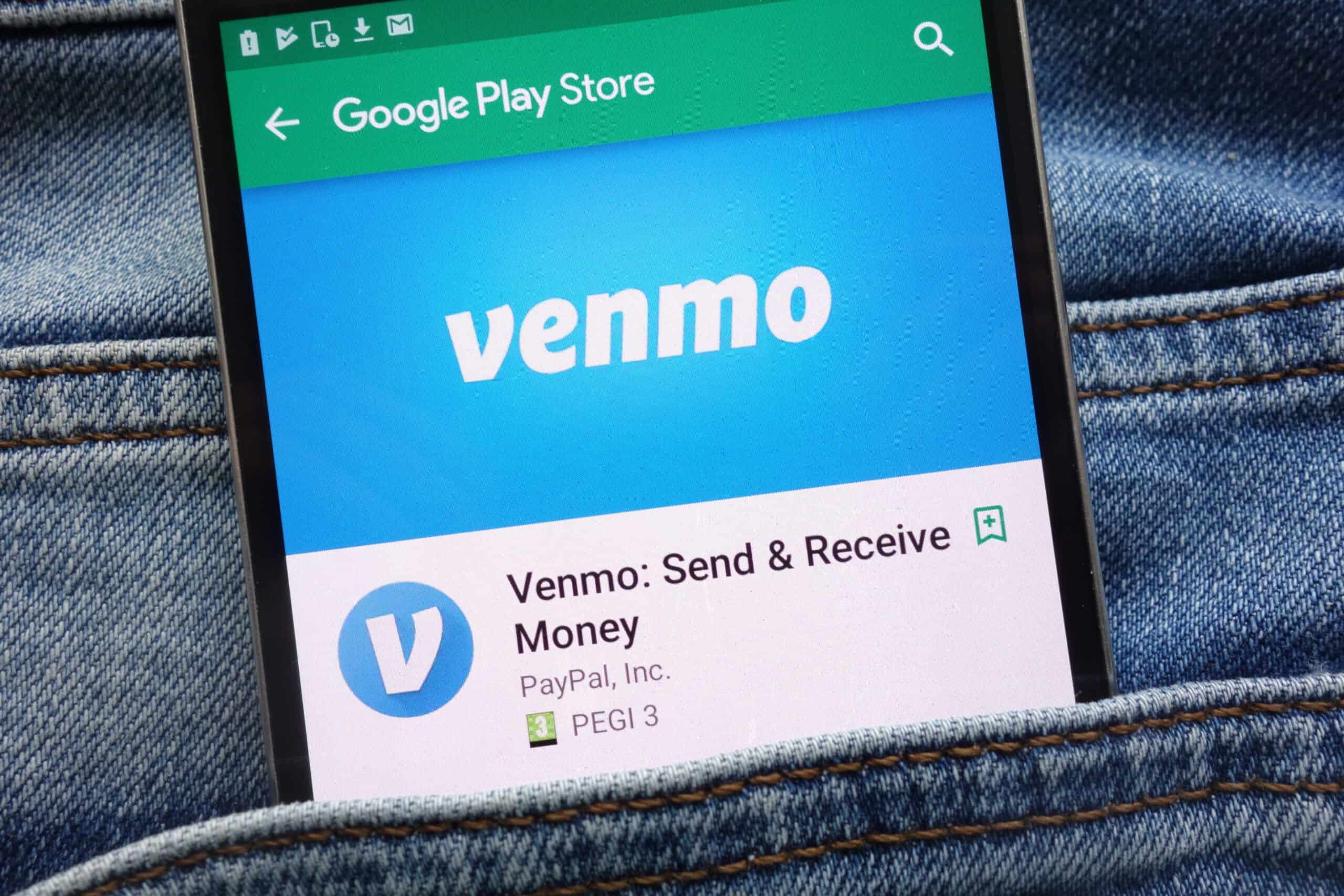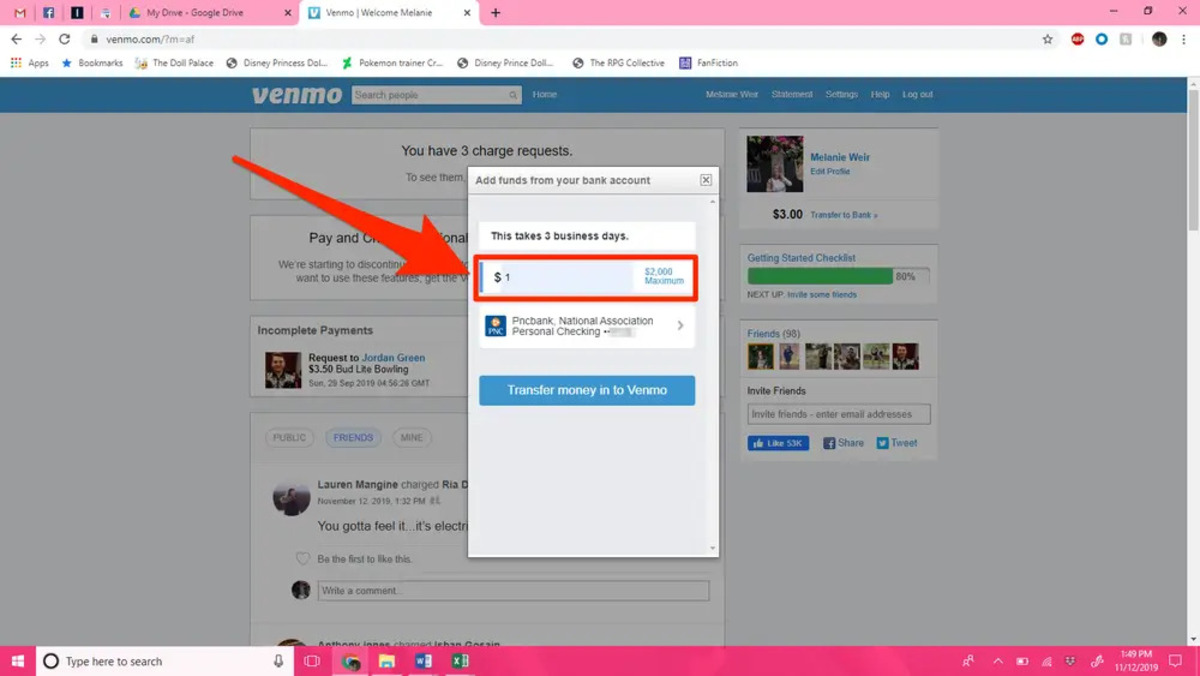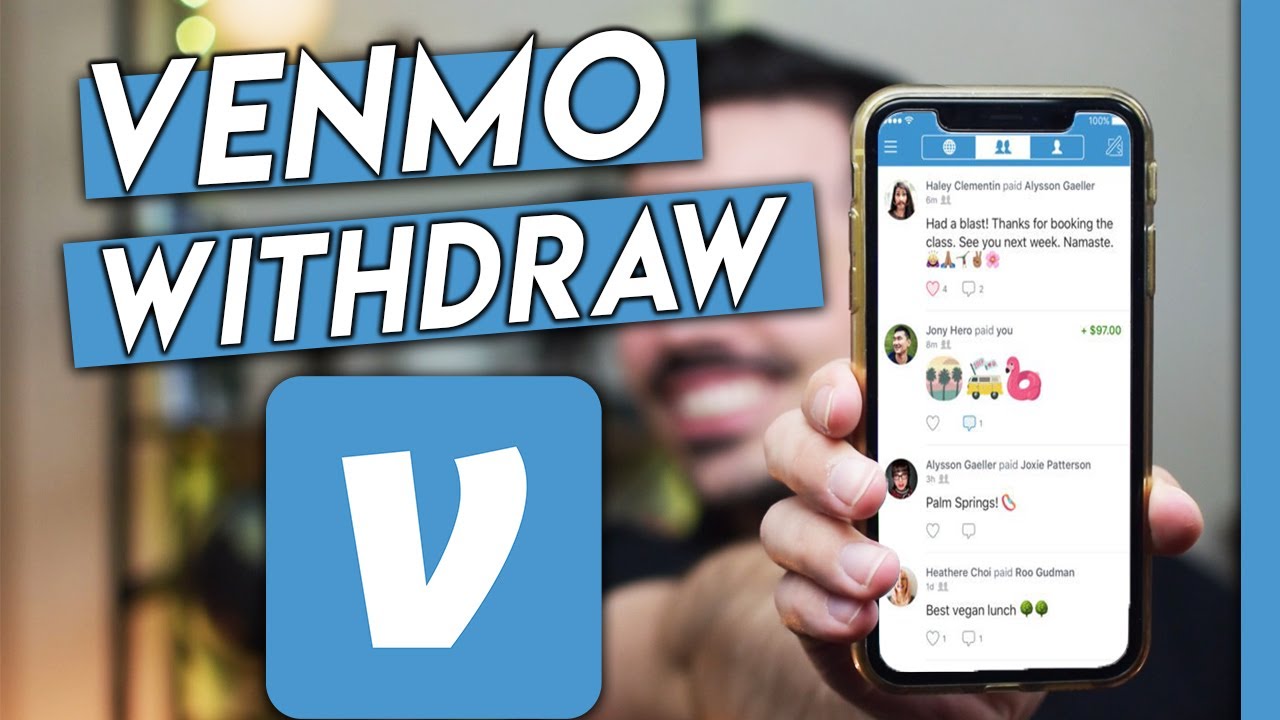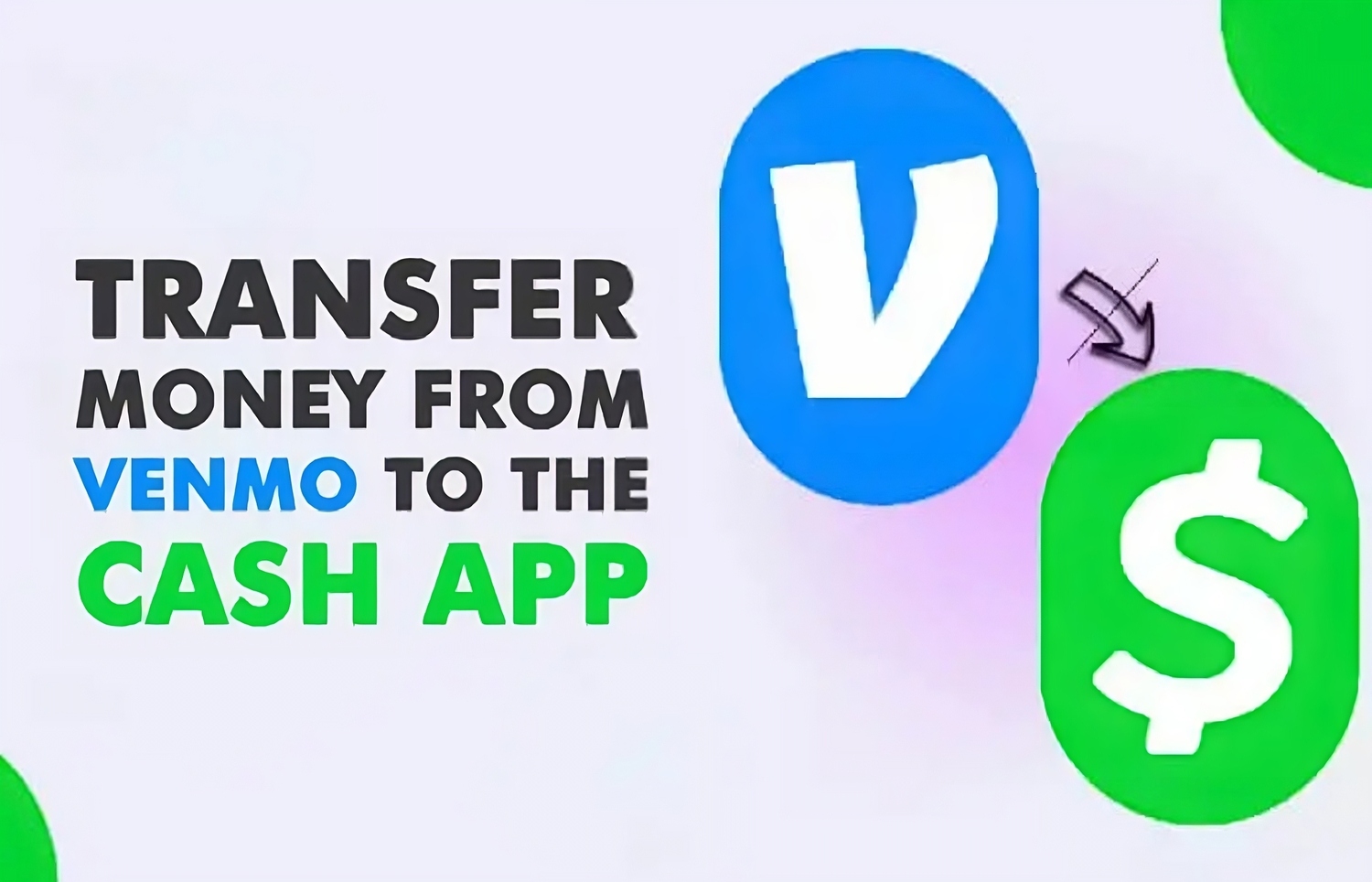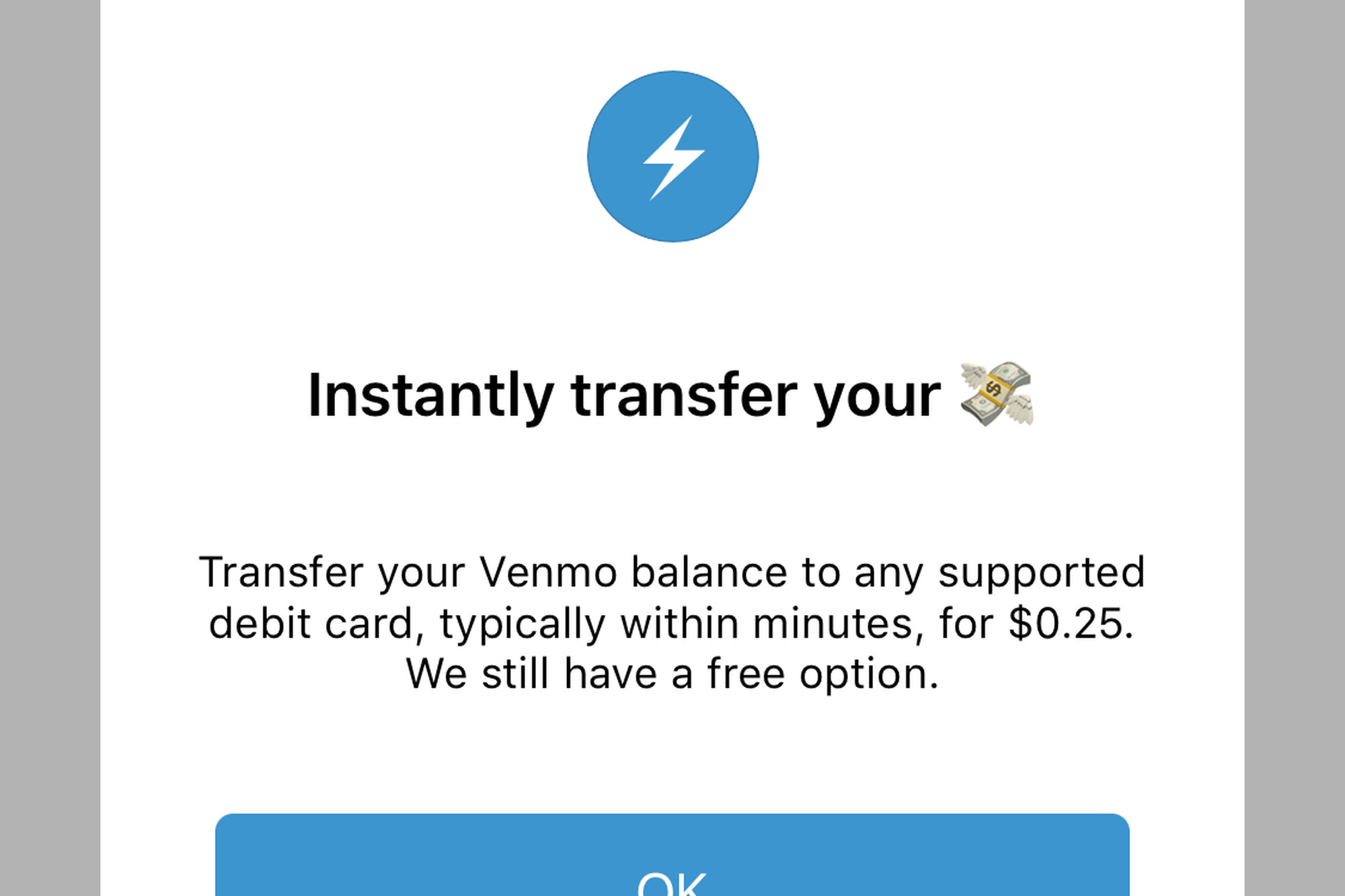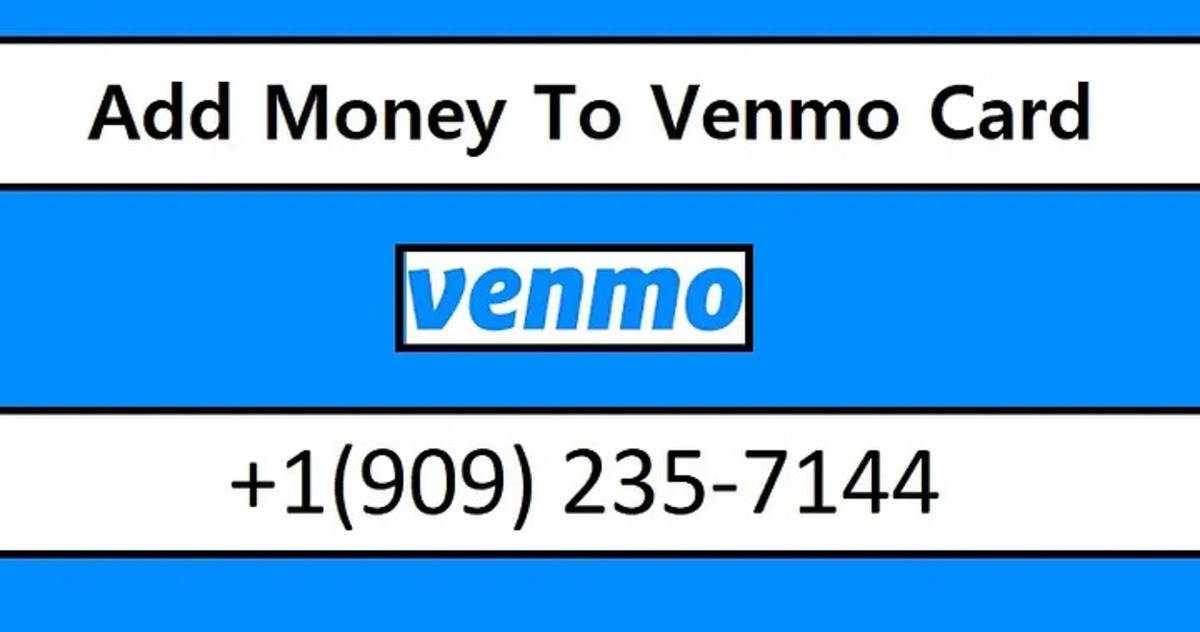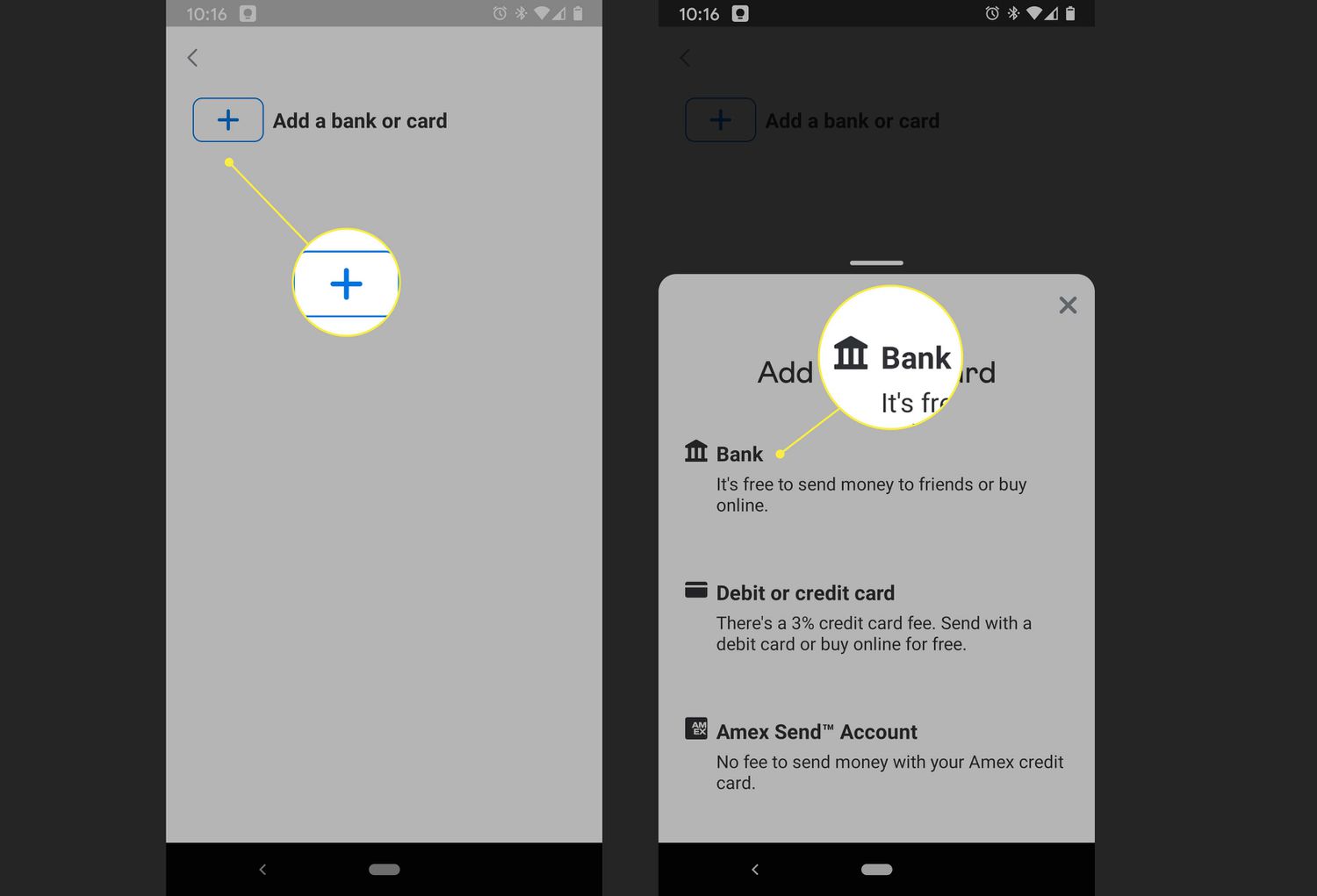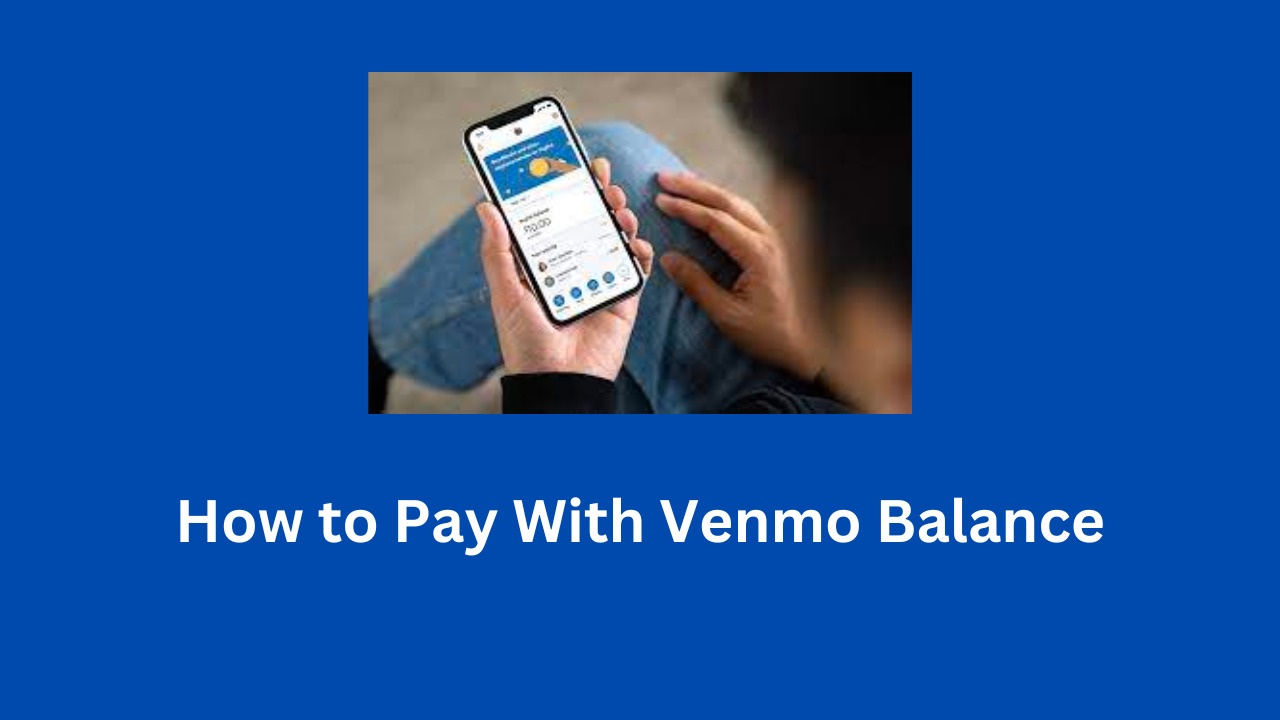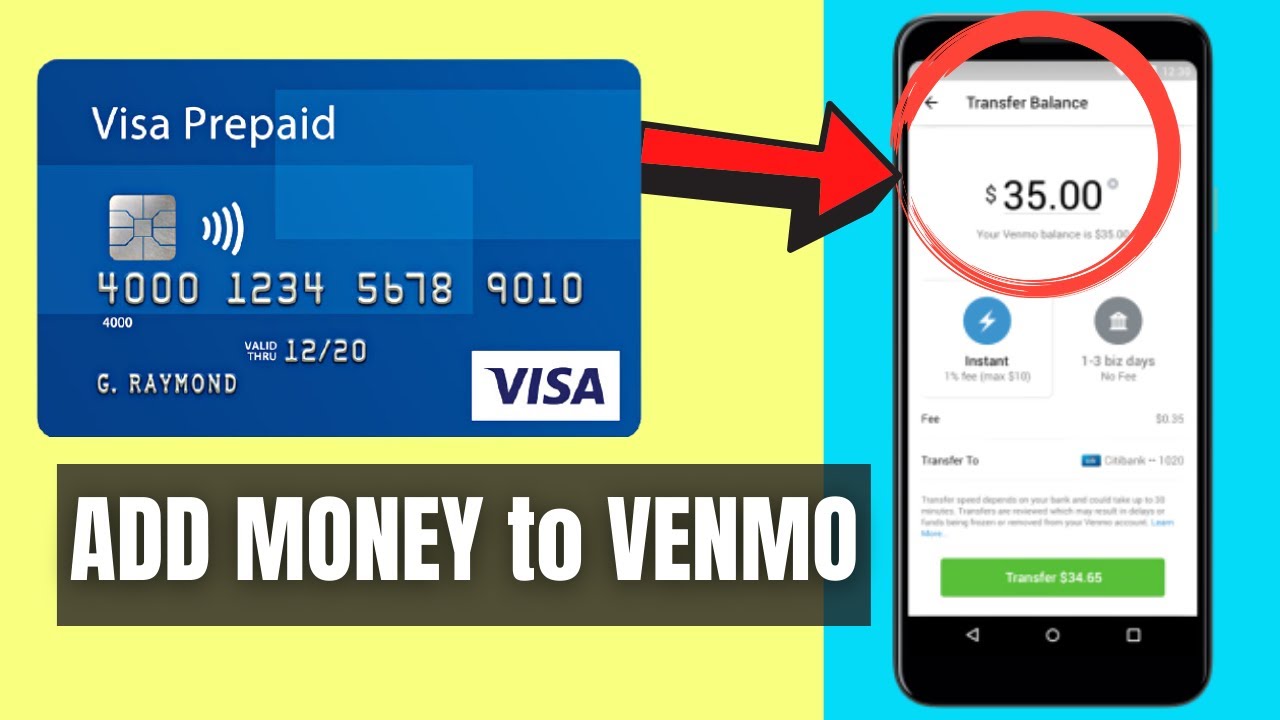Introduction
Welcome to our guide on how to transfer money from Venmo to your bank account. Venmo has become a popular payment platform, allowing users to easily send and receive money from friends, family, and even businesses. While Venmo offers a convenient way to manage your finances, you may sometimes want to transfer your funds from Venmo to your linked bank account for various reasons.
In this article, we will walk you through the process of linking your bank account to your Venmo account and transferring money from Venmo to your bank account. We will also address common questions and concerns regarding these transactions.
Before we begin, it is important to note that while Venmo strives to provide a secure and reliable service, it is always a good practice to exercise caution when dealing with financial transactions. Ensure that you are using a secure internet connection and that all the necessary security measures are in place to protect your personal and financial information.
Now, without further ado, let’s get started on how to transfer money from Venmo to your bank account and make the most out of this convenient financial tool!
Linking your Bank Account to Venmo
In order to transfer money from Venmo to your bank account, you first need to link your bank account to your Venmo account. Follow these simple steps to get started:
- Open the Venmo app on your mobile device or access the Venmo website on your computer.
- Log in to your Venmo account using your email address and password. If you don’t have a Venmo account, you can easily sign up and create one.
- Once you are logged in, navigate to the “Settings” menu. On the mobile app, you can find it by tapping on the three lines in the upper-left corner. On the website, you can find it by clicking on your profile picture in the upper-right corner and selecting “Settings”.
- In the “Settings” menu, scroll down and select “Payment Methods”.
- On the “Payment Methods” page, you will see the option to add a bank account. Tap or click on “Add a Bank account” to proceed.
- Follow the prompts to provide the required information. This usually includes entering your bank account number, routing number, and account type (e.g., checking or savings).
- Once you have entered the details, Venmo will verify your bank account. This verification process may take a few business days.
- After your bank account is successfully linked and verified, you will be able to transfer money from Venmo to your bank account.
It is worth noting that Venmo may charge a small fee for linking certain types of bank accounts, such as prepaid cards. This fee can vary, so make sure to review Venmo’s fee schedule for more information.
Now that your bank account is securely linked to your Venmo account, you can proceed to the next step: transferring money from Venmo to your bank account.
Transferring Money from Venmo to your Bank Account
Now that you have successfully linked your bank account to your Venmo account, you can start transferring money from Venmo to your bank account. Follow these steps to initiate the transfer:
- Open the Venmo app on your mobile device or access the Venmo website on your computer.
- Log in to your Venmo account using your email address and password.
- Once you are logged in, navigate to the main page or dashboard of your Venmo account.
- On the main page, you will see your Venmo balance. Tap or click on the “Transfer Money” button.
- When prompted to select the transfer destination, choose your linked bank account from the options provided.
- Enter the amount you wish to transfer from Venmo to your bank account. You can transfer the entire balance or specify a custom amount.
- Review the details of the transfer, including the transfer amount and destination. Ensure that all information is accurate.
- Once you have confirmed the details, proceed with the transfer request by tapping or clicking on the “Transfer” button.
- Venmo will initiate the transfer process, which may take a few business days to complete. During this time, the transferred funds will be deducted from your Venmo balance.
- After the transfer is successfully processed, the funds will be deposited into your linked bank account. You should receive a notification from Venmo confirming the completion of the transfer.
It is important to note that Venmo may impose transfer limits, depending on your account type and usage history. These limits may restrict the maximum amount you can transfer within a certain timeframe. If you encounter any issues or have questions regarding these limits, you can reach out to Venmo’s customer support for assistance.
Once you have completed the transfer, you can check your bank account to ensure that the funds have been successfully deposited. Now you can enjoy the convenience of having your Venmo balance readily available in your bank account!
Confirming your Transfer
After initiating a transfer from Venmo to your bank account, it’s important to confirm that the transfer has been successfully completed. Here’s how you can verify the transfer:
- Check your Venmo transaction history: Open the Venmo app or access your Venmo account on the website. Navigate to your transaction history and look for the transfer you initiated. Confirm that the transfer is listed, along with the correct transfer amount and date. This step helps ensure that the transfer was properly initiated from your Venmo account.
- Monitor your bank account: Log in to your online banking or check your bank statement to review your account activity. Look for the transfer amount and date to confirm that the funds have been deposited into your bank account. The transfer may take a few business days to be reflected in your bank account, so be patient and check periodically.
- Keep an eye out for notifications: Venmo will send you a notification informing you of the successful transfer. Check your email or the notifications section within the Venmo app to ensure that you have received this confirmation. This will provide additional peace of mind that the transfer has been completed.
If you have followed these steps and everything checks out, it means that your transfer from Venmo to your bank account was successful. Congratulations!
However, if you encounter any issues or concerns regarding the transfer, it is recommended to contact Venmo’s customer support for assistance. They can provide you with further guidance and help resolve any issues you may be experiencing.
Remember, it’s always a good practice to keep track of your money transfers and confirm their completion, especially when dealing with financial transactions.
Now that you know how to confirm your transfer, you can enjoy the convenience of seamlessly transferring funds from Venmo to your bank account with ease and confidence.
Frequently Asked Questions (FAQs)
Here are some common questions and answers regarding transferring money from Venmo to your bank account:
- Are there any fees for transferring money from Venmo to my bank account?
- How long does it take for the transfer to complete?
- Is there a limit to the amount I can transfer from Venmo to my bank account?
- Can I cancel a transfer after initiating it?
- What happens if I transfer money to the wrong bank account?
- Is it safe to transfer money from Venmo to my bank account?
Venmo does not charge any fees for standard bank transfers. However, there may be fees associated with expedited transfers or transfers to non-standard bank accounts. It’s advisable to review Venmo’s fee schedule for more information.
The transfer from Venmo to your bank account typically takes 1-3 business days to complete. However, factors such as weekends, holidays, and processing times at your bank can affect the transfer duration.
Venmo imposes transfer limits, which can vary depending on your account type and usage history. These limits may restrict the maximum amount you can transfer within a certain timeframe. To know your specific transfer limits, it’s recommended to reach out to Venmo’s customer support.
Once you have initiated a transfer from Venmo to your bank account, it cannot be canceled or reversed. Make sure to review the details before confirming the transfer to avoid any mistakes.
If you accidentally transfer money to the wrong bank account, it can be challenging to retrieve the funds. In such cases, it is crucial to contact Venmo’s customer support immediately for assistance. They may be able to help you resolve the issue depending on the circumstances.
Venmo employs various security measures to protect your financial information and transactions. However, it is essential to ensure that you are using a secure network and take necessary precautions to safeguard your personal details.
If you have further questions or concerns regarding transferring money from Venmo to your bank account, it is recommended to reach out to Venmo’s customer support for assistance. They will be able to provide you with specific and up-to-date information based on your account and circumstances.
Conclusion
Transferring money from Venmo to your bank account is a straightforward process that allows you to access and manage your funds conveniently. By following the steps outlined in this guide, you can link your bank account to your Venmo account, initiate transfers, and confirm their completion.
Remember to exercise caution when conducting financial transactions and ensure that you are using secure networks and devices. Keep an eye on your transfer limits, check your transaction history, monitor your bank account, and stay vigilant for any notifications from Venmo.
If you encounter any issues or have questions along the way, don’t hesitate to contact Venmo’s customer support. They are there to assist you and provide the necessary guidance to ensure a smooth and successful transfer process.
Now that you have the knowledge and understanding of how to transfer money from Venmo to your bank account, you can confidently manage your finances and enjoy the convenience that Venmo offers.
Happy transferring!