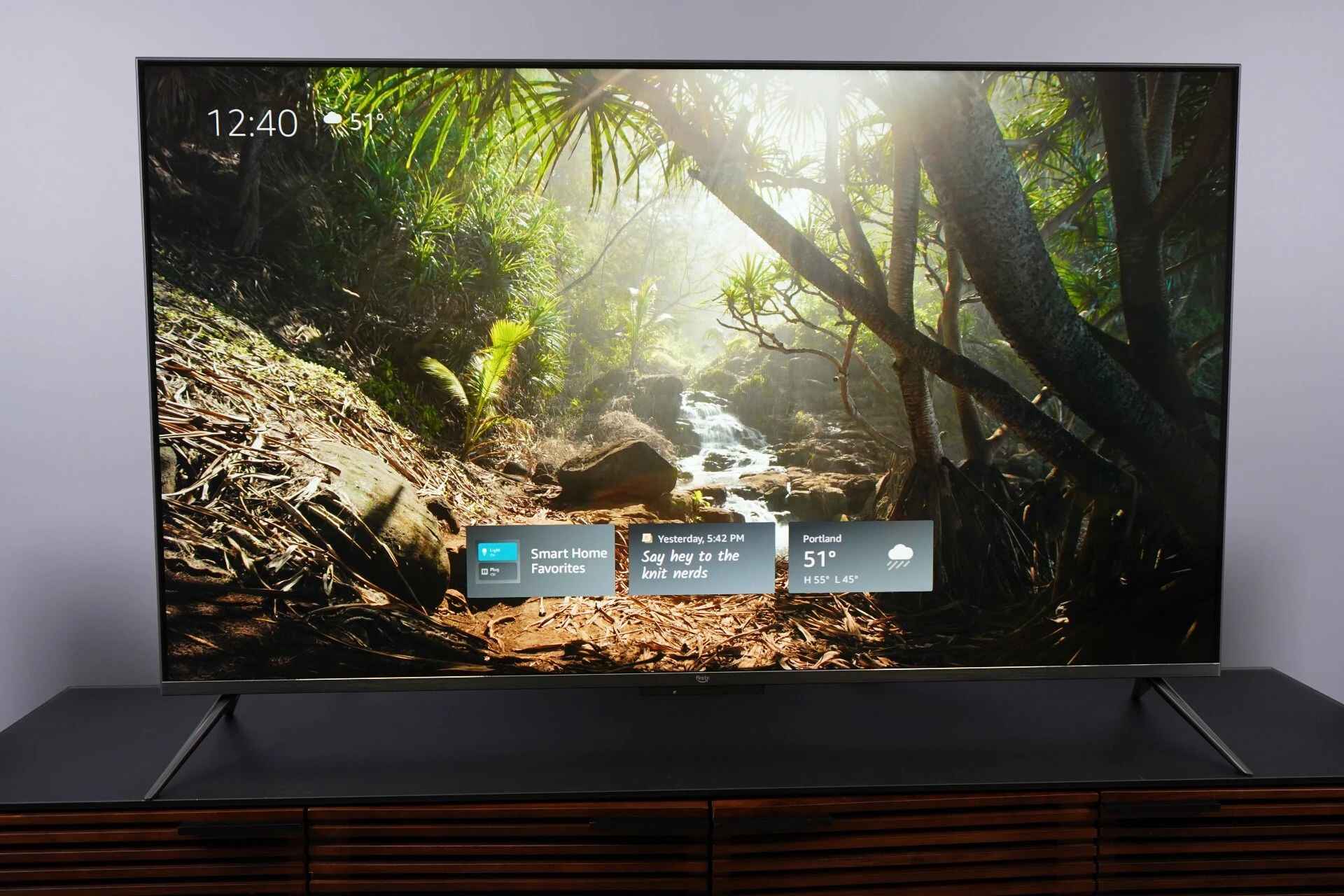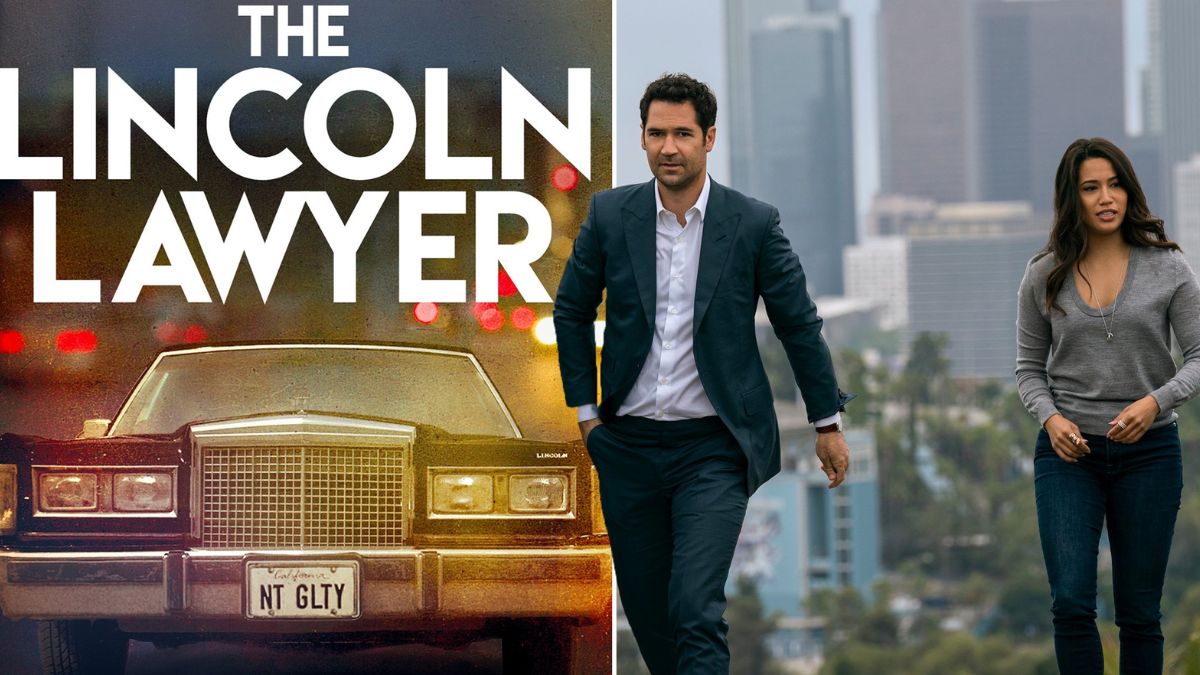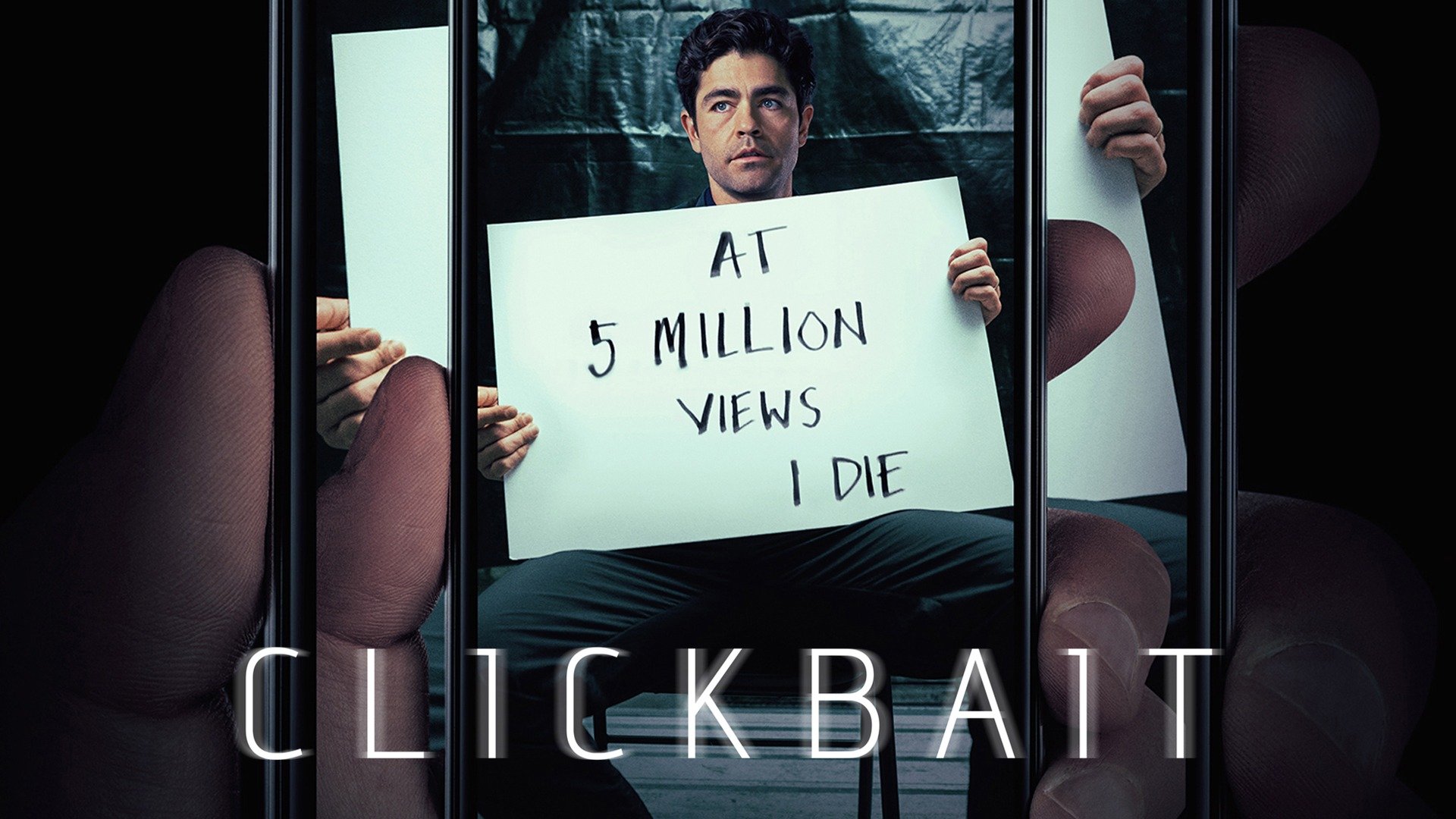Introduction
Netflix has become a popular streaming service, offering a wide variety of movies and TV shows for viewers to enjoy. However, if you’re encountering issues trying to stream Netflix on your projector, it can be frustrating and leave you wondering why it won’t work. There could be several reasons behind this problem, ranging from compatibility issues to network connectivity problems.
In this article, we will explore the possible reasons why Netflix may not be working on your projector and provide troubleshooting steps to resolve the issue. Whether you’re using a standalone projector or connecting your laptop to a projector, these tips will help you get Netflix up and running smoothly.
It’s important to note that projectors come in various models and configurations, which can affect Netflix compatibility. Therefore, not all solutions may apply to every projector. However, by understanding the common issues and taking the necessary steps, you can increase the chances of resolving the problem and enjoying your favorite Netflix content on the big screen.
Possible Reasons for Netflix Not Working on Your Projector
There are several potential reasons why Netflix may not be working on your projector. Understanding these factors can help you troubleshoot the issue effectively. Here are some common culprits:
- Incompatible Connectivity Options: Different projectors may have different connectivity options. If your projector does not support the necessary connection type, such as HDMI or wireless streaming, it may not be able to play Netflix.
- HDMI or HDCP Compatibility Issues: High-Definition Multimedia Interface (HDMI) is the standard for connecting devices to projectors. However, some projectors may have HDMI handshake or High-bandwidth Digital Content Protection (HDCP) compatibility issues, which can prevent Netflix playback.
- Insufficient Processing Power: Projectors, especially older models, may lack the necessary processing power to handle streaming high-quality video content from Netflix. This can lead to buffering issues or playback failure.
- Outdated Firmware or Software: If your projector’s firmware or software is outdated, it may not be compatible with the latest Netflix streaming requirements. This can result in performance issues or even complete incompatibility.
- Network Connection Problems: A stable and reliable internet connection is crucial for streaming Netflix on your projector. If your network connection is weak or unstable, it can lead to frequent buffering, slow loading times, or disconnections.
These are just a few potential reasons why Netflix may not be working on your projector. It’s important to identify the specific cause of the problem, as each issue may require a different troubleshooting approach. Let’s explore some possible solutions in the next section to help you resolve these problems and get back to enjoying your Netflix shows and movies on the big screen.
Incompatible Connectivity Options
One of the possible reasons why Netflix is not working on your projector is due to incompatible connectivity options. Projectors come with various connectivity ports, such as HDMI, VGA, or composite, and not all projectors may support the necessary connections to stream Netflix content.
If your projector does not have an HDMI port, which is the standard for high-definition video and audio transmission, it may not be able to play Netflix. HDMI provides the best quality and supports HDCP, which is essential for streaming protected content. Without an HDMI connection, you may encounter compatibility issues or receive error messages when attempting to play Netflix.
In this case, there are a few steps you can take to resolve the issue. First, check if your projector has any other compatible ports, such as VGA or composite. You may need an adapter or converter to connect your device to the projector using these alternative ports. Keep in mind that using non-HDMI connections may affect the quality of the video and audio.
If your projector does have an HDMI port but Netflix is still not working, ensure that the HDMI cable you are using is functioning correctly. Try using a different HDMI cable to rule out any cable-related issues. Additionally, make sure that the HDMI input on the projector is selected correctly. Some projectors have multiple HDMI inputs, so ensure that you have selected the appropriate one for your connection.
It’s also worth checking if your projector supports HDCP. HDCP is a copy protection technology that prevents unauthorized copying of digital content. Netflix and other streaming services require HDCP support to play protected content. If your projector does not support HDCP, you may encounter issues with streaming services like Netflix. In this case, consider upgrading to a projector that is HDCP compatible to ensure smooth playback of Netflix content.
Understanding the connectivity options and limitations of your projector is crucial when troubleshooting Netflix playback issues. By ensuring compatibility with HDMI and HDCP standards, and using the appropriate cables or adapters, you can increase the chances of successfully streaming Netflix on your projector.
HDMI or HDCP Compatibility Issues
HDMI or High-Definition Multimedia Interface is the industry standard for transmitting high-quality audio and video signals between devices. However, some projectors may encounter HDMI compatibility issues when it comes to streaming Netflix content. Additionally, High-bandwidth Digital Content Protection (HDCP) is a security protocol that prevents unauthorized copying of digital content. Netflix and other streaming services require HDCP support for playing protected content.
If your projector is not working with Netflix, HDMI or HDCP compatibility issues could be the culprit. Here are a few steps you can take to address these problems:
- Try a different HDMI cable: Sometimes, faulty or low-quality HDMI cables can cause compatibility issues. Replace the HDMI cable with a new, high-quality one to see if that resolves the problem.
- Check for HDMI handshake issues: HDMI handshake refers to the process of establishing a secure connection between the streaming device and the projector. Sometimes, the handshake process fails, resulting in a blank screen or disrupted playback. To fix this, power off both the projector and the streaming device, disconnect the HDMI cable, and reconnect them after a few seconds. Power on both devices and check if the handshake is successful.
- Ensure HDCP compliance: Check the specifications of your projector to confirm if it supports HDCP. If not, it may not be able to play protected content from Netflix. In this case, consider upgrading to a projector that is HDCP-compliant to ensure seamless streaming.
- Update firmware: Outdated firmware can also cause HDMI or HDCP compatibility issues. Visit the manufacturer’s website to check for firmware updates. If an update is available, follow the instructions provided to update your projector’s firmware. This may resolve any compatibility issues with Netflix.
- Disconnect other HDMI devices: If you have multiple HDMI devices connected to your projector, disconnect them temporarily. Some devices can cause conflicts or signal degradation, affecting the playback of Netflix. Connect only the streaming device directly to the projector and check if Netflix works.
By troubleshooting HDMI and HDCP compatibility issues, you can increase the chances of successfully streaming Netflix on your projector. Remember to use high-quality HDMI cables, check for firmware updates, and ensure HDCP compliance to avoid any potential compatibility problems.
Insufficient Processing Power
Another possible reason why Netflix may not be working on your projector is insufficient processing power. Projectors, particularly older models, may not have the necessary computational capabilities to handle streaming high-quality video content from Netflix.
This lack of processing power can lead to buffering issues, slow loading times, stuttering playback, or even complete failure to play Netflix content. If you notice that your projector struggles to play Netflix smoothly, the processing power could be the underlying cause.
Unfortunately, there isn’t much that can be done to upgrade the processing power of a projector. Unlike computers or smartphones, projectors have fixed hardware configurations that cannot be easily upgraded or modified. However, there are a few steps you can take to improve the performance and potentially mitigate buffering issues:
- Reduce video quality settings: Most streaming services, including Netflix, offer different video quality settings to accommodate various devices and network speeds. Lowering the video quality settings on Netflix can reduce the strain on your projector’s processor, resulting in smoother playback. Access the video quality settings on your Netflix account and choose a lower resolution option, such as 480p or 720p, instead of high-definition (HD) or ultra-high-definition (UHD).
- Close unused applications: If you’re using a laptop or a device connected to the projector, make sure to close any unnecessary applications running in the background. Running multiple resource-intensive applications simultaneously can further strain the projector’s processing capabilities.
- Clear cache and temporary files: Over time, accumulated cache and temporary files can affect the performance of your streaming device and projector. Clearing out these files regularly can help free up resources and improve processing efficiency. Consult the user manual or the manufacturer’s website to learn how to clear cache and temporary files on your specific streaming device.
- Keep the projector well-ventilated: Overheating can cause performance issues for projectors, including decreased processing power. Ensure that the projector has proper ventilation and is not obstructed by any objects that could block airflow. Keeping the projector cool can prevent any potential drop in performance.
While you may not be able to entirely overcome the limitations of insufficient processing power, implementing these steps can help optimize the performance of your projector when streaming Netflix content. Keep in mind that if your projector is severely outdated and struggles to handle even basic tasks, it might be time to consider upgrading to a more powerful model to enjoy a better streaming experience.
Outdated Firmware or Software
If Netflix is not working on your projector, one of the possible reasons could be outdated firmware or software. Just like any other electronic device, projectors periodically receive firmware and software updates from manufacturers to improve functionality, fix bugs, and ensure compatibility with evolving streaming services like Netflix.
Outdated firmware or software versions may not be compatible with the latest requirements and security protocols of Netflix, resulting in playback issues or complete incompatibility. To address this problem, follow these steps:
- Check for firmware updates: Visit the manufacturer’s website and search for firmware updates specific to your projector model. Download the latest firmware version if available and follow the provided instructions to update the projector’s firmware. Updating the firmware can often resolve compatibility issues and improve the projector’s performance with Netflix.
- Update Netflix app or streaming device: If you are using a streaming device connected to the projector, check if there are any updates available for the Netflix app or the streaming device’s software. Most devices have an option to check for updates in the settings menu. Keeping the Netflix app and the streaming device’s software up to date can ensure compatibility and improve performance.
- Reset the projector to factory settings: If updating the firmware or software does not solve the Netflix issues, you may consider resetting the projector to its factory settings. This will revert all settings back to their original state. However, keep in mind that this step will erase any custom settings or configurations you have made, so make sure to note them down before performing the reset.
- Contact the manufacturer: If you have followed the above steps and Netflix still does not work on your projector, it may be helpful to contact the manufacturer’s customer support for further assistance. They may provide specific troubleshooting steps or offer additional insights into compatibility issues and solutions.
By ensuring that your projector’s firmware and software are up to date, you increase the chances of resolving Netflix compatibility issues. Regular updates not only enable better compatibility with streaming services but also enhance overall projector performance and user experience.
Network Connection Problems
Network connection problems can often be the culprit behind Netflix not working on your projector. A stable and reliable internet connection is crucial for streaming content smoothly. If your projector is experiencing network connection issues, it can lead to buffering, slow loading times, or even prevent Netflix from playing altogether.
To troubleshoot network connection problems, consider the following steps:
- Check your network speed: Use a computer or mobile device to test your internet speed. If the speed is significantly slower than what your internet service provider promised, it may be the cause of your Netflix playback issues. Contact your internet service provider to address any speed-related problems.
- Move closer to the Wi-Fi router: If your projector is connected to Wi-Fi, ensure that it is within range of the router. Walls, objects, or other devices can interfere with the Wi-Fi signal, resulting in a weak connection. Moving the projector closer to the router can improve the signal strength and eliminate any potential interference.
- Restart the router: Sometimes, network connection issues can be resolved by simply restarting the router. Power off the router, unplug it from the power source, wait for a few minutes, and then plug it back in. Once the router has restarted, try connecting the projector to the network again and check if Netflix works.
- Use a wired connection: If your projector allows for it, consider using a wired connection instead of Wi-Fi. An Ethernet connection can provide more stability and a stronger connection compared to wireless networks. Connect an Ethernet cable from your router to the projector to establish a wired connection.
- Update router firmware: Outdated router firmware can also cause network connection issues. Visit the manufacturer’s website to see if there are any firmware updates available for your router model. Follow the provided instructions to update the router’s firmware and improve network performance.
- Reset network settings on the projector: If all else fails, you can try resetting the network settings on your projector. Refer to the user manual or visit the manufacturer’s website to learn how to perform a network reset. After resetting the network settings, reconnect the projector to your Wi-Fi network and check if Netflix works.
By troubleshooting network connection problems, you can improve the stability and reliability of your internet connection, making it easier to stream Netflix on your projector. Remember to test your network speed, ensure a strong Wi-Fi signal or consider a wired connection, and keep your router firmware up to date for optimal performance.
Troubleshooting Steps to Fix Netflix Issues on Your Projector
Experiencing issues with Netflix on your projector can be frustrating, but there are several troubleshooting steps you can take to resolve the problem. Follow these steps to ensure a smooth streaming experience:
- Check Compatibility and Connectivity: Verify that your projector is compatible with streaming Netflix by checking the specifications and supported streaming services. Ensure that you have the necessary connectivity options, such as HDMI or compatible ports, to connect your streaming device to the projector.
- Update Firmware and Software: Check for any available firmware or software updates for your projector and streaming device. Updating to the latest versions can resolve compatibility issues with Netflix and introduce improvements that enhance performance.
- Reset Network Connections: If you are using a Wi-Fi connection, restart your router and ensure a stable network signal. Consider using a wired Ethernet connection if available, as it offers more reliability. Resetting the network settings on the projector can also help address any network-related issues.
- Contact Customer Support: If you have tried all the troubleshooting steps mentioned above and are still unable to fix Netflix issues on your projector, it may be helpful to contact the customer support of the projector manufacturer or the streaming device you are using. They may be able to provide specialized assistance or further guidance based on the specific model and setup.
Remember, each projector and streaming device may have different configurations and limitations, so it is essential to refer to the respective user manuals and manufacturer’s guidelines for more detailed troubleshooting instructions.
By following these troubleshooting steps, you can increase the chances of resolving Netflix issues on your projector and enjoy uninterrupted streaming of your favorite movies and TV shows.
Check Compatibility and Connectivity
When troubleshooting Netflix issues on your projector, the first step is to check for compatibility and ensure proper connectivity between your streaming device and the projector.
Start by verifying that your projector is compatible with streaming Netflix content. Check the specifications of your projector or consult the manufacturer’s website to confirm if Netflix is supported. Some older or budget projectors may not have the necessary capabilities to stream Netflix.
Next, examine the connectivity options of your projector. HDMI is the standard connection for high-quality video and audio transmission, so make sure your projector has an HDMI port. If not, check if it has any other compatible ports such as VGA or composite, and determine if you need additional adapters or converters to connect your streaming device to the projector.
Ensure that the HDMI cable you are using is functional and in good condition. Sometimes, faulty or low-quality cables can cause compatibility issues or a poor connection. Try using a different HDMI cable to see if that resolves the problem.
Remember to select the correct HDMI input on your projector. Some projectors have multiple HDMI input ports, so double-check that you have connected your streaming device to the appropriate one.
It’s also important to determine if your projector supports HDCP (High-bandwidth Digital Content Protection), a security protocol that prevents unauthorized copying of digital content. Netflix and other streaming services require HDCP support to play protected content. If your projector does not support HDCP, you may encounter issues with Netflix. Consider upgrading to a projector that is HDCP-compliant.
If you are using a streaming device like a laptop or media player, confirm that it is also compatible with streaming Netflix. Check the device specifications and ensure that it meets the minimum requirements for streaming Netflix content.
By checking the compatibility and connectivity options of your projector, you can identify any potential limitations or issues that may be preventing Netflix from working properly. It ensures that your hardware setup is compatible and properly connected, setting the foundation for further troubleshooting steps.
Update Firmware and Software
Updating the firmware and software of both your projector and streaming device is an important step in troubleshooting Netflix issues. Outdated firmware or software versions can result in compatibility issues and hinder the smooth playback of Netflix content.
Start by checking for firmware updates specifically for your projector model. Visit the manufacturer’s website and search for any available firmware updates. Manufacturers often release updates to address bugs, add new features, and improve compatibility with streaming services like Netflix. Follow the provided instructions to download and install the latest firmware version onto your projector.
Additionally, ensure that your streaming device’s software is up to date. This includes both the operating system of the device (such as Windows, macOS, Android, or iOS) and the Netflix app itself. Check for updates in the device’s settings menu or app store. Keeping your streaming device’s software updated ensures compatibility with the latest streaming requirements and optimizes performance.
Regularly updating firmware and software not only resolves compatibility issues but also provides potential performance enhancements and bug fixes. It is recommended to check for updates periodically or enable automatic update notifications to ensure your devices are running the latest versions.
If you have already updated both the firmware and software but are still experiencing issues with Netflix on your projector, you can try rolling back to a previous firmware version or reinstalling the Netflix app. While this is less common, it can be helpful if you suspect that a recent firmware or software update introduced compatibility issues.
Remember to consult the user manuals or online resources provided by the manufacturer for specific instructions on how to update firmware and software for your projector and streaming device. Each device may have slightly different processes or requirements, so it’s important to follow the manufacturer’s guidelines to ensure a successful update.
By keeping your projector and streaming device up to date, you can enhance their compatibility and ensure a smoother Netflix streaming experience on your projector.
Reset Network Connections
If you’re experiencing network connection issues with Netflix on your projector, resetting the network connections can help resolve the problem. This step involves restarting your router, reconnecting your projector to the network, and ensuring a stable and reliable internet connection.
Here are the steps to reset your network connections and troubleshoot Netflix issues:
1. Restart the Router: Begin by turning off your router and unplugging it from the power source. Wait for about 30 seconds to a minute before plugging it back in and turning it on again. This process, known as power cycling, can help refresh the router’s settings and resolve any temporary network issues.
2. Reconnect Projector to Wi-Fi: Once your router has restarted and stable, proceed to reconnect your projector to the Wi-Fi network. Navigate to the projector’s settings menu or network settings to locate the Wi-Fi connection options. Select your network from the available options and enter the appropriate credentials (such as the Wi-Fi network name and password) to establish a connection.
3. Check Wi-Fi Signal Strength: Ensure that your projector is within a reasonable range of your Wi-Fi router. Walls, obstructions, or interference from other electronic devices can weaken the Wi-Fi signal, leading to unstable or slow connections. If necessary, consider relocating your router closer to the projector or using Wi-Fi signal boosters or extenders to improve the signal strength.
4. Reboot the Projector: After reconnecting to the Wi-Fi network, restart your projector. Power it off completely, unplug it from the power source, wait for a few seconds, and then plug it back in. Power on the projector and allow it to establish a fresh connection with the network.
5. Update Router Firmware: Outdated router firmware can also contribute to network issues. Visit the manufacturer’s website and check if there are any firmware updates available for your specific router model. Follow the instructions provided to update the firmware, as newer versions often address bugs and improve network stability.
6. Test the Connection: Once the connections have been reset, test the network connection by accessing other online services or websites from your projector. Verify if the internet connection is stable and functioning properly. If the network is working fine but Netflix is still not working, proceed to check other aspects such as streaming device settings or contacting customer support.
Remember that resetting network connections may require you to re-enter Wi-Fi network credentials or adjust specific settings on your streaming device or projector. Consult the manuals or online resources provided by the manufacturer for detailed instructions specific to your devices.
By resetting your network connections, you can eliminate any temporary network issues and establish a stable connection, increasing the chances of resolving Netflix issues on your projector.
Contact Customer Support
If you have followed the previous troubleshooting steps and are still unable to resolve the Netflix issues on your projector, it may be time to reach out to customer support for further assistance. The manufacturer’s customer support team can provide specialized guidance and troubleshooting steps based on your specific projector model and setup.
Here are a few steps you can take when contacting customer support:
1. Gather information: Before reaching out to customer support, make sure you have all the necessary information readily available. This includes the make and model of your projector, any error codes or messages you may have encountered, and a description of the problem you are experiencing with Netflix.
2. Check manufacturer’s resources: Prior to contacting customer support, check the manufacturer’s website or online resources for support articles, FAQs, or user forums. They may have solutions or troubleshooting steps available that can help resolve your specific Netflix issues.
3. Contact via phone or email: Customer support can typically be reached through phone or email. Check the manufacturer’s website for their preferred contact method. Utilize their customer support channels to explain the problem you are facing and provide all relevant details. Be prepared for any additional information or troubleshooting steps they may request.
4. Provide documentation or proof of purchase: In some cases, depending on the warranty or support policy, you may need to provide proof of purchase or documentation. This can include receipts, warranty information, or any relevant product serial numbers. Make sure to have these documents ready in case customer support requests them.
5. Follow their guidance: Once you have contacted customer support, they will guide you through the troubleshooting process. They may provide specific instructions, recommend further tests, or suggest advanced troubleshooting steps. It is important to follow their guidance closely and provide feedback on the results of each step.
Customer support is there to assist you and help resolve any issues you are facing. Their expertise and knowledge can be invaluable in diagnosing and addressing complex problems specific to your projector and Netflix compatibility.
Remember to stay patient and maintain open communication with the customer support team. Work together to find a solution that resolves the Netflix issues on your projector and enables you to enjoy seamless streaming once again.
Conclusion
Experiencing Netflix issues on your projector can be frustrating, but with the right troubleshooting steps, you can often identify and resolve the underlying problems. Throughout this article, we have explored various reasons why Netflix may not be working on your projector, including incompatible connectivity options, HDMI or HDCP compatibility issues, insufficient processing power, outdated firmware or software, and network connection problems.
By checking compatibility and connectivity, updating firmware and software, resetting network connections, and contacting customer support if necessary, you can increase the chances of successfully resolving Netflix issues on your projector.
Remember that each projector and streaming device may have different configurations and limitations. It’s important to consult the user manuals, manufacturer’s guidelines, and customer support resources specific to your devices for accurate instructions and advice.
By following the troubleshooting steps outlined in this article, you can work towards ensuring a seamless streaming experience with Netflix on your projector. Whether you’re using a standalone projector or connecting your laptop to a projector, these tips and techniques should help you overcome any obstacles and enjoy your favorite Netflix movies and TV shows on the big screen.
Keep in mind that technology is constantly evolving, and there may be new challenges or solutions that arise over time. It’s always a good idea to stay up to date with the latest information and firmware updates provided by the manufacturer to optimize your projector’s performance and compatibility with streaming services like Netflix.
With patience, persistence, and a bit of troubleshooting, you’ll be able to enjoy an immersive and seamless Netflix streaming experience on your projector. Sit back, relax, and enjoy the world of entertainment unfolding on the big screen!