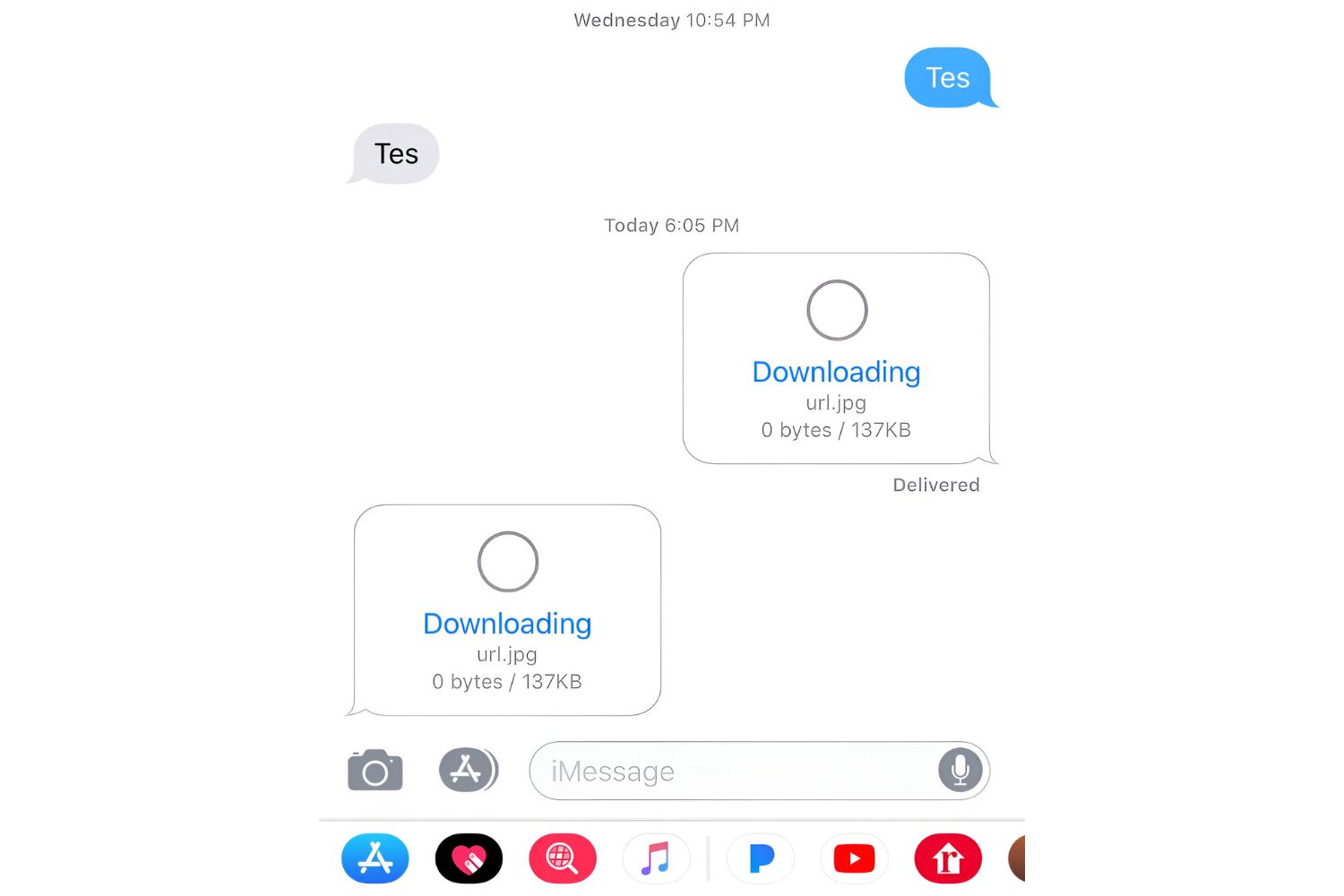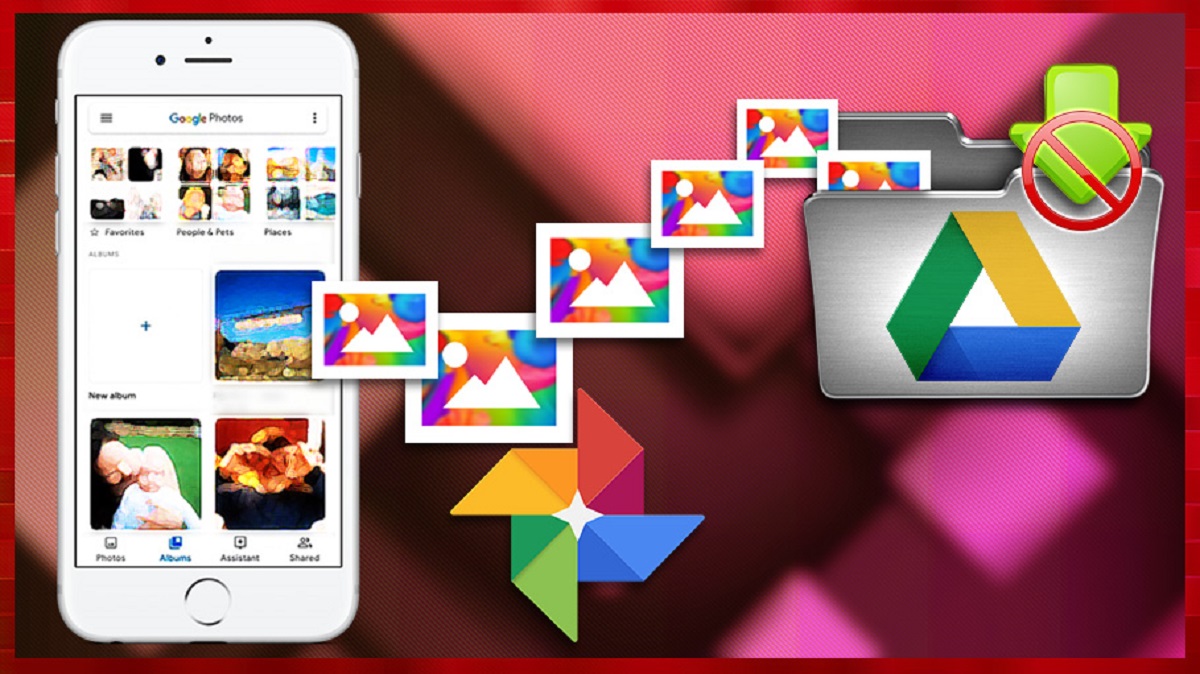Common Issues with Charging Pads for iPhones
Wireless charging pads have become increasingly popular as a convenient way to recharge iPhones without the hassle of tangled cables. However, users may encounter some common issues that can prevent their iPhones from charging effectively on these charging pads. Understanding these issues can help troubleshoot and resolve the problem. Let’s take a closer look at some of the most frequently encountered issues:
-
Insufficient Power Output
One of the main reasons why your iPhone might not be charging on a charging pad is that the pad may not be providing enough power. Some charging pads have a low power output, which might not be sufficient to charge your iPhone.
-
Incompatibility with iPhone Models
Another possible issue is the compatibility between the charging pad and your iPhone model. While most modern iPhones support wireless charging, certain older models might not be compatible with all charging pads on the market. It is important to check the compatibility of your iPhone model and the charging pad before use.
-
Unstable Connection or Misalignment
Proper alignment is crucial for a charging pad to establish a stable connection and charge your iPhone. If the alignment is off or if there is a loose connection, the charging pad may not deliver power to your device consistently.
-
Thick and Non-Conductive Phone Cases
Some iPhone cases, particularly thick ones or those made of non-conductive materials, can obstruct the wireless charging process. These cases act as barriers, preventing the transfer of power between the charging pad and your iPhone.
-
Foreign Objects or Debris on the Charging Pad
Any foreign objects or debris on the charging pad’s surface can interfere with the charging process. Dust, lint, or even spilled liquids can disrupt the connection between the pad and your iPhone, preventing it from charging properly.
-
Software or Hardware Glitches
Occasionally, software or hardware glitches within your iPhone can cause issues with wireless charging. Updating your iPhone’s software and ensuring that all settings related to wireless charging are properly configured may help resolve these glitches.
-
Overheating Issues
If either your iPhone or the charging pad becomes excessively hot during the charging process, it may result in charging failure or decreased charging efficiency. Overheating can occur due to various reasons, such as using incompatible chargers or placing the iPhone and charging pad in an area with poor ventilation.
-
Damaged or Faulty Charging Pad
Lastly, if none of the above issues seem to be the problem, it is possible that the charging pad itself is damaged or faulty. In such cases, replacing the charging pad with a new one may be necessary to restore wireless charging functionality to your iPhone.
By addressing these common issues and implementing the appropriate solutions, you can ensure a smooth and efficient wireless charging experience for your iPhone. However, if the problem persists, it is recommended to consult with Apple Support or visit an authorized service center for further assistance.
Insufficient Power Output
One of the most prevalent issues that users may encounter with charging pads for iPhones is insufficient power output. If your iPhone is not charging on a charging pad, it could be due to the pad not providing enough power to effectively charge your device.
Wireless charging pads come with different power output capabilities. Some charging pads have a lower power output, which may not be sufficient to charge your iPhone, especially if it requires a higher amount of power to recharge the battery fully. It is crucial to check the power output specifications of the charging pad to ensure it meets the charging requirements of your iPhone model.
When faced with insufficient power output, there are a few steps you can take to resolve the issue:
- Use a higher power charging pad: Consider upgrading to a charging pad that offers a higher power output. Charging pads with 10W or 15W output are typically recommended for faster and more efficient charging of iPhones.
- Use the original charging cable and adapter: Ensure that you are using the original Apple Lightning cable and power adapter that came with your iPhone. Using third-party charging accessories may result in lower power output and slower charging speeds.
- Avoid using USB ports on computers or laptops: When using a charging pad, it is best to connect it to a wall adapter rather than a USB port on a computer or laptop. USB ports on these devices often provide lower power output, which may hinder the charging process.
- Allow the iPhone to charge uninterrupted: In some cases, the charging pad may provide sufficient power, but interruptions in the charging process, such as picking up or moving the iPhone, can disrupt the charging cycle. To ensure the iPhone charges properly, place it on the charging pad and avoid moving it until it reaches the desired charge level.
By following these steps, you can overcome the issue of insufficient power output from a charging pad for your iPhone. It is important to note that if the problem persists even after trying different charging pads and following the recommended steps, it is advisable to seek assistance from Apple Support or visit an authorized service center for further troubleshooting.
Incompatibility with iPhone Models
Another common issue that iPhone users may encounter when using charging pads is incompatibility with their specific iPhone model. While most modern iPhones support wireless charging, older models may not be compatible with all charging pads available on the market.
When facing compatibility issues, it is essential to determine whether your iPhone model is compatible with the charging pad you are using. Here are some steps you can take to address this problem:
- Check iPhone compatibility: Verify whether your iPhone model supports wireless charging. The iPhone 8 and newer models, including the iPhone X, XR, XS, 11, 12, and their respective variations, are compatible with wireless charging technology. Older iPhone models, such as the iPhone 7 and earlier versions, are not equipped with wireless charging capabilities.
- Research charging pad compatibility: Ensure that the charging pad you are using is compatible with your specific iPhone model. Some charging pads may have specific compatibility requirements or limitations. Check the product specifications or consult the manufacturer to confirm compatibility.
- Consider using an official Apple-certified charging pad: To ensure optimal compatibility and performance, it is recommended to use charging pads that are officially certified by Apple. These charging pads are specifically designed to work seamlessly with iPhones, providing reliable and efficient wireless charging.
- Remove any obstructions on the charging pad: Sometimes, minor obstructions such as dust, lint, or debris can interfere with the connection between the charging pad and your iPhone, leading to compatibility issues. Clean the charging pad’s surface using a soft, lint-free cloth to ensure a clean and unobstructed connection.
It is important to note that if you have an older iPhone model that does not support wireless charging, you can still utilize wireless charging capabilities by using a separate wireless charging case or adapter specifically designed for your iPhone model.
By taking these steps, you can address compatibility issues with your iPhone model and ensure that your charging pad is compatible and able to provide wireless charging functionality. If the problem persists, it is recommended to reach out to Apple Support or visit an authorized service center for further assistance.
Unstable Connection or Misalignment
An unstable connection or misalignment between your iPhone and the charging pad can also prevent effective charging. Proper alignment is crucial for a charging pad to establish a stable connection and transfer power to your iPhone.
If you’re experiencing an unstable connection or misalignment, here are some steps you can take to address the issue:
- Check the alignment: Ensure that your iPhone is properly aligned with the charging pad. The charging pad should have a designated charging area, often marked by a symbol or indicator, where you need to place your iPhone. Make sure your iPhone is centered within this area to establish a reliable connection.
- Remove any obstacles: Ensure that there are no obstacles, such as phone cases, stickers, or metal objects, between your iPhone and the charging pad. These objects can disrupt the charging process by interfering with the electromagnetic field necessary for wireless charging.
- Reposition your iPhone: If the connection appears unstable or intermittent, try repositioning your iPhone slightly on the charging pad. Sometimes, a minor adjustment in placement can help establish a more secure connection.
- Remove protective cases: In some cases, bulky or thick phone cases can interfere with wireless charging capabilities. Try removing the case from your iPhone and place it on the charging pad to see if it charges more reliably without the case.
- Consider using a charging stand: If the misalignment issue persists, you may want to consider using a charging stand instead of a charging pad. Charging stands provide a more secure position for your iPhone, ensuring proper alignment and a stable connection.
It is also worth noting that some charging pads come with built-in alignment guides or indicators, which can help you properly position your iPhone for an optimal charging experience. Utilize these features, if available, to ensure a reliable connection.
By following these steps and troubleshooting the alignment and connection between your iPhone and the charging pad, you can resolve the issue of an unstable connection or misalignment. If the problem persists, consider reaching out to the manufacturer for further assistance or seeking help from Apple Support.
Thick and Non-Conductive Phone Cases
Thick phone cases or cases made of non-conductive materials can impede the wireless charging process by creating a barrier between your iPhone and the charging pad. These cases prevent the transfer of power, resulting in ineffective charging or no charging at all.
If you’re experiencing issues with charging while using a phone case, here are some steps you can take to resolve the problem:
- Remove the phone case: The simplest solution is to remove the phone case altogether before placing your iPhone on the charging pad. Without the case, the charging pad can establish direct contact with the back of your iPhone, enabling efficient wireless charging.
- Switch to a thinner case: If you prefer keeping a case on your iPhone, consider switching to a thinner and more lightweight case. Thin cases generally provide less interference with wireless charging compared to thicker, bulkier cases.
- Use a wireless charging-compatible case: Another option is to invest in a wireless charging-compatible case. These cases are specifically designed to allow for wireless charging without hindering the power transfer. They typically have a thinner profile and are made of materials that don’t interfere with the charging process.
- Check for metal components: Some phone cases have metal components, such as magnetic strips or decorative elements, that can interfere with wireless charging. If your case has any metal components, remove them or consider switching to a case without any metal parts.
It’s important to note that not all phone cases will interfere with wireless charging. Certain cases made of conductive materials, like silicone or plastic, allow the charging pad to transmit power through them, enabling charging without the need for case removal.
By following these steps and assessing the thickness and material of your phone case, you can overcome charging issues caused by thick or non-conductive cases. Experiment with different solutions to find the most suitable option for your charging needs.
If the problem persists even after trying different cases, it is advisable to contact the case manufacturer or reach out to Apple Support for further assistance.
Foreign Objects or Debris on the Charging Pad
Foreign objects or debris on the surface of the charging pad can interfere with the wireless charging process for your iPhone. Dust, lint, or any other particles can disrupt the connection between the charging pad and your device, preventing proper charging.
Here are some steps you can take to resolve issues caused by foreign objects or debris:
- Clean the charging pad: Start by cleaning the surface of the charging pad. Use a soft, lint-free cloth to remove any dust or debris that may have accumulated on the pad. Ensure that the pad is free from any potential obstructions.
- Inspect the charging pad’s connectors: Carefully examine the connectors on the charging pad to ensure they are clean and free from any debris. If you notice debris or oxidation on the connectors, gently clean them using a soft brush or cotton swab to restore optimal contact.
- Inspect your iPhone’s charging port: Dust or lint may also accumulate in your iPhone’s charging port over time, which can inhibit proper charging. Before placing your iPhone on the charging pad, inspect the charging port and clean it if necessary. Use a clean, dry toothbrush or a specialized electronics cleaning brush to remove any debris.
- Avoid using the charging pad near liquids: Liquids such as water, spilled drinks, or cleaning agents can damage the charging pad and interfere with charging. Keep the charging pad away from areas prone to liquid spills or splashes to maintain its performance.
- Place your iPhone strategically: When positioning your iPhone on the charging pad, be mindful of any potentially dusty or debris-filled areas nearby. Placing your iPhone away from such areas can help minimize the chances of debris getting on the charging pad and hindering the charging process.
Regularly cleaning both the charging pad and your iPhone’s charging port can help prevent foreign objects or debris from causing charging issues. By maintaining a clean charging environment, you can ensure a proper and uninterrupted wireless charging experience.
If the problem persists even after cleaning, consider trying a different charging pad or reaching out to the charging pad manufacturer or Apple Support for further assistance.
Software or Hardware Glitches
Software or hardware glitches within your iPhone can also lead to issues with wireless charging. These glitches can prevent your iPhone from properly communicating with the charging pad, resulting in charging failures or intermittent charging.
To address software or hardware glitches, try the following troubleshooting steps:
- Update your iPhone’s software: Ensure that your iPhone’s software is up to date. Apple regularly releases software updates that include bug fixes and improvements. Connect your iPhone to a stable Wi-Fi network and go to Settings > General > Software Update to check for any available updates.
- Check wireless charging settings: Open the Settings app on your iPhone, go to Battery, and verify that the “Wireless Charging” option is enabled. If it is disabled, toggle it on.
- Restart your iPhone: Restarting your iPhone can help resolve temporary software glitches. Press and hold the power button, then swipe to power off your device. After a few seconds, press and hold the power button again to turn it back on.
- Reset network settings: Resetting your network settings can sometimes resolve connectivity-related issues. Go to Settings > General > Reset > Reset Network Settings. Keep in mind that this will remove saved Wi-Fi networks and Bluetooth connections, so you’ll need to reconnect to them.
- Perform a hard reset: If the above steps do not solve the issue, try performing a hard reset. The method varies depending on your iPhone model. For most models, including iPhone 8 and later, press and quickly release the volume up button, press and quickly release the volume down button, and then press and hold the side (or power) button until the Apple logo appears.
- Check for physical damage: Inspect your iPhone and the charging pad for any physical damage. If you notice any hardware issues, such as broken connectors or bent pins on the charging pad or your iPhone’s Lightning port, you may need to repair or replace the affected component.
If the glitches persist or the charging issues are accompanied by other problems with your iPhone, it is advisable to contact Apple Support or visit an authorized service center for further diagnosis and assistance.
Keep in mind that troubleshooting software and hardware glitches requires caution, and it is always recommended to back up your iPhone’s data before performing any resets or updates.
Overheating Issues
Overheating can be a common issue when using wireless charging pads for iPhones. Excessive heat generation during the charging process can lead to charging failure or reduced charging efficiency. If your iPhone or the charging pad becomes excessively hot, it can indicate an overheating problem.
To address overheating issues, consider the following steps:
- Remove any obstructions: Ensure that there are no obstructions around the charging pad or on the back of your iPhone that may impede proper heat dissipation. Clear away any objects or cases that may be trapping heat.
- Place the charging pad in a well-ventilated area: Make sure to place the charging pad on a flat, stable surface in a location with adequate ventilation. Avoid placing it on surfaces that can trap heat, such as soft furnishings or bedding.
- Avoid charging in extreme temperatures: Extreme temperatures can contribute to overheating. Avoid charging your iPhone on a wireless charging pad in direct sunlight or in extremely hot or cold environments.
- Remove cases during charging: Thick phone cases can obstruct heat dissipation and contribute to overheating. Consider removing the case while charging your iPhone to allow for better airflow and heat dispersal.
- Use Apple-certified charging accessories: Non-certified or low-quality charging pads may not have effective heat management mechanisms. Using Apple-certified charging accessories can help ensure safer and more efficient charging.
- Charge intermittently: If you regularly use power-intensive applications or perform tasks that generate a high level of heat on your iPhone, consider charging intermittently. This allows your device to cool down between charging sessions and reduces the risk of overheating.
It’s important to note that if your iPhone repeatedly displays warnings related to overheating or shuts down due to overheating during wireless charging, it could indicate a hardware or battery issue. In such cases, it is advisable to contact Apple Support or consult an authorized service center for further assistance.
By following these steps and taking precautions to prevent overheating, you can ensure a safer and more efficient wireless charging experience for your iPhone.
Damaged or Faulty Charging Pad
If none of the previously mentioned troubleshooting steps resolve the issue, it is possible that the charging pad itself is damaged or faulty. A damaged or faulty charging pad can prevent your iPhone from charging effectively or may not charge it at all. In such cases, it may be necessary to replace the charging pad.
To determine if the charging pad is the culprit, consider the following steps:
- Try a different charging pad: If you have access to another charging pad, try using it to charge your iPhone. If the second charging pad successfully charges your device, it indicates that the original charging pad is indeed damaged or faulty.
- Check for physical damage: Inspect the charging pad for any visible signs of physical damage, such as frayed cables, loose connectors, or broken components. If you notice any issues, it is likely that the charging pad needs to be replaced.
- Test with a different iPhone: If possible, test the charging pad with another iPhone model or borrow a friend’s iPhone to see if the pad is able to charge a different device. If the pad works with the other iPhone, it suggests that the problem lies with your iPhone rather than the charging pad.
- Contact the manufacturer or retailer: If your charging pad is still under warranty, contact the manufacturer or retailer for assistance. They may be able to provide troubleshooting guidance or offer a replacement if the charging pad is indeed defective.
If the above steps confirm that the charging pad is damaged or faulty, it is recommended to purchase a new, reliable charging pad from a reputable manufacturer or retailer. Look for charging pads specifically designed for iPhones and consider reading customer reviews to ensure their performance and reliability.
Remember, it is important to use certified charging pads that meet Apple’s standards to ensure compatibility and safety for your iPhone.
If you continue to experience charging issues even after replacing the charging pad, it is advisable to reach out to Apple Support or visit an authorized service center for further assistance and diagnostics.