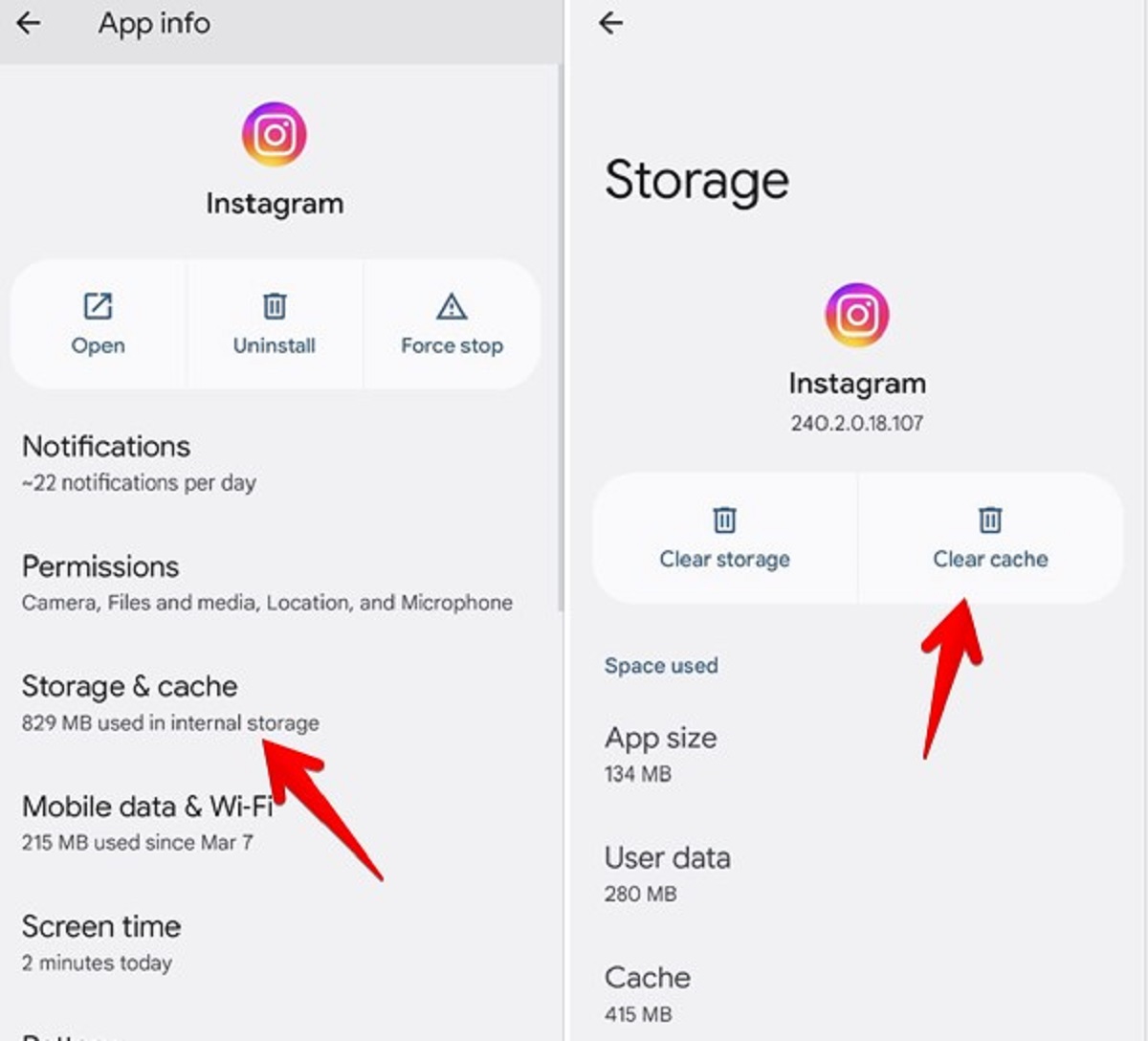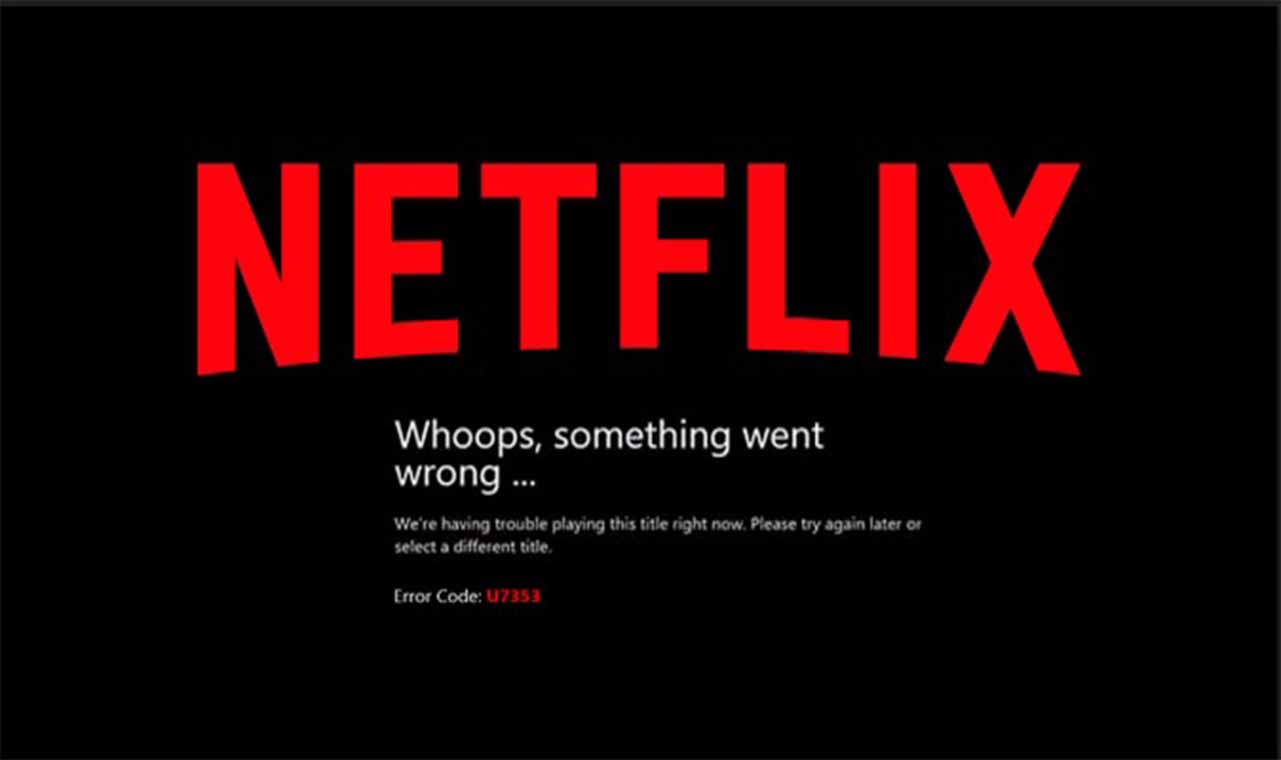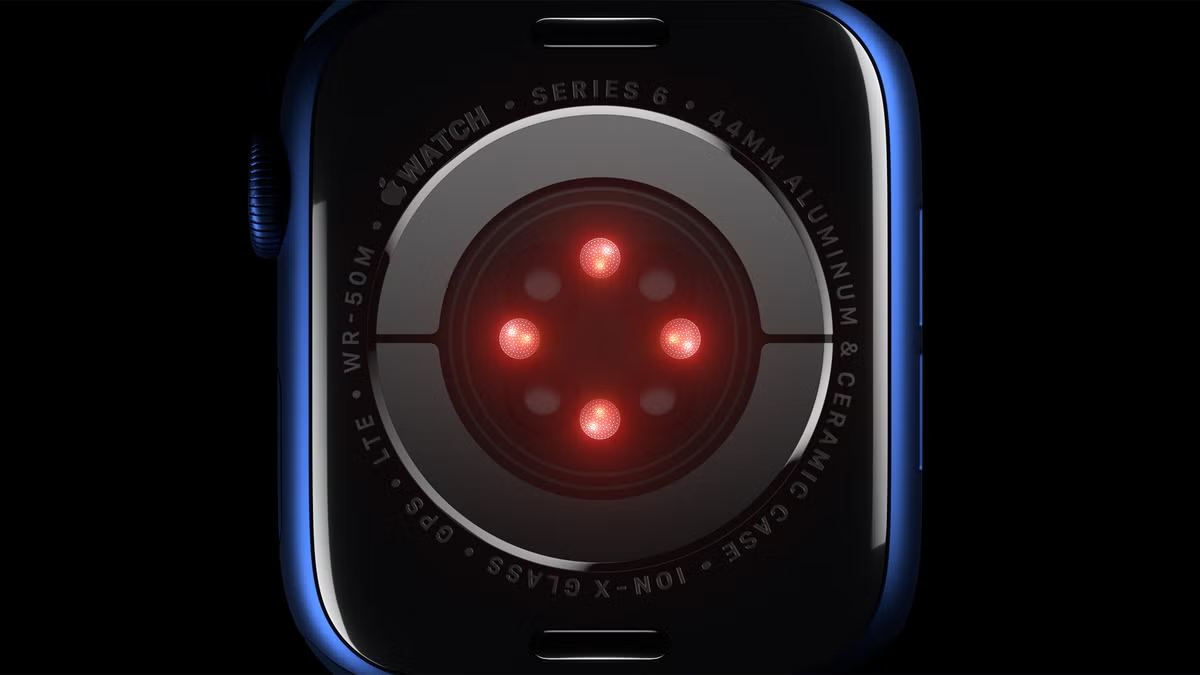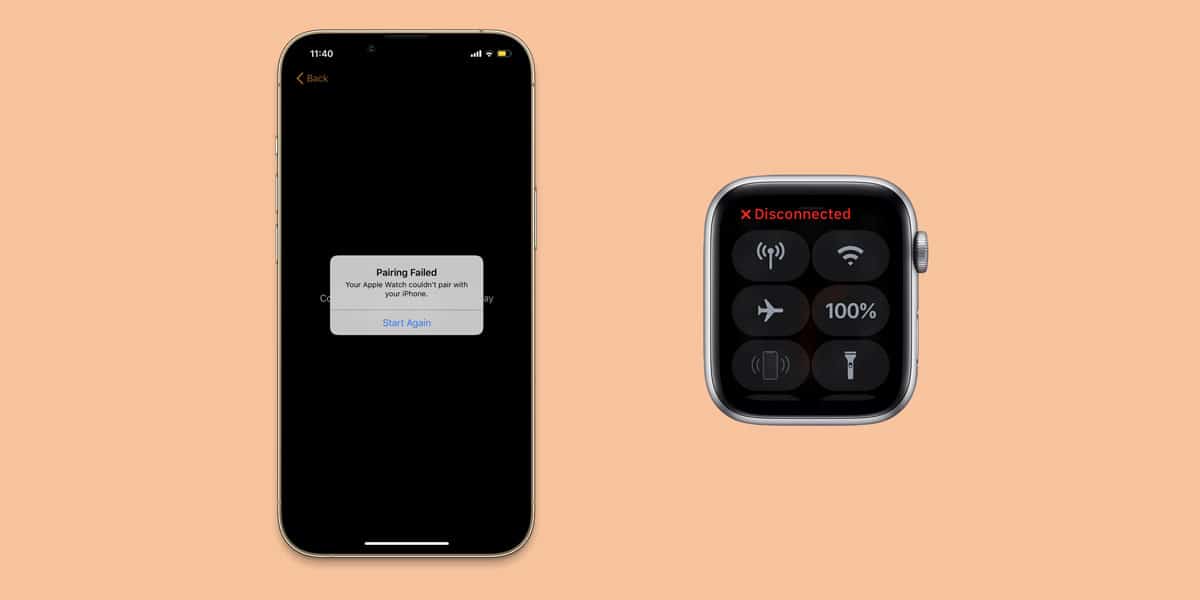Possible reasons why your Apple Watch isn’t turning on
If you’re experiencing trouble getting your Apple Watch to turn on, it can be quite frustrating. There are several potential reasons why your device may not be powering up. Understanding these possible causes can help you troubleshoot the issue and find a solution. Here are some common reasons why your Apple Watch isn’t turning on:
- Battery drain: The most common reason for an Apple Watch not turning on is a drained battery. If your watch was not charged properly or has been inactive for a long time, the battery may be completely depleted. Try connecting it to the charger and allowing it to charge for at least 30 minutes before attempting to turn it on.
- Software issues: Like any electronic device, the Apple Watch can experience software glitches that prevent it from turning on. A failed software update, corrupted files, or conflicting apps can cause problems. To resolve this, try force restarting your Apple Watch by pressing and holding both the side button and the Digital Crown until the Apple logo appears.
- Hardware malfunctions: Physical damage or hardware issues can also prevent your Apple Watch from powering on. Water damage, a cracked screen, or a faulty battery can all contribute to this problem. If you suspect a hardware issue, it may be necessary to contact Apple Support or take your device to an authorized service center for repair.
- Poor connectivity: In some cases, your Apple Watch may not turn on due to connectivity problems. If the watch is not in range of your iPhone or if Bluetooth is turned off on either device, it may fail to start. Make sure your iPhone and Apple Watch are in close proximity and that Bluetooth is enabled on both devices.
- Power button or charger port issues: A malfunctioning power button or a damaged charger port can hinder the ability to turn on your Apple Watch. Inspect the power button for any physical damage or stuck buttons, and ensure the charger port is clean and free from debris.
If none of these reasons seem to apply to your situation, it may be a good idea to seek professional help from an Apple authorized service provider. They will have the tools and expertise to diagnose and repair any underlying issues with your Apple Watch.
Troubleshooting steps to bring back your Apple Watch to life
When your Apple Watch is not turning on, there are several troubleshooting steps you can take to revive it. Before seeking professional help, try these steps to get your device back up and running:
- Charge your Apple Watch: Connect your watch to the magnetic charging cable and make sure it’s securely attached. Leave it charging for at least 30 minutes or until you see the charging icon on the screen.
- Force restart your Apple Watch: To force restart, press and hold both the side button and the Digital Crown simultaneously until the Apple logo appears. Release the buttons and wait for the watch to reboot.
- Check for software updates: Updating to the latest software version can resolve software-related issues. Open the Watch app on your iPhone, go to General, and select Software Update. If an update is available, follow the on-screen instructions to install it.
- Reset settings: If your Apple Watch still won’t turn on, you can try resetting the settings. Open the Watch app on your iPhone, go to General, select Reset, and choose Reset Settings. Note that this will only reset settings and preferences, not erase data.
- Perform a factory reset: As a last resort, you can perform a factory reset, which erases all content and settings on the Apple Watch. Open the Watch app on your iPhone, go to General, select Reset, and choose Erase All Content and Settings. Keep in mind that this action cannot be undone.
If none of these troubleshooting steps work, it is recommended to contact Apple Support or visit an authorized service center to have your Apple Watch diagnosed and repaired professionally. They can offer further guidance and assistance to resolve the issue.
Considerations before seeking professional help
If you’ve tried all the troubleshooting steps and your Apple Watch still refuses to turn on, it may be time to consider seeking professional help. However, before taking that step, here are a few important considerations to keep in mind:
- Check your warranty: Review your Apple Watch’s warranty status to determine if it is still covered. If your watch is within the warranty period, Apple may provide repair or replacement services at no cost. Check the Apple website or contact Apple Support for more information.
- Backup your data: Before handing over your Apple Watch for professional repair, make sure to back up any important data, such as health and activity information, to your iPhone or iCloud. This will help ensure that you don’t lose any valuable data during the repair process.
- Consider the cost: Professional repair services for Apple Watch can vary in cost. It’s a good idea to inquire about the cost of repair upfront and compare it to the value of your watch. Depending on the extent of the damage, it may be more cost-effective to purchase a new Apple Watch instead of repairing the old one.
- Seek authorized service providers: When seeking professional help, it’s crucial to choose authorized service providers to ensure the quality and authenticity of the repair. Apple authorized service centers have technicians who are trained to work on Apple products and have access to genuine Apple parts.
- Be prepared for potential data loss: In some cases, professional repair services may require a complete replacement of your Apple Watch. This could result in the loss of all data stored on the device. Therefore, it’s important to be mentally prepared for the possibility of data loss.
By considering these factors, you can make an informed decision about whether to seek professional help for your Apple Watch. Keep in mind that Apple Professionals are knowledgeable and experienced in diagnosing and repairing issues specific to Apple devices, which can ultimately help get your Apple Watch back in working order.
Tips to prevent your Apple Watch from turning off unexpectedly
Experiencing unexpected shutdowns or power issues with your Apple Watch can be frustrating. To help prevent your device from turning off unexpectedly, consider these useful tips:
- Keep your Apple Watch charged: Regularly charge your Apple Watch to ensure that the battery does not drain completely. Consider charging it overnight or whenever it reaches a low battery level to avoid sudden shutdowns.
- Enable Power Reserve Mode strategically: Power Reserve Mode is a feature that allows you to extend your Apple Watch’s battery life by limiting its functionality. Use this mode only when necessary, as it disables most features and reduces functionality to just displaying the time.
- Update your software: Keeping your Apple Watch up to date with the latest software version is important. Software updates often include bug fixes and enhancements that can help improve the overall performance and stability of your device.
- Avoid extreme temperatures: Exposure to extreme heat or cold can impact the battery life of your Apple Watch. It is recommended to avoid leaving your watch in direct sunlight or extreme temperature conditions for an extended period.
- Manage background app refresh: Adjust the background app refresh settings on your Apple Watch to prevent unnecessary battery drain. Open the Watch app on your iPhone, go to General, select Background App Refresh, and choose whether you want apps to refresh in the background.
- Disable unnecessary notifications: Limiting the number of notifications you receive on your Apple Watch can help prolong battery life. Select the notifications you want to receive by opening the Watch app on your iPhone, going to Notifications, and customizing your preferences.
- Avoid overloading your watch face: Choose a watch face that displays only the necessary complications and information. Overloading your watch face with unnecessary complications can drain the battery faster.
- Adjust screen brightness: Lowering the screen brightness can help conserve battery life. Swipe up on your watch face to access the Control Center, then adjust the brightness slider to a level that is comfortable for you.
By following these tips, you can help prevent your Apple Watch from turning off unexpectedly and ensure that your device stays powered on when you need it most. Remember, proper maintenance and monitoring can go a long way in prolonging the life of your Apple Watch and enhancing its overall performance.
Frequently asked questions about Apple Watch not turning on
Having trouble with your Apple Watch not turning on can raise several questions. Below are some commonly asked questions regarding this issue:
- Why is my Apple Watch not turning on even though it’s fully charged?
There may be an underlying software issue preventing your Apple Watch from turning on. Try force restarting your watch by pressing and holding both the side button and Digital Crown until the Apple logo appears. - What should I do if my Apple Watch screen is black and won’t turn on?
First, ensure that your watch is properly charged. If it still won’t turn on, try force restarting the device. If the problem persists, consider seeking professional help or contacting Apple Support for further assistance. - Why did my Apple Watch suddenly shut off?
Sudden shutdowns can occur due to various reasons, including a drained battery, software issues, or hardware malfunctions. Make sure your watch is charged and attempt to force restart it. If the problem persists, consult Apple Support. - Can I fix my Apple Watch if the power button is stuck?
If the power button on your Apple Watch is stuck, it may require professional repair. Visit an authorized service center to have the button examined and repaired to avoid causing further damage. - Why won’t my Apple Watch turn on after a software update?
Software updates can sometimes cause unexpected issues. Try force restarting your Apple Watch after the update to see if that resolves the problem. If not, contact Apple Support for further assistance. - Is there a way to prevent my Apple Watch from shutting down during an activity?
If your Apple Watch is shutting down during an activity, it may be due to a low battery. Ensure your watch is fully charged before starting any activity. You can also adjust the display settings to extend battery life or consider using a power-saving mode. - Can water damage cause my Apple Watch to not turn on?
Yes, water damage can potentially lead to your Apple Watch not turning on. If your watch has been exposed to water, dry it thoroughly and attempt to charge it again. If the issue persists, seek professional help for water damage repair.
If you still have questions or concerns about your Apple Watch not turning on, reach out to Apple Support or consult an authorized service provider for assistance. They can provide further guidance and help resolve any issues you may encounter.