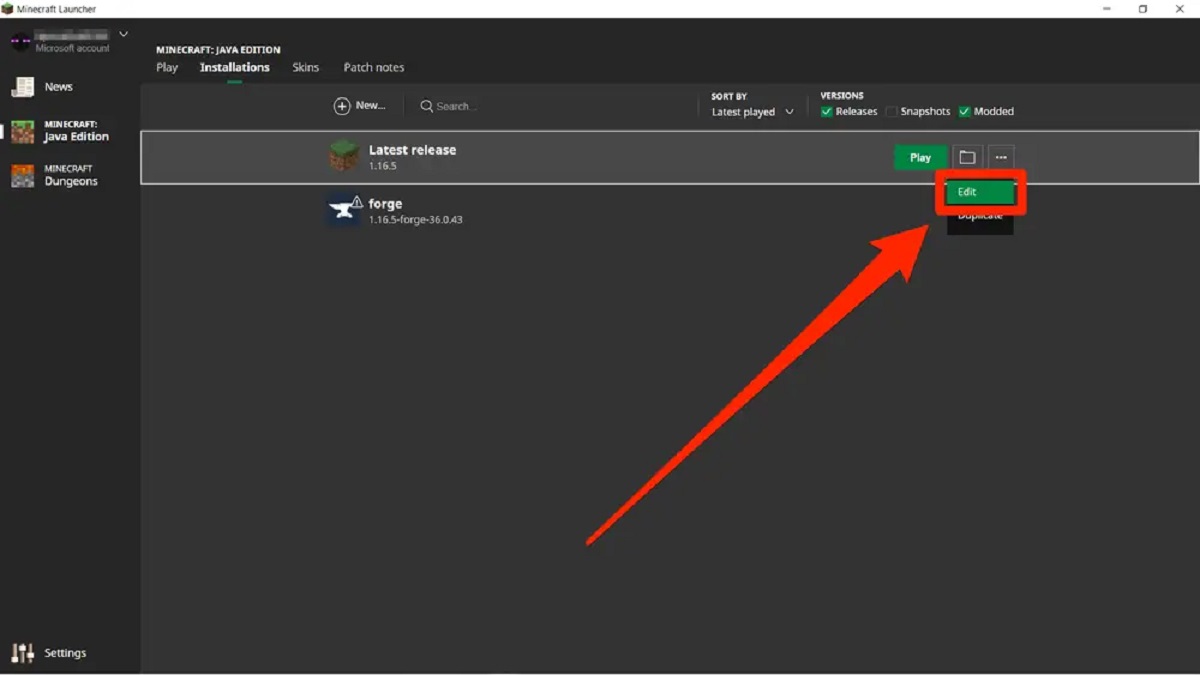Introduction
Have you ever wondered why your computer seems to be using a significant amount of RAM? Random Access Memory, or RAM, is a key component of your computer that plays a crucial role in its performance. It is responsible for temporarily storing data that your computer needs to access quickly. When there is a high demand for processing power, the amount of RAM being used can increase significantly.
In this article, we will explore the reasons behind why so much RAM is being utilized on your computer. Understanding this can help you optimize your system’s performance and ensure that it functions smoothly even when running resource-intensive tasks.
Before delving into the causes of high RAM usage, it’s essential to have a basic understanding of what RAM is and how it works. RAM is a form of volatile memory that can read and write data quickly. It acts as a temporary workspace for your computer, allowing it to store and access information faster than from the hard drive. When you launch an application or open a file, the necessary data is loaded into RAM, enabling your computer to process it more swiftly.
As you use your computer, various programs and processes consume different amounts of RAM based on their requirements. This usage can vary depending on the type of applications you are running, the number of programs open simultaneously, and the size of the data being processed.
Now, let’s dive deeper into the factors that can contribute to high RAM usage on your computer. By understanding these causes, you can take appropriate measures to alleviate any performance issues you may be experiencing.
What is RAM and how does it work?
Random Access Memory (RAM) is a critical component of any computer system. It provides the temporary storage space that your computer needs to function effectively. Unlike the long-term storage provided by your hard drive or solid-state drive, RAM offers quick and easy access to data.
RAM works by storing data that is actively in use by your computer’s operating system and running applications. When you open a program, the necessary files and instructions are loaded into RAM, allowing your computer’s processor to access them quickly. This enables faster execution of tasks and improves overall system performance.
RAM operates on a principle of random access, which means that any piece of data stored in it can be accessed directly, regardless of its location. This allows for efficient retrieval of information, as there is no need to search for the data in a specific order.
Each piece of data stored in RAM is organized into units called bytes, with each byte consisting of 8 bits. The amount of RAM in your computer is typically measured in gigabytes (GB). The more RAM you have, the more data your computer can store and access simultaneously, leading to better multitasking capabilities.
It is important to note that RAM is volatile memory, meaning that it requires a constant power supply to retain stored data. When you shut down or restart your computer, the contents of RAM are cleared, and any unsaved data is lost. This is why it is crucial to save your work regularly and back up important files to non-volatile storage devices.
In summary, RAM acts as a bridge between the processor and long-term storage devices, providing a temporary storage space for data that your computer needs to access quickly. Its ability to quickly retrieve and store data plays a vital role in your computer’s performance, allowing for efficient multitasking and faster program execution.
Understanding RAM usage
RAM usage refers to the amount of memory being utilized by your computer at any given time. It is a crucial factor in determining the performance and responsiveness of your system. Understanding how RAM is used can help you optimize your computer’s resources and ensure efficient operation.
When your computer is running, various programs and processes are constantly accessing and storing data in RAM. This includes the operating system, active applications, background processes, and device drivers. Each of these components requires a certain amount of memory to function properly.
RAM usage can fluctuate depending on the tasks you are performing on your computer. For example, if you are editing a video or playing a graphically intensive game, the RAM usage will increase significantly as these tasks require more resources. On the other hand, if you are performing light web browsing or word processing, the RAM usage will be relatively low.
One important aspect to understand is that more RAM does not necessarily mean better performance unless your computer is consistently running out of memory. Having excess RAM that is not being utilized effectively can be wasteful.
When your computer runs out of available RAM, it resorts to using the hard drive as virtual memory. This can significantly slow down your system because accessing data from the hard drive is much slower than reading from RAM. This condition is known as “paging” or “swapping,” and it can degrade overall performance.
It is essential to strike a balance between having enough RAM to meet the requirements of your workload and not having excess unused RAM. Monitoring your computer’s RAM usage can help you identify any resource-intensive programs or processes that may be hogging system resources.
In the next sections, we will explore the common reasons for high RAM usage, including software-related and hardware-related causes. Understanding these factors will allow you to troubleshoot and optimize your computer’s RAM usage effectively.
Common reasons for high RAM usage
There are several factors that can contribute to high RAM usage on your computer. Understanding these reasons can help you identify the cause and take appropriate actions to optimize your system’s performance. Here are some of the most common causes of high RAM usage:
1. Multitasking: Running multiple programs or processes simultaneously can consume a significant amount of RAM. Each application requires its own memory allocation, and having too many programs open at once can quickly deplete your available RAM.
2. Memory leaks: Some software programs may have memory leaks, which occur when they fail to release allocated memory after it is no longer needed. This can gradually consume more and more RAM, leading to high memory usage over time.
3. Resource-intensive applications: Certain applications, such as video editing software, 3D modeling programs, or virtual machines, can require large amounts of RAM to function properly. If you frequently use these types of applications, it is normal for your RAM usage to be higher.
4. Background processes and services: Many programs and services run in the background of your computer, even when you are not actively using them. These processes can consume RAM resources, especially if they are poorly optimized or have memory leaks.
5. Malware or viruses: Infections from malware or viruses can cause increased RAM usage as these malicious programs may run multiple processes or spawn numerous threads that consume system resources.
6. Large files or data sets: Opening and working with large files, such as high-resolution images or large databases, can require a significant amount of RAM. When dealing with such files, your system needs enough memory to handle the data effectively.
7. Insufficient RAM: If your computer has a small amount of installed RAM relative to the tasks you perform, it is more likely to experience high RAM usage. In such cases, upgrading your RAM may be necessary to accommodate your computing needs.
By identifying the specific cause of high RAM usage on your computer, you can take appropriate measures to optimize your system’s performance. In the following sections, we will explore software and hardware-related causes of high RAM usage and provide strategies to manage it effectively.
Software-related causes
Software-related issues can often be the culprit behind high RAM usage on your computer. Certain programs or processes may be poorly optimized, have memory leaks, or simply require more resources than your system can handle efficiently. Here are some common software-related causes of high RAM usage:
1. Memory leaks: Some software programs have memory leaks, which can result in the gradual consumption of RAM. When a program fails to release allocated memory after it is no longer needed, it can lead to a continuous increase in RAM usage over time. It’s important to keep your software up to date, as developers often release patches or updates to address memory leaks and other performance issues.
2. Resource-intensive applications: Certain applications, such as video editing software, graphic design tools, or virtual machines, are known to be resource-intensive and can require a significant amount of RAM to function properly. If you frequently use these applications, it is expected that your RAM usage will be higher. Closing unnecessary applications can help free up RAM for these resource-intensive tasks.
3. Background processes and services: Many programs and services run in the background of your computer, even when you are not actively using them. These processes can consume RAM resources and may not always be necessary for normal system operation. Reviewing and disabling unnecessary startup programs and services can help reduce RAM usage.
4. Browser extensions and tabs: Web browsers, especially when loaded with numerous tabs or resource-heavy extensions, can use a significant amount of RAM. Each open tab or extension consumes memory resources, so it’s advisable to limit the number of tabs open and disable or uninstall unnecessary extensions.
5. Malware or viruses: Infections from malware or viruses can cause increased RAM usage as these malicious programs may run multiple processes or consume system resources. Conducting regular malware scans and ensuring your antivirus software is up to date can help identify and remove any malicious software that may be affecting your RAM usage.
6. Inefficient memory management: Some software programs may not manage memory efficiently, resulting in higher than necessary RAM usage. This can be addressed by configuring specific settings within the software or by using alternative programs that are more optimized.
7. Fragmented hard drive: A fragmented hard drive can also contribute to high RAM usage. When your computer needs to access files stored on the hard drive, the system may experience delays due to the fragmented data. Regularly defragmenting your hard drive can help improve overall system performance and reduce RAM usage.
Identifying and addressing software-related causes of high RAM usage can significantly improve your computer’s performance. In the following section, we will explore hardware-related causes and strategies to manage RAM usage effectively.
Hardware-related causes
While software-related issues are often the primary cause of high RAM usage, certain hardware-related factors can also contribute to this problem. Insufficient or faulty hardware components can impact the performance and efficiency of your computer’s memory usage. Here are some common hardware-related causes of high RAM usage:
1. Insufficient RAM: If your computer has insufficient RAM for the tasks you perform, it can lead to high memory usage. Running resource-intensive applications or multitasking with a limited amount of RAM can quickly fill up the available memory, causing your computer to slow down. In such cases, upgrading your RAM module to a higher capacity can greatly improve performance and reduce the strain on your system.
2. Faulty RAM module: A faulty or defective RAM module can cause instability and high RAM usage. If you suspect that a RAM module is malfunctioning, you can try swapping it with another module to see if the issue resolves. If the problem persists, it may be necessary to replace the faulty module to ensure smooth and efficient memory operation.
3. Incompatible hardware components: Mixing incompatible hardware components can result in conflicts and high RAM usage. For example, using RAM modules with different speeds or incompatible specifications can lead to instability and inefficiency in memory usage. It is essential to ensure that all hardware components are compatible and meet the manufacturer’s specifications.
4. Outdated firmware or drivers: Outdated firmware or drivers for your hardware devices can cause performance issues, including high RAM usage. It is recommended to regularly update your system’s firmware and drivers to ensure compatibility, stability, and optimal performance. You can usually obtain the latest updates from the manufacturer’s website or through automatic update tools.
5. Overheating: Excessive heat can affect the performance of your computer’s hardware, including RAM. If your computer is overheating, it can lead to increased RAM usage as the system tries to compensate for the heat-related performance degradation. Ensure that your computer is properly ventilated, and if necessary, clean the cooling system or consider using additional cooling solutions for your hardware.
6. Hardware limitations: Older hardware or low-end systems may have limitations that result in higher RAM usage. These limitations can include slower data transfer speeds, lower memory capacities, or less efficient memory controllers. In such cases, managing your software applications and workload efficiently becomes crucial to ensure optimal performance.
By considering and addressing these hardware-related factors, you can optimize your computer’s RAM usage and enhance overall system performance. Monitoring system temperatures, staying up-to-date with firmware and driver updates, and ensuring hardware compatibility are necessary steps to maintain an efficient and reliable computing experience.
How to check and manage RAM usage on your computer
Checking and managing your computer’s RAM usage is important to ensure optimal performance and prevent resource bottlenecks. By monitoring and actively managing your RAM usage, you can identify any issues and take appropriate steps to optimize it. Here are some methods to check and manage RAM usage on your computer:
1. Task Manager: On Windows, you can use the Task Manager to monitor and manage your computer’s resource usage. To access the Task Manager, right-click on the taskbar and select “Task Manager.” In the Performance tab, you can view real-time information about your computer’s RAM usage, including total memory, In Use, Cached, and Available memory. You can also identify which applications or processes are consuming the most RAM and take action accordingly.
2. Activity Monitor: On macOS, the Activity Monitor provides similar functionality to the Task Manager on Windows. You can access it by opening the Finder, going to the “Applications” folder, then navigating to “Utilities” and selecting “Activity Monitor.” In the Memory tab, you can view detailed information about your computer’s memory usage, including physical memory, memory pressure, and RAM usage per application or process.
3. Resource Monitor: If you are using a Windows operating system, you can also use the built-in Resource Monitor tool for more advanced monitoring of resource usage. To open the Resource Monitor, open the Task Manager, go to the Performance tab, and click on “Open Resource Monitor” at the bottom. In the Memory tab of the Resource Monitor, you can view detailed memory information, monitor processes and their associated memory usage, and identify any memory leaks or excessive memory consumption.
4. Closing unnecessary applications and processes: If you notice high RAM usage or performance degradation, you can start by closing unnecessary applications and processes. This will free up RAM for more critical tasks and improve system responsiveness. Be sure to save any important work before closing any programs.
5. Adjusting startup programs: Disabling unnecessary programs from starting up automatically when you boot your computer can help minimize RAM usage. Many applications have an option to disable automatic startup in their settings or preferences menu.
6. Clearing cache and temporary files: Cached and temporary files can accumulate over time and consume valuable RAM. Regularly clearing your cache and temporary files using built-in system tools or third-party cleaning applications can help free up memory and improve system performance.
7. Upgrading hardware: If you find that your computer consistently runs out of RAM for your workload, upgrading your hardware by increasing the RAM capacity can be a viable solution. Consult your computer’s specifications or consult with a professional to determine the maximum RAM capacity supported by your system.
By applying these methods to check and manage RAM usage on your computer, you can optimize performance, ensure efficient resource allocation, and create a smoother computing experience.
Tips to reduce RAM usage
If you find that your computer is consistently experiencing high RAM usage or if you want to optimize your system’s performance further, here are some tips to help reduce RAM usage:
1. Close unnecessary background programs: Close any unnecessary programs running in the background, especially resource-intensive applications, to free up RAM. Check the system tray or taskbar for any applications that may be running and consuming memory without your knowledge.
2. Use lightweight alternatives: Consider using lightweight alternatives to resource-hungry software, such as lightweight web browsers or office suites. These lightweight alternatives typically consume less RAM while still providing necessary functionality.
3. Limit startup programs: Reduce the number of programs that launch automatically when your computer starts. Many applications have options to disable automatic startup in their settings or preferences menu. Disabling unnecessary startup programs can significantly reduce the amount of RAM used during boot-up.
4. Manage browser tabs and extensions: Limit the number of open tabs in your web browser, as each tab consumes memory resources. Additionally, remove or disable unnecessary extensions, as they can also contribute to high RAM usage. Consider using bookmarks or dedicated tab management tools to keep track of important pages without keeping them open in your browser.
5. Optimize virtual memory settings: Adjust your computer’s virtual memory settings to offload some of the memory usage onto the hard drive. This can help compensate for limited physical RAM. However, note that relying too heavily on virtual memory can lead to slower performance, so it should be used judiciously.
6. Clear cache and temporary files: Clearing cache and temporary files regularly can help free up valuable memory. Use built-in system tools or third-party cleaning applications to remove unnecessary temporary files, cache, and other clutter that can consume RAM.
7. Upgrade your RAM: If you’ve tried various optimizations and still experience significant RAM usage, upgrading your RAM may be necessary. Adding more RAM to your system allows for a larger memory capacity, reducing the strain on your existing resources and providing better performance for memory-intensive tasks.
8. Update software and drivers: Regularly update your software programs and device drivers to the latest versions. Developers often release updates that include bug fixes, performance improvements, and memory optimizations. Staying up to date can help ensure maximum efficiency and reduce RAM usage.
9. Perform regular maintenance: Regularly perform system maintenance tasks like disk cleanup, disk defragmentation (if applicable), and updating your operating system. These activities help optimize your computer’s overall performance and can contribute to reducing RAM usage.
By applying these tips and techniques, you can effectively reduce RAM usage on your computer, optimize system performance, and ensure a smoother computing experience overall.
Conclusion
RAM usage plays a crucial role in the performance and efficiency of your computer. It is important to understand the factors that contribute to high RAM usage and how to manage it effectively. By monitoring RAM usage, identifying resource-intensive programs, and implementing optimization techniques, you can ensure smooth system operations and avoid performance bottlenecks.
In this article, we discussed what RAM is and how it works, giving you a foundation to understand RAM usage. We explored common reasons for high RAM usage, including software-related and hardware-related causes. We also provided tips on how to check and manage RAM usage on your computer, as well as reduce RAM usage through various methods.
Remember to regularly check your computer’s RAM usage using tools like Task Manager or Activity Monitor. It will help you identify any excessive consumption and take appropriate action to optimize your system’s performance. Closing unnecessary applications, limiting startup programs, managing browser tabs and extensions, and clearing cache and temporary files are effective ways to reduce RAM usage.
In situations where these measures are insufficient, upgrading your RAM or addressing hardware-related issues may be necessary. Ensure that you have sufficient RAM for your workload, and keep your hardware components up to date to maximize performance.
Managing RAM usage is an ongoing process. As you install new software, upgrade your system, or change your computing habits, it is important to reassess and adjust RAM usage accordingly. By following the tips and strategies outlined in this article, you can optimize your computer’s resources, enhance performance, and ensure a seamless and efficient computing experience.