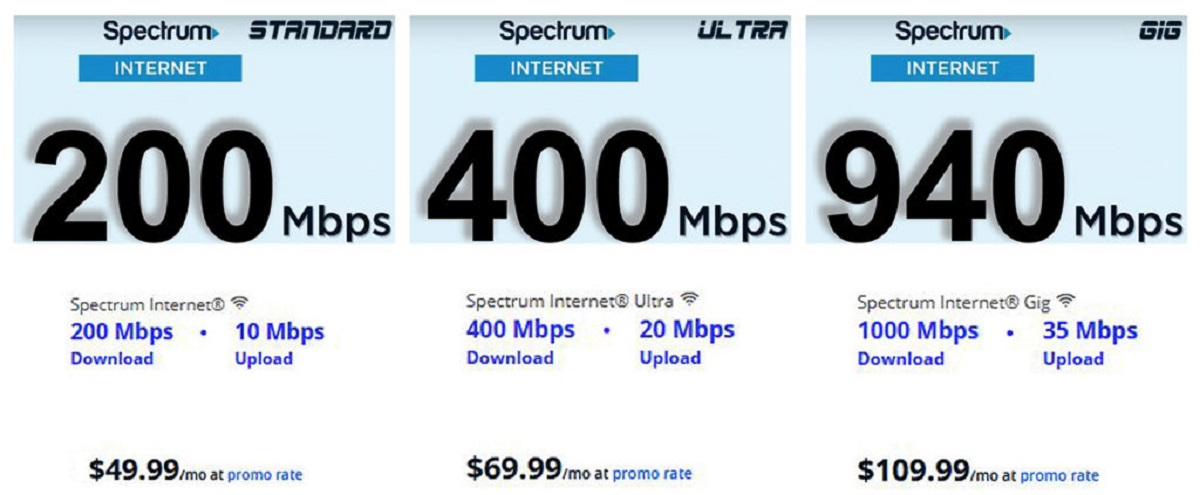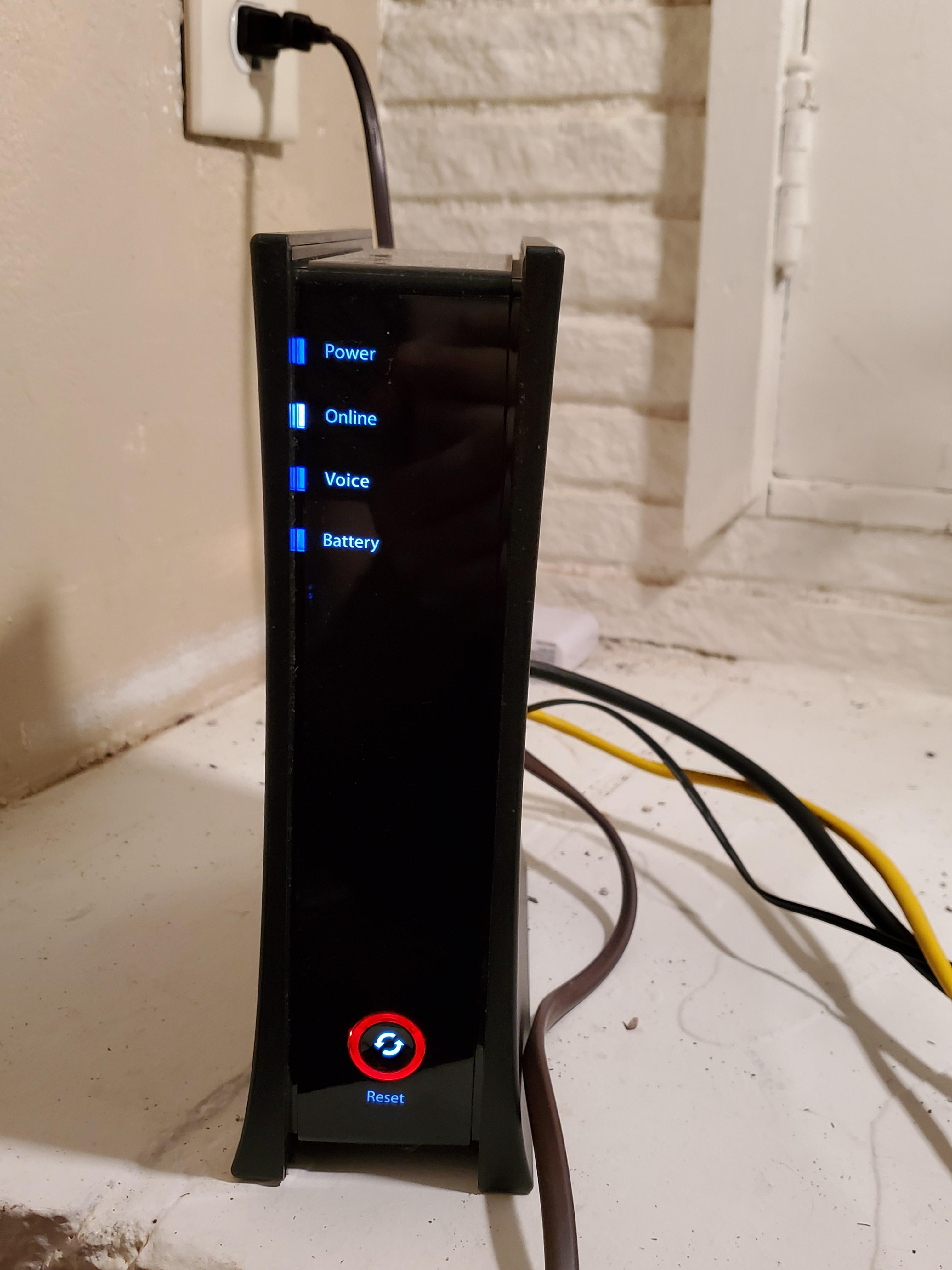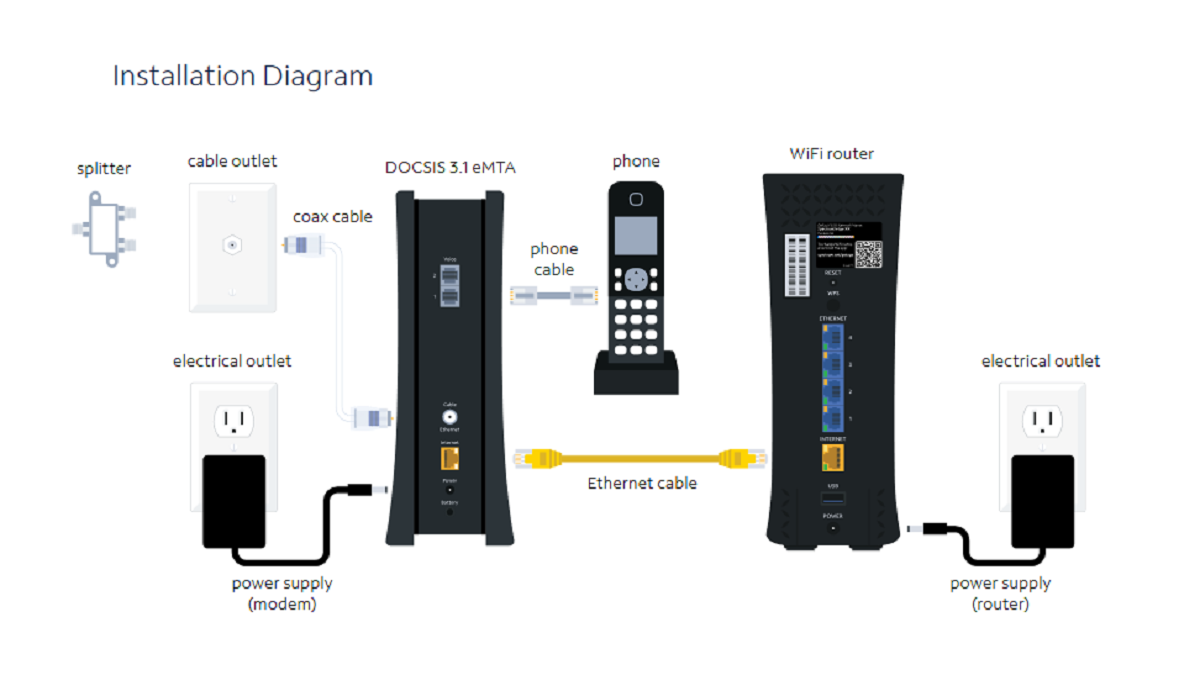Introduction
Welcome to this troubleshooting guide on why your Spectrum Wi-Fi is not working. A stable and reliable internet connection is crucial in today’s digital age, and encountering connectivity issues can be frustrating. Fortunately, with the right information and troubleshooting steps, you can resolve the problems and get your Spectrum Wi-Fi up and running smoothly again.
Having a strong and consistent internet connection is essential for various activities, such as browsing the web, streaming movies, playing online games, or working from home. However, there are times when you might experience issues with your Spectrum Wi-Fi, such as slow internet speeds, intermittent connections, or even a complete loss of internet connection.
Before diving into the troubleshooting steps, it’s important to understand that several factors can contribute to these connectivity issues. These can range from network congestion, router or modem problems, incorrect Wi-Fi settings, or even external interference. By identifying the specific problem, you can effectively address it and restore your Wi-Fi connection to its optimal performance.
In this troubleshooting guide, we will explore the most common connectivity issues Spectrum users encounter and provide step-by-step solutions to resolve them. Whether you’re experiencing slow internet speeds, no internet connection, or weak Wi-Fi signals, we’ve got you covered.
So, if you’re ready to get your Spectrum Wi-Fi back on track, let’s dive into the troubleshooting steps and discover how you can resolve your Wi-Fi connectivity problems.
Common Connectivity Issues
When it comes to Spectrum Wi-Fi connectivity problems, there are several issues that users commonly encounter. Understanding these common issues can help you pinpoint and troubleshoot the underlying cause. Let’s take a closer look at some of these issues:
- Slow Internet Speeds: One of the most frustrating issues is when your Wi-Fi connection is slower than expected. This can hinder your browsing experience, streaming quality, and online activities. Slow internet speeds can be caused by various factors, including network congestion, outdated equipment, or even interference from neighboring devices.
- No Internet Connection: Another common issue is the complete loss of internet connectivity. If you’re unable to access the internet at all, it could be due to a problem with your router, modem, or a network outage in your area.
- Intermittent Connection: Experiencing frequent drops in your Wi-Fi connection can be frustrating, especially if it interrupts your work or online activities. Intermittent connections can be caused by various factors, such as signal interference, outdated router firmware, or even physical obstructions.
- Wi-Fi Signal Weakness: Weak Wi-Fi signals can result in poor coverage and limited connectivity throughout your home or office. This can be caused by factors such as distance from the router, structural interference, or outdated router firmware.
- Incorrect Wi-Fi Password: Sometimes, the simplest explanation is the correct one. If you’re unable to connect to your Spectrum Wi-Fi, double-check that you are using the correct Wi-Fi password. Typos or incorrect password entries can prevent successful connection.
- Router or Modem Issues: Problems with the router or modem itself can also contribute to Wi-Fi connectivity issues. This can include hardware malfunctions, firmware updates, or configuration errors.
By being aware of these common connectivity issues, you can better diagnose and troubleshoot the problems you may encounter with your Spectrum Wi-Fi. In the following sections, we will provide step-by-step solutions to address each of these issues and get your Wi-Fi connection back on track.
Troubleshooting Steps
When faced with Spectrum Wi-Fi connectivity issues, it’s essential to follow a systematic approach to troubleshoot and resolve the problems. The following steps will guide you through the troubleshooting process:
- Check Spectrum Service Status: Before diving into troubleshooting your Wi-Fi, it’s always a good idea to check if there are any service outages in your area. Visit the Spectrum website or contact their customer support to verify if there are any ongoing network issues.
- Restart Your Router and Modem: Sometimes, a simple restart can resolve connectivity problems. Power off your router and modem, wait for a few minutes, and then power them back on. This can help clear any temporary glitches and re-establish a stable connection.
- Position Your Router Properly: Make sure your router is placed in a central location, away from obstructions, and elevated from the ground. This can optimize Wi-Fi coverage and reduce signal interference caused by walls, furniture, or other objects.
- Update Router Firmware: Outdated router firmware can lead to performance issues or security vulnerabilities. Check the manufacturer’s website for any available firmware updates and follow their instructions to update your router’s firmware to the latest version.
- Secure your Network: Protecting your Wi-Fi network with a strong password is essential to prevent unauthorized access. Log in to your router’s admin panel and update your Wi-Fi password with a unique and strong combination of characters, including uppercase and lowercase letters, numbers, and symbols.
- Reduce Wi-Fi Interference: Minimize signal interference by ensuring that your router is operating on an optimal channel. Use a Wi-Fi analyzer tool to identify nearby networks and switch your router to a less congested channel. Additionally, keep devices that can interfere with Wi-Fi signals, such as cordless phones or microwave ovens, away from your router.
- Reset Router Settings: If troubleshooting steps fail to resolve the issue, you can try resetting your router to its default settings. Keep in mind that this will erase any custom configurations, so make sure to have documentation or support from your internet service provider (ISP) on hand to reconfigure the router.
By following these troubleshooting steps, you can address a wide range of common connectivity issues. If, after going through these steps, your Spectrum Wi-Fi issues persist, it is recommended to contact Spectrum customer support for further assistance.
Issue 1: Slow Internet Speeds
One of the most common issues faced by Spectrum users is slow internet speeds. If you’re experiencing sluggish performance when browsing the web, streaming videos, or downloading files, there are several possible solutions to consider:
- Check Your Internet Plan: Start by verifying that you have subscribed to a high-speed internet plan that meets your needs. If necessary, consider upgrading your plan for faster speeds.
- Perform a Speed Test: Use an online speed test tool to measure your internet connection’s actual download and upload speeds. Compare the results with what Spectrum promises for your plan. If the speeds are significantly lower than expected, continue troubleshooting.
- Restart Your Router and Modem: As mentioned earlier, a simple restart of your router and modem can clear temporary glitches and potentially improve your internet speeds. Power off both devices, wait for a few minutes, and then power them back on.
- Reduce Network Congestion: If multiple devices are connected to your Wi-Fi network simultaneously, it can cause congestion and slow down your internet speeds. Disconnect devices that are not in use or consider limiting bandwidth usage for certain devices.
- Optimize Wi-Fi Placement: Check if your router is placed in an ideal location for optimal coverage. Position it away from obstructions and interference sources, such as walls, appliances, or other electronic devices. This can help improve signal strength and overall Wi-Fi performance.
- Update Router Firmware: Outdated router firmware can affect performance. Check the manufacturer’s website for any available firmware updates and follow the instructions to update your router to the latest version. This can potentially address certain performance issues and improve overall stability.
- Use Wired Connection: If possible, consider connecting your device directly to the router using an Ethernet cable instead of relying on Wi-Fi. Wired connections generally offer more stable and faster speeds compared to wireless connections.
- Consider Wi-Fi Range Extenders: If you have a large home or office space with weak Wi-Fi signals in certain areas, consider using Wi-Fi range extenders or mesh network systems. These devices can enhance Wi-Fi coverage and improve internet speeds in every corner of your space.
By following these steps, you can effectively troubleshoot and resolve slow internet speed issues with your Spectrum Wi-Fi connection. Remember to test your internet speeds periodically to ensure that you are getting the best possible performance from your service provider.
Issue 2: No Internet Connection
Experiencing a complete loss of internet connection can be frustrating, especially when you depend on the internet for various tasks. If you’re facing this issue with your Spectrum Wi-Fi, here are some troubleshooting steps to help you resolve it:
- Check for Spectrum Service Outages: Before proceeding with troubleshooting, ensure that there are no service outages in your area. Visit the Spectrum website or contact their customer support to verify if there are any known network issues.
- Restart Your Router and Modem: Begin by power cycling your router and modem. Turn off both devices and unplug them from the power source. Wait for a minute or two, then plug them back in and power them on. Give them a few minutes to establish the connection.
- Inspect All Cable Connections: Ensure that all the cables connecting your router, modem, and other network devices are securely plugged in. Loose or damaged cables can disrupt the connection and result in no internet access.
- Check Modem Lights: Examine the lights on your modem to ensure that it is receiving a signal from your ISP. If any of the lights appear unusual or there are no lights at all, contact Spectrum customer support for assistance.
- Verify Wi-Fi Password and Connection: Double-check that you are connecting to the correct Wi-Fi network and entering the correct password. Typos or incorrect password entries can prevent successful connection.
- Test with a Wired Connection: Connect your device directly to the modem using an Ethernet cable. If you have a working internet connection through the wired connection, it may indicate a problem with your router. Consider resetting or replacing the router to resolve the issue.
- Reset Router and Modem: If nothing else works, you can try resetting your router and modem to their default factory settings. Keep in mind that this will erase any custom configurations, so it’s important to have documentation or support from your ISP on hand to reconfigure the devices.
By following these troubleshooting steps, you can identify and resolve issues causing a complete loss of internet connection for your Spectrum Wi-Fi. If the problem persists after trying these steps, contact Spectrum customer support for further assistance and guidance.
Issue 3: Intermittent Connection
Dealing with an intermittent Wi-Fi connection can be incredibly frustrating. If you’re experiencing frequent drops in your Spectrum Wi-Fi connection, here are some troubleshooting steps to help you address this issue:
- Check for Nearby Interference: Identify any potential sources of interference near your router that may cause Wi-Fi signal disruptions. These can include other wireless devices, appliances, or even neighboring Wi-Fi networks. Try to relocate your router away from these sources if possible.
- Restart Your Router and Modem: As a first step, power cycle your router and modem by turning them off, unplugging them from the power source, waiting for a minute or two, and then plugging them back in and turning them on. This can help clear any temporary glitches causing the intermittent connection.
- Update Router Firmware: Outdated router firmware can contribute to connectivity issues. Check the manufacturer’s website for any available firmware updates and follow their instructions to update your router to the latest version. This can address certain performance and stability issues.
- Ensure Proper Wi-Fi Placement: Position your router so that it is placed in a central location within your home or office. Avoid placing it near walls, large objects, or obstructions that can interfere with the Wi-Fi signal. Elevating the router off the ground can also help improve signal strength.
- Change Wi-Fi Channel: If you live in an area with multiple Wi-Fi networks, there may be interference from neighboring networks operating on the same or overlapping channels. Log in to your router’s settings and change the Wi-Fi channel to a less congested one to minimize interference.
- Use a Wi-Fi Range Extender: If your Wi-Fi signal is weak in certain areas of your home or office, consider using a Wi-Fi range extender or mesh network system. These devices can help extend the coverage of your Wi-Fi network, improving the consistency of your connection.
- Check for Signal Interference: Certain devices, such as cordless phones or microwave ovens, can interfere with Wi-Fi signals. Ensure that your router is placed away from these devices or move them to a different location to reduce signal interference.
By following these troubleshooting steps, you can address the intermittent connection issues with your Spectrum Wi-Fi. However, if the problem persists or you require further assistance, don’t hesitate to contact Spectrum customer support for additional guidance.
Issue 4: Wi-Fi Signal Weakness
Having a weak Wi-Fi signal can be frustrating, especially if it results in poor coverage or slow internet speeds. If you’re experiencing Wi-Fi signal weakness with your Spectrum connection, here are some troubleshooting steps to help improve the situation:
- Check Router Placement: Ensure that your router is placed in a central location within your home or office. This helps maximize the coverage area and reduces signal loss due to distance.
- Remove Signal Interference: Keep your router away from objects or devices that can interfere with the Wi-Fi signal. Avoid placing it near large metal objects, appliances, or other electronic devices that emit electromagnetic waves.
- Adjust Router Antennas: If your router has adjustable antennas, try orienting them in different positions to optimize signal strength. Experiment with different angles and directions to find the most effective configuration.
- Upgrade Router Antennas: If your router’s antennas are not performing well, consider upgrading them to high-gain antennas. These antennas can enhance the Wi-Fi signal range and strength, providing better coverage throughout your space.
- Utilize Wi-Fi Range Extenders: Wi-Fi range extenders, also known as wireless repeaters, can help extend the coverage of your Wi-Fi signal. Place the range extender in an area where the Wi-Fi signal is weak, and it will amplify and rebroadcast the signal, improving coverage in that area.
- Upgrade to a Mesh Network System: A mesh network system consists of multiple interconnected nodes that provide seamless Wi-Fi coverage across a large area. Consider upgrading to a mesh network system if you have a large home or office with multiple floors or rooms with weak Wi-Fi signals.
- Optimize Router Settings: Within your router’s settings, ensure that you have selected the appropriate Wi-Fi channel and have enabled any advanced features that can optimize signal strength and coverage. Consult your router’s user manual or contact the manufacturer for specific guidance on optimizing settings.
By following these troubleshooting steps, you can improve the Wi-Fi signal strength and coverage of your Spectrum connection. If you continue to experience weak Wi-Fi signals, consider contacting Spectrum customer support for additional assistance and recommendations.
Issue 5: Incorrect Wi-Fi Password
If you’re having trouble connecting to your Spectrum Wi-Fi, one possible cause could be an incorrect Wi-Fi password entry. It’s essential to ensure that you are entering the correct password to establish a successful connection. Here are some troubleshooting steps to help resolve the issue:
- Double-Check Your Password: Verify that you are entering the correct Wi-Fi password. It’s common to mistype or forget passwords, so it’s crucial to pay close attention to uppercase and lowercase letters, as well as special characters.
- Reset Your Wi-Fi Password: If you’re unsure about the correct password or have recently changed it, consider resetting your Wi-Fi password. Access your router’s admin panel, locate the Wi-Fi settings, and create a new password. Update any previously connected devices with the new password.
- Manually Reconnect to Wi-Fi: If you have previously connected to the Wi-Fi network but are now unable to do so, manually reconnect to it. Go to your device’s Wi-Fi settings, forget the network, and then search for available networks. Select your network, enter the correct password, and attempt to connect again.
- Restart Your Device: Sometimes, a simple device restart can resolve connection issues. Power off your device, wait for a few seconds, and turn it back on. Once the device restarts, try connecting to your Spectrum Wi-Fi with the correct password.
- Configure Router Password Settings: If you have access to your router’s admin panel, ensure that the Wi-Fi password is correctly configured. Confirm that the password is not set to “hidden” or “invisible” and is set to broadcast the network name (SSID).
- Contact Spectrum Support: If none of the above steps resolve the issue and you are certain that the entered password is correct, contact Spectrum customer support for further assistance. They can help verify your account settings and provide additional guidance to resolve the connectivity problem.
By following these troubleshooting steps, you can address any incorrect Wi-Fi password issues with your Spectrum connection. Remember to keep your Wi-Fi password secure and avoid sharing it with unauthorized individuals to protect your network from potential security breaches.
Issue 6: Router or Modem Issues
If you’re experiencing persistent connectivity issues with your Spectrum Wi-Fi, the problem may lie with your router or modem. Router or modem issues can manifest in various ways, such as frequent disconnections, slow speeds, or an inability to connect to the internet. Here are some troubleshooting steps to help you address these issues:
- Restart Your Router and Modem: Begin by power cycling both your router and modem. Turn off both devices, unplug them from the power source, wait for a minute or two, and then plug them back in and turn them on. This can help clear temporary glitches and restore proper functionality.
- Check Physical Connections: Ensure that all cables connecting your router, modem, and other devices are securely and properly plugged in. A loose or faulty connection can cause connectivity issues. If necessary, try using different cables to rule out any cable-related problems.
- Reset Router and Modem: If restarting doesn’t resolve the problems, consider resetting your router and modem to their default factory settings. Keep in mind that this will erase any custom configurations, so make sure to have documentation or support from your ISP on hand to reconfigure the devices.
- Update Firmware: Outdated firmware in your router or modem can lead to performance issues and even security vulnerabilities. Check the manufacturer’s website for any available firmware updates and follow the instructions to update your devices to the latest version.
- Replace Faulty Hardware: If your router or modem is old or has been experiencing consistent issues, it may be worth considering replacing it. Contact Spectrum customer support or your ISP to discuss hardware replacement options or upgrade to a newer and more reliable device.
- Contact Spectrum Support: If you have exhausted all troubleshooting steps and continue to experience router or modem issues, it’s advisable to contact Spectrum customer support. They can provide further assistance, troubleshoot remotely, or schedule a technician visit if necessary.
By following these troubleshooting steps, you can address router or modem issues that may be causing connectivity problems with your Spectrum Wi-Fi. Remember to document any changes made during the troubleshooting process and keep your hardware firmware up to date to prevent future issues.
Conclusion
Dealing with Wi-Fi connectivity issues can be frustrating, but with the right troubleshooting steps, you can resolve most problems affecting your Spectrum Wi-Fi. In this troubleshooting guide, we covered some common issues faced by users, including slow internet speeds, no internet connection, intermittent connection, weak Wi-Fi signal, incorrect Wi-Fi password, and router or modem issues.
By following the troubleshooting steps outlined in this guide, such as restarting your router and modem, optimizing Wi-Fi placement, updating firmware, and checking for signal interference, you can address many of these issues and restore a stable and reliable Wi-Fi connection.
It’s important to remember that each Wi-Fi issue may have specific causes and solutions, so it’s essential to identify the underlying problem correctly. If the troubleshooting steps provided in this guide do not resolve your issue or you are unsure of the cause, don’t hesitate to contact Spectrum customer support for further assistance.
Additionally, remember to periodically check your internet plan, secure your network with a strong password, and perform speed tests to ensure you’re getting the optimal performance from your Spectrum Wi-Fi connection.
With patience and persistence, you can overcome Wi-Fi connectivity challenges and enjoy a seamless online experience with your Spectrum Wi-Fi.