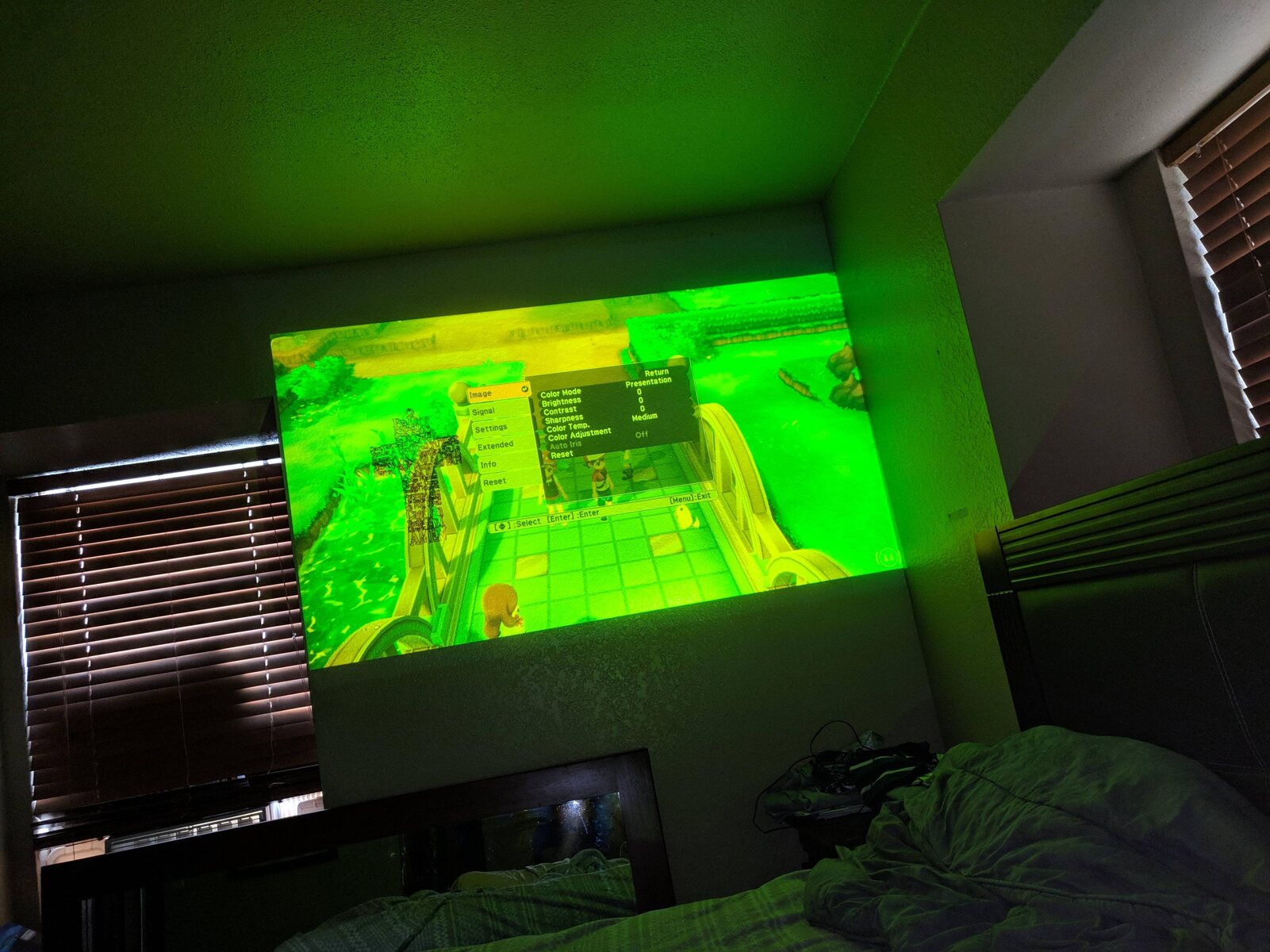Introduction
When it comes to using a projector, a common issue that users may encounter is the projector projecting a yellow color instead of the expected colors. This can be frustrating, especially if you’re trying to enjoy a movie or give a professional presentation. Understanding why your projector is displaying a yellow color can help you troubleshoot the problem and find a solution.
In order to understand why a projector may be projecting yellow, it’s important to first understand the RGB color model. The RGB model consists of three primary colors – red, green, and blue – which combine in different intensities to create all the colors we see on a display. A projector, like any other display device, relies on this color model to produce accurate and vibrant images.
There are several reasons why a projector might project a yellow color instead of the desired colors. One common issue is a problem with the VGA cable, which is used to connect the projector to a computer or another source device. A faulty or damaged VGA cable can interfere with the signal transmission, leading to color distortion and, in some cases, a yellowish tint on the projected image.
Another potential culprit could be the HDMI cable. If the HDMI cable is not properly connected or is of poor quality, it can cause signal issues and impact the color reproduction of the projector. It’s important to ensure a secure and reliable connection between the projector and the source device using a high-quality HDMI cable.
Incorrect color settings on the projector itself can also result in a yellowish projection. Projectors often have various color adjustment options that allow users to customize the image according to their preferences. If these settings are not calibrated correctly, it can lead to a color imbalance and result in a yellow hue dominating the projected image.
A defective image sensor or light source within the projector could also be the cause of the yellow projection. As with any electronic device, projectors can experience hardware issues over time. If the image sensor or the light source is faulty, it can affect the color accuracy, resulting in a yellow tint.
Dust or debris on the projector’s lens can also impact the colors projected. Over time, dirt and dust particles can accumulate on the lens surface, obstructing the light path and affecting color accuracy. Regular cleaning and maintenance of the projector’s lens can help resolve this issue.
In summary, there are several potential reasons why a projector may project a yellow color. These range from problems with the cables and incorrect color settings to issues with the hardware or lens. By understanding these possible causes, you can effectively troubleshoot and resolve the problem, ensuring optimal color reproduction on your projector.
Understanding the RGB Color Model
In order to understand why a projector may project a yellow color, it is important to have a basic understanding of the RGB color model. The RGB color model is a way of representing colors on a screen or display device.
The RGB color model is based on the additive color theory, where colors are created by mixing different intensities of red, green, and blue. These three primary colors are combined in varying proportions to produce a wide range of colors. By controlling the intensity of each primary color, the RGB color model can accurately reproduce colors on a projector or any other display.
In the RGB color model, each primary color can have an intensity value ranging from 0 to 255. The total combination of these three primary colors can create over 16 million different colors, giving projectors and other display devices the ability to produce vibrant and realistic images.
When all three primary colors are at their maximum intensity, the result is white light. Similarly, when all three colors are set to their minimum intensity, the result is black. By adjusting the intensity levels of red, green, and blue, projectors can create a vast array of colors by mixing these primary colors in different proportions.
Projectors typically use RGB color spaces such as sRGB or Adobe RGB, which provide standard color profiles for accurate color reproduction. These color profiles ensure that the projector displays colors as they are intended to be seen, allowing for vibrant images and accurate color representation.
It is important to note that projectors, like any other display device, can experience color calibration issues. Over time, colors can drift or become imbalanced, resulting in inaccurate color reproduction. This can lead to a yellowish tint on the projected image.
By understanding the fundamentals of the RGB color model and how projectors utilize this model to produce colors, users can troubleshoot color-related issues effectively. Understanding how colors are created and mixed allows users to identify and rectify any deviations from the expected color reproduction, ensuring that the projector displays accurate and vibrant colors.
Reasons Why a Projector Might Project Yellow
There are several reasons why a projector might project a yellow color instead of the expected colors. Understanding these reasons can help you identify and resolve the issue effectively.
One common reason is a problem with the VGA cable. The VGA cable is used to connect the projector to a computer or another source device. If the VGA cable is faulty or damaged, it can interfere with the signal transmission and result in color distortion. This can manifest as a yellowish tint on the projected image. Inspect the VGA cable for any visible damage or try using a different cable to see if the issue persists.
Another potential culprit is the HDMI cable. If the HDMI cable is not securely connected or is of poor quality, it can cause signal issues and impact the color reproduction of the projector. Ensure that the HDMI cable is properly plugged in and consider using a high-quality cable to ensure a reliable connection without signal interference.
Incorrect color settings on the projector itself can also lead to a yellow projection. Projectors often offer various color adjustment options that allow users to customize the image according to their preferences. However, if these settings are not calibrated correctly, it can result in a color imbalance, with yellow dominating the projected image. Check the color settings on the projector and adjust them if necessary to achieve a more accurate color representation.
A defective image sensor or light source within the projector could also be the cause of the yellow projection. Over time, the image sensor or the light source may deteriorate or malfunction, affecting the color accuracy of the projector. If you suspect a hardware issue, consider contacting the manufacturer or a projector technician to assess and repair the problem.
Dust or debris on the projector’s lens can also affect the colors projected. Accumulated dirt or particles on the lens can obstruct the light path and result in color distortion. Regularly clean the projector’s lens using a soft, lint-free cloth to remove any debris and maintain optimal image quality.
By understanding these common reasons why a projector may project a yellow color, you can effectively troubleshoot and address the issue. By checking the cables, adjusting color settings, inspecting the hardware, and keeping the lens clean, you can ensure that your projector delivers accurate and vibrant colors for an optimal viewing experience.
Issue with the VGA Cable
A common reason why a projector might project a yellow color is a problem with the VGA cable. The VGA (Video Graphics Array) cable is a commonly used cable for connecting the projector to a computer, laptop, or other source device.
If the VGA cable is faulty, damaged, or not securely connected, it can interfere with the signal transmission and lead to color distortion. This can result in a yellowish tint on the projected image. It is important to inspect the VGA cable for any visible signs of damage, such as frayed wires or bent pins. If any damage is detected, it is recommended to replace the cable with a new one.
In addition to physical damage, loose connections can also cause issues with the VGA cable. Ensure that the cable is securely plugged into both the projector and the source device. Sometimes, the VGA cable may not be fully inserted into the VGA ports, resulting in a weak connection and signal interference. Gently push the cable into the ports to ensure a secure connection.
An outdated or incompatible VGA cable can also contribute to color issues. VGA cables come in different versions, such as VGA, VGA-DVI, or VGA-HDMI. Ensure that the cable you are using is compatible with both the projector and the source device. If necessary, consult the projector’s manual or contact the manufacturer for guidance on the appropriate cable to use.
Moreover, the length of the VGA cable can impact the signal quality. In longer cables, the signal may weaken, leading to color distortion. If you are using a long VGA cable, consider using a signal booster or a shorter cable to ensure a strong and reliable connection.
If you have verified that the VGA cable is not the source of the yellow projection, try connecting the projector to another source device using a different cable. This can help determine if the issue lies with the projector or the specific connection.
In summary, a problem with the VGA cable can cause a projector to project a yellow color. It is essential to check for physical damage, ensure secure connections, use a compatible cable, and consider the cable length to troubleshoot and resolve the issue effectively. By addressing any issues with the VGA cable, you can improve the signal transmission and restore accurate color reproduction on your projector.
Problem with the HDMI Cable
Another potential reason for a projector projecting a yellow color is a problem with the HDMI (High-Definition Multimedia Interface) cable. HDMI cables are widely used for connecting projectors to various source devices, such as computers, Blu-ray players, and gaming consoles.
If the HDMI cable is not securely connected or is of poor quality, it can lead to signal issues and impact the color reproduction of the projector. A loose or improperly plugged HDMI cable can result in a weak connection, causing color distortion, including a yellowish tint on the projected image. Ensure that the HDMI cable is firmly connected to both the projector and the source device.
In addition to secure connections, the quality of the HDMI cable can also affect the color output. Low-quality or damaged cables may not be able to transmit the signal properly, leading to color inconsistencies. It is recommended to use a high-quality HDMI cable that supports the necessary bandwidth and is capable of delivering a reliable signal.
Another aspect to consider is the version compatibility of the HDMI cable. Different HDMI versions, such as HDMI 1.4 or HDMI 2.0, support different resolutions and color depths. Ensure that the HDMI cable you are using is compatible with the capabilities of both the projector and the source device. Consult the specifications of your devices or refer to their manuals for more information on the recommended HDMI version.
Occasionally, problems with the HDMI port on either the projector or the source device can cause color issues. Inspect the HDMI ports for any visible damage or debris that may obstruct the connection. Cleaning the HDMI ports with compressed air or gently removing any debris can help ensure a proper connection and improve signal transmission.
If possible, try using a different HDMI cable or connecting the projector to another source device to determine if the issue is specifically related to the HDMI cable or port. This can help identify whether the problem lies with the cable itself or with the specific connection between the projector and the source device.
In short, a problem with the HDMI cable can result in a projector projecting a yellow color. Ensure secure connections, use a high-quality and compatible HDMI cable, check for any damage or debris in the HDMI ports, and consider testing with an alternate cable or source device to troubleshoot and resolve the issue. By addressing any issues with the HDMI cable, you can improve the signal quality and achieve accurate color reproduction on your projector.
Incorrect Color Settings
One of the possible reasons why a projector may project a yellow color is incorrect color settings. Projectors often offer various color adjustment options that allow users to customize the image according to their preferences. However, if these settings are not calibrated correctly, it can result in a color imbalance and a yellowish tint dominating the projected image.
One common setting that can cause color issues is the color temperature. The color temperature determines the overall warmth or coolness of the image. If the color temperature is set too high or too low, it can lead to color inaccuracies, including a yellowish hue. Adjusting the color temperature to the appropriate level can help restore accurate color representation.
Another color setting to consider is the color saturation. Saturation controls the intensity of colors in the image. If the saturation is set too high, the colors may appear overly vibrant, potentially leading to a yellowish tint. Adjusting the saturation to a more balanced level can help achieve more natural and accurate colors.
It is also important to check the color balance or white balance setting. The white balance ensures that the white colors in the image are displayed accurately. If the white balance is off, it can affect the overall color reproduction, leading to a yellowish cast. Re-calibrating the white balance or using the default settings can help correct color imbalances.
Additionally, some projectors offer gamma adjustment settings. Gamma affects the brightness and contrast of different shades in the image. If the gamma setting is too high or too low, it can impact the perception of colors and result in a yellowish tint. Adjusting the gamma settings within the recommended range can help achieve a more balanced color output.
Before making any adjustments, it is beneficial to refer to the projector’s user manual or consult the manufacturer’s guidelines. The manual may provide specific recommendations for optimal color settings or even include preset color modes that deliver accurate color reproduction. Following these guidelines can help ensure that you are utilizing the projector’s color settings effectively.
Keep in mind that individual preferences and environmental factors can also influence color perception. Consider the lighting conditions in the room where the projector is being used. Excessive ambient light or colored walls can affect color accuracy. Adjusting the ambient lighting or using a neutral-colored projection surface can help improve color reproduction.
In summary, incorrect color settings can cause a projector to project a yellow color. Adjusting the color temperature, saturation, white balance, and gamma settings can help achieve more accurate and balanced colors. Be sure to consult the projector’s manual for specific recommendations and consider the lighting conditions in the viewing environment. By fine-tuning the color settings, you can enhance the color accuracy and enjoy a true-to-life projection experience.
Defective Image Sensor or Light Source
If your projector consistently projects a yellow color, even after checking the cables and color settings, it is possible that there is a defect in the image sensor or light source of the projector. These components play a crucial role in capturing and projecting the image, and any malfunction can result in color accuracy issues.
The image sensor, also known as the digital imaging sensor or CCD/CMOS sensor, captures the incoming light and converts it into an electrical signal to create the projected image. If the image sensor is defective or damaged, it can impact color reproduction. This can lead to a yellow tint or overall color distortion in the projected image. In such cases, professional assistance or manufacturer support may be required to diagnose and rectify the issue with the image sensor.
The light source of a projector, whether it’s a traditional lamp or an LED, is responsible for emitting light that passes through the image and color filters to create the final projected image. If the light source starts to deteriorate or fails to function correctly, it can affect color accuracy. The light emitted may have a skewed color temperature or lack proper color balance, resulting in a yellowish tint. In such situations, replacing the faulty light source is often the best solution.
Over time, both the image sensor and the light source can experience wear and tear, leading to performance degradation. This can happen due to prolonged usage, excessive heat, or other environmental factors. Regular maintenance and periodic inspections of the projector can help identify any issues with these components before they become major problems.
If you suspect a defect with the image sensor or light source, check the warranty coverage of your projector. Most projectors come with a manufacturer’s warranty that covers repairs and replacements within a specified timeframe. Contact the manufacturer or a professional service technician to assess the situation and determine the best course of action.
It’s important to note that diagnosing and fixing issues with the image sensor or light source may require technical expertise and specialized tools. It’s usually not recommended to attempt repairs on your own unless you have the necessary knowledge and experience. Seek professional help to ensure the problem is properly diagnosed and resolved.
In summary, a defective image sensor or light source can cause a projector to project a yellow color. If you have ruled out other possible causes, such as cable issues and incorrect color settings, it may be necessary to have the projector inspected by a professional for defects or malfunctions. Repairs or replacements of the image sensor or light source may be required to restore accurate color reproduction in your projector.
Dust or Debris on the Projector’s Lens
Another potential reason why a projector may project a yellow color is the presence of dust or debris on the projector’s lens. Over time, dust particles and other contaminants can accumulate on the lens surface, obstructing the light path and affecting color accuracy.
When the projector’s lens is dirty, it can cause light to scatter or refract in unintended ways, resulting in color distortion. This can manifest as a yellowish tint on the projected image. Cleaning the lens can help restore optimal image quality and color accuracy.
Before cleaning the lens, it is important to ensure that the projector is turned off and unplugged to prevent any accidental damage. Use a soft, lint-free cloth or a lens cleaning kit specifically designed for optical surfaces. Avoid using harsh chemicals, abrasive materials, or rough cloths, as they can damage the lens coating.
Gently wipe the lens in a circular motion, starting from the center and moving towards the outer edges. If there are stubborn dirt spots or smudges, dampen the cloth slightly with lens cleaning solution or distilled water. Be careful not to apply excessive pressure, as this can scratch the lens.
In addition to cleaning the lens, it is also important to keep the projector’s surroundings clean. Dust and debris in the air can easily find their way onto the lens and cause color issues. Regularly dust the area where the projector is located and minimize any potential sources of airborne particles, such as smoking or excessive humidity.
If cleaning the lens does not resolve the yellow color issue, there may be other underlying factors affecting the projection quality. It is advisable to consult the projector’s user manual or seek assistance from the manufacturer or a professional technician.
Preventive maintenance is crucial to avoid recurring issues with dust and debris on the lens. Consider covering the projector when not in use or storing it in a clean and dust-free environment. This helps minimize the accumulation of dust and contaminants on the lens and prolongs the lifespan of the projector.
In summary, dust or debris on the projector’s lens can negatively impact color accuracy and cause a yellowish tint in the projected image. Regular cleaning of the lens and maintaining a clean environment can help prevent or resolve this issue. If cleaning the lens doesn’t solve the problem, further investigation or professional assistance may be necessary to identify and address any underlying causes.
Conclusion
When your projector starts projecting a yellow color instead of the expected colors, it can be frustrating and impact your viewing or presentation experience. However, by understanding the potential causes and troubleshooting methods, you can effectively address this issue.
We discussed various reasons why a projector may project a yellow color, including issues with the VGA or HDMI cables, incorrect color settings, defective image sensor or light source, and dust or debris on the lens. By examining these factors, you can identify the source of the problem and take appropriate steps to resolve it.
If you suspect a problem with the VGA or HDMI cable, check for any physical damage, ensure secure connections, and consider using high-quality and compatible cables. Incorrect color settings can often be adjusted by recalibrating the color temperature, saturation, white balance, and gamma settings. Consult the projector’s manual for guidance.
In cases where color issues persist, a defective image sensor or light source may be the cause. In such situations, professional assistance or contacting the manufacturer may be necessary for proper diagnosis and resolution of these hardware-related issues.
Lastly, don’t overlook the possibility of dust or debris on the lens. Regularly clean the lens with a soft, lint-free cloth and maintain a clean environment to prevent further accumulation of dirt and particles that can impact color accuracy.
Remember to refer to your projector’s user manual and follow manufacturer recommendations for troubleshooting and maintenance. It’s also important to be aware of the warranty coverage and seek professional help when needed.
By understanding the potential causes and taking appropriate steps to address them, you can ensure that your projector delivers accurate and vibrant colors, providing you with an optimal viewing or presentation experience. Enjoy crisp and true-to-life images on your projector!