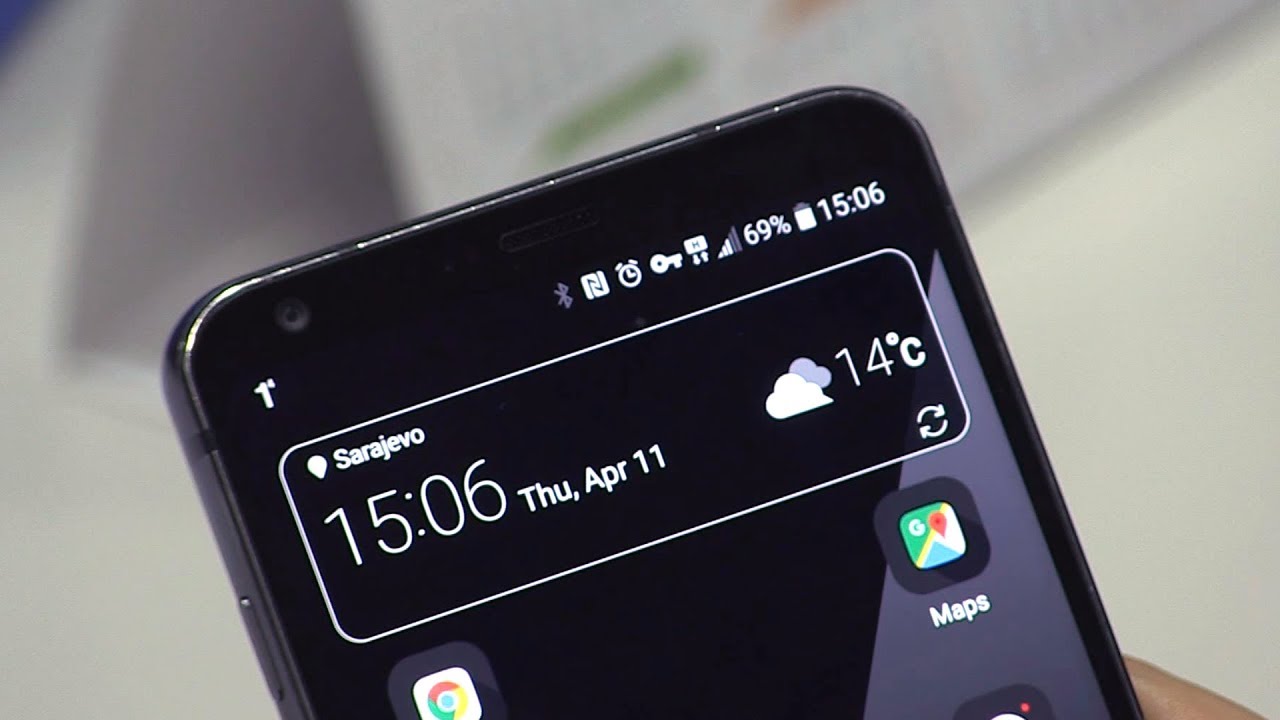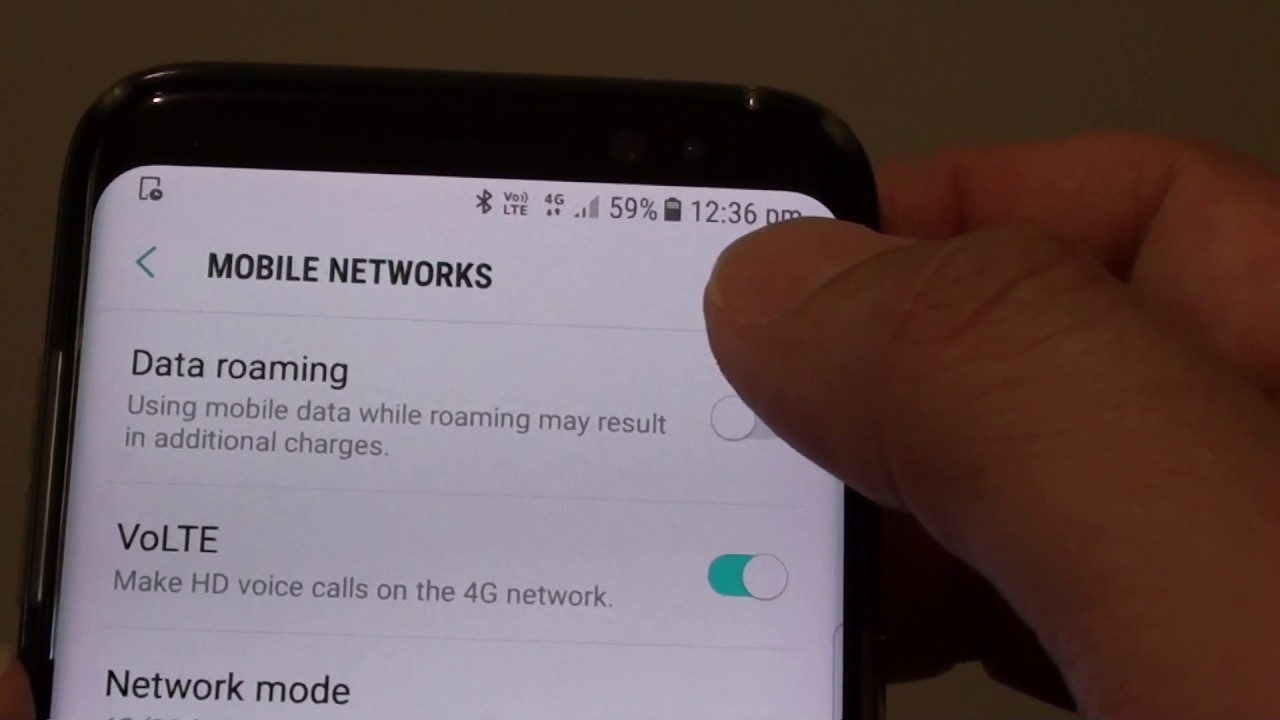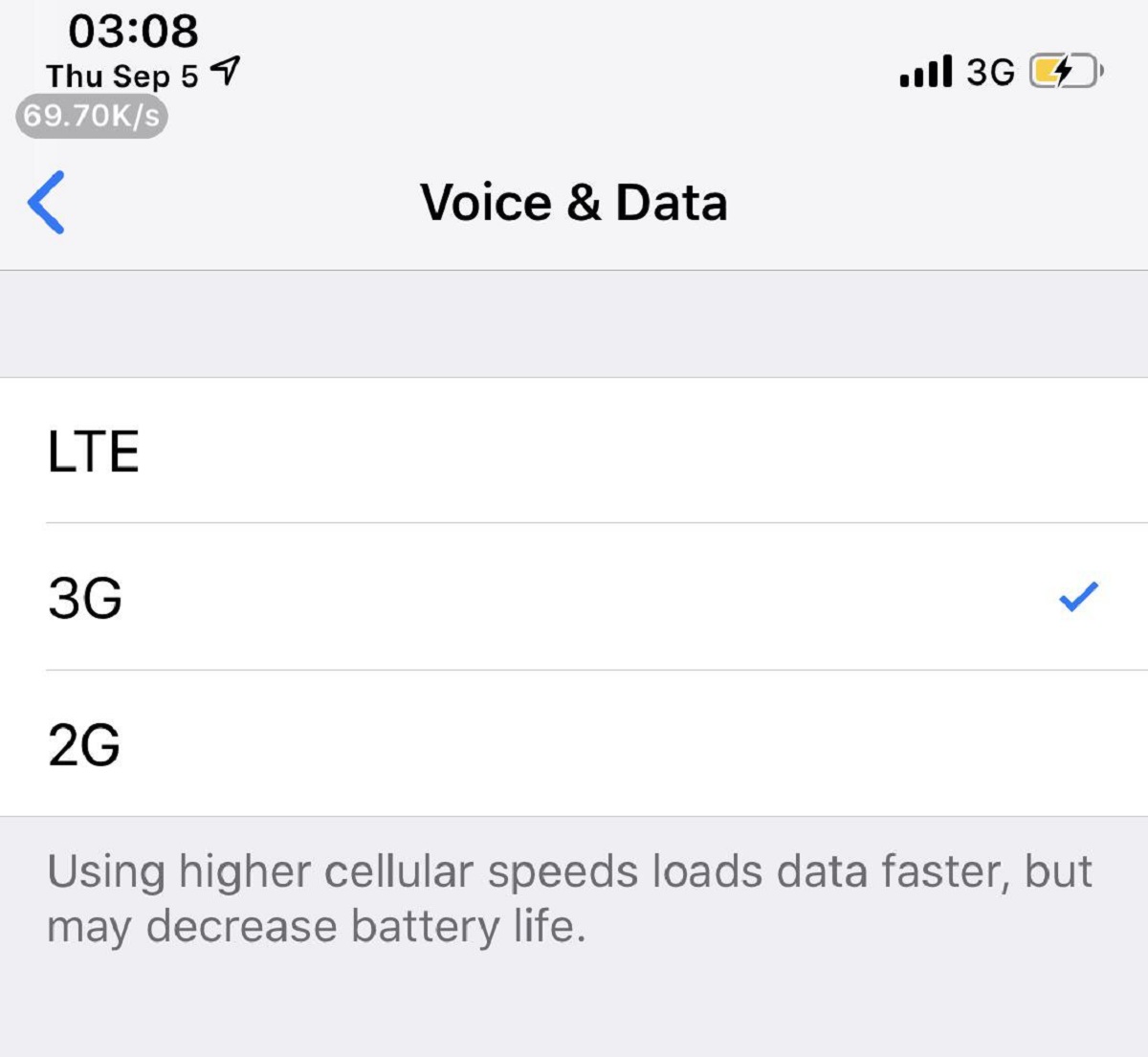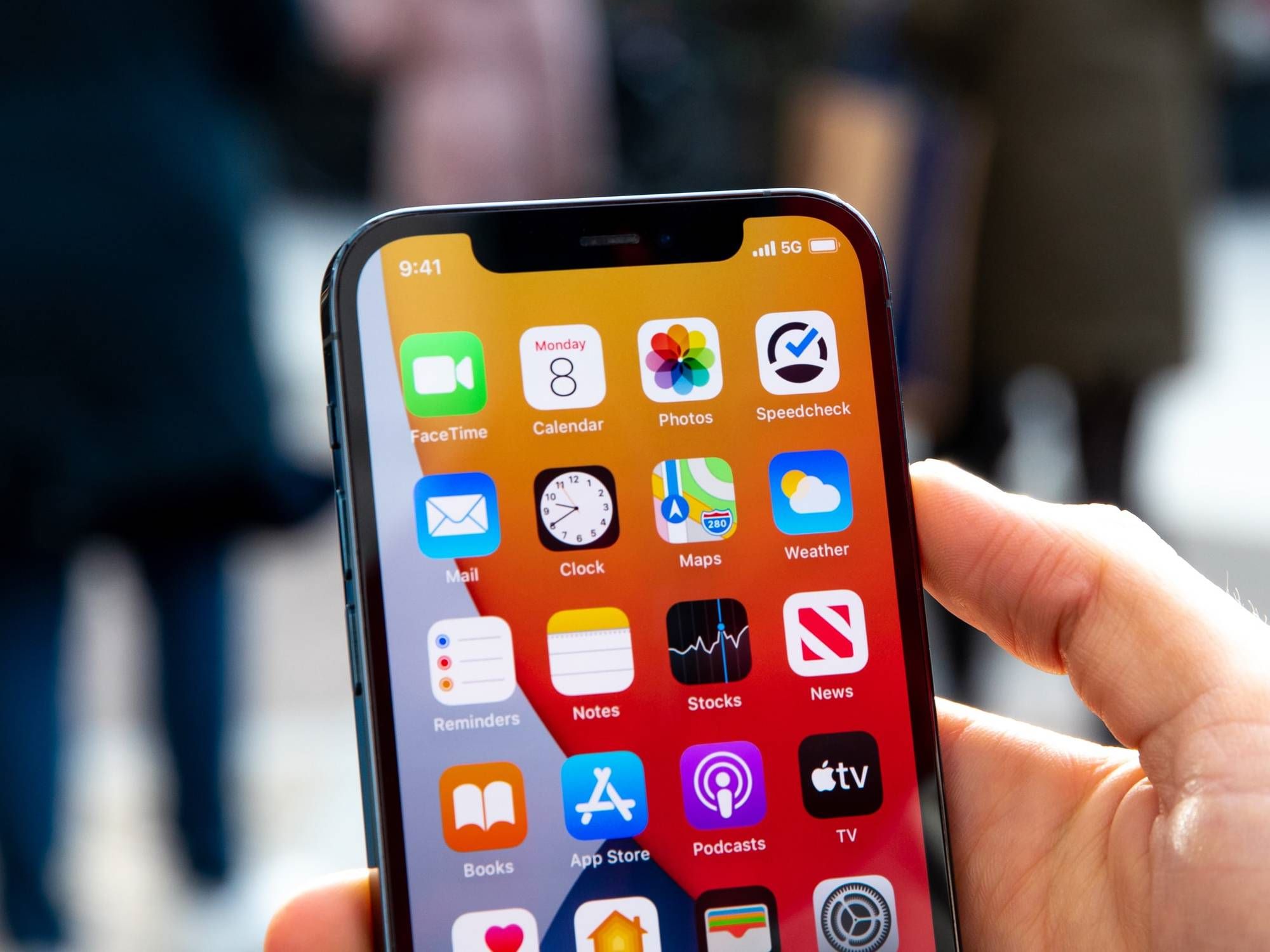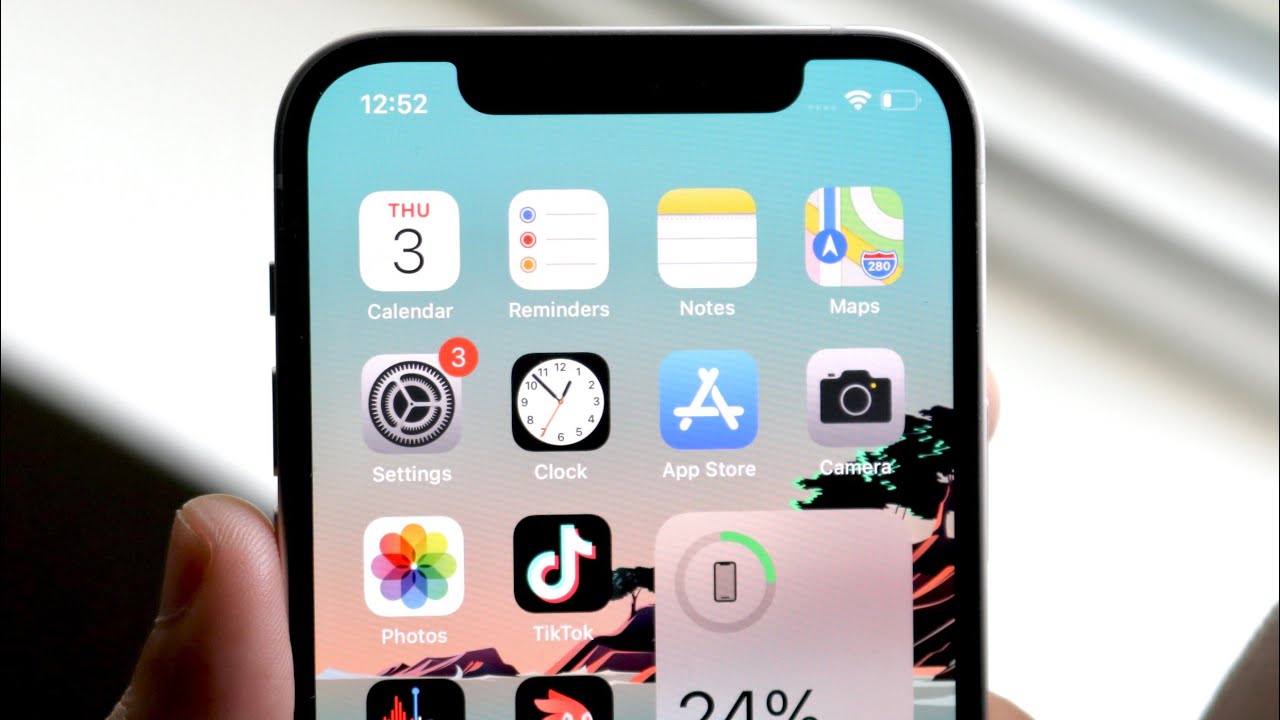Introduction
Mobile data connectivity has become an integral part of our lives, providing us with quick access to the internet, online services, and communication on the go. In today’s fast-paced digital world, we rely heavily on high-speed connections to effortlessly stream videos, download files, and stay connected with friends and family.
However, it can be frustrating when your smartphone is unexpectedly on a 3G network instead of the faster 4G network. You might ask yourself, “Why is my phone on 3G instead of 4G?” This article aims to shed light on this puzzling issue and explore the possible reasons behind it.
Before delving into the reasons, let’s understand the difference between 3G and 4G networks. The terms “3G” and “4G” refer to the generations of cellular technology that power our mobile networks. 3G, or third-generation, technology provides relatively faster internet speeds compared to its precursor, 2G.
On the other hand, 4G, or fourth-generation, technology takes things up a notch by delivering even faster connection speeds, allowing for seamless streaming, high-quality video calls, and faster data transfers. With 4G, you can experience smoother browsing, rapid app downloads, and improved overall performance.
Now that we understand the basics, let’s dive into the reasons why your phone may be on 3G instead of 4G. It is important to note that these reasons can vary, and it may require a combination of troubleshooting steps to identify and resolve the issue.
What is 3G and 4G?
Before exploring the reasons behind your phone being on 3G instead of 4G, let’s take a closer look at what 3G and 4G actually are. These terms refer to different generations of cellular network technology that offer varying levels of connectivity and speed.
3G, or third-generation, technology was a significant advancement over its predecessor, 2G. It brought about faster data transfer rates, improved voice quality, and the ability to support multimedia and internet services. With 3G, users experienced better browsing capabilities, email access, and even video calling.
As technology evolved, so did our requirements. With the growing demand for faster connectivity and the increasing use of bandwidth-intensive applications, the need for a more advanced network arose. This led to the development of 4G, or fourth-generation, technology.
4G offers even higher data transfer speeds, allowing for seamless streaming of high-definition videos, smoother video calls, and faster downloads. It boasts significantly reduced latency, enabling users to enjoy a better online gaming experience and real-time interactive applications.
One of the key features of 4G is its ability to support a wider range of services, such as video conferencing, online gaming, and content streaming, without compromising on performance. It provides a more robust and reliable connection, especially in areas with strong network coverage.
It’s important to note that not all areas or network providers may have comprehensive 4G coverage. In some cases, you may still have access to 3G networks, which can impact the speed and quality of your mobile data connection.
Now that we have a clearer understanding of what 3G and 4G are, let’s explore some of the possible reasons why your phone might be on 3G instead of 4G and how you can troubleshoot and resolve this issue.
Difference between 3G and 4G
When it comes to mobile network technology, 3G and 4G have marked significant advancements in terms of speed, reliability, and capabilities. Understanding the key differences between these two generations of cellular technology can help us better grasp why your phone might be on 3G instead of 4G.
The primary difference between 3G and 4G lies in the data transfer speeds they offer. While 3G provides faster speeds compared to its predecessor, 2G, 4G takes connectivity to a whole new level with its significantly higher speeds. With 4G, you can experience seamless streaming, faster app downloads, and quicker web browsing.
Another key difference is the technology used to transmit data. While both 3G and 4G networks use radio waves to transmit signals, 4G utilizes advanced modulation techniques and wider channel bandwidth to enhance data transfer rates. This enables 4G to handle larger amounts of data, supporting high-quality streaming and bandwidth-intensive applications.
In addition to faster speeds, 4G has lower latency compared to 3G. Latency refers to the time it takes for data to travel from one point to another. With lower latency in 4G, you can expect quicker response times when accessing online content, playing games, or engaging in real-time communication.
While both 3G and 4G are designed to support voice calls, 4G also enables Voice over LTE (VoLTE), which provides high-definition voice quality. This means that when your phone is on a 4G network, you can enjoy clearer and crisper voice calls.
Another notable difference is the coverage and availability of 3G and 4G networks. As 4G technology continues to expand, it is becoming more widely available in many areas. However, there are still areas where 4G coverage might be limited or nonexistent, resulting in devices falling back to the available 3G network. Network providers constantly work to expand and improve their coverage, but it’s essential to check the availability in your specific location.
In summary, the main differences between 3G and 4G are the data transfer speeds, latency, voice call quality, and coverage. 4G provides faster speeds, lower latency, better voice quality, and wider coverage compared to 3G. These differences play a crucial role in understanding why your phone might be on a 3G network instead of 4G.
Possible reasons for your phone being on 3G instead of 4G
There could be several reasons why your phone is connecting to a 3G network instead of 4G. Understanding these reasons can help you troubleshoot and resolve the issue more effectively. Let’s explore some of the common factors that may cause your phone to stay on 3G:
1. Cellular network coverage: In certain areas, 4G network coverage may be limited or unavailable. If you find yourself in an area with weak or no 4G signal, your phone will automatically connect to the available 3G network to ensure continuous connectivity.
2. Network congestion: In densely populated areas or during peak times, the 4G network can experience congestion as multiple users try to access it simultaneously. In such cases, your phone may switch to 3G to maintain a stable connection with less congestion.
3. Phone settings and configurations: Incorrect network settings or configurations on your phone could be causing it to prefer 3G over 4G. Check your network settings and ensure that the preferred network mode is set to 4G or LTE.
4. Software or firmware issues: Outdated software or firmware on your phone can sometimes cause connection issues and prevent it from connecting to 4G networks. Updating your phone’s software to the latest version can help resolve these problems.
5. Hardware limitations: Older phones may not offer support for newer network technologies like 4G or may have hardware limitations that prevent them from accessing the 4G network. In such cases, your phone will default to the available 3G network.
6. SIM card compatibility: Ensure that your SIM card is compatible with 4G networks and that it is properly inserted into your phone. A faulty or incompatible SIM card can prevent your phone from connecting to 4G networks.
7. Network carrier settings: Check if your network carrier supports 4G in your area and that you have the right plan or subscription for accessing 4G services. Sometimes, carrier-specific settings need to be configured to enable 4G connectivity.
These are some of the possible reasons why your phone may be on a 3G network instead of 4G. By investigating these factors and taking appropriate troubleshooting steps, you can work towards resolving the issue and enjoying the benefits of a 4G connection.
Cellular network coverage
One of the most common reasons for your phone being on a 3G network instead of 4G is the availability and strength of cellular network coverage in your area. While 4G networks have expanded significantly in recent years, there are still areas where 4G coverage may be limited or unavailable. This can lead to your phone automatically connecting to the available 3G network.
Factors that can impact network coverage include geographical location, the presence or absence of nearby cell towers, and the infrastructure deployed by your network provider. In rural or remote areas, it’s more likely to have limited coverage options, making 3G the primary connection option.
Environmental factors can also affect network coverage. Physical barriers such as buildings, mountains, and even weather conditions can weaken signals and result in poorer network reception. In areas with weak or no 4G coverage, your phone will resort to connecting to the 3G network to maintain connectivity.
To check the availability and strength of 4G coverage in your area, you can use your network provider’s coverage map or contact their customer support. They can provide detailed information on network availability, signal strength, and any ongoing upgrades or improvements in your location.
If you frequently find yourself in areas with weak 4G coverage, it may be worth considering alternative network providers that offer better coverage in your specific area. Switching to a different network provider that has a stronger 4G infrastructure can greatly enhance your connectivity experience and reduce the reliance on 3G networks.
Keep in mind that network coverage can be subject to change and may vary based on network upgrades or expansions. It’s always a good idea to periodically reassess the network coverage in your area to stay informed about any improvements or changes that may affect your connectivity options.
Overall, the availability and strength of cellular network coverage play a crucial role in determining whether your phone connects to 3G or 4G. Understanding the coverage situation in your area can help you manage your expectations and make informed decisions regarding your network provider or potential alternatives.
Network congestion
Network congestion can often be a reason why your phone is on a 3G network instead of 4G. In densely populated areas or during peak times, such as rush hours or major events, the demand for mobile data can exceed the capacity of the 4G network. This congestion can result in a slower connection or even difficulty connecting to the 4G network altogether.
When the 4G network becomes congested, your phone may automatically switch to the 3G network to ensure a more stable connection. While 3G networks may have lower speeds compared to 4G, they are often less congested during peak times, which can provide a more reliable and consistent connection.
Network congestion can occur for several reasons. High volumes of data usage, such as streaming videos, downloading large files, or concurrent online gaming sessions, can strain the network’s capacity. Similarly, when multiple users in close proximity are accessing the network simultaneously, it can lead to increased congestion.
Network providers continuously work to maintain and upgrade their infrastructure to handle increasing demand. They often deploy additional cell towers, upgrade their equipment, and optimize network configurations to alleviate network congestion. However, in heavily populated areas or during peak periods, congestion can still occur despite these efforts.
If you find that your phone consistently connects to 3G instead of 4G due to network congestion, there are a few steps you can take. First, you can try connecting to a different 4G network in the area, as different network providers may have varying levels of congestion. Additionally, you can try changing the time of day or location to access the 4G network when it is less congested.
Alternatively, if you frequently experience network congestion in your current location, you may consider reaching out to your network provider to inquire about their plans for network upgrades or improvements in your area. They may provide insight into their expansion plans or any future enhancements that can alleviate congestion and improve network performance.
Overall, network congestion can be a significant factor in your phone connecting to a 3G network instead of 4G. While it might not provide the fastest speeds, the 3G network can offer a more stable and reliable connection during periods of congestion. Monitoring network conditions and exploring alternative options can help ensure you have the best possible connectivity experience.
Phone settings and configurations
Incorrect phone settings and configurations can be another factor behind your phone being on a 3G network instead of 4G. It’s essential to review and adjust certain settings to ensure that your phone is configured correctly for 4G connectivity.
The first step is to check your network settings and ensure that your preferred network mode is set to 4G or LTE. On most smartphones, you can access these settings by going to “Settings,” then “Mobile Networks” or “Cellular Networks,” and selecting the preferred network mode. If your phone is set to “Automatic” or “3G/2G” mode, it may prioritize connecting to the 3G network over 4G. Change the setting to “LTE/4G” or a similar option to ensure your phone prioritizes the faster network.
Another crucial setting to review is the Access Point Name (APN) configuration. The APN contains the necessary settings for your phone to establish a data connection with your network provider. Make sure that the APN settings are correct, as incorrect settings can prevent your phone from connecting to the 4G network. You can find the APN settings in the “Network Settings” or “Cellular Networks” section of your phone’s settings. Contact your network provider or refer to their website for the correct APN settings specific to your carrier.
Additionally, ensure that your phone’s software and firmware are up to date. Outdated software can sometimes cause compatibility issues with the 4G network and result in your phone defaulting to the 3G network. Check for any available updates in the “Software Update” or “System Updates” section of your phone’s settings and install them if available.
If you have made any recent changes to your phone’s settings or configurations, it’s worth reviewing those changes to ensure they haven’t inadvertently altered your connectivity preferences. For example, disabling the “LTE” or “4G” option in your phone’s settings can cause it to connect to the available 3G network instead.
If you’re unsure about the correct settings or configurations for your specific phone model or network carrier, don’t hesitate to reach out to your network provider’s customer support. They can provide guidance and assist you in configuring your phone correctly for 4G connectivity.
By reviewing and adjusting your phone’s settings and configurations, you can ensure that it is configured to prioritize and connect to the 4G network smoothly.
Software or firmware issues
Software or firmware issues can also be a reason why your phone is on a 3G network instead of 4G. Outdated software or firmware versions can cause connectivity problems and prevent your phone from accessing the 4G network properly.
It’s important to keep your phone’s software up to date. Software updates often include bug fixes, performance improvements, and compatibility enhancements, which can address connectivity issues and ensure optimal network connectivity. Check for updates regularly in the “Software Update” or “System Updates” section of your phone’s settings and install any available updates.
If you’ve recently updated your phone’s software and started experiencing issues with connecting to the 4G network, it’s possible that the update introduced a bug or compatibility problem. In this case, you can try performing a software reset or contacting your phone manufacturer’s customer support for guidance on resolving the issue.
Similarly, outdated firmware on your phone’s modem or baseband can cause issues with network connectivity. Firmware updates for your phone’s modem are typically bundled with software updates, but in some cases, you may need to manually update the firmware. Check your phone manufacturer’s website or contact their customer support for instructions on how to update the modem firmware.
In some rare cases, software or firmware issues can be more complex and require advanced troubleshooting steps. If you’ve exhausted the basic troubleshooting options and are still unable to connect to the 4G network, it may be worth contacting your phone manufacturer’s customer support or visiting an authorized service center for further assistance.
It’s worth noting that certain smartphone models or older devices may no longer receive software updates or firmware enhancements, making it more challenging to resolve connectivity issues related to outdated software. In such cases, upgrading to a newer phone model may be the most effective solution to ensure consistent access to the 4G network and take advantage of the latest advancements in network technology.
Overall, it’s crucial to keep your phone’s software and firmware up to date to prevent software-related connectivity issues. Regularly checking for updates and performing necessary updates and resets can help ensure that your phone functions optimally and connects to the 4G network as intended.
Hardware limitations
Another possible reason why your phone is on a 3G network instead of 4G is hardware limitations. Older phone models or devices with outdated hardware may not support newer network technologies like 4G, or they may have hardware limitations that prevent them from accessing the 4G network.
When your phone lacks the necessary hardware components or capabilities to connect to 4G networks, it will default to connecting to the available 3G network. These hardware limitations can include the absence of specific antennas, modem chips, or other hardware components required for 4G connectivity.
If you have an older phone model, it’s worth checking the specifications and researching whether it supports 4G connectivity. Review the manufacturer’s website or consult the phone’s user manual to determine its network compatibility. If your phone does not support 4G, it will continue to connect to the available 3G networks for mobile data connectivity.
In some cases, even if your phone supports 4G connectivity, it may have hardware limitations that prevent it from accessing 4G networks in certain frequency bands or network bands. Different regions and network providers operate on different frequency bands for 4G, and if your phone does not support the specific bands used in your area, it will be unable to connect to the 4G networks available.
It’s worth mentioning that as technology advances, newer phones are released with more advanced hardware to support the latest network technologies. Upgrading to a newer phone model that is specifically designed to work with 4G networks can help overcome any hardware limitations and ensure a seamless 4G connectivity experience.
If you’re unsure about the hardware capabilities of your phone or need assistance determining if it supports 4G, you can contact your phone manufacturer’s customer support or visit an authorized service center. They can provide you with accurate information based on your phone’s specific model and guide you on any available options or solutions.
Remember, hardware limitations are a fundamental factor in determining whether your phone can connect to 4G networks. If your phone does not support 4G or has hardware limitations in accessing specific network bands, it will continue to connect to the available 3G network for mobile data connectivity.
Tips to troubleshoot and fix the issue
If your phone is consistently on a 3G network instead of 4G, there are several troubleshooting steps you can take to identify and potentially resolve the issue. Here are some useful tips to help troubleshoot and fix the problem:
1. Check network coverage: Verify that you are in an area with strong 4G network coverage. Weak or limited coverage can result in your phone connecting to the available 3G network instead.
2. Restart your phone: Sometimes, a simple restart can fix connectivity issues. Turn off your phone, wait a few seconds, and then turn it back on. This process can refresh network connections and potentially resolve any temporary glitches.
3. Update software and firmware: Ensure that your phone’s software and firmware are up to date. Software updates often include bug fixes and improvements that can address connectivity issues. Check for updates in your phone’s settings and install any available updates.
4. Review phone settings: Verify that your phone is properly configured for 4G connectivity. Check your network settings and confirm that the preferred network mode is set to 4G or LTE. Review and update the Access Point Name (APN) settings if necessary.
5. Reset network settings: Resetting network settings can often resolve connectivity issues. Go to your phone’s settings, find the option to reset network settings, and confirm the reset. Keep in mind that this will remove saved Wi-Fi networks and Bluetooth pairings, so you’ll need to set them up again.
6. Try a different SIM card: If possible, try using a different SIM card in your phone to see if the issue is with the SIM card itself. A faulty or incompatible SIM card can prevent your phone from connecting to 4G networks.
7. Contact your network provider: If the issue persists, reach out to your network provider’s customer support. They can provide specific troubleshooting steps, check for any network-related issues, and offer guidance on resolving the connectivity problem.
8. Consider a factory reset: As a last resort, you can try performing a factory reset on your phone. This will erase all data and settings, returning your phone to its original factory state. Backup your important data before proceeding with a factory reset and only do this if all other troubleshooting steps have failed.
It’s important to note that the steps mentioned above may vary depending on your specific phone model and network provider. Always refer to your phone’s user manual or contact customer support for detailed instructions tailored to your device.
By following these troubleshooting tips, you can increase your chances of identifying and resolving the issue that is causing your phone to stay on a 3G network instead of 4G.
Conclusion
The issue of your phone being on a 3G network instead of 4G can be frustrating, but understanding the potential reasons behind it can help you troubleshoot and resolve the problem more effectively.
We explored various factors that can contribute to your phone staying on a 3G network, including cellular network coverage, network congestion, phone settings and configurations, software or firmware issues, and hardware limitations.
By checking network coverage, ensuring proper phone settings, updating software and firmware, and troubleshooting with the help of your network provider, you can take steps to improve the connectivity and potentially switch to a faster 4G network.
If you find that your phone is unable to connect to 4G due to hardware limitations or compatibility issues, upgrading to a newer phone model may be a suitable solution to enjoy the benefits of faster network speeds and improved performance.
Remember, the specific steps and solutions mentioned may vary depending on your phone model and network provider. Always refer to your phone’s user manual or contact customer support for personalized guidance.
With patience and persistence in troubleshooting the issue, you can enhance your mobile data experience and ensure seamless connectivity to the 4G network for a wide range of online activities.