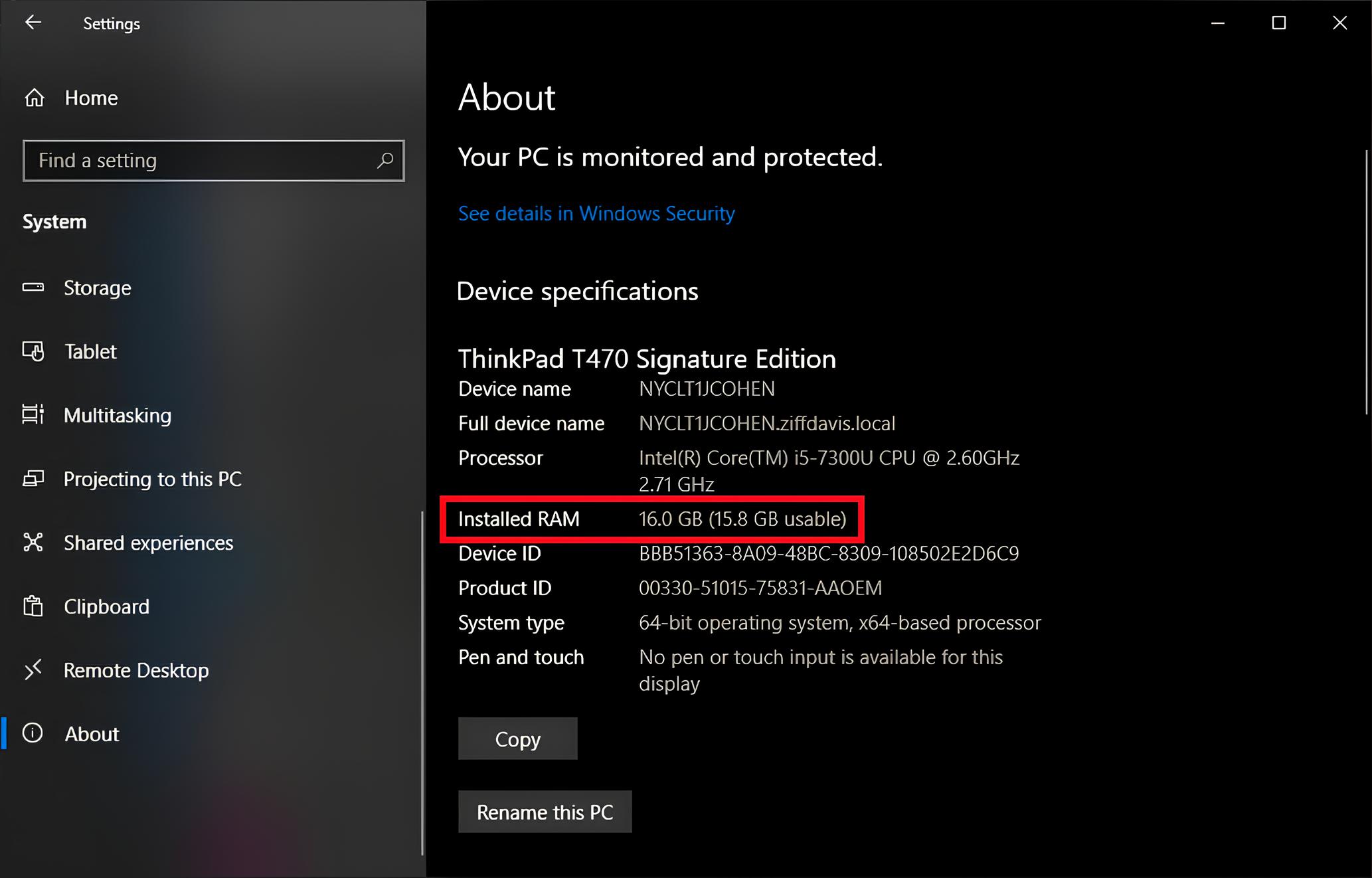Introduction
Welcome to the digital age where we rely heavily on computers to perform various tasks and keep our lives organized. As you navigate through your daily computing activities, you might notice a slowdown in performance or a decrease in available memory. One possible culprit behind this issue is high RAM usage. But what exactly is RAM, and why is your PC using so much of it?
RAM, short for Random Access Memory, is an essential component of your computer system. It acts as a temporary storage space that your computer uses to quickly access data that is actively being used. Unlike your hard drive or solid-state drive, which permanently store data, RAM provides fast and temporary storage for information that your computer needs to process right now.
Understanding how RAM works is crucial in understanding why your PC may be using a significant amount of it. When you open an application or run a program, it gets loaded into RAM to provide quick access to its data and instructions. The more applications you have running simultaneously, the more RAM is required to accommodate their needs.
There can be various reasons why your PC is using so much RAM. One common cause is running too many applications at the same time. Each application you open consumes a portion of your RAM, and if you have limited available memory, running multiple resource-intensive programs can quickly lead to high RAM usage.
Background processes and services are another factor contributing to high RAM usage. These processes run in the background to support the functioning of your operating system and other applications. While essential, some of these processes may use a significant amount of RAM, especially if they are poorly optimized.
Memory leaks can also lead to excessive RAM usage. A memory leak occurs when a program fails to release the memory it no longer needs, causing a gradual increase in RAM usage over time. This can happen due to programming errors or bugs, and it can significantly impact system performance.
Malware or viruses can be yet another reason behind heightened RAM utilization. Some malicious software may run in the background, consuming valuable resources without your knowledge. If you suspect that your system is infected, it’s essential to scan and remove any malware promptly.
Browser extensions and plugins are notorious for hogging RAM resources. While these add-ons add functionality to your web experience, they can consume a substantial amount of RAM. Disabling or removing unnecessary extensions can help alleviate high memory usage when using your web browser.
Inefficient or outdated software can also contribute to high RAM usage. Older versions of software or poorly optimized applications may require more memory to run effectively. Ensuring that your software is up to date and utilizing the latest optimizations can help reduce RAM usage.
Now that we’ve explored the common reasons behind high RAM usage, the next step is to learn how to tackle this issue. In the following sections, we will discuss various methods to reduce RAM usage and optimize the performance of your computer.
What is RAM?
RAM, also known as Random Access Memory, plays a vital role in the functioning of your computer. It is a temporary storage component that allows your computer to quickly access and manipulate data that is actively being used. Unlike permanent storage devices such as hard drives or solid-state drives, RAM provides fast and temporary storage that is cleared when you power off your computer.
Think of RAM as your computer’s short-term memory. When you open an application or program, it gets loaded into RAM so that your CPU (Central Processing Unit) can quickly retrieve the necessary data and instructions. The more RAM you have, the more applications and data your computer can store in it, resulting in smoother and faster performance.
RAM is measured in bytes, with larger amounts providing greater capacity for data storage. Common RAM sizes found in personal computers range from 4 GB to 32 GB or more. The more RAM your system has, the more programs you can run simultaneously without experiencing performance slowdowns.
RAM operates at high speeds to ensure that data can be accessed quickly by the CPU. It is organized into small cells or storage locations, with each cell holding a fixed amount of data. These cells can be accessed randomly, giving rise to the name “Random Access Memory.”
It’s important to note that RAM is distinct from your computer’s storage devices, such as hard drives or solid-state drives. While storage devices retain data even when the computer is turned off, RAM loses all data when power is disconnected. This is why it’s essential to save your work regularly, as any unsaved data in RAM will be lost if your computer shuts down unexpectedly.
RAM works in conjunction with the operating system and other hardware components to provide a smooth and efficient computing experience. When your computer runs low on available RAM, it may resort to utilizing your hard drive as “virtual memory” to compensate for the shortage. However, accessing data from the hard drive is significantly slower than accessing data from RAM, which can result in performance degradation.
In summary, RAM serves as a crucial intermediate storage component in your computer system. It allows for quick access to data and instructions required by your CPU, enhancing the overall performance and responsiveness of your computer. The more RAM you have, the more efficiently your computer can handle multiple tasks and applications simultaneously.
How does RAM work?
RAM, or Random Access Memory, is a fundamental component in modern computers that plays a crucial role in their performance. It acts as a temporary storage space for data and instructions that your computer needs to access and manipulate quickly. Understanding how RAM works is essential to comprehend its impact on your computer’s speed and responsiveness.
RAM consists of small memory cells, each capable of holding a fixed amount of data. These cells are organized into a grid-like structure, with each cell assigned a unique address. Unlike other storage devices like hard drives or solid-state drives, RAM allows for random access to any memory location, hence the name “Random Access Memory.”
When you turn on your computer and load an application, the necessary data and instructions are transferred from the storage device into RAM. This process is known as loading or “placing” the application into memory. Once in RAM, the CPU can quickly access and manipulate the data as needed.
The speed at which RAM operates is crucial for optimal computer performance. RAM is designed to provide fast access to data, allowing the CPU to read and write data at much higher speeds compared to accessing it from other storage devices. This fast access helps in executing instructions and performing tasks efficiently.
RAM is a volatile form of memory, meaning that it loses all data when the power is turned off. This characteristic makes it unsuitable for long-term storage of information. However, its volatility also allows for quick and efficient data manipulation, as it does not require constant read and write operations that would slow down the CPU.
As you open more applications or run more programs, the amount of RAM required increases. Each application reserves a portion of RAM to store its data and instructions temporarily. If you exceed the available RAM capacity, your computer may start using virtual memory, which involves swapping data between RAM and the hard drive. However, accessing data from virtual memory is much slower than accessing it from RAM, leading to potential performance issues.
It’s worth noting that the amount of RAM your computer can support is dictated by both hardware and software limitations. The operating system and motherboard play a role in determining the maximum RAM capacity your computer can utilize effectively.
In summary, RAM acts as an intermediate storage area for frequently accessed data and instructions. Its fast access speed and random accessibility allow for quick execution of tasks, enhancing the performance and responsiveness of your computer. Understanding how RAM operates helps in optimizing its usage and improving overall system performance.
Common reasons for high RAM usage
Have you ever noticed your computer running slower than usual or running out of available memory? High RAM usage can be a common culprit behind these performance issues. Several factors can contribute to excessive RAM usage, impacting your computer’s speed and responsiveness. Let’s explore some of the most common reasons why your computer may be using a significant amount of RAM.
Running too many applications: One of the primary causes of high RAM usage is running multiple applications simultaneously. Each application you open consumes a portion of your computer’s RAM, and if you have limited available memory, running numerous resource-intensive programs can quickly lead to RAM overload.
Background processes and services: Your computer runs various background processes and services to support the functioning of the operating system and other applications. While these processes are essential, some of them may consume a significant amount of RAM, especially if they are poorly optimized or have memory leaks.
Memory leaks: A memory leak occurs when a program fails to release memory that it no longer needs. This can gradually increase the amount of RAM being used over time, leading to high memory usage. Memory leaks often occur due to programming errors or bugs and can significantly impact system performance.
Malware or viruses: Malicious software or viruses can also contribute to high RAM usage. Some malware may run in the background, consuming valuable resources without your knowledge. If you suspect that your system is infected, it’s essential to scan and remove any malware promptly.
Browser extensions and plugins: Web browsers are notorious for their RAM-hungry nature. Browser extensions and plugins, while adding functionality to your browsing experience, can consume a substantial amount of RAM. Disabling or removing unnecessary extensions and plugins will help alleviate high memory usage when using your web browser.
Inefficient or outdated software: Inefficiently coded or outdated software can use more RAM than necessary. Older versions of applications may not be optimized to run efficiently on modern systems, resulting in higher RAM usage. Ensuring that your software is up to date and utilizing the latest optimizations can help reduce RAM usage.
Identifying the reasons behind high RAM usage is essential for optimizing your computer’s performance. By understanding these common causes, you can take appropriate measures to alleviate excessive RAM usage and improve the overall efficiency of your system.
Running too many applications
It’s easy to get caught up in the multitasking frenzy, opening multiple applications simultaneously to handle various tasks. However, running too many applications at once can quickly lead to high RAM usage, affecting your computer’s performance. Let’s delve into why running too many applications can be a common cause of excessive RAM usage.
Every time you open an application, it loads into RAM to provide quick access to its data and instructions. RAM acts as a temporary storage space, allowing the CPU to retrieve the necessary information efficiently. However, each application you open consumes a portion of your computer’s available RAM. If you have limited RAM capacity and run multiple resource-intensive programs simultaneously, you may experience a shortage of available memory.
When your computer runs low on RAM, it compensates by using virtual memory, which involves swapping out data from RAM to the hard drive. This process is known as paging or swapping. While virtual memory allows your computer to continue operating when RAM is exhausted, it significantly slows down performance. Accessing data from virtual memory is much slower than accessing it from RAM, resulting in noticeable delays and sluggishness.
The amount of RAM required by an application depends on various factors, including the complexity of the program and the amount of data it processes. Resource-intensive applications such as video editing software, graphic design tools, and games tend to demand more RAM to function effectively. If you run several such applications simultaneously, the demand for RAM increases significantly, potentially overwhelming your system’s resources.
To mitigate high RAM usage caused by running too many applications, it’s essential to practice smart multitasking. Here are a few tips:
- Prioritize essential applications: Identify the applications that you need to use simultaneously and those that can be closed. By closing unnecessary applications, you free up valuable RAM for the programs that require it the most.
- Use virtual desktops: Virtual desktops allow you to create separate workspaces for different tasks. This helps in organizing your workflow and reducing the number of applications running concurrently on each desktop, thus minimizing RAM usage.
- Utilize task management tools: Task management tools can help you keep track of running processes and identify resource-intensive applications. This allows you to monitor and selectively close any unnecessary programs that may be causing high RAM usage.
- Upgrade your RAM: If running multiple applications simultaneously is a regular part of your workflow, consider upgrading your computer’s RAM capacity. Increasing the amount of installed RAM provides more headroom for accommodating the memory requirements of various applications.
By being mindful of the number of applications you have open and taking steps to manage them efficiently, you can minimize the strain on your computer’s RAM. This ensures smoother multitasking, improved overall performance, and a more responsive computing experience.
Background processes and services
While you may be aware of the applications you actively use, your computer also runs various background processes and services that support the functioning of the operating system and other applications. These processes and services operate behind the scenes, often consuming a significant amount of RAM. Let’s explore why background processes and services can contribute to high RAM usage and what you can do to manage them.
Background processes are tasks that run independently of any user interaction. They perform essential functions such as system maintenance, security checks, and updates. Examples of common background processes include antivirus scans, system backups, and automatic updates for software and applications.
Background services, on the other hand, are programs that run continually in the background, providing specific functionality or supporting other software. These services can include network management, printer spooling, and audio processing, among others.
The extent to which background processes and services consume RAM can vary. Some processes are necessary for proper system functioning, while others may be less critical. Poorly optimized or buggy background processes can negatively impact RAM usage, resulting in high memory usage and decreased performance.
Inefficiently coded or poorly optimized background processes may use excessive amounts of RAM, even when idle. These processes can suffer from memory leaks, a condition where they do not release allocated memory when it is no longer needed. Over time, memory leaks can lead to a gradual increase in RAM usage, resulting in degraded system performance.
Managing background processes and services can help reduce RAM usage and improve overall system performance. Here are some tips:
- Identify resource-intensive processes: Use the Task Manager or Activity Monitor to identify resource-hungry processes. Sort them by RAM usage, and consider closing any unnecessary processes that consume a significant amount of memory.
- Adjust startup programs: Many applications have options to automatically start when your computer boots up. Review your startup programs and disable any that are unnecessary or rarely used. This helps reduce the number of background processes running from the moment you start your computer.
- Disable unnecessary services: Evaluate the services running in the background and disable any that are unnecessary for your day-to-day activities. However, exercise caution when modifying services, as disabling critical ones could cause system instability.
- Update software and drivers: Regularly update your operating system, software, and device drivers. Updated versions often include performance improvements and bug fixes that can reduce memory usage by background processes and services.
- Monitor resource usage: Keep an eye on your computer’s resource usage to identify abnormal spikes in RAM usage. This will help you detect and troubleshoot any rogue processes or services that may be consuming excessive memory.
By actively managing background processes and services, you can optimize RAM usage and ensure that system resources are allocated efficiently. This, in turn, leads to improved performance, reduced memory usage, and a smoother computing experience overall.
Memory leaks
Memory leaks can be an underlying cause of high RAM usage and a significant factor in decreased computer performance. A memory leak occurs when a program fails to release memory that is no longer needed, resulting in a gradual buildup of memory consumption over time. Let’s explore how memory leaks can impact RAM usage and what you can do to address them.
Memory leaks generally occur due to programming errors or bugs in software applications. When a program allocates memory for its operations, it is expected to release that memory when it is no longer required. However, in some cases, due to programming mistakes, the program fails to release the allocated memory even after it finishes using it. As a result, the memory remains in use, leading to a gradual increase in RAM usage.
Over time, memory leaks can accumulate and impact system performance. As more and more memory is consumed and not released, the available RAM diminishes, potentially leading to slow performance, frequent freezes, or even crashes. The severity and impact of a memory leak depend on the extent of the leak and the specific software affected.
Detecting memory leaks can be challenging, as they often manifest slowly over time. However, there are certain signs that indicate the possibility of a memory leak. These signs include a gradual increase in RAM usage over time, even when no new applications are opened, and the persistent unresponsiveness or freezing of programs or the operating system.
Addressing memory leaks involves fixes at the software application level. Developers need to identify and rectify the programming errors that result in memory leaks. By releasing memory appropriately when it is no longer needed, applications can prevent memory leaks and maintain efficient memory usage.
As an end-user, there are a few things you can do to mitigate the impact of memory leaks:
- Keep software updated: Updating your software, including the operating system and applications, can help fix bugs and issues, including memory leaks. Developers often release patches and updates to address such problems, so keeping your software up to date is essential.
- Monitor RAM usage: Regularly monitor your computer’s RAM usage to identify any abnormal spikes or gradual increases in memory consumption. This can help you detect potential memory leaks and take appropriate actions.
- Restart your computer: Restarting your computer can temporarily free up allocated memory and help alleviate the impact of memory leaks. When you restart your computer, all memory is cleared, and applications start fresh, which can provide temporary relief from high RAM usage.
- Report issues to software developers: If you suspect that a specific software application is causing memory leaks, reaching out to the software developers and reporting the issue can help them address and fix the problem.
While end-users have limited control over fixing memory leaks, staying vigilant and taking proactive measures can help alleviate the impact of memory leaks and maintain optimal system performance.
Malware or viruses
Malicious software, commonly known as malware, can significantly impact a computer’s performance, including excessive RAM usage. Malware or viruses running in the background can consume valuable resources without your knowledge, leading to a strain on your computer’s memory and overall system performance. Let’s explore how malware or viruses can contribute to high RAM usage and what steps you can take to address this issue.
Malware refers to any software designed with malicious intent, aiming to disrupt computer operations, steal sensitive information, or gain unauthorized access to systems. Some types of malware, such as trojans and spyware, are specifically designed to run in the background undetected, consuming system resources without the user’s consent.
One way malware impacts RAM usage is by running processes or services that consume a significant amount of memory. These processes may appear legitimate or mimic system processes to hide their malicious nature. As these processes run in the background, they consume valuable RAM, leading to high memory usage.
Certain types of malware, such as botnets, can hijack your computer’s resources and use them as part of a larger network to carry out malicious activities. This can include activities like conducting distributed denial-of-service (DDoS) attacks or mining cryptocurrencies using your computer’s processing power and RAM.
Another way malware impacts RAM usage is through the creation of memory-based attacks. Some sophisticated malware can exploit vulnerabilities in system processes or applications, causing them to consume an excessive amount of memory. These attacks can result in high RAM usage and system instability.
Addressing malware-related high RAM usage requires taking appropriate security measures:
- Use reputable antivirus software: Install a reliable and up-to-date antivirus program. Regularly scan your computer for malware and ensure that your antivirus software is configured to actively monitor and protect your system in real-time.
- Keep your operating system and software up to date: Security updates often include patches to fix vulnerabilities that malware can exploit. Regularly update your operating system, applications, and plugins to ensure you have the latest security patches.
- Exercise caution with downloads and email attachments: Be cautious when downloading files from unfamiliar sources or opening email attachments. Malware is often disguised as innocuous files or embedded within seemingly harmless emails.
- Browse the internet safely: Be mindful of the websites you visit and the links you click. Avoid visiting suspicious or malicious websites that may distribute malware. Use a secure web browser and consider adding a reputable ad-blocker and anti-malware browser extension.
- Regularly backup your data: In the unfortunate event that malware compromises your system, having regular backups of your important files allows you to restore your data without succumbing to ransomware attacks or loss of information.
If you suspect that your system is infected with malware, it’s crucial to take immediate action. Run a comprehensive scan with your antivirus software, follow any recommended removal instructions, and seek professional help if needed.
By maintaining a proactive approach to computer security and taking steps to protect your system from malware, you can minimize the risk of high RAM usage caused by malicious software, ensuring a safer and more efficient computing experience.
Browser extensions and plugins
Browser extensions and plugins enhance our web browsing experience by providing additional functionalities and features. However, these add-ons can also contribute to high RAM usage, affecting the performance of your web browser and overall system. Let’s explore how browser extensions and plugins can impact RAM usage and what steps you can take to manage them.
Browser extensions are small software programs that add extra functionality to your web browser. They can range from ad blockers and password managers to productivity tools and social media integrations. Plugins, on the other hand, are software components that enable specific functionalities within your browser, such as video playback or document viewing.
While browser extensions and plugins offer convenience and improved browsing experiences, they can also consume a significant amount of system resources, including RAM. Some extensions run background processes or continuously interact with web pages, consuming memory to perform their functions effectively.
If you have multiple extensions and plugins installed, the collective RAM usage can add up, impacting your computer’s performance. This is particularly noticeable when you have many tabs open simultaneously, as each tab may have its own set of extensions and plugins running in the background.
The impact on RAM usage can vary depending on the type and quality of the extension or plugin. Poorly coded or outdated extensions may have memory leaks, causing them to consume excessive RAM over time, even when not actively used. As a result, your browser may become sluggish, unresponsive, or crash frequently.
Managing browser extensions and plugins can help minimize RAM usage and improve browsing performance. Here are a few tips:
- Review and disable unnecessary extensions: Periodically review the extensions installed in your browser and disable any that you no longer use or need. Having fewer extensions active reduces RAM usage and improves browser performance.
- Consider using lightweight alternatives: Look for similar lightweight alternatives of extensions and plugins that are known to be resource-intensive. These alternatives may provide similar features with less impact on your browser’s memory usage.
- Disable automatic extension updates: Some extensions update automatically, consuming additional resources whenever an update occurs. Disabling automatic updates allows you to manually update extensions and control the impact on RAM usage.
- Use a separate browser profile: Create a separate browser profile specifically for tasks that require multiple extensions. You can use this profile only when needed, reducing the overall impact on your main browser’s RAM usage.
- Clear cache and browsing data: Regularly clearing your browser’s cache, cookies, and browsing history can help optimize performance by freeing up memory and reducing the load on RAM.
By managing and optimizing your browser extensions and plugins, you can reduce RAM usage, improve browsing speed, and enhance overall system performance. It’s important to strike a balance between the extensions and plugins you need for productivity and a smooth browsing experience while also being mindful of their impact on system resources.
Inefficient or outdated software
Inefficient or outdated software can be a significant factor contributing to high RAM usage on your computer. Older versions of software or poorly optimized applications may require more memory to run effectively, leading to increased RAM usage and potential performance issues. Let’s explore how inefficient or outdated software can impact RAM usage and what steps you can take to mitigate this issue.
Software developers continually strive to optimize their applications for better performance and efficiency. Newer versions of software often include improvements and bug fixes that can lead to reduced RAM usage. On the other hand, inefficiently coded or outdated software may require more memory to execute tasks, resulting in higher RAM utilization.
One common scenario where inefficient software can affect RAM usage is resource-intensive applications. Programs such as video editing software, graphic design tools, or 3D modeling applications often require significant computational resources, which can translate to higher RAM usage. Inefficiently designed software in these categories may consume more RAM than necessary, impacting overall system performance.
Older software versions that were developed before the advent of advanced memory management techniques or optimization strategies may also suffer from higher RAM usage. Over time, software developers release updates that address memory-related issues or introduce memory-saving techniques, resulting in more efficient memory usage. By not keeping software up to date, you may miss out on these performance improvements.
Another factor contributing to high RAM usage is software bloat. Software that is bundled with unnecessary features or components can consume additional memory resources. In some cases, developers prioritize feature-rich applications over performance optimization, resulting in higher RAM usage. This bloat can impact system responsiveness and lead to resource strain.
Addressing RAM usage related to inefficient or outdated software involves a few steps:
- Keep software up to date: Regularly check for updates and install the latest versions of your software. Developers often release updates that address performance issues and optimize memory usage.
- Consider alternatives: If you find that a particular software application is consistently consuming excessive RAM, explore alternative software options that are known for better performance and memory optimization.
- Adjust software settings: Some software applications provide options to customize settings that directly impact memory usage. Explore the settings menu and adjust configurations to optimize memory allocation if available.
- Close unnecessary processes: When using resource-intensive software, close any unnecessary background processes or applications to free up memory for the primary task at hand.
- Upgrade your hardware: In situations where slow performance and high RAM usage are consistent problems, upgrading your hardware, such as adding more RAM or upgrading to a faster storage drive, may provide a noticeable improvement.
By staying proactive about updating software, being mindful of resource-intensive applications, and exploring optimization options, you can mitigate the impact of inefficient or outdated software on your RAM usage. This will lead to improved system performance and a more efficient computing experience overall.
Ways to reduce RAM usage
Excessive RAM usage can significantly affect the performance of your computer, leading to sluggishness and decreased system responsiveness. Fortunately, several methods can help reduce RAM usage and optimize the utilization of available memory. Let’s explore some effective ways to reduce RAM usage and enhance overall system performance.
Closing unnecessary applications: One of the most straightforward ways to reduce RAM usage is to close applications that are not actively being used. Each open application consumes a portion of your computer’s memory, so quitting unused programs frees up valuable RAM for tasks that require it.
Disabling unnecessary background processes and services: Background processes and services running in the background can consume a significant amount of RAM. Identify and disable any unnecessary processes that are not essential for your daily computing needs. Be cautious when disabling processes, as some are critical for system stability and functionality.
Updating software and drivers: Keeping your software and device drivers up to date is essential for optimal performance. Developers regularly release updates that address bugs and introduce performance improvements, including memory optimization. Check for updates from software publishers and device manufacturers to ensure you have the latest versions installed.
Removing malware or viruses: Malware and viruses can stealthily consume system resources, including RAM, without your knowledge. Run a thorough scan with reputable antivirus software to detect and remove any malicious programs that may be running in the background and using up your memory.
Disabling or removing unnecessary browser extensions and plugins: Browser extensions and plugins can consume a significant amount of RAM, especially if you have numerous installed. Disable or remove any unnecessary extensions or plugins that you no longer use or need. This will free up memory and improve browsing speed and responsiveness.
Upgrading or adding more RAM: If you consistently experience high RAM usage due to resource-intensive tasks or applications, upgrading your computer’s RAM can provide a notable performance boost. Consider increasing the amount of RAM installed or adding more memory modules if your hardware allows for it.
By implementing these strategies, you can reduce RAM usage, prevent memory-related performance issues, and improve your computer’s overall speed and responsiveness. It is important to continually monitor your RAM usage and adjust accordingly to ensure optimal performance based on your specific computing needs.
Closing unnecessary applications
One of the simplest and most effective ways to reduce RAM usage is by closing unnecessary applications. Each open application consumes a portion of your computer’s memory, so closing unused programs can help free up valuable RAM for tasks that require it. Let’s explore this method in more detail and understand how it can optimize your computer’s memory usage.
When you launch an application on your computer, it gets loaded into RAM to provide quick access to its data and instructions. While some applications may be necessary for your current task or workflow, others may remain open despite not being actively used. These background applications continue to utilize memory resources, potentially leading to high RAM usage and a strain on system performance.
By closing unnecessary applications, you release the allocated RAM back into the pool of available memory, allowing your computer to allocate resources more efficiently. This can help prevent RAM saturation and reduce the likelihood of encountering slowdowns or system freezes caused by excessive memory usage.
How can you identify which applications to close? Start by assessing which programs you actively use and those that can be closed without affecting your current work. Consider the following tips:
- Close idle applications: Look for applications that you have opened but are not actively using. These include programs that are running in the background or minimized in the system tray. Close them if they are not needed at the moment to free up allocated RAM.
- Manage browser tabs: Web browsers can be particularly resource-intensive. Close any unused tabs that are running scripts, playing media, or consuming memory. Each open tab in your browser consumes RAM, so reducing the number of active tabs can have a significant impact on memory usage.
- Trim down startup programs: Review the programs set to launch automatically when you start your computer. Some applications may add themselves to the startup list without your knowledge, consuming RAM unnecessarily. Disable programs that are not essential for your daily tasks.
- Utilize task management tools: Take advantage of task management tools provided by your operating system to identify resource-hungry applications. Monitor the CPU and memory usage of different processes and close any programs that consistently consume a significant amount of RAM without justification.
Developing the habit of routinely closing unnecessary applications not only helps optimize RAM usage but also promotes better system performance and energy efficiency. It is particularly beneficial for devices with limited RAM capacity, such as laptops or older computers.
Remember that closing an application doesn’t necessarily mean losing your progress. Most applications have built-in mechanisms to save your work, allowing you to resume from where you left off when you reopen them. However, be sure to save any unsaved work before closing an application to avoid data loss.
By actively managing your open applications and closing those that are not needed, you can significantly reduce RAM usage, leading to a more responsive and efficient computing experience.
Disabling unnecessary background processes and services
Background processes and services play a crucial role in the functioning of an operating system, but they can also contribute to high RAM usage. Disabling unnecessary background processes and services can help optimize your computer’s memory usage by freeing up valuable resources. Let’s delve into this method and understand how it can improve your system’s performance.
Background processes and services are tasks that run in the background to support the overall operation of your operating system and other software applications. They perform various functions like system maintenance, security checks, and updates. While these processes are essential, some of them can consume a significant amount of RAM, especially if they are inefficiently designed or have memory leaks.
Disabling unnecessary background processes and services allows you to reclaim the memory that would otherwise be occupied by these tasks. By optimizing your computer’s memory usage, you can improve system performance, reduce RAM consumption, and experience smoother multitasking.
Identifying which background processes and services are necessary and which ones can be disabled can be a challenging task. Here are a few guidelines to help you navigate this process:
- Identify resource-intensive processes: Use task manager utilities provided by your operating system (such as Windows Task Manager or macOS Activity Monitor) to identify processes that consume a significant amount of RAM or CPU resources. Sort the processes by resource usage to prioritize the most resource-intensive ones.
- Research the purpose of each process: Perform a quick internet search to understand the purpose and functionality of the identified processes. This helps you determine if they are essential for your daily computing needs or if they can be safely disabled.
- Consider the impact of disabling: Carefully evaluate the potential impact of disabling a background process or service. Some processes may be critical for system stability, security, or the functioning of specific software applications. Disabling them without proper knowledge can have adverse effects on your system.
- Disable unnecessary startup programs: Many applications automatically add themselves to the startup list, consuming RAM from the moment you boot up your computer. Review the list of startup programs and disable any that you don’t need to launch automatically. This reduces the number of background processes running at startup.
- Use system configuration tools: Operating systems often provide tools that allow you to manage startup programs, services, and background processes. These tools enable you to enable or disable various tasks with ease.
Proceed with caution when disabling background processes and services, as some may be critical for the proper functioning of your system or specific software applications. If you are uncertain about the impact of disabling a particular process, it is advisable to seek guidance from reputable sources or consult with a knowledgeable professional.
By disabling unnecessary background processes and services, you can gain better control over your computer’s memory usage, reduce RAM consumption, and enhance system performance. This method allows your computer to allocate resources more efficiently and improves the overall multitasking experience.
Updating software and drivers
Regularly updating your software and drivers is vital for maintaining optimal system performance and reducing RAM usage. Software updates often include bug fixes, performance improvements, and memory optimizations that can significantly impact your computer’s memory usage. Let’s explore the importance of updating software and drivers and how it can enhance your system’s efficiency.
Software developers continually work on improving their applications, addressing issues, and optimizing performance. Updates are released periodically to ensure that users have access to the latest features and enhancements. These updates often include fixes for memory-related issues and optimizations to reduce the memory footprint of the software.
Outdated software versions may lack these performance improvements and optimizations, resulting in higher RAM usage. Older versions are more likely to have memory leaks or inefficient code that consumes excessive memory, leading to sluggish performance and resource strain.
Similarly, keeping your device drivers up to date is essential. Device drivers act as the intermediaries between your computer’s hardware and the operating system, enabling communication and proper functioning of hardware components. Updated drivers often include performance improvements, bug fixes, and memory optimizations that can impact your computer’s overall memory usage.
Updating software and drivers has several benefits for reducing RAM usage:
- Performance improvements: Updated software versions and drivers often include performance enhancements, resulting in more efficient memory utilization and reduced RAM usage. These improvements can deliver a smoother computing experience and improve overall system performance.
- Bug fixes and memory optimizations: Developers address software bugs and memory-related issues through updates. These fixes can help eliminate memory leaks, reduce memory consumption, and improve memory management, leading to lower RAM usage.
- Security enhancements: Software updates also include security patches that help protect your system from vulnerabilities that could be exploited by malware. A secure system is less likely to experience memory-intensive attacks or malicious programs that consume excessive resources.
- Compatibility with newer software: Updated software versions ensure compatibility with the latest operating system releases and other software applications. Incompatibility issues between outdated software and new system updates or applications can lead to increased memory usage and instability.
- Improved stability: Updates often address stability issues and system crashes that can arise due to memory-related problems. By keeping your software and drivers up to date, you can experience improved stability and a reduction in software-related memory errors.
To update software, regularly check for updates from the software publisher’s official website or use built-in update mechanisms provided within the software. Many operating systems also offer automated update features to keep your software up to date effortlessly.
For drivers, visit the website of the hardware manufacturer or use driver update utilities provided by the operating system. These utilities can automatically check for and update drivers, ensuring compatibility and optimal functionality.
By actively updating your software and drivers, you can benefit from performance improvements, bug fixes, and memory optimizations that reduce RAM usage. This ensures that your system operates efficiently, with improved stability and a seamless computing experience.
Removing malware or viruses
Malware and viruses can have a significant impact on your computer’s performance, including high RAM usage. These malicious programs can run in the background, consuming system resources without your knowledge. Removing malware or viruses from your system is crucial to enhance performance and reduce excessive RAM usage. Let’s explore the importance of removing malware and viruses and how it can optimize your computer’s memory usage.
Malware is a collective term for any malicious software designed to disrupt computer operations, gain unauthorized access, or steal sensitive information. Viruses, trojans, ransomware, and spyware are common types of malware that can infect your system. Once a system is infected, malware can consume valuable resources, including RAM, leading to sluggish performance, increased RAM usage, and decreased system responsiveness.
Malware running in the background can consume significant amounts of RAM without your knowledge, leaving fewer resources available for other legitimate applications. Some malware may also initiate memory-based attacks, exploiting vulnerabilities in system processes or applications and causing them to consume excessive RAM.
Removing malware or viruses from your system is crucial to optimize RAM usage and improve overall system performance. Here’s how you can accomplish this:
- Install reputable antivirus software: Use reliable antivirus software to scan your system for malware and viruses. Choose one with real-time protection capabilities that actively monitors and prevents malware from infecting your system.
- Perform regular scans: Schedule regular system scans to identify and remove any malware that may be lurking in your system. Scanning your entire computer periodically helps ensure that no malware goes undetected.
- Scan downloads and email attachments: Before opening or executing any downloaded files or email attachments, scan them with your antivirus software to detect and quarantine any potentially malicious elements.
- Keep your software up to date: Regularly update your operating system, antivirus software, web browsers, plugins, and other applications. Updated software often includes patches that address security vulnerabilities and protect against new malware threats.
- Exercise caution with online activities: Be vigilant when browsing the internet and avoid visiting suspicious websites or clicking on links from unknown sources. Be aware of phishing attempts and avoid downloading files from untrusted websites.
- Use a firewall: Enable and configure a firewall on your computer to provide an additional layer of protection, preventing unauthorized access and filtering incoming and outgoing network traffic.
- Enable automatic updates: Set your operating system and security software to automatically update to ensure that you have the latest protection against emerging malware threats.
- Seek professional help if needed: If you suspect your system is infected with persistent malware or viruses, consider seeking assistance from a professional technician or cybersecurity expert who can provide specialized tools and expertise.
By actively removing malware or viruses from your system, you can free up valuable system resources, including RAM, which improves system performance and reduces excessive memory usage. Regularly updating your antivirus software and practicing safe online habits are essential steps in maintaining a secure and optimized computing environment.
Disabling or removing unnecessary browser extensions and plugins
Browser extensions and plugins can enhance your web browsing experience by adding extra functionality and features. However, having too many unnecessary or outdated extensions and plugins can contribute to high RAM usage and impact your browser’s performance. Disabling or removing unnecessary browser extensions and plugins is an effective way to optimize memory usage and improve overall browsing efficiency.
Browser extensions are small software programs that extend the capabilities of your web browser, providing additional features and customization options. Plugins, on the other hand, offer specific functionalities like multimedia playback or document viewing within the browser.
Each installed extension and plugin consumes system resources, including RAM. While some extensions and plugins are useful and genuinely enhance your browsing experience, others may no longer be necessary or may be deprecated. These unused or outdated extensions and plugins may continue to run in the background, hogging memory resources and impacting your computer’s performance.
To optimize memory usage, it is essential to disable or remove unnecessary browser extensions and plugins. Here are some steps you can take:
- Review your installed extensions and plugins: Take inventory of the extensions and plugins installed in your browser. Review the functionalities they offer and determine which ones are still relevant and actively used.
- Disable unused extensions and plugins: Many browsers allow you to disable extensions and plugins with a few clicks. Disabling an extension or plugin suspends its functionality temporarily, freeing up the memory it would otherwise consume while keeping the option to re-enable it later if needed.
- Remove unnecessary or outdated extensions and plugins: If you are certain that an extension or plugin is no longer needed or is outdated, removing it completely can reclaim memory resources and improve browsing performance. You can uninstall extensions and plugins through your browser’s settings or preferences menu.
- Periodically revisit your extensions and plugins: Regularly check your extensions and plugins list to keep it up to date. Remove any extensions or plugins that you no longer need or find beneficial, ensuring that your browser remains clean and streamlined.
- Consider alternative solutions: If certain extensions or plugins are known to be resource-intensive, look for alternative solutions that provide similar functionalities but have a lighter memory footprint. Opt for options that are optimized for performance and prioritize efficiency.
By decluttering your collection of browser extensions and plugins, you can significantly reduce RAM usage, improve browser speed, and enhance overall browsing performance. This also ensures that you have a more organized and efficient browsing experience, free from unnecessary resource strain caused by unused or outdated extensions and plugins.
Upgrading or adding more RAM
If you consistently experience high RAM usage or find your system struggling to handle resource-intensive tasks, upgrading or adding more RAM is a powerful solution. Increasing your computer’s RAM capacity can significantly enhance its performance by providing more memory for storing and processing data. Let’s explore the importance of RAM in system performance and how upgrading or adding more RAM can optimize your computer’s memory usage.
RAM, or Random Access Memory, is a crucial component of your computer’s memory hierarchy. It acts as a temporary storage space that allows your system to quickly access data that is actively being used. When you open an application or run a program, it gets loaded into RAM, enabling the CPU to access the necessary data and instructions without having to rely on slower storage devices like hard drives or solid-state drives.
The amount of RAM installed in your system directly impacts its ability to handle multiple tasks simultaneously. Insufficient RAM can cause performance bottlenecks, as your computer may struggle to allocate memory for all the running programs and processes. This can result in increased disk swapping, where the computer compensates for limited RAM by using virtual memory, stored on the hard drive. Disk swapping leads to slower performance and can be a common cause of high RAM usage.
By upgrading or adding more RAM, you increase the total amount of memory available to your system, allowing it to handle resource-intensive tasks more efficiently. This reduces the reliance on virtual memory and disk swapping, resulting in improved system responsiveness and smoother multitasking. Whether you’re running memory-intensive applications like video editing software or simply juggling multiple browser tabs and programs simultaneously, having adequate RAM is essential.
The process of upgrading or adding more RAM involves considering the following steps:
- Determine the type and capacity of RAM: Identify the specific type of RAM supported by your computer, such as DDR4 or DDR3, as well as the maximum capacity and speed your motherboard can handle.
- Choose reputable and compatible RAM modules: Purchase RAM modules from trusted manufacturers that are compatible with your system. Ensure that the specifications match your computer’s requirements to avoid any compatibility issues.
- Install the additional RAM: Shut down your computer, open the case, locate the RAM slots, and insert the new RAM modules carefully. Follow the manufacturer’s instructions and guidelines to ensure proper installation.
- Configure BIOS settings (if applicable): In some cases, the computer’s BIOS may need to recognize the newly installed RAM. Enter the BIOS setup during startup and confirm that the correct RAM capacity is detected.
- Test system stability: After installing the new RAM, restart your computer and run system tests or stress tests to ensure stability. Monitor RAM usage to verify that the added memory is recognized and utilized effectively.
It’s crucial to note that the maximum RAM capacity your system can support may be limited by hardware or software constraints. For example, a 32-bit operating system has a memory limit of 4 GB, regardless of the amount of RAM physically installed. Checking these limitations beforehand helps you make informed decisions when upgrading or adding more RAM.
Upgrading or adding more RAM is a highly effective way to optimize your computer’s memory usage. By increasing the available memory, you provide your system with ample resources to handle demanding tasks and applications. This results in smoother performance, reduced reliance on virtual memory, and an overall improved computing experience.
Conclusion
Excessive RAM usage can significantly impact your computer’s performance, leading to slower response times, increased system slowdowns, and reduced multitasking capabilities. However, by implementing a range of strategies to optimize memory usage, you can enhance your computer’s overall efficiency and enjoy a smoother computing experience.
We explored various reasons behind high RAM usage, including running too many applications simultaneously, inefficient background processes and services, memory leaks, malware or viruses, and unnecessary browser extensions and plugins. Understanding these factors helps you identify the root causes of excessive RAM usage and take appropriate actions to address them.
By closing unnecessary applications, disabling unnecessary background processes and services, updating software and drivers, removing malware or viruses, and disabling or removing unnecessary browser extensions and plugins, you can free up valuable RAM and optimize memory usage on your system. These steps contribute to improved performance, enhanced system responsiveness, and efficient multitasking capabilities.
In situations where high RAM usage persists, upgrading or adding more RAM may be a viable solution. Increasing your computer’s RAM capacity allows for smoother multitasking, improved performance with resource-intensive tasks, and reduced reliance on virtual memory.
Remember to perform regular maintenance and stay proactive in managing your computer’s memory usage. Continuously monitor RAM usage, regularly update software and drivers, and maintain a secure browsing environment to optimize memory efficiency and ensure a seamless computing experience.
By following these strategies and staying mindful of your computer’s memory usage, you can optimize your system’s performance, reduce RAM-related issues, and enjoy a smooth and efficient computing experience.