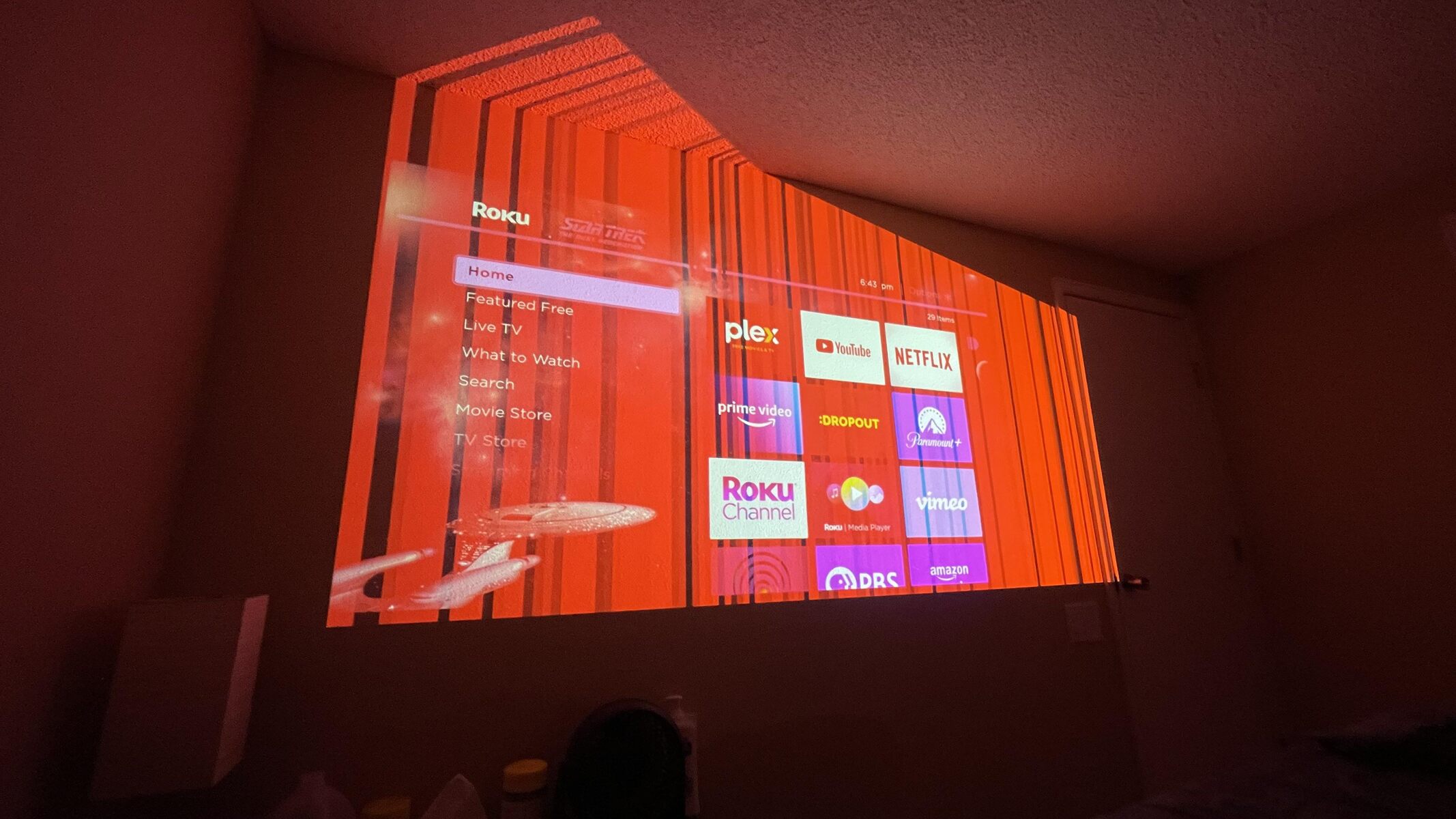Introduction
Flickering is a common issue that may occur when you connect a new projector to your device. It can be frustrating and disruptive, affecting the overall viewing experience. Understanding the underlying causes of flickering can help you troubleshoot and resolve the problem effectively.
When you invest in a new projector, you expect smooth and consistent image projection. However, flickering can occur for various reasons, ranging from technical issues to compatibility problems. Identifying the root cause is crucial to finding a solution and ensuring optimal performance.
In this article, we will explore the common causes behind projector flickering and provide troubleshooting tips to help you resolve the issue. Whether you are using the projector for home theater purposes, professional presentations, or gaming sessions, this information will prove useful in troubleshooting and rectifying the flickering problem.
It’s important to note that while these causes are common, they may not be applicable to every situation. Projectors can have various models and configurations, which might introduce unique issues. Nonetheless, by understanding these common causes, you can narrow down the possibilities and find a suitable solution.
Now, let’s dive into the common causes of projector flickering and explore potential solutions to help you achieve the best viewing experience.
Common Causes of Flickering
When it comes to projector flickering, there are several factors that can contribute to this issue. Here are some of the most common causes:
- Loose or Damaged HDMI Cable: A loose or damaged HDMI cable can lead to intermittent signals, resulting in flickering. Ensure that the cable is securely connected to both the projector and the input source. Consider replacing the cable if it appears frayed or damaged.
- Incompatible Refresh Rate: Projectors are designed to work with specific refresh rates. If your device’s refresh rate is not compatible with the projector, flickering may occur. Check the settings on your device and adjust the refresh rate to match the recommended rate for your projector.
- Overheating: Excessive heat can cause a projector to flicker. Ensure that there is adequate ventilation around the projector and clean any dust or debris that may be blocking the vents. Consider using a cooling pad or fan to help regulate the temperature.
- Faulty Power Source or Connection: A faulty power source or connection can interrupt the power supply to the projector, leading to flickering. Check the power cord and connections to ensure they are secure. If possible, try plugging the projector into a different power outlet to rule out any issues with the power source.
- Display Resolution Issues: If the display resolution of your input source does not match the native resolution of the projector, flickering may occur. Make sure that the resolution settings on your device align with the recommended resolution for the projector.
- Interference from Other Devices: Nearby electronic devices can cause interference, resulting in flickering. Move any devices such as smartphones, routers, or wireless speakers away from the projector and see if the flickering persists.
- Lamp or Bulb Issues: Over time, the lamp or bulb in a projector may deteriorate, resulting in flickering. Check the lamp life or bulb hours on your projector and replace it if necessary. Additionally, ensure that the lamp/bulb is securely installed and properly aligned within the projector.
These are just a few examples of the common causes of projector flickering. It’s important to investigate each possibility thoroughly and eliminate potential issues before moving on to more advanced troubleshooting steps. By identifying the root cause of the flickering, you can take appropriate measures to resolve the problem and enjoy uninterrupted projection.
Loose or Damaged HDMI Cable
A common culprit behind projector flickering is a loose or damaged HDMI cable. When the cable connection is not secure or the cable itself is faulty, it can result in intermittent signals and flickering on the projector’s display.
To troubleshoot this issue, start by checking the connection between the projector and the input source. Ensure that the HDMI cable is firmly plugged into both the HDMI output port of the source device (such as a laptop, Blu-ray player, or gaming console) and the HDMI input port of the projector. Sometimes, a slight movement or vibration can cause the cable to become loose, leading to flickering.
If the cable connection appears secure, examine the HDMI cable itself for any visible signs of damage. Look for frayed or bent connectors, exposed wires, or other indications of wear and tear. If you notice any physical damage, it is recommended to replace the cable with a new one to eliminate the possibility of flickering caused by a faulty cable.
It’s worth mentioning that not all HDMI cables are equal in terms of quality and performance. If you are using an older or lower-quality cable, it may not provide a stable and consistent signal, leading to flickering issues. In such cases, consider upgrading to a high-speed HDMI cable that is specifically designed to support higher resolutions and refresh rates.
If you have ruled out loose connections and cable damage as the cause of flickering, you can also try using a different HDMI cable to see if the problem persists. Sometimes, certain cables may not be fully compatible with your projector or input source, causing compatibility issues and flickering. By swapping out the HDMI cable, you can determine if the problem lies with the cable or another factor.
Taking the time to ensure a secure and reliable HDMI cable connection is crucial in troubleshooting and resolving flickering issues. By addressing this potential cause, you can eliminate any uncertainties related to the cable and proceed to investigate other possible reasons behind the projector flickering.
Incompatible Refresh Rate
An incompatible refresh rate can be a significant factor contributing to projector flickering. The refresh rate refers to the number of times the projector updates or refreshes the displayed image per second. If the refresh rate of your device is not compatible with the projector, it can result in flickering and visual disruptions.
To address this issue, it’s crucial to ensure that the refresh rate of your device is set to match the recommended rate for your projector. The standard refresh rate for most projectors is 60Hz, but some projectors may have different native refresh rates. Refer to the manufacturer’s specifications or user manual to determine the ideal refresh rate for your projector.
On a Windows computer, you can adjust the refresh rate by following these steps:
- Right-click on the desktop and select “Display settings”.
- Scroll down and click on “Advanced display settings”.
- Click on “Display adapter properties for [your monitor name]”.
- In the pop-up window, go to the “Monitor” tab.
- Under the “Screen refresh rate” section, select the desired refresh rate from the dropdown menu.
- Click “Apply” and then “OK” to save the changes.
On macOS, you can adjust the refresh rate from the System Preferences:
- Click on the Apple menu and select “System Preferences”.
- Choose “Displays” from the options.
- Go to the “Display” tab.
- Hold down the “Option” key and click the “Scaled” button.
- From the list of refresh rates, select the appropriate one for your projector.
- Close the window to apply the changes.
It’s important to note that not all devices support all refresh rates. Therefore, it’s crucial to verify that your device and projector are compatible before making any adjustments. If you’re uncertain, refer to the respective product manuals or consult with the manufacturers for guidance.
By ensuring that the refresh rate of your device matches the recommended rate for your projector, you can eliminate any flickering caused by an incompatible refresh rate. However, if flickering persists even after adjusting the refresh rate, it’s necessary to explore other potential causes to address the issue effectively.
Overheating
Overheating can be a common cause of projector flickering. When a projector overheats, it can result in system instability and erratic behavior, including flickering of the projected image. Over time, dust accumulation and inadequate ventilation can obstruct the projector’s cooling system, leading to overheating.
To troubleshoot this issue, the first step is to ensure that your projector has sufficient ventilation. Check the placement of the projector and make sure that there is enough space around it for proper airflow. Avoid placing the projector in enclosed spaces or near heat-emitting devices, as this can contribute to overheating.
Dust accumulation can also hinder the projector’s cooling system, causing overheating. Regularly clean the projector’s vents and filter according to the manufacturer’s instructions. Use a soft brush or compressed air to remove any dust or debris that may be blocking the airflow. By keeping the projector’s cooling system clean, you can prevent overheating and minimize the chances of flickering.
In some cases, additional cooling measures may be necessary to mitigate overheating. Consider using a cooling pad or fan specifically designed for projectors to help regulate the temperature. These cooling accessories can provide additional airflow and assist in maintaining optimal operating conditions, reducing the risk of flickering caused by overheating.
If you notice that your projector is excessively hot to the touch, it’s advisable to power it off and allow it to cool down before further use. Operating a projector while it is overheated can lead to potential damage and may exacerbate the flickering issue.
By addressing potential overheating problems and ensuring proper ventilation and maintenance, you can minimize the chances of flickering caused by excessive heat. However, if flickering persists even after addressing overheating concerns, further investigation into other potential causes is necessary to resolve the issue effectively.
Faulty Power Source or Connection
A faulty power source or connection can contribute to projector flickering. When the power supply to the projector is interrupted or unstable, it can result in flickering and disturbances in the projected image.
To troubleshoot this issue, start by checking the power cord and connections. Ensure that the power cord is securely plugged into both the projector and the power outlet. Make sure there are no loose connections or frayed wires that could cause fluctuations in power supply. If you notice any damage to the power cord, it is advisable to replace it with a new one to eliminate potential issues.
Next, verify the stability of the power source itself. Plug the projector into a different power outlet or power strip to rule out any problems with the specific outlet you were using. In some cases, the power outlet may not provide a steady and reliable power supply, leading to flickering. If the flickering issue resolves when using a different power source, consider contacting an electrician to investigate and resolve the issue with the faulty power outlet.
It’s also essential to check the power settings on the projector itself. Some projectors have various power-saving modes or settings that can affect the performance and stability of the device. Ensure that the settings are configured appropriately and not causing any power-related inconsistencies that could result in flickering.
In situations where the flickering occurs when the projector is connected to a specific device, such as a laptop or gaming console, try using a different power adapter or cable for that device. Sometimes, a faulty power adapter or cable can introduce power fluctuations that cause flickering on the projector.
By addressing potential issues with the power source and connections, you can eliminate any uncertainties related to power supply and stabilize the projector’s performance. However, if flickering persists even after ensuring a stable power source, it’s necessary to explore other potential causes to effectively resolve the issue.
Display Resolution Issues
Display resolution issues can be another cause of flickering on a projector. If the display resolution of your input source does not match the native resolution supported by the projector, it can result in flickering and visual inconsistencies.
When connecting your device to the projector, it is important to ensure that the display resolution settings are properly configured. Check the resolution settings on your device and make sure they align with the recommended resolution for your projector. Most projectors have a native or optimal resolution specified by the manufacturer, and deviating from this resolution can lead to compatibility problems and flickering.
Adjusting the resolution settings on a Windows computer can typically be done by following these steps:
- Right-click on the desktop and select “Display settings”.
- In the display settings, under the “Resolution” section, choose the recommended resolution for your projector.
- Click “Apply” and then “OK” to save the changes.
On macOS, you can adjust the display resolution by following these steps:
- Click on the Apple menu and select “System Preferences”.
- Choose “Displays” from the options.
- Go to the “Display” tab.
- From the list of available resolutions, select the one that matches the native resolution of your projector.
- Close the window to apply the changes.
It is important to note that some devices may not support the exact native resolution of the projector. In such cases, try selecting a compatible resolution that closely matches the native resolution of the projector. Also, keep in mind that adjusting the resolution may affect the clarity and sharpness of the displayed image, so it is advisable to experiment with different resolutions to find the best balance between compatibility and image quality.
By ensuring that the display resolution settings on your device match the native resolution of the projector, you can minimize the chances of flickering caused by compatibility issues. However, if flickering persists even after adjusting the resolution, further investigation into other potential causes is necessary to address the issue effectively.
Interference from Other Devices
Interference from nearby electronic devices can contribute to flickering issues on a projector. Wireless devices, such as routers, smartphones, and wireless speakers, can emit signals that interfere with the projector’s signal transmission, resulting in flickering and disruptions in the displayed image.
To address this issue, it is important to identify and mitigate any potential sources of electromagnetic interference. Start by examining the placement of the projector and the nearby devices. Move any wireless devices away from the projector, ensuring that there is a sufficient distance between them. This distance can help minimize electromagnetic interference and reduce the chances of flickering.
Another solution is to consider changing the frequency or channel settings on the interfering devices. For example, if you have a dual-band router, try switching the devices to operate on a different frequency band, such as 5 GHz instead of 2.4 GHz. This frequency change can help reduce interference with the projector’s signal transmission.
You can also experiment with adjusting the placement and orientation of the wireless devices to minimize interference. Positioning them further away from the projector or altering the angle at which they are placed can sometimes improve signal integrity and reduce flickering.
In some cases, using shielding materials or devices can help mitigate interference. For instance, ferrite chokes or filters can be attached to the cables of the interfering devices to reduce electromagnetic interference. These devices work by suppressing electromagnetic noise and preventing it from affecting other nearby devices, including the projector.
It’s important to note that even with proper placement and interference mitigation efforts, some devices may still cause flickering due to inherent electromagnetic interference. If this is the case, consider using shielded or high-quality cables for both the projector and the interfering devices to minimize the impact of electromagnetic interference.
By addressing potential interference from other devices, you can reduce the chances of flickering caused by electromagnetic disturbances. However, if flickering persists even after minimizing interference, further investigation into other potential causes is necessary to effectively resolve the issue.
Lamp or Bulb Issues
The lamp or bulb in a projector can be a common source of flickering problems. Over time, these components can deteriorate, resulting in inconsistent power delivery and flickering of the projected image.
One of the first steps in troubleshooting lamp or bulb issues is to check the lamp life or bulb hours on your projector. Most projectors have a lamp or bulb life indicator that lets you know when it is nearing the end of its lifespan. If the lamp is near or beyond its recommended usage hours, it may be time to replace it. Consult the manufacturer’s guidelines or user manual to find the appropriate replacement lamp or bulb for your projector model.
Ensure that the lamp or bulb is securely installed and properly aligned within the projector. Loose connections or misalignment can cause flickering due to an unstable power connection. Follow the manufacturer’s instructions to properly install the lamp or bulb and double-check that it is securely in place.
If you have recently replaced the lamp or bulb and are still experiencing flickering, it’s possible that the new lamp or bulb is defective. In such cases, contact the manufacturer or the vendor from whom you purchased the lamp or bulb to inquire about a replacement or refund.
In addition to the lamp or bulb itself, the condition of the projector’s ventilation system can also impact its performance. Over time, dust and debris can accumulate in the projector, obstructing the airflow and causing overheating, which can contribute to flickering. Regularly clean the projector’s vents and filters to ensure proper ventilation and cooling for the lamp or bulb.
Lastly, it’s important to note that some projectors have a warm-up period during which the lamp or bulb stabilizes. During this period, slight flickering may occur, but it should resolve once the projector reaches optimal operating conditions. Be patient and observe if the flickering subsides after the warm-up period.
By addressing potential issues with the lamp or bulb and ensuring proper installation and ventilation, you can minimize the chances of flickering caused by lamp or bulb problems. However, if flickering persists even after addressing these concerns, further investigation into other potential causes is necessary to resolve the issue effectively.
Troubleshooting and Solutions
When faced with projector flickering, troubleshooting the issue can help you identify the root cause and implement the appropriate solutions. Here are some troubleshooting steps and potential solutions to consider:
- Check the basics: Ensure that all cables are securely connected and that the power source is stable. Verify that the projector’s ventilation is adequate and free from dust or debris.
- Adjust the refresh rate and resolution: Ensure that the refresh rate and display resolution settings on your device are compatible with your projector. Adjust them accordingly to match the recommended settings.
- Remove potential sources of interference: Keep wireless devices away from the projector and experiment with their placement to minimize electromagnetic interference. Consider using shielding materials or devices to reduce interference effects.
- Replace or clean the lamp or bulb: If the lamp or bulb is nearing the end of its life or shows signs of deterioration, replace it with a new one. Additionally, clean the projector’s vents and filters to ensure proper ventilation and cooling.
- Inspect for physical damage: Check for any visible damage to cables, connectors, or other components. Replace any damaged cables or components that may be contributing to flickering.
- Update firmware and drivers: Ensure that your projector’s firmware and device drivers are up to date. Visit the manufacturer’s website to download and install any available updates for your specific model.
- Reset the projector: If none of the above steps resolve the flickering issue, try resetting the projector to its factory default settings. Consult the user manual for instructions on how to perform a reset.
It’s worth noting that the solutions may vary depending on the specific make and model of your projector. Refer to the manufacturer’s guidelines and user manual for detailed troubleshooting steps and specific solutions applicable to your device.
If you have exhausted all troubleshooting options and are still experiencing flickering, it may be necessary to contact the manufacturer’s customer support or seek professional assistance. They can provide additional guidance and help diagnose any underlying hardware or software issues that may be causing the problem.
Remember to document any changes or solutions you implement during the troubleshooting process, as this information can be useful for future reference or if further assistance is required.
By following these troubleshooting steps and implementing the appropriate solutions, you can effectively address and resolve projector flickering, providing you with a smooth and enjoyable viewing experience.
Conclusion
Flickering can be a frustrating issue when it comes to using a new projector. However, by understanding the common causes and implementing the appropriate troubleshooting steps, you can effectively address and resolve the flickering problem.
In this article, we explored the common causes of projector flickering, including loose or damaged HDMI cables, incompatible refresh rates, overheating, faulty power sources or connections, display resolution issues, interference from other devices, and lamp or bulb issues. Each of these factors can contribute to flickering and disrupt the overall viewing experience.
We also provided troubleshooting tips and potential solutions to address these issues. By checking cable connections, adjusting refresh rates and display resolutions, addressing overheating concerns, ensuring stable power sources and connections, minimizing interference, and replacing or cleaning lamps and bulbs, you can minimize flickering and achieve optimal projector performance.
It’s important to note that these solutions may not apply to every situation, as projectors can vary in terms of models and configurations. It is advisable to consult the manufacturer’s guidelines and user manual for specific instructions related to your projector.
If, after following the troubleshooting steps, flickering persists, it may be necessary to seek professional assistance or contact the manufacturer’s customer support for further guidance. They can provide additional insights and help diagnose any underlying hardware or software issues.
By implementing these troubleshooting tips and solutions, you can enjoy a smooth, flicker-free projection experience whether you are using the projector for home theater purposes, professional presentations, or gaming sessions.