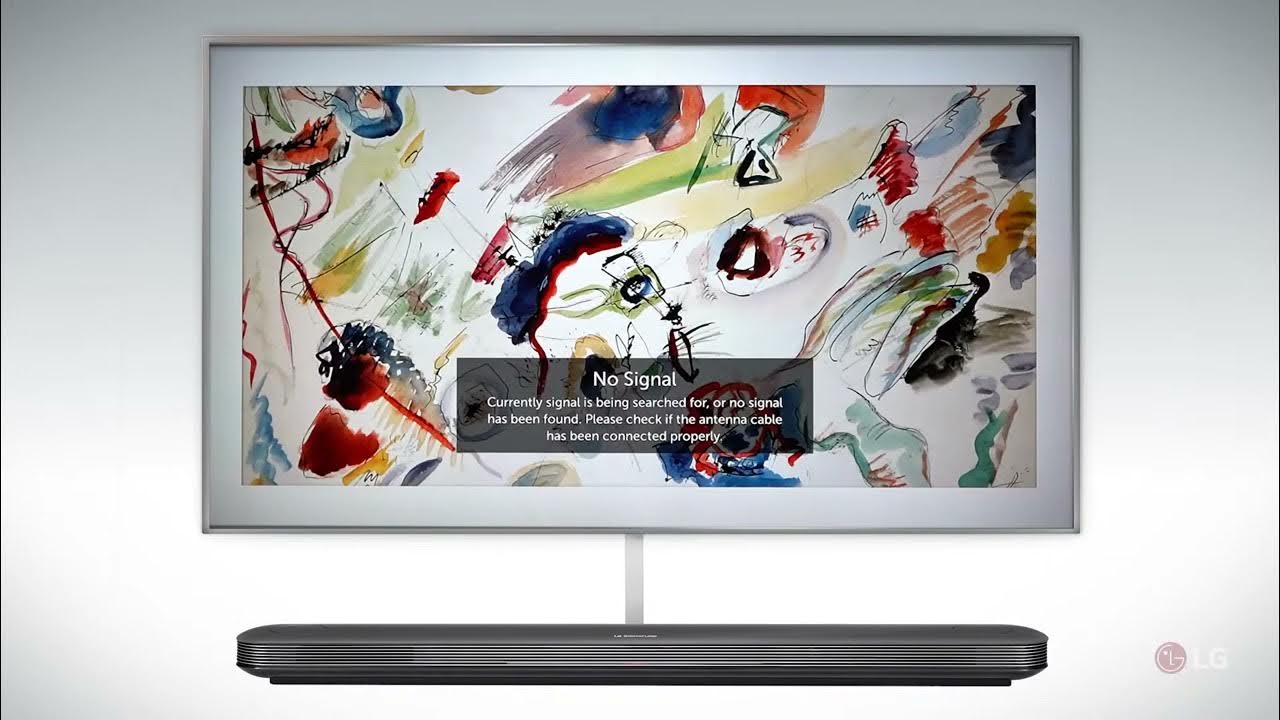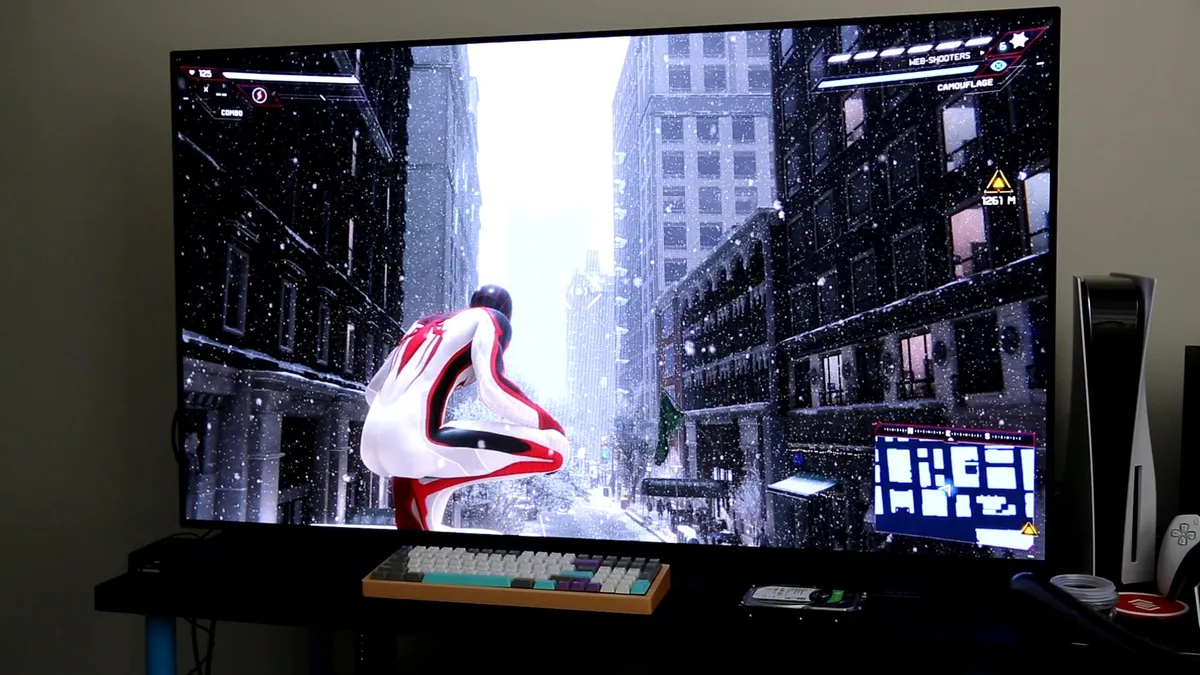Introduction
LG Smart TVs are known for their exceptional picture quality and user-friendly interface. However, it can be frustrating when you encounter sound-related issues while trying to enjoy your favorite shows or movies. If you’re facing the problem of your LG Smart TV not playing sound, you’re not alone.
In this article, we will discuss some common troubleshooting steps and solutions to help you resolve the sound issue on your LG Smart TV. Whether you’re experiencing complete silence or distorted audio, these steps will help you identify and rectify the problem.
Before diving into the troubleshooting steps, it’s important to ensure that your TV is connected to a stable power source and that the volume is not set to mute. Check if the TV’s speakers are properly connected and if any external devices, such as soundbars or home theater systems, are properly connected to the TV. If all these basic settings are in order and you’re still facing audio issues, then it’s time to proceed with the following troubleshooting steps.
Note that the exact steps may slightly vary depending on the model of your LG Smart TV and the firmware version it’s running. However, the underlying concepts and settings should remain relatively similar, allowing you to follow along and resolve the sound problems.
Let’s dive into the troubleshooting steps to fix your LG Smart TV’s sound issues, ensuring you can once again enjoy your favorite content with crystal-clear audio.
Check the Volume Settings
When your LG Smart TV is not playing sound, the first thing you should check is the volume settings. It may seem obvious, but sometimes the volume may accidentally be set too low or muted.
Start by pressing the volume up button on your LG Smart TV remote control. Ensure that the volume is not set to its lowest level. You can also try adjusting the volume from the TV’s on-screen menu by navigating to the audio settings. Here, you can increase the volume level and check if the sound issue is resolved.
If the volume is already set at a reasonable level, check if the TV is muted. Press the mute button on your remote control to toggle the mute function on or off. If the mute function is activated, you’ll see a mute symbol on the TV screen or an LED light indicator on your remote control. Deactivating the mute function should restore the audio playback.
Additionally, check if the TV’s speakers are set as the default audio output. Some LG Smart TVs allow you to choose between external audio devices, such as soundbars or surround sound systems, as the primary audio output. To ensure that the TV’s speakers are selected, go to the audio settings menu and look for the option to choose the TV speakers as the default output.
If adjusting the volume settings and unmuting the TV didn’t fix the sound issue, move on to the next troubleshooting step.
Verify the External Equipment Connections
If your LG Smart TV is connected to external audio equipment such as soundbars, home theater systems, or external speakers, it’s important to ensure that the connections are properly set up. A loose or faulty connection could be causing the sound issue.
Start by checking the physical connections. Make sure that the cables connecting the TV to the external audio equipment are securely plugged in and not damaged. Inspect both ends of the cables to ensure they are properly inserted into their respective ports on the TV and the audio device.
If you’re using HDMI or optical cables for audio output, try using different ports on both the TV and the external device. Sometimes, using a different HDMI or optical port can resolve connectivity issues.
Next, check the settings on your external audio equipment. Ensure that the correct audio input source is selected on the audio device. For example, if you’re using a soundbar, make sure it’s set to receive audio input from the HDMI or optical port connected to your LG Smart TV.
In some cases, the audio output settings on the LG Smart TV may also need to be adjusted to match the audio input format of the external device. For instance, if you’re using a Dolby Atmos sound system, make sure your TV’s audio settings are configured to output Dolby Atmos audio.
After verifying the external equipment connections and adjusting the settings if necessary, test the sound on your LG Smart TV to see if the issue has been resolved. If not, continue to the next troubleshooting step.
Ensure the Audio Output is Set Correctly
When your LG Smart TV is not playing sound, it’s essential to ensure that the audio output settings are configured correctly. Incorrect audio output settings can result in no sound or distorted audio.
Begin by accessing the TV’s settings menu. Look for the sound or audio options and navigate to the audio output settings. Here are some key settings to check:
- Select the appropriate audio output source. If you’re using the TV’s built-in speakers, make sure they are selected as the audio output. If you’re using external audio equipment, ensure that the correct output source (e.g., HDMI, optical) is chosen.
- Check the audio format settings. Some LG Smart TVs offer various audio format options, such as stereo, surround sound, or Dolby Atmos. Ensure that the audio format is set to the appropriate option based on your audio equipment.
- Verify the audio balance. If the sound seems uneven or coming from one side only, check the audio balance settings. Make sure the balance is centered or adjusted to your preference.
- Inspect additional audio settings. Some TVs may have additional audio enhancement features, such as equalizers or sound modes. Consider resetting these settings to default or adjusting them to see if it resolves the sound issue.
Once you have reviewed and adjusted the audio output settings, test the sound on your LG Smart TV to see if the problem is resolved. If not, there are still a few more troubleshooting steps to try.
Update the TV’s Firmware
Keeping your LG Smart TV’s firmware up to date is crucial for optimal performance and resolving potential software issues. Outdated firmware can sometimes cause audio problems, among other issues.
To update the firmware on your LG Smart TV, follow the steps below:
- Press the Home button on your remote control to access the main menu.
- Navigate to the Settings option and select it.
- Look for the General tab or the About TV section.
- Find and select the Software Update option.
- If an update is available, choose the Update Now or Start Update option.
During the update process, make sure your TV remains connected to the internet and has a stable network connection. The TV will download and install the latest firmware version.
Once the update is complete, restart your LG Smart TV and test the sound to see if the issue is resolved. Firmware updates often include bug fixes and improvements, which can address audio-related problems.
If the sound issue persists after updating the firmware, proceed to the next troubleshooting step.
Reset the Sound Settings
If you’ve tried all the previous troubleshooting steps and you’re still encountering sound issues on your LG Smart TV, it may be time to reset the sound settings. Resetting the sound settings can often resolve any misconfigurations or corrupted settings that could be causing the problem.
Here’s how you can reset the sound settings on your LG Smart TV:
- Press the Home button on your remote control to access the main menu.
- Navigate to the Settings option and select it.
- Look for the Sound tab or the Audio Settings section.
- Find and select the Reset Sound or Restore Defaults option.
- Confirm the action when prompted.
Please note that resetting the sound settings will revert all audio-related configurations back to their default values. You may need to readjust settings such as volume, audio output source, audio format, and others after the reset.
After resetting the sound settings, test the audio on your LG Smart TV to check if the issue has been resolved. If you’re still experiencing sound problems, there may be a larger hardware or software issue with the TV. In such cases, it’s advisable to contact LG support for further assistance.
Contact LG Support
If you have followed all the previous troubleshooting steps and your LG Smart TV is still not playing sound, it may be time to seek assistance from LG support. They have a team of experts who can provide further guidance and help resolve the issue.
Before contacting LG support, make sure you have the following details ready:
- The model number of your LG Smart TV
- The firmware version your TV is running
- A detailed description of the sound issue and any troubleshooting steps you have already taken
To reach out to LG support, you can use the following methods:
- Visit the official LG website and navigate to the Support section. Look for options to contact support via phone, live chat, or email. Provide them with the necessary details to initiate the troubleshooting process.
- Use the LG SmartThinQ app if your TV model supports it. The app often includes troubleshooting resources and direct support options.
- If your LG Smart TV is still under warranty, you may have the option to submit a repair request or schedule a service appointment through the LG support website or app.
LG support will guide you through additional troubleshooting steps and determine if a repair or replacement is necessary. They may also recommend contacting a professional technician if the issue is beyond their scope of support.
By reaching out to LG support, you can ensure that your LG Smart TV’s sound issue is properly addressed and resolved by knowledgeable experts in the field.